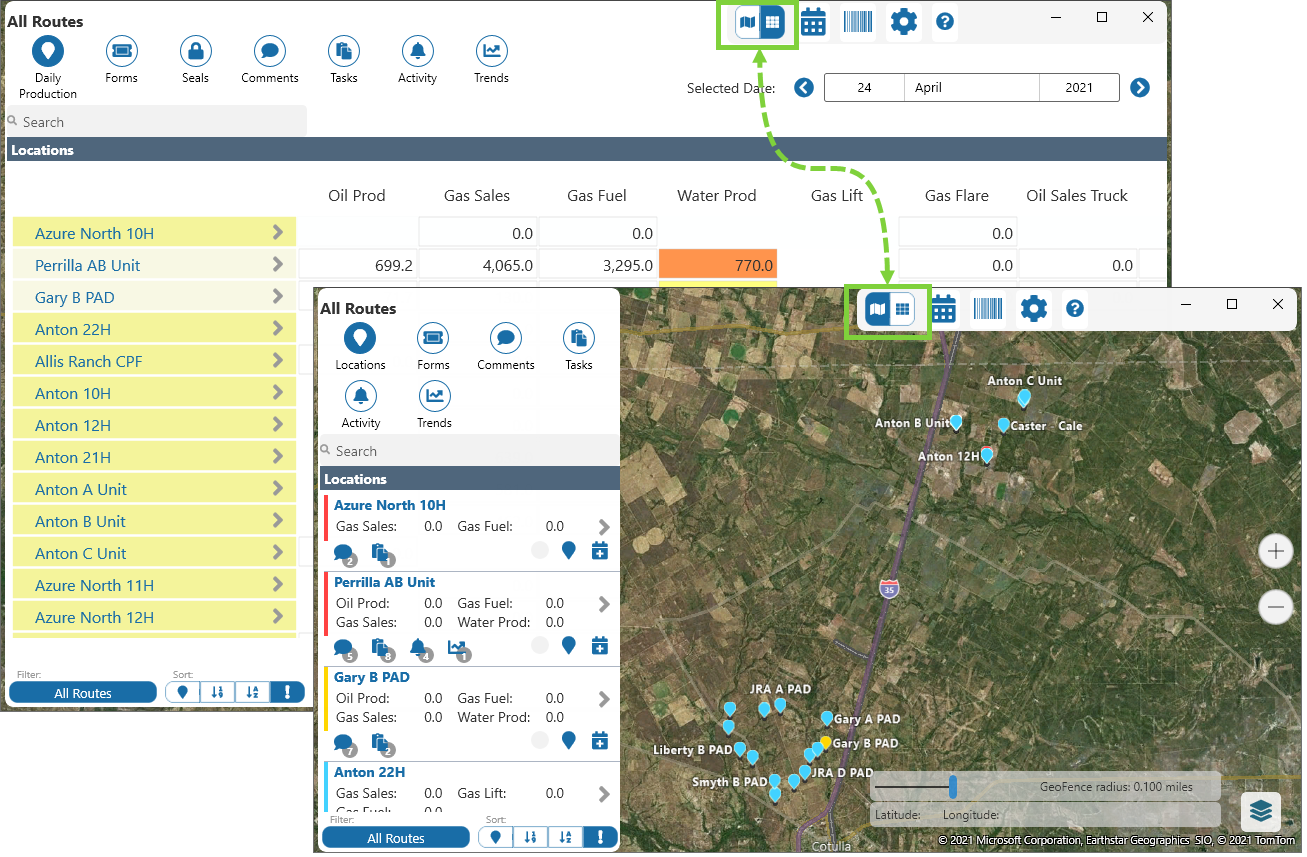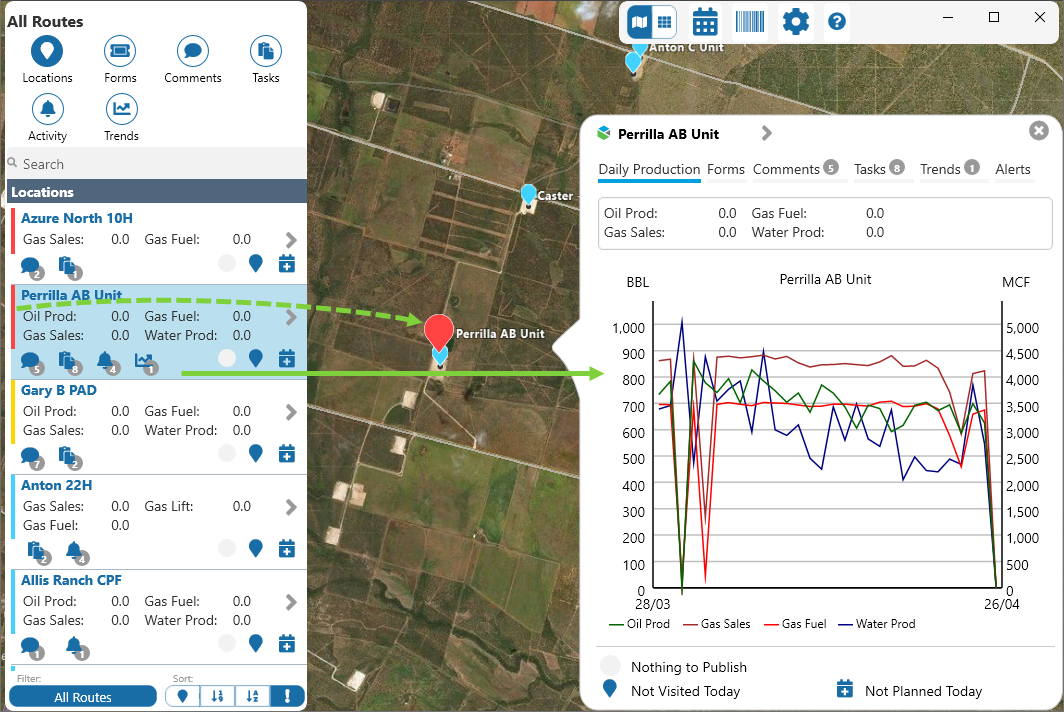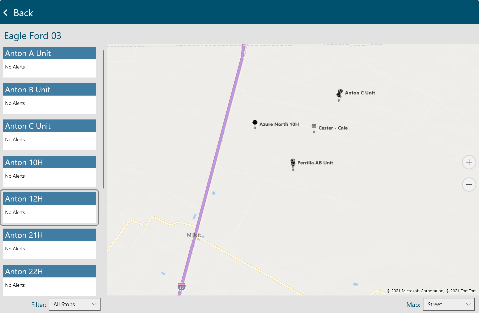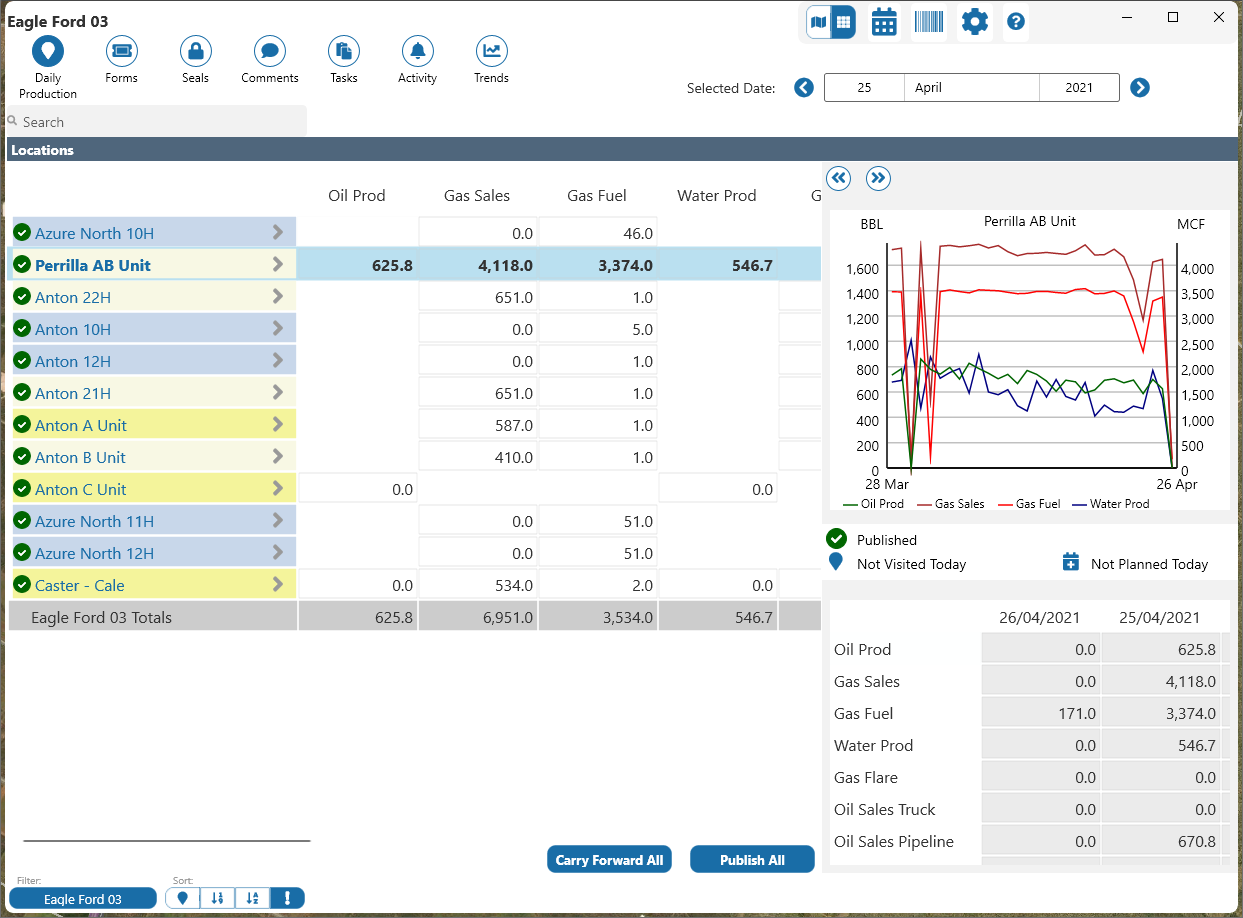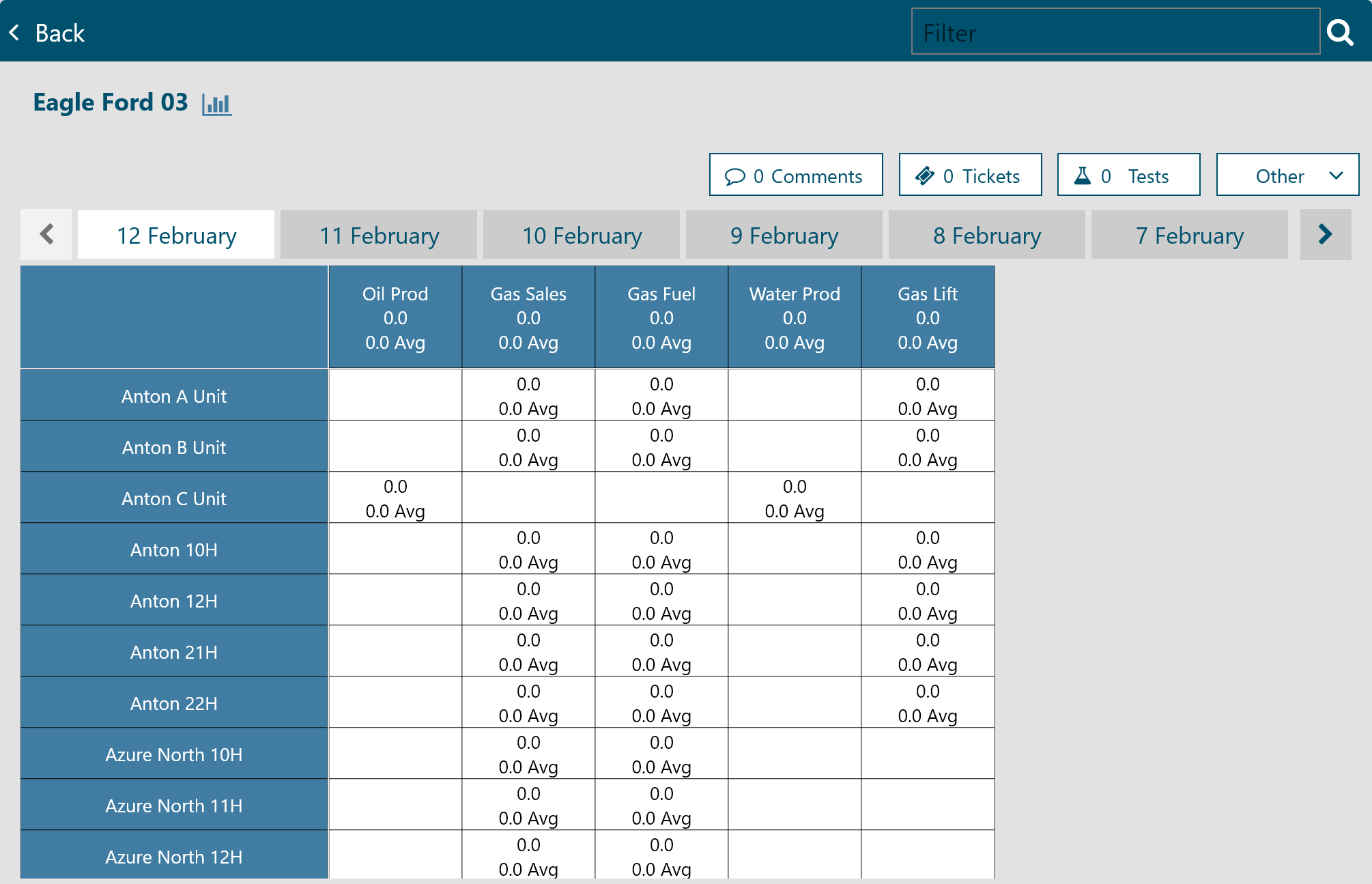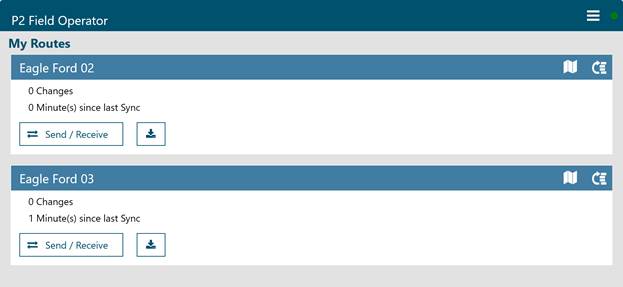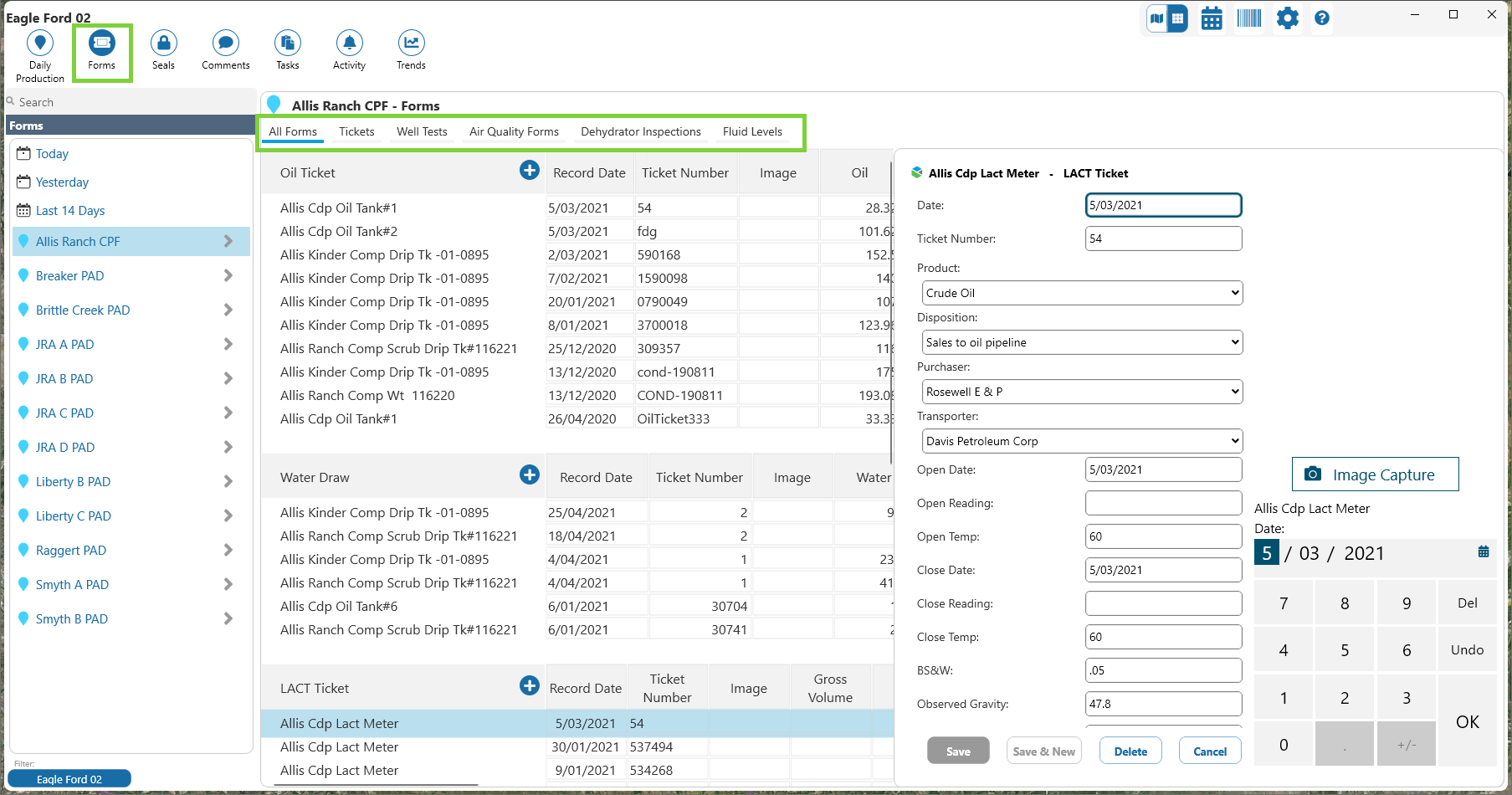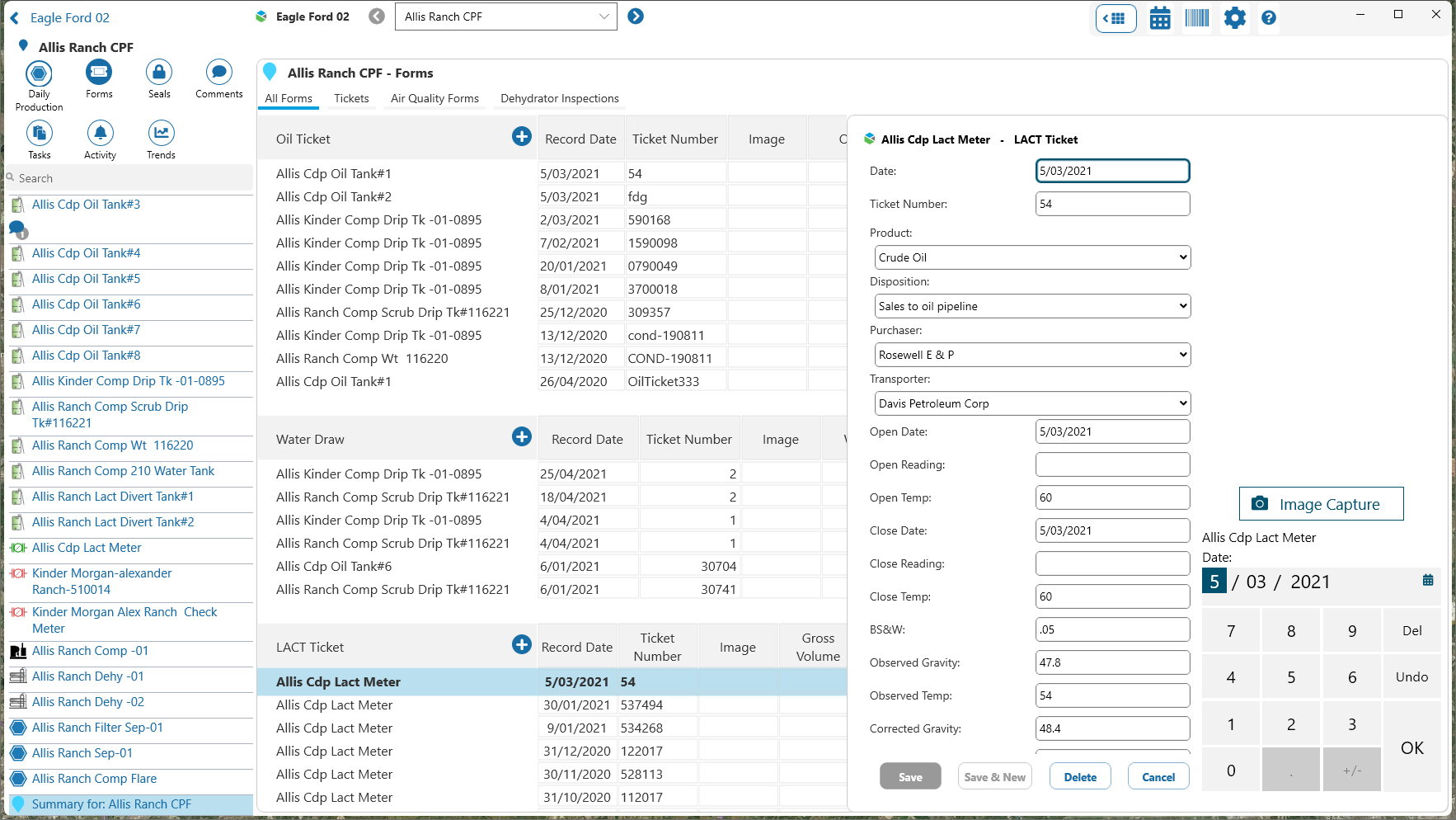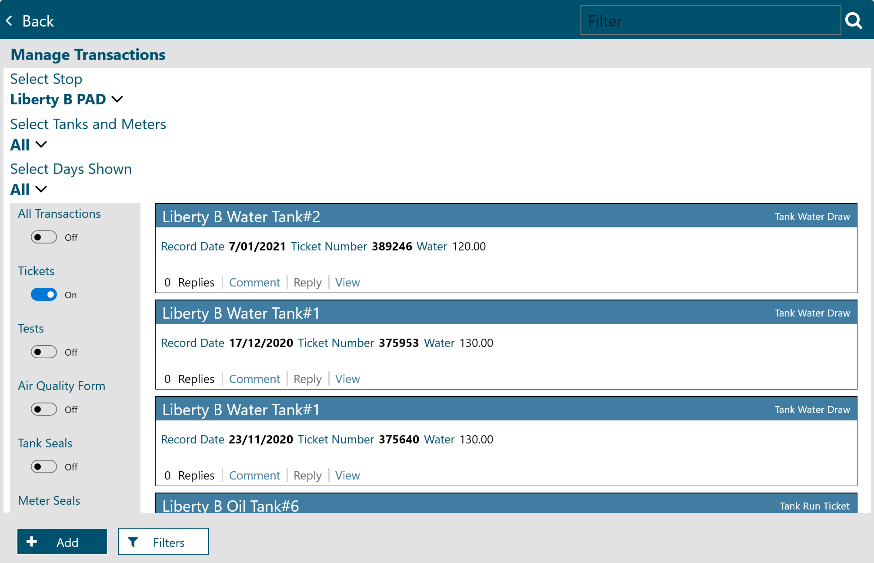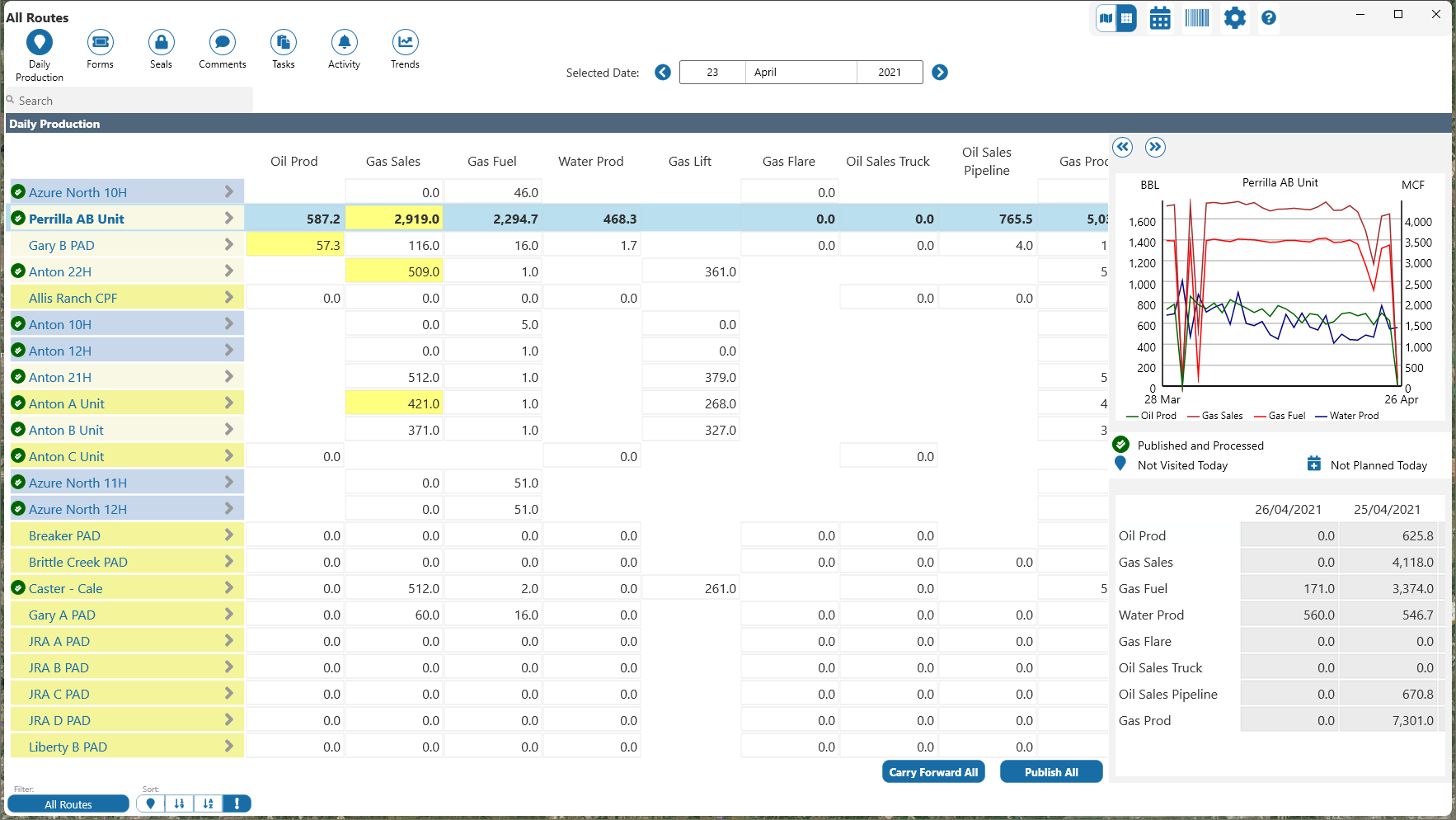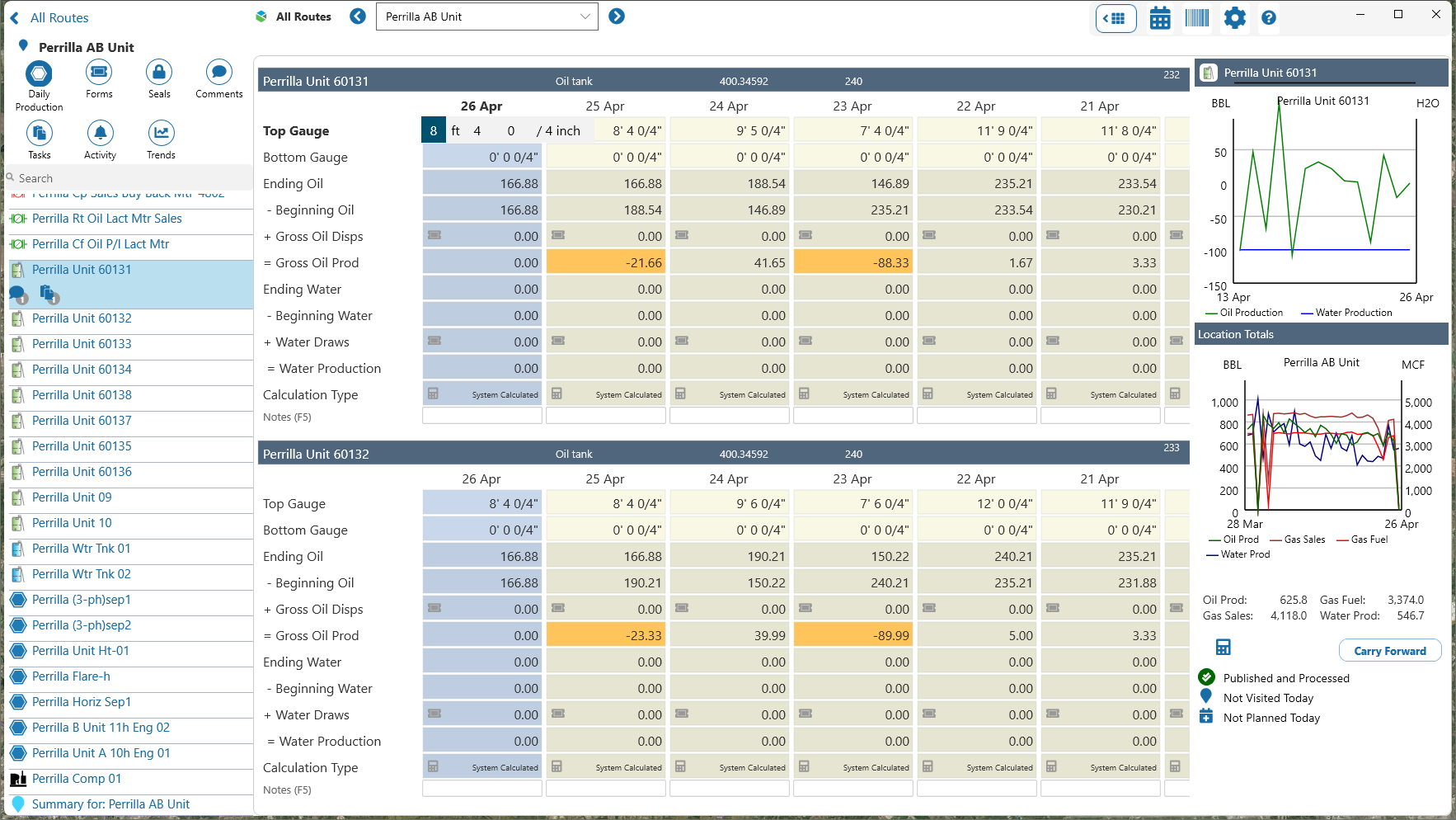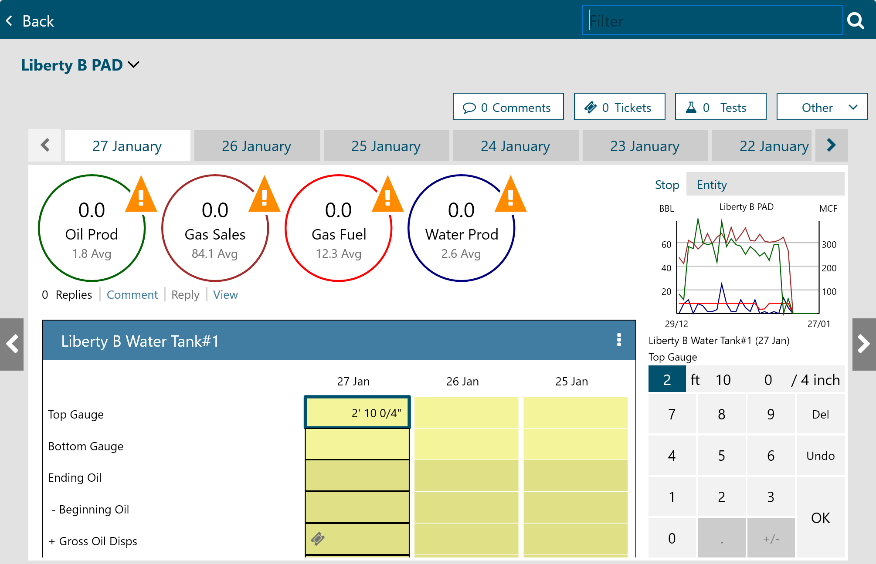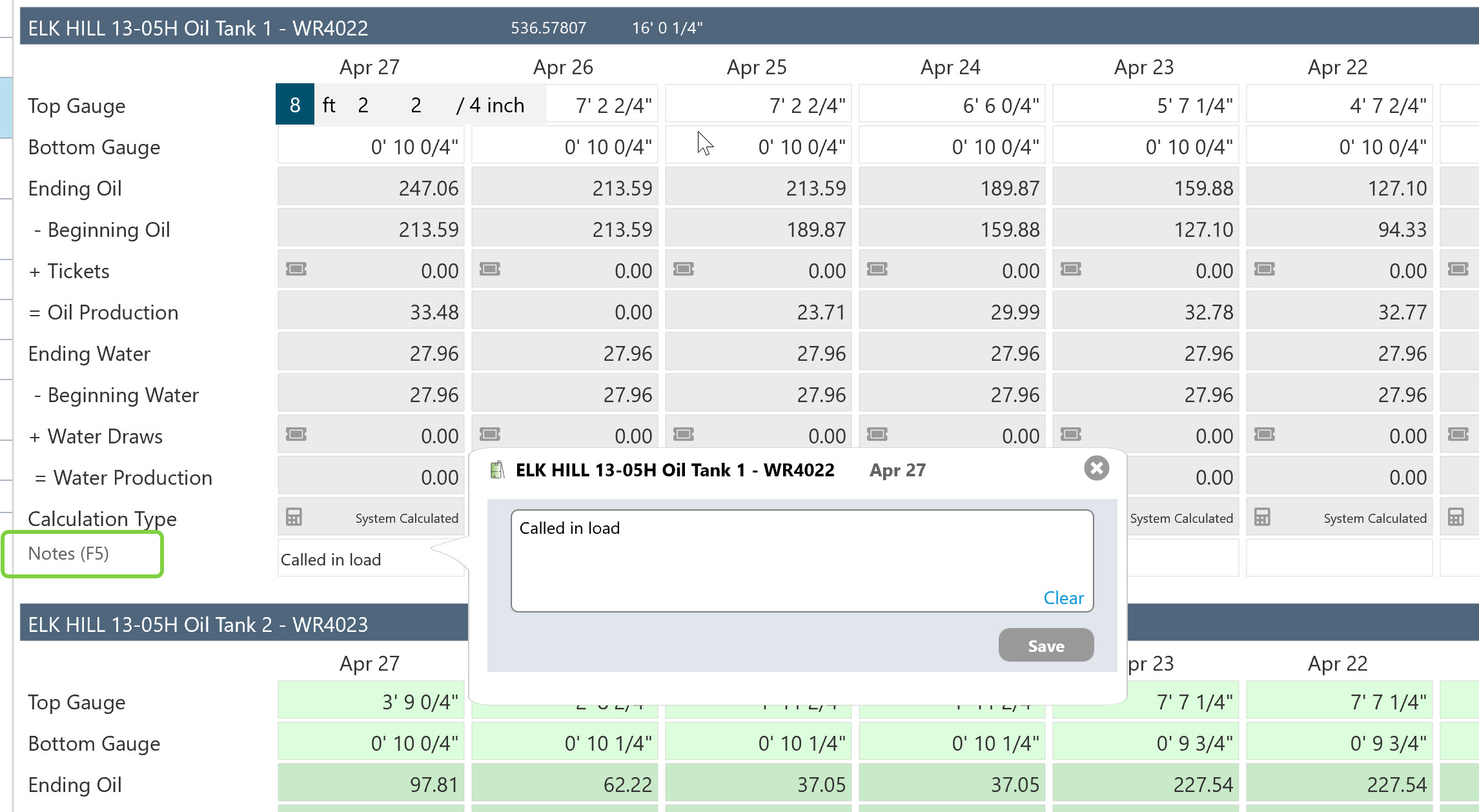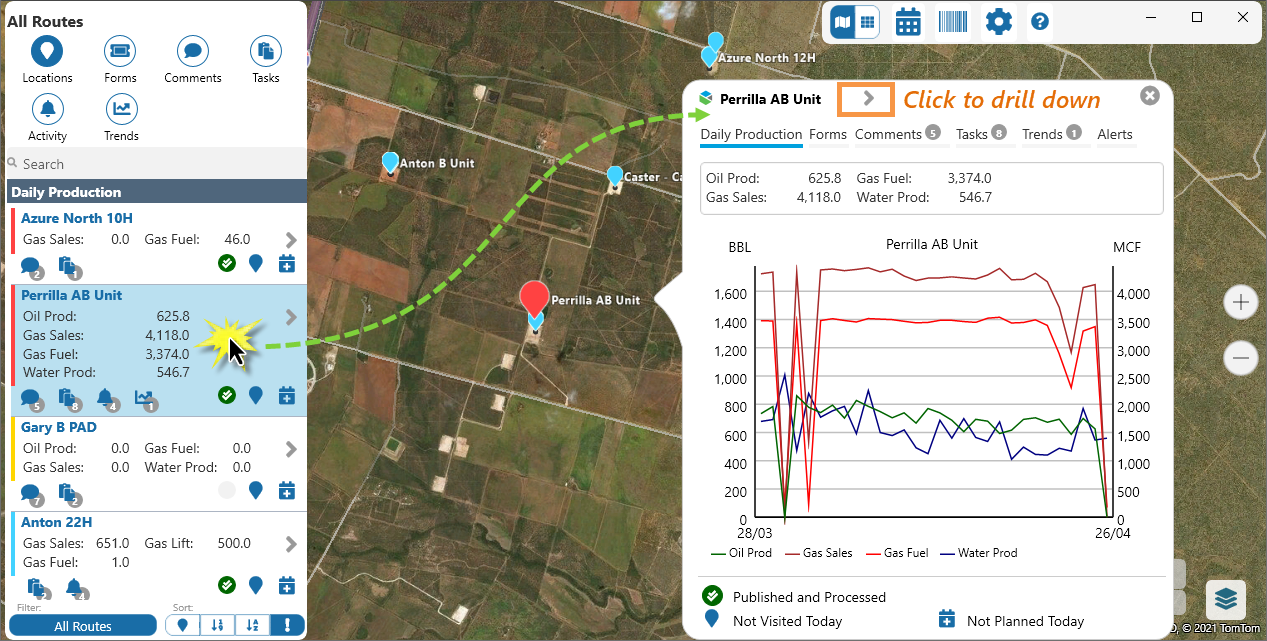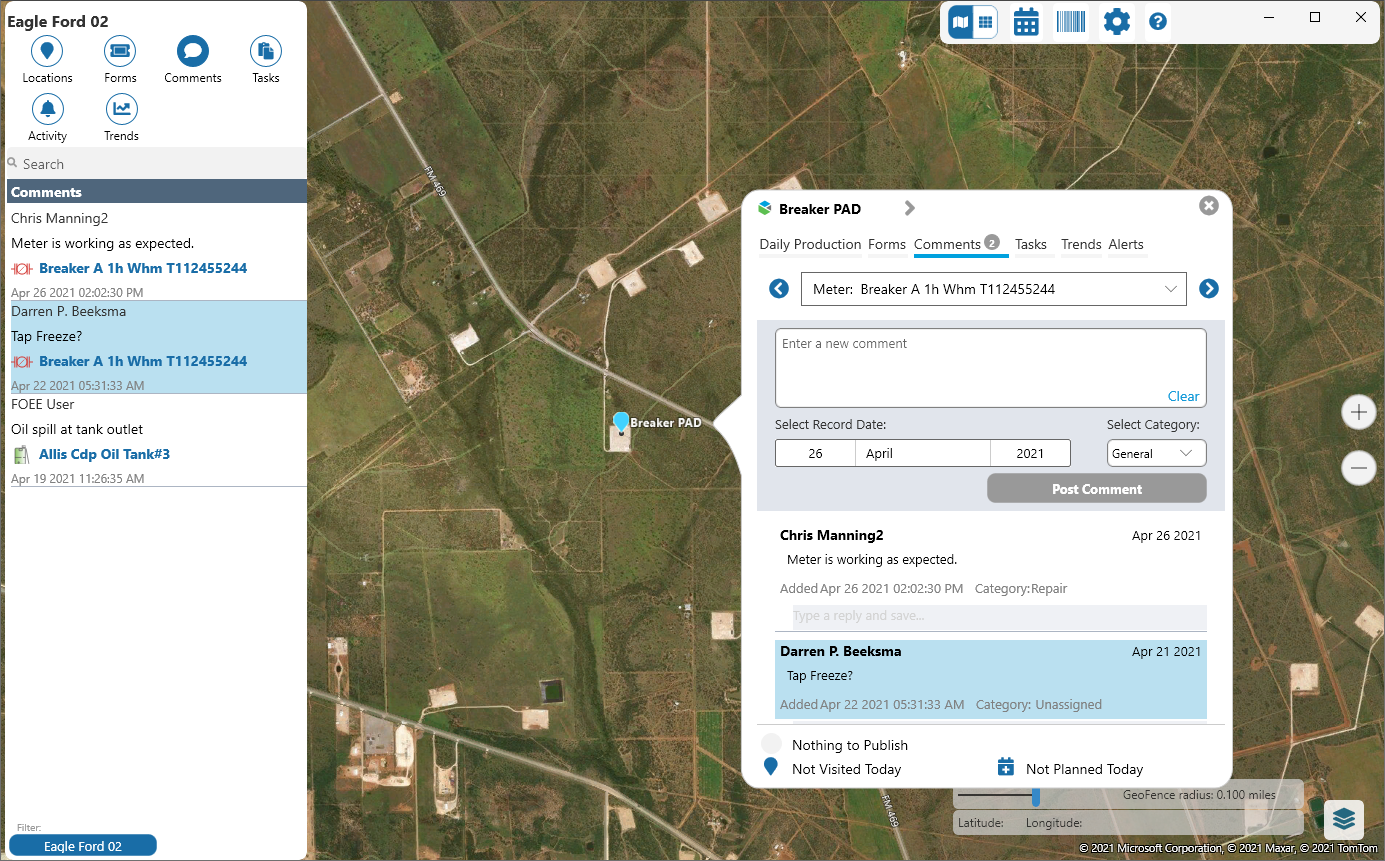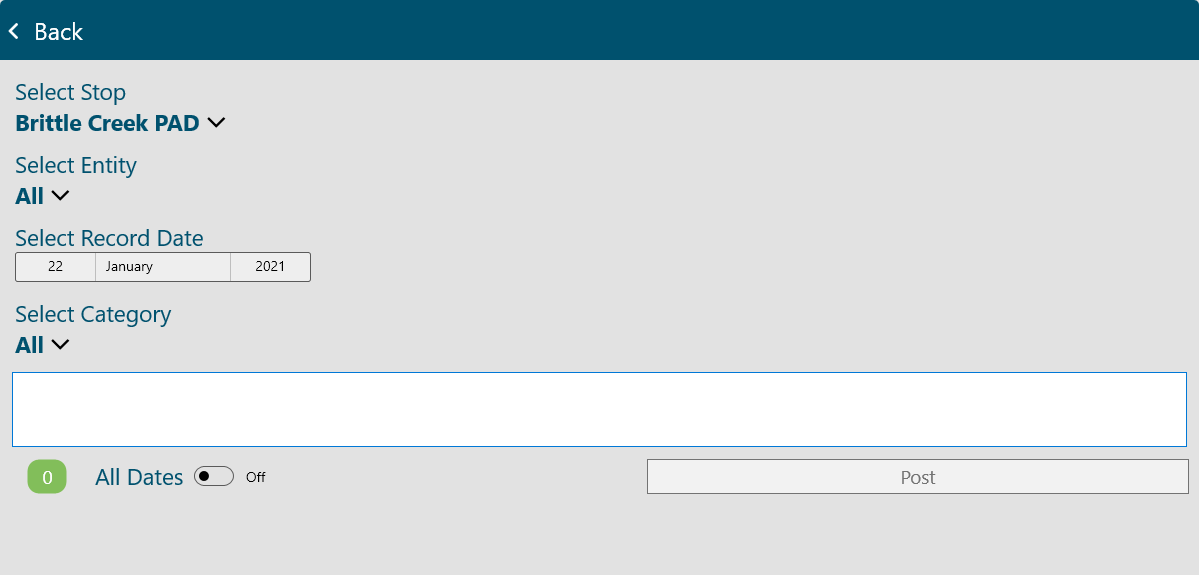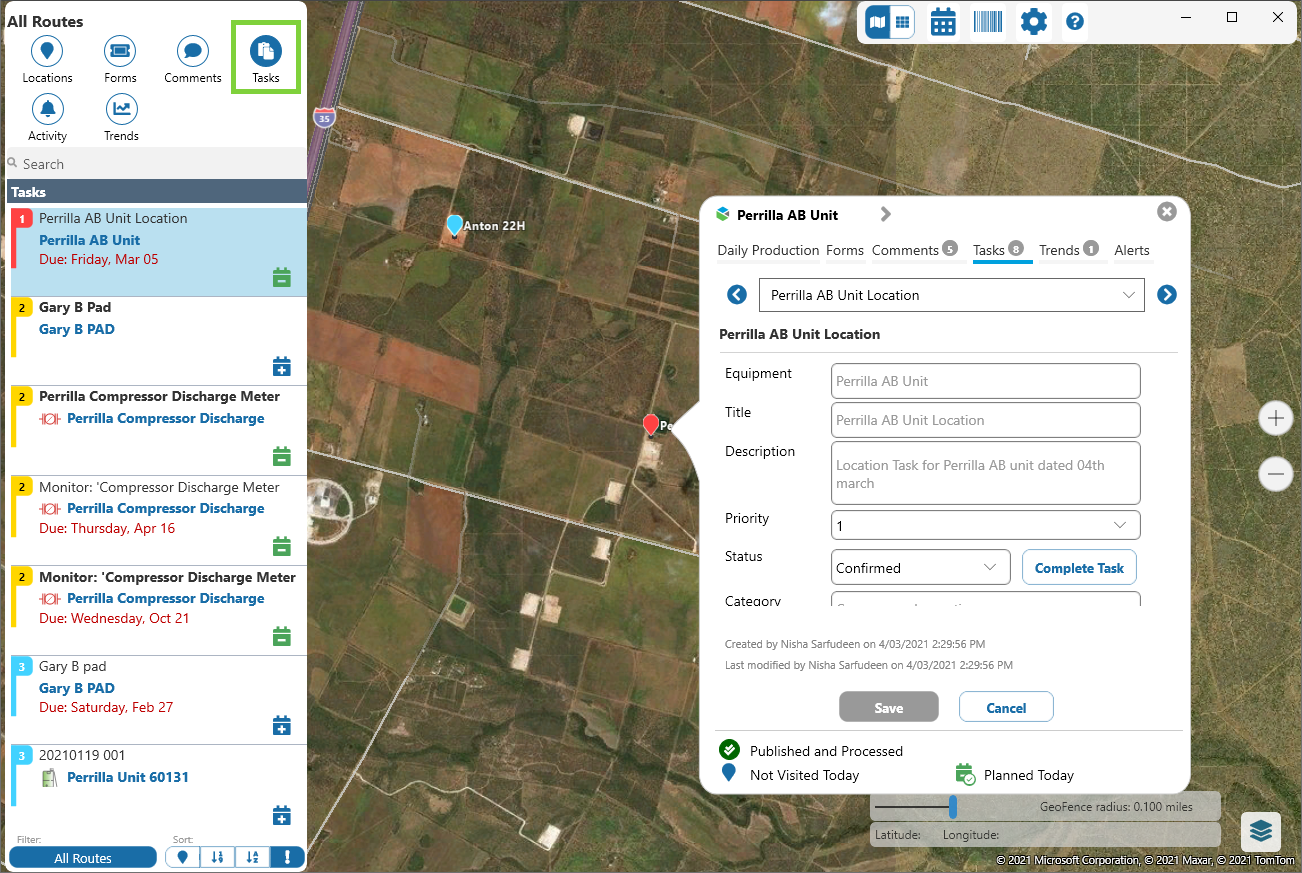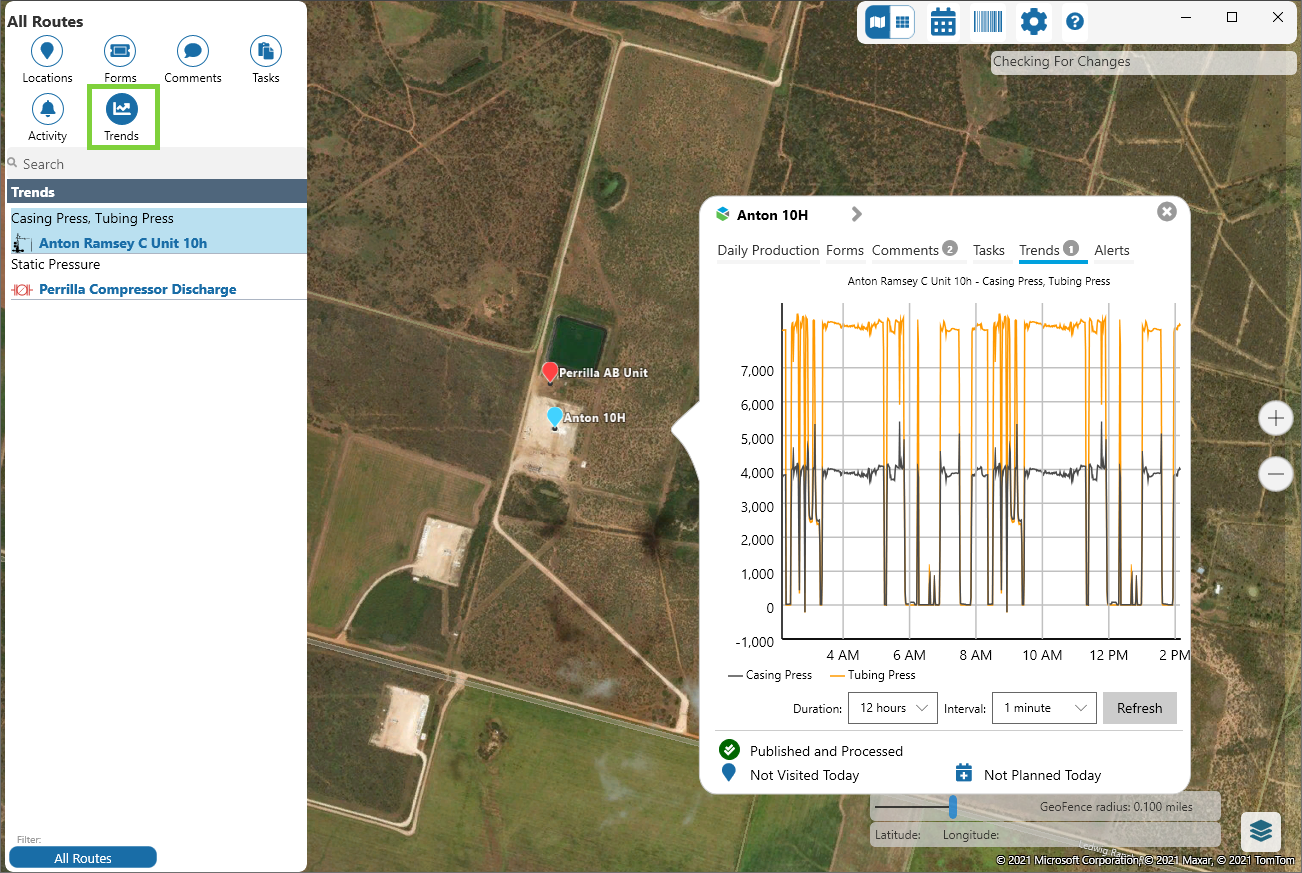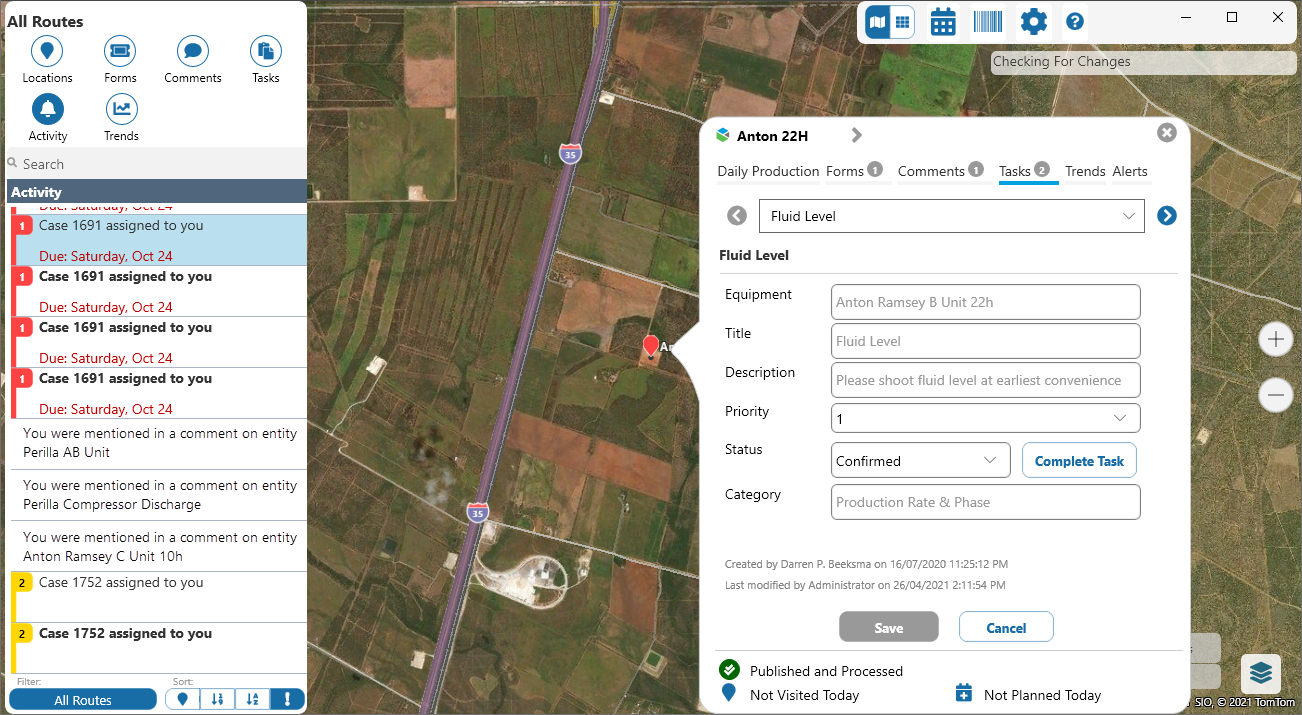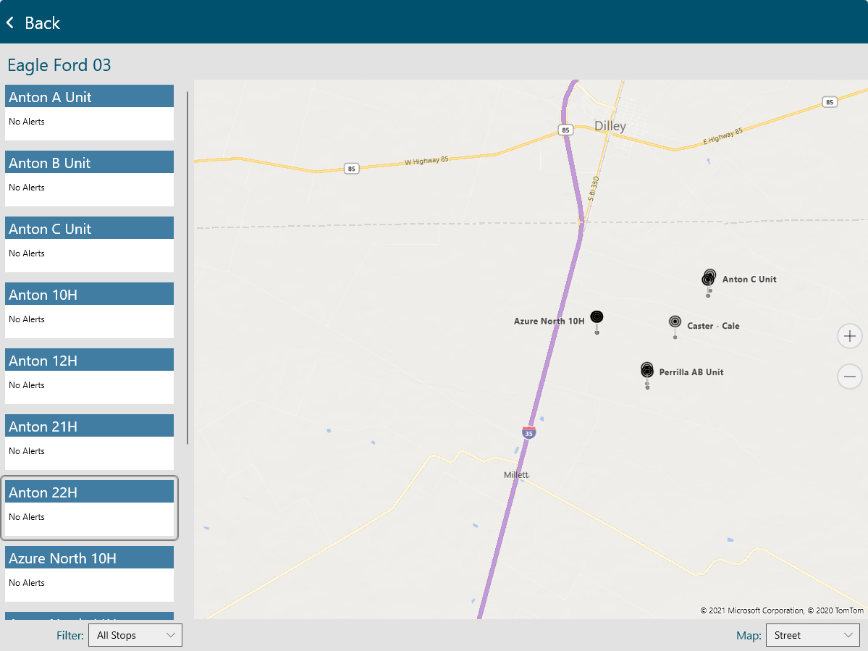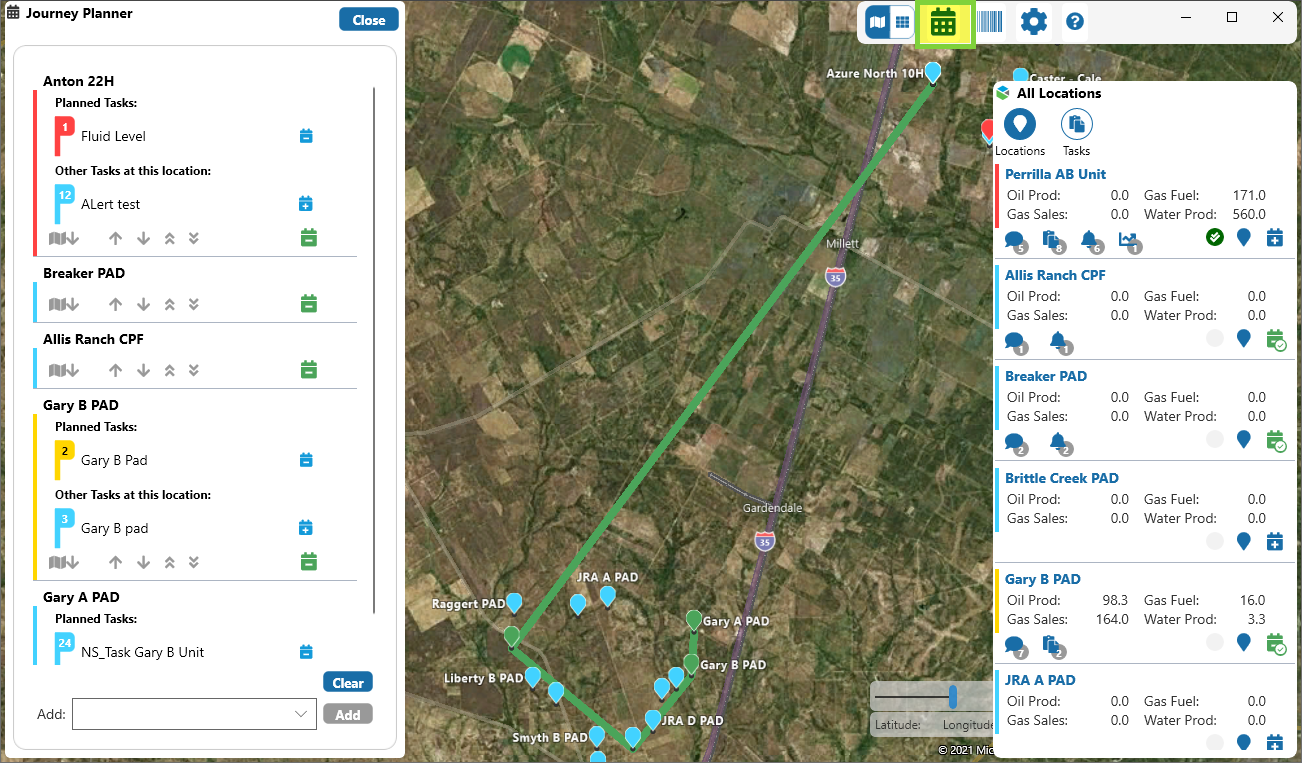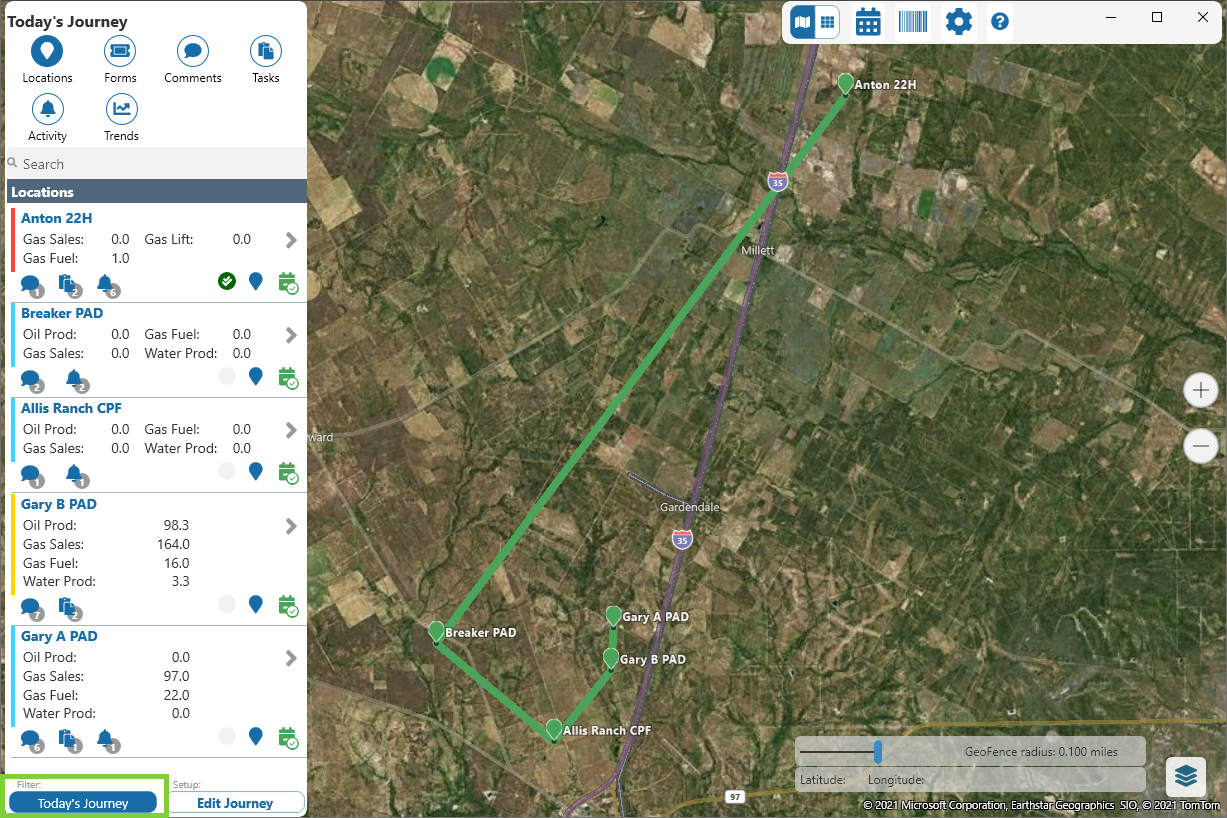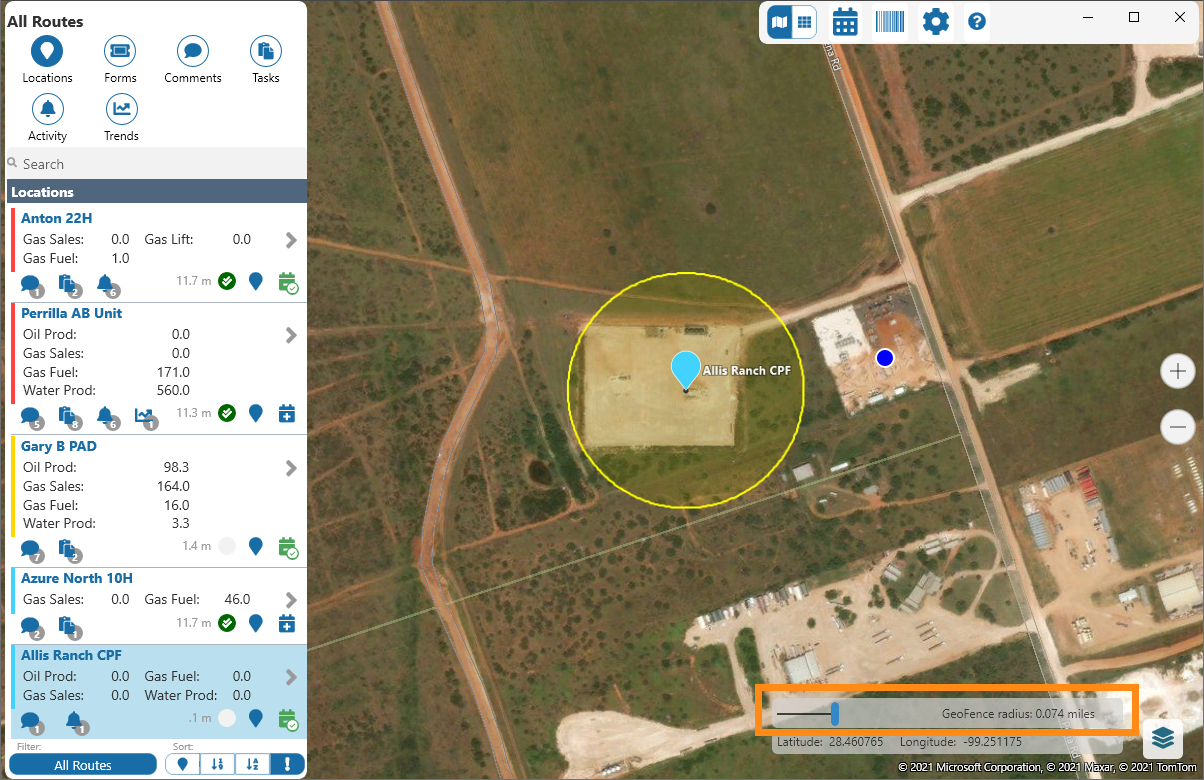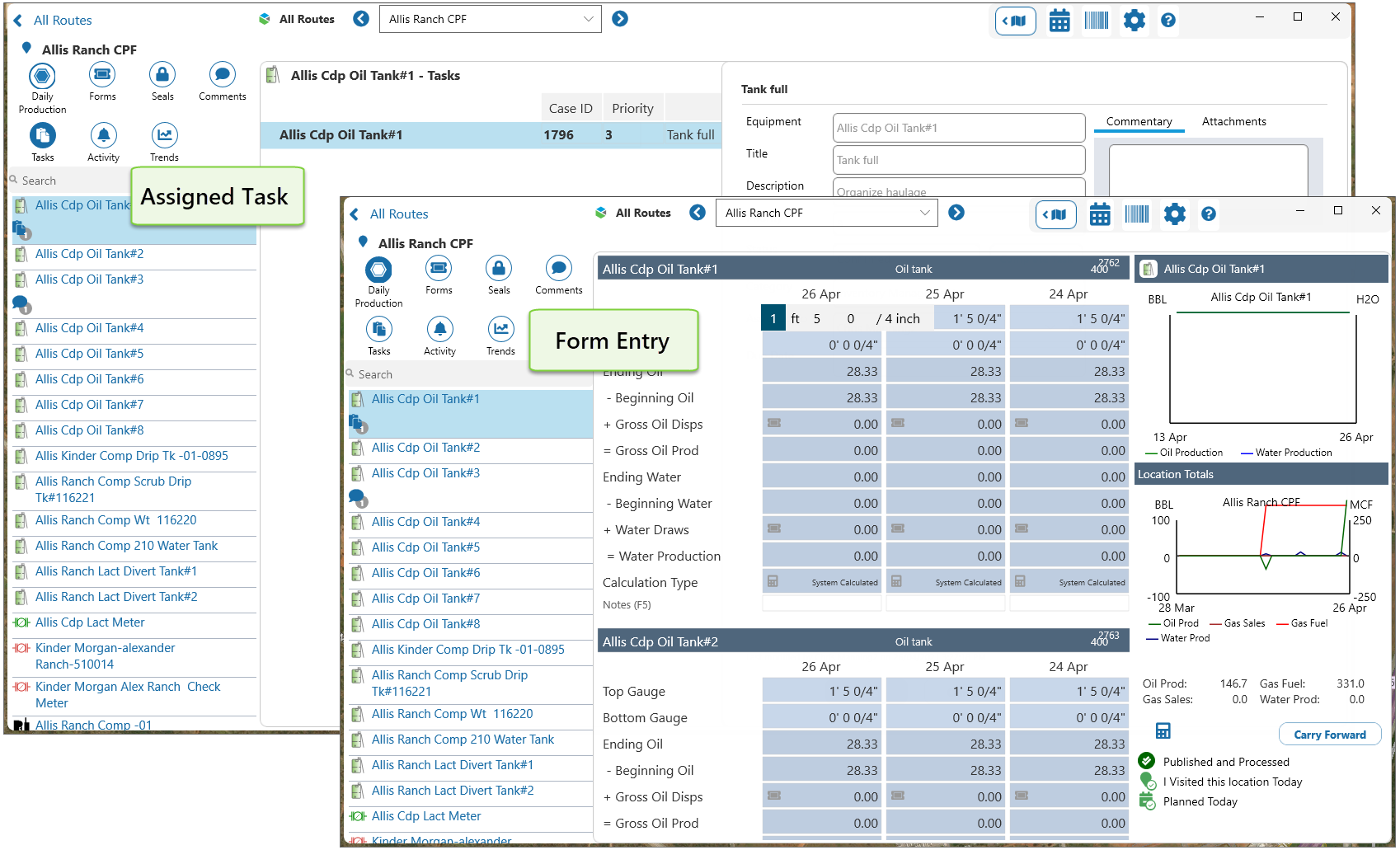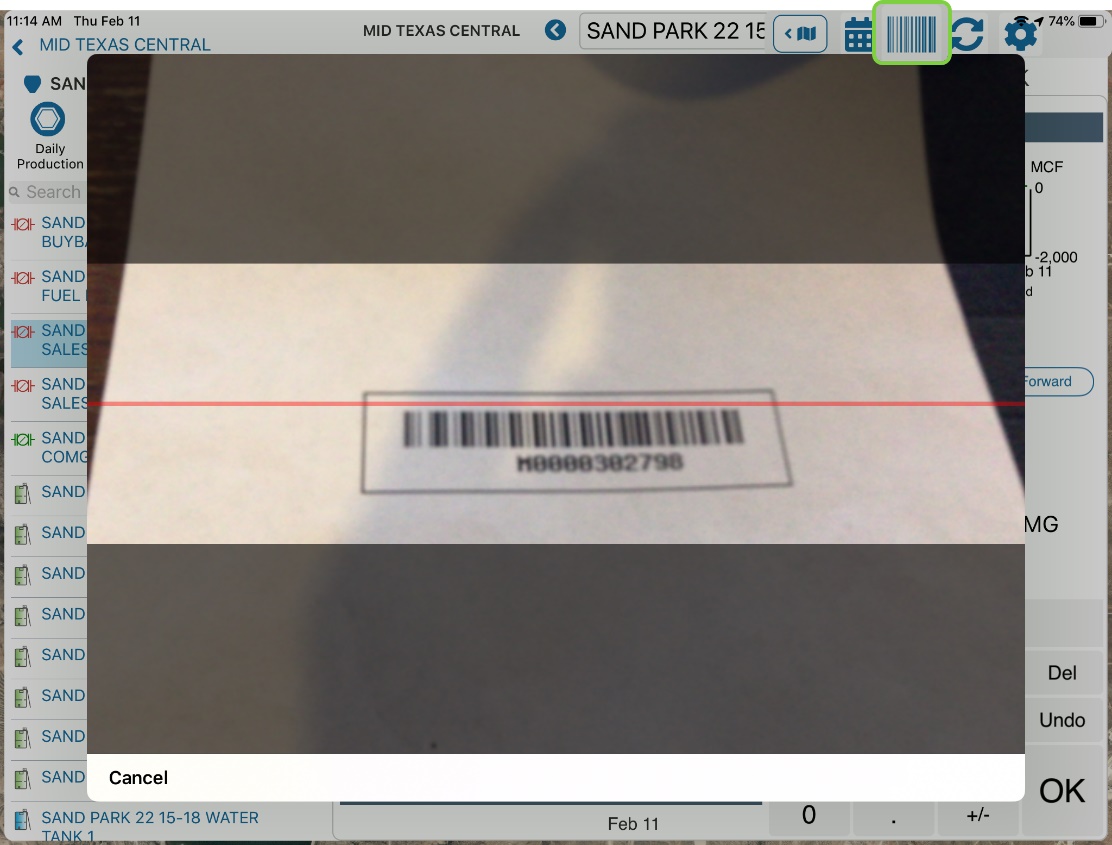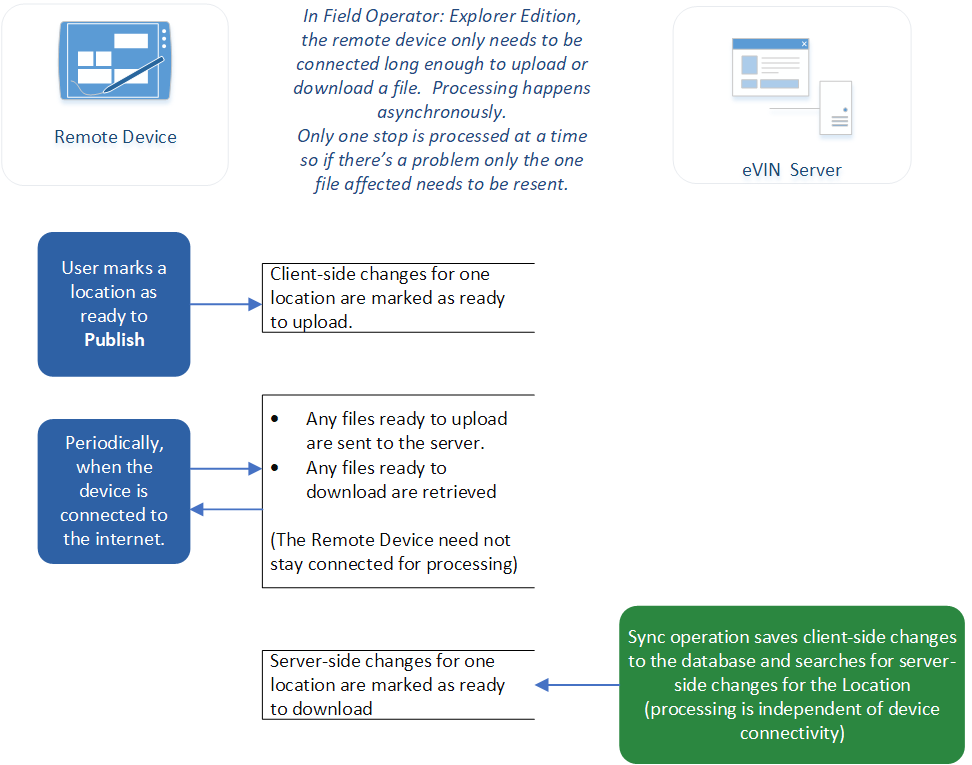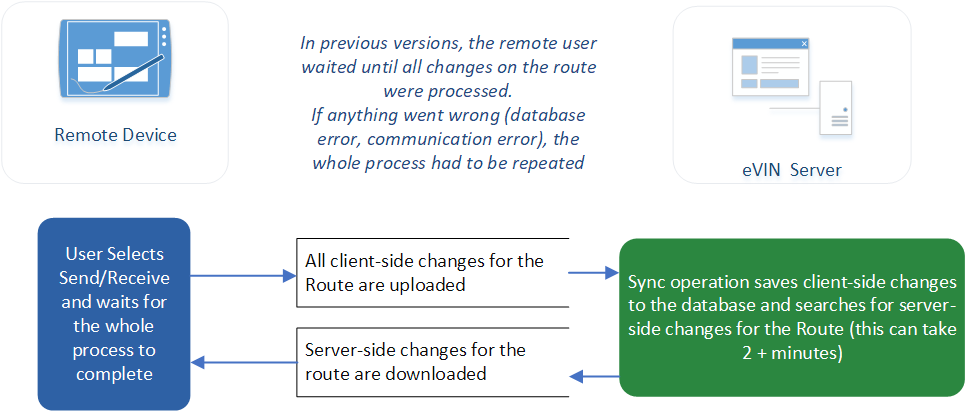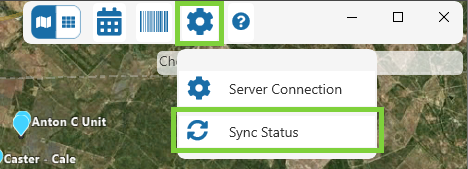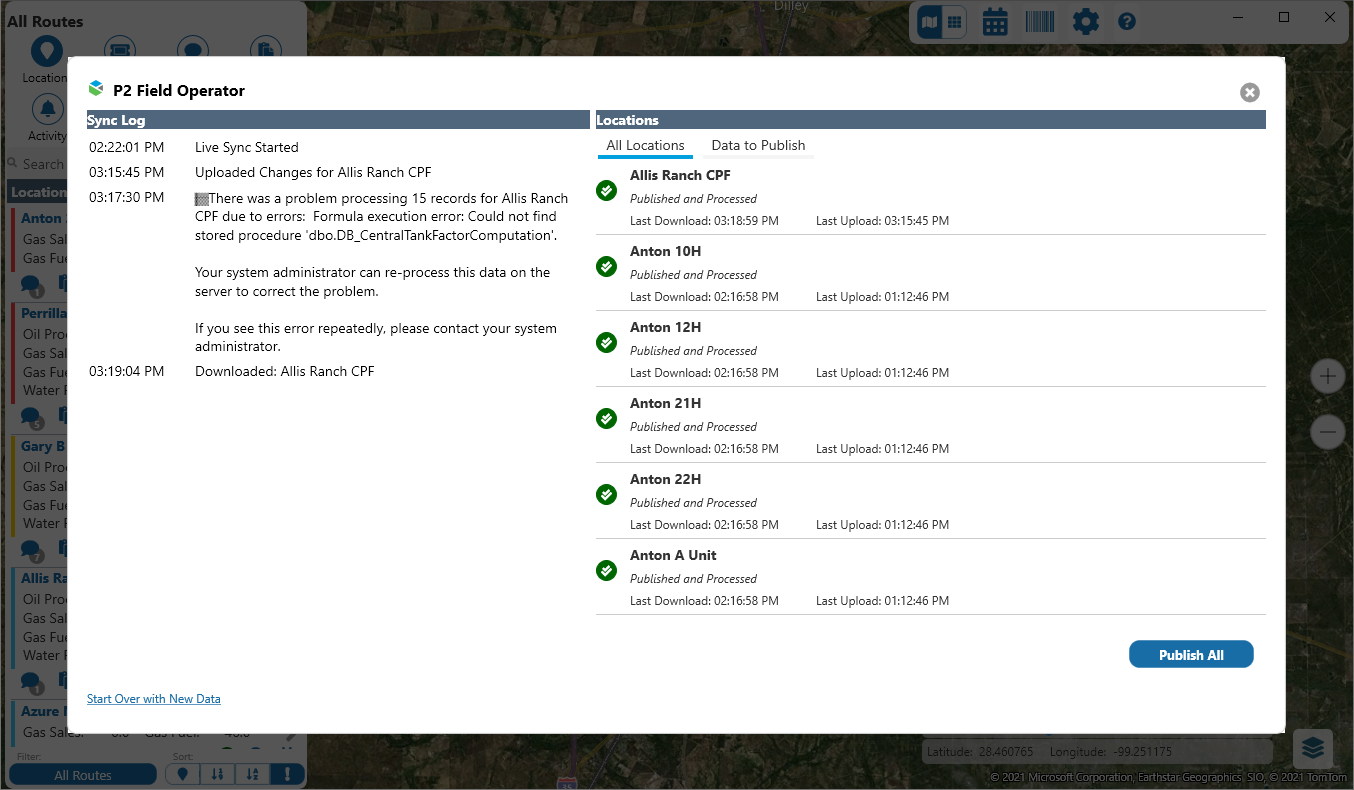ON THIS PAGE:
![]() P2 Field Operator: Explorer Edition version 4.1 re-invents Field Operator into a true map-based entry and collaboration tool for field-based personnel. It heralds a new era of proactive and efficient well management, increasing well to pumper ratios and decreasing lease operating costs.
P2 Field Operator: Explorer Edition version 4.1 re-invents Field Operator into a true map-based entry and collaboration tool for field-based personnel. It heralds a new era of proactive and efficient well management, increasing well to pumper ratios and decreasing lease operating costs.
Field Operator has received a modernized look and feel and improved usability, with many new capabilities to help drive efficiencies in the field, including:
- Improved overall usability of the application and more intuitive navigation structures.
- Location awareness and map interactivity.
- Location Summary information in the map view.
- View locations on a single route, or view all locations regardless of route.
- View and complete tasks at a location.
- Combine task severity and location awareness for more efficient journey planning.
- Schedule your day’s journey, including tasks.
- Geofencing capabilities to automatically open a form when you arrive at a location.
- Interactive Trends using live data from P2 Explorer.
- Activity feed that shows both notifications from route surveillance and comments relevant to you.
- Barcode scanning of equipment.
- Added live sync capabilities.
- Improved End of Route Review, now referred to as ‘Location Grid View’.
Views
In this release, a View Mode toggle has been added to the top of every screen. View Mode allows you to switch between Map View and Location Grid View.
Map View
In Field Operator: Explorer Edition, the map view now provides an interactive experience. Clicking an icon on the map, or a location from the list, will show you a 'Location Summary', which is a snapshot of everything happening at that location.
For Route Surveillance users, the list of locations is now, by default, ordered by severity, and this severity is also visible on the map by matching coloured icons. Red icons are severity 1, Yellow icons are severity 2, and blue are severity 3. For users without Route Surveillance, all icons will be blue.
The list of locations on the left now shows:
- Production totals
- Distance from current location
- Number of comments (which can be clicked for further information)
- For Route Surveillance users, the number of tasks and trends (can be clicked to expand)
- Option to add to your daily planner
- Indicators to mark the location as visited, and if data needs publishing.
At the bottom of the list are further options for switching routes and sorting by distance.
Field Operator: Explorer Edition – Map view
Field Operator v3.x map view:
Location Grid View
You can now see the summary of variances all in one place, and view the status of various data items. Important functions are easy to find and you can see more information at a glance.
Field Operator: Explorer Edition – Location grid view
Field Operator v3.x grid view:
Single or All Routes
In Field Operator: Explorer Edition, you can view all stops on all routes at one time, or you can choose to view only stops on a particular route. This offers you simpler navigation with access to all your locations of interest in one place, without having to leave everything and switch to another route. This can be very useful for those who have locations that are close together but are on different routes.
Field Operator: Explorer Edition – Locations
Field Operator v3.x:
Field Data Capture Forms
Substantial improvements in the usability of Field Operator: Explorer Edition include:
- Easier to navigate to and edit historical data.
- Easily jump through equipment and navigate through the items of interest.
- View your day today and get a summary of everything that you know you need to do e.g. entering oil run tickets, perform well tests.
- View a snapshot of your activities for the day and understand if you’ve done everything required.
Field Operator: Explorer Edition – Forms Overview
Field Operator: Explorer Edition – Forms Detail
Field Operator v3.x:
Daily Production
Substantial usability improvements have been made to the Location Summary Grid View, including:
- Easier to navigate to and edit historical data.
- Easily jump through locations and view production totals at a glance.
- Drill down to a location’s entities and view totals at a glance.
- Easily publish and carry forward data.
Field Operator: Explorer Edition – Daily Production – Overview
Field Operator: Explorer Edition – Daily Production – Location Detail
Field Operator v3.x:
Daily Notes
In the Daily Production Location Detail, Field Operator now has a Notes section.
Daily Notes are brief remarks about a single day’s reading and can be entered each day on the daily production screen. An advantage to this format is that the comment is lined up in the column with the other data about the day's production, which makes it easy to visually scan and understand.
Unlike Commentary, any operator can edit a Note.
Daily Notes differ from Commentary as they allow for one entry per day and are tied to a particular day's reading. Comments on the other hand are intended for observations that are more general in nature and provide an avenue for conversation by allowing replies.
Daily Notes are stored in Explorer with a specific Comment Category (which is determined by a setting in eVIN).
Location Summary
The Location Summary in Field Operator: Explorer Edition is a new, handy and powerful read-only snapshot of everything happening at that location. Scroll through the list of locations, and click on the one that interests you. As you click, the map zooms to that location and the location summary is updated.
In the location summary, you can view forms, comments, tasks, and alerts for the location, as well as see an overview of production for that day. From here, you also have the option to drill down and perform data entry and other edit functions.
Field Operator: Explorer Edition – Location Summary
Comments
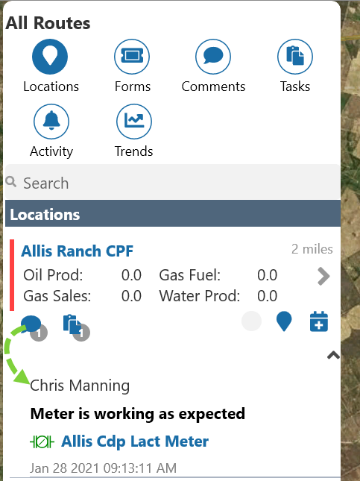 In Field Operator: Explorer Edition, Comments are now a top-tier navigation item. Clicking on the Comments icon in the navigation allows you to see all comments on your route, in one spot. Unread comments are shown in bold text.
In Field Operator: Explorer Edition, Comments are now a top-tier navigation item. Clicking on the Comments icon in the navigation allows you to see all comments on your route, in one spot. Unread comments are shown in bold text.
If you click on a comment, the comments for that location open in the ‘Location Summary’ box. Here you can:
- Scroll through each entity on the location and view comments for that entity.
- Post new comments.
- Reply to comments.
There are also other ways to get to comments. Any time you see a comment icon in any list, you can click it to expand and see the comment, and then click it to view more details.
Field Operator: Explorer Edition – Comments
Field Operator v3.x:
Task Management
Route Surveillance users can now view, edit, and complete tasks in Field Operator: Explorer Edition. Tasks can be assigned to people, tracked, and due dated, to make it easier to keep track of activities in the field.
Tasks can be manually created in Field Explorer, or automatically created via Route Surveillance. In Field Operator, you can update priority, status, and assigned user.
Field Operator: Explorer Edition
Trends
Route Surveillance users can now view live trends in Field Operator: Explorer Edition. This brings in real-time diagnostics data from P2 Explorer into Field Operator, making troubleshooting a task a lot easier as you don’t have to leave Field Operator to get real-time information.
Trends are a top-tier navigation item. Clicking on the Trend icon in the navigation allows you to see all trends on your route, in one spot. If you click on a trend, it opens in the ‘Location Summary’ box, where you can change the duration and sample interval to help diagnose a problem.
Field Operator: Explorer Edition – Trends
Activity
The Activity Feed is a new concept in Field Operator: Explorer Edition, and brings together all items directly related to the logged in user, including alerts. Unread items are in bold text so you can more easily see the new ones that you haven’t seen before. Currently, the feed includes:
- Comments that mention me
- Tasks assigned to me (for Route Surveillance users)
You can click on the item in the activity feed, and view the summary detail.
Field Operator: Explorer Edition – Activity
Field Operator v3.x:
Journey Planner
The Journey Planner is another new concept in Field Operator: Explorer Edition, and allows you to construct and optimise activities for the day.
The Journey Planner allows you to add entire routes or only selected locations or tasks.
On the left, you can see related tasks at the stops and high priority items which can be quickly added to the journey. You can add tasks and stops from the Journey Planner or any list item that displays a calendar icon.
The journey lists displays items in order from top to bottom. You can move high priority items to the top of the list, manually specify the order of top items, and them sort the remaining items automatically.
The map displays a driving sequence based on the order of stops in the list on the left. You can change the drive order to what is the most effective for you. For example, you may want to do high priority items first, and then the rest, even if it means more driving. Or, you may choose to arrange your stops to do the least driving possible. Or even a combination of the two.
Field Operator: Explorer Edition – Journey Planner
Today’s Journey
When you choose the ‘Today’s Journey’ option in the routes filter, the map will show only those locations that you have added to the Journey Planner.
Field Operator: Explorer Edition
Location Awareness
One of the most exciting features in Field Operator: Explorer Edition is location awareness. Entities can be given geographical coordinates, and as you drive towards a location, a geofence appears, indicated by a yellow circle.
When you enter the geofence, Field Operator will automatically show you the entry form or task for that location. Whether the entry form or task appears can be configured as a preference on your device, and you can also set the distance from a location before the geofence is triggered.
With geofencing enabled, Field Operator will also automatically mark a location as visited for that day.
Field Operator: Explorer Edition – Geofence
Barcode Scanning
Instead of using proximity to trigger a geofence, Field Operator: Explorer Edition also allows you to scan an equipment barcode in order to invoke a form or task. This is logged in the audit trail and is useful to verify that you were physically in front of the equipment when a reading was entered.
When you scan the barcode for an entity, the daily entry screen will automatically open to the entity related to the scanned code.
Field Operator: Explorer Edition – Barcode scanner
Live Sync
Field Operator: Explorer Edition introduces ‘Live Sync’ functionality.
- Records marked to Publish
 will automatically be uploaded to the server when the device has an internet connection.
will automatically be uploaded to the server when the device has an internet connection. - Data in ProCount and Explorer is monitored for changes and automatically downloaded when the device has an internet connect.
Architecturally, the syncing functionality is different than previous versions of P2 Field Data Capture software. The syncing process has been split into smaller segments so that communication interruptions will have less impact.
Field Operator: Explorer Edition – Live Sync
eVIN Laptop and Field Operator v3.x:
Sync status icons inform the user the standing of each location:
| Icon | Description |
 |
Download Needed: Data has not been downloaded today for this location. I see this if I open the app in the morning and immediately open the review grid. As the sync processes, these will disappear. |
 |
Synced: I have the same data as the server, and I have not yet changed any readings at this location. |
|
|
Publish Pending: I have entered readings that need to be published. This is the only time this icon can be clicked to publish the readings. |
 |
Working: Readings have been published, but the file has not made it to the server yet. |
 |
Published: The server has received my data. It is OK to leave the Field Operator app at this point and let the server finish processing. |
 |
Published and Processed: My changes for today have been saved to the database by the server. |
These sync status icons are available throughout the system.
For a central view of the state for all locations, the Sync Status screen provides an overview plus a log of what’s been uploaded and downloaded. These logs are sent to the server at midnight for troubleshooting purposes.
Field Operator: Explorer Edition – Live Sync log
Keystrokes
Field Operator: Explorer Edition provides users with time-saving keystrokes that speed data entry for those with many readings to enter daily. End users should be trained to utilize these keystrokes to avoid reaching for the mouse as much as possible.
For the full list, see Keyboard Shortcuts.
Terminology
As the information architecture of Field Operator has changed, so too has some of the terminology in order to streamline P2’s production platform offering. Here is a list of terms that have changed:
| Field Operator: Explorer Edition | Field Operator 3.x |
| Forms All non-daily readings such a well tests, run tickets, fluid levels, etc are now referred to as "Forms". |
Transactions Previously the word "Transaction" was used to describe some non-daily readings. |
| Location As organizations evolve away from the classic "Route" use case where a lease operator would drive the same route every day and make "Stops" along the "Route", the software is also evolving away from "Stops" on a "Route". "Location" is the new term for a site where data is captured. |
Stop A classic "Route" was broken into "Stops" along the route. |
| Activity Includes Events from Sentinel monitors plus notifications such as "Task X has been assigned to you". |
Alert In Field Operator 3.x, an Alert referred to an Event raised by a Sentinel monitor. |
| Publish Users will tap the Publish button when the readings for a given location are ready to share. When connected to the internet, the Live Sync process will upload the published data to the server. |
Send/Receive In previous versions, users would tap Send/Receive to publish all readings for their route to the server. |
| Location Grid View | End of Route Review |