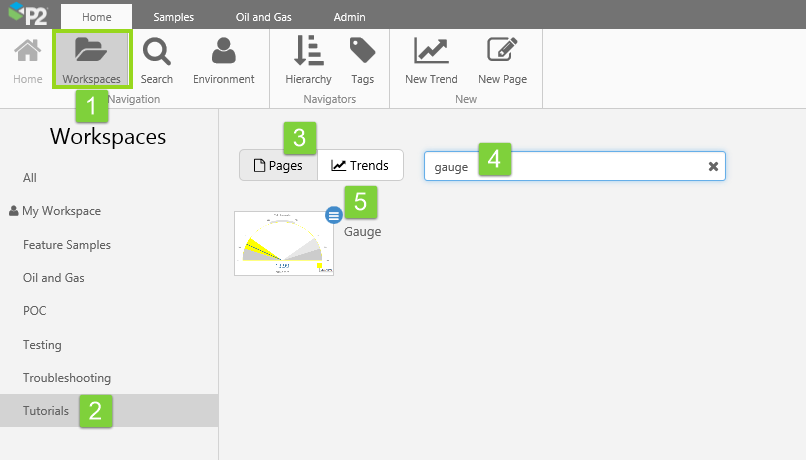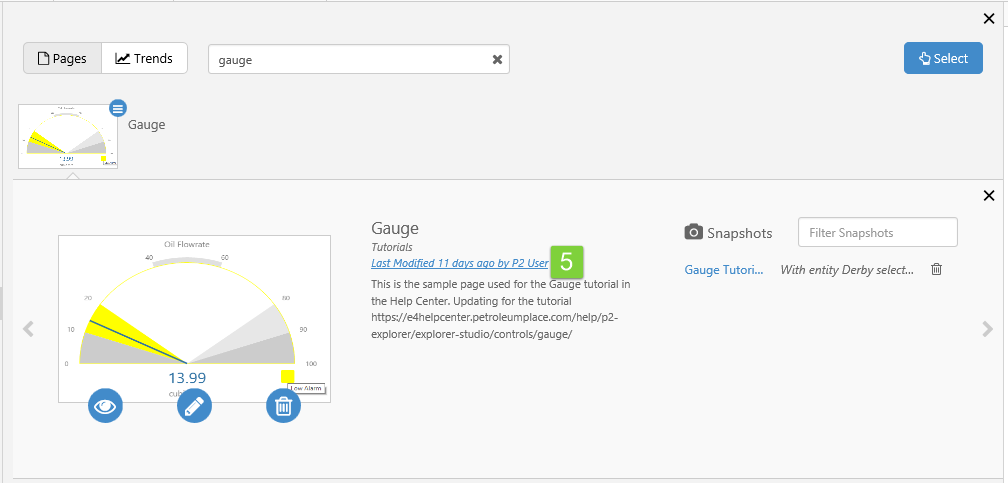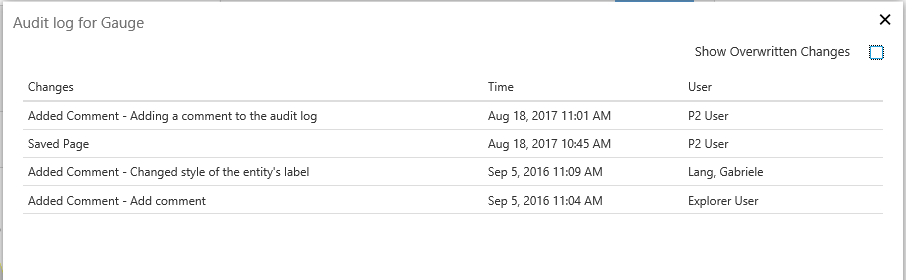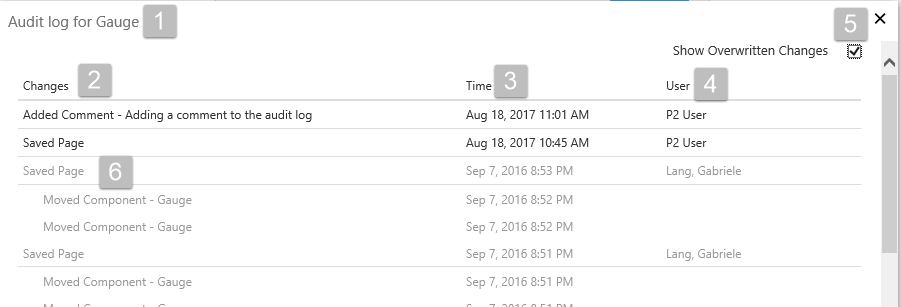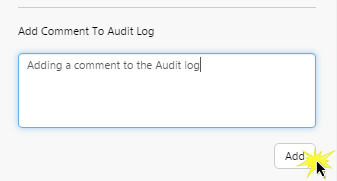Explorer's Audit Log gives a basic history of changes to a published page. Page designers can also save comments to a page's audit log.
The audit log is disabled in the default Explorer installation. If enabled, it is still only accessible to users with the Explorer Administrator application role.
To enable auditing, you'll need to update Explorer's Web.config file. Follow the instructions in Appendix C. Web.config in the Installation Guide.
Viewing the Audit Log
To view the Audit Log, you need to have Explorer Administrator permissions.
Note that private pages, stored in My Workspace, do not have an audit history.
Open the Page's Detail
1. On the Home ribbon tab, click Workspaces.
2. In the Workspaces panel, click the workspace containing your page.
3. Ensure the Pages tab is selected.
4. Type the name (or part of the name) of your page in the Search box and press Enter.
5. Click the Show details button on the top right of the page thumbnail.
Now Open the Page's Audit Log
6. Click the hyperlink on the page detail's history, to open the page's audit log.
Note: The hyperlink is only available if you have administrator permissions, and if auditing is enabled.
The Audit Log opens for the page.
Audit Log
The audit log contains a basic history of changes to a page, as well as any audit comments that have been added by a page designer.
This is what gets saved to the audit log. The list is always sorted by date and time, with the most recent entry displayed at the top of the list.
- Save a Page
- Add a Component
- Remove a Component
- Move a Component
- Add a Comment to the Audit Log
If you select Show Overwritten Changes, you can see changes that were made before being overwritten by new saved changes (which happens when more than one user is working on the same page). These changes are in a light grey.
Below is an example of an audit log.
Adding Comments to the Audit Log
While most of the auditing is added and saved automatically by Explorer, page editors can also add comments to the audit log, for example to explain a major change to a page's layout.
To add a comment to the audit log, open the page properties and type a comment in the Audit Log edit box.