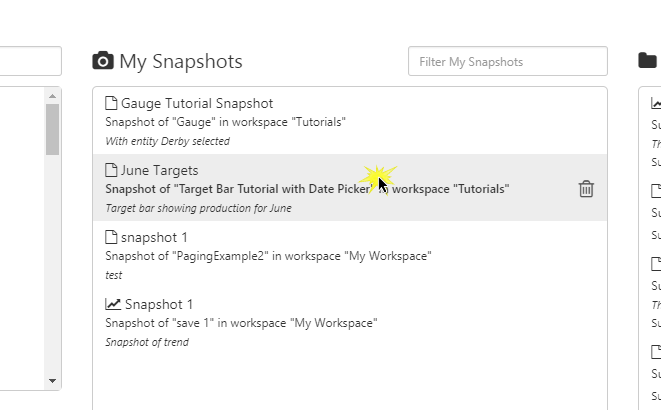ON THIS PAGE:
In P2 Explorer, you can take a "snapshot" of a page or trend.
A snapshot allows you to save the current user selections of a page or trend and allows them to be retrieved at a later date.
For example, you may elect to save a snapshot of a page containing a pivot table, for a selected month and with particular columns selected. Or of a trend, with different sample methods and intervals.
This is useful if, for example, you want to use a page but require different preset selections, or for producing a set of monthly reports using the data on a particular page.
To create a snapshot, you first open a page or trend and then click the snapshot ![]() icon on the ribbon:
icon on the ribbon:
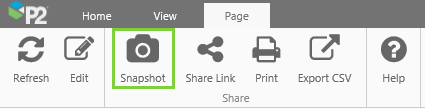
You can open a snapshot from the trend or page preview in a workspace, or from My Environment.
From a Preview in a Workspace
To open a snapshot, you first open a workspace, and then click the preview ![]() icon for the page or trend. The snapshots are listed below the page description. Click the link for the snapshot you want to open.
icon for the page or trend. The snapshots are listed below the page description. Click the link for the snapshot you want to open.
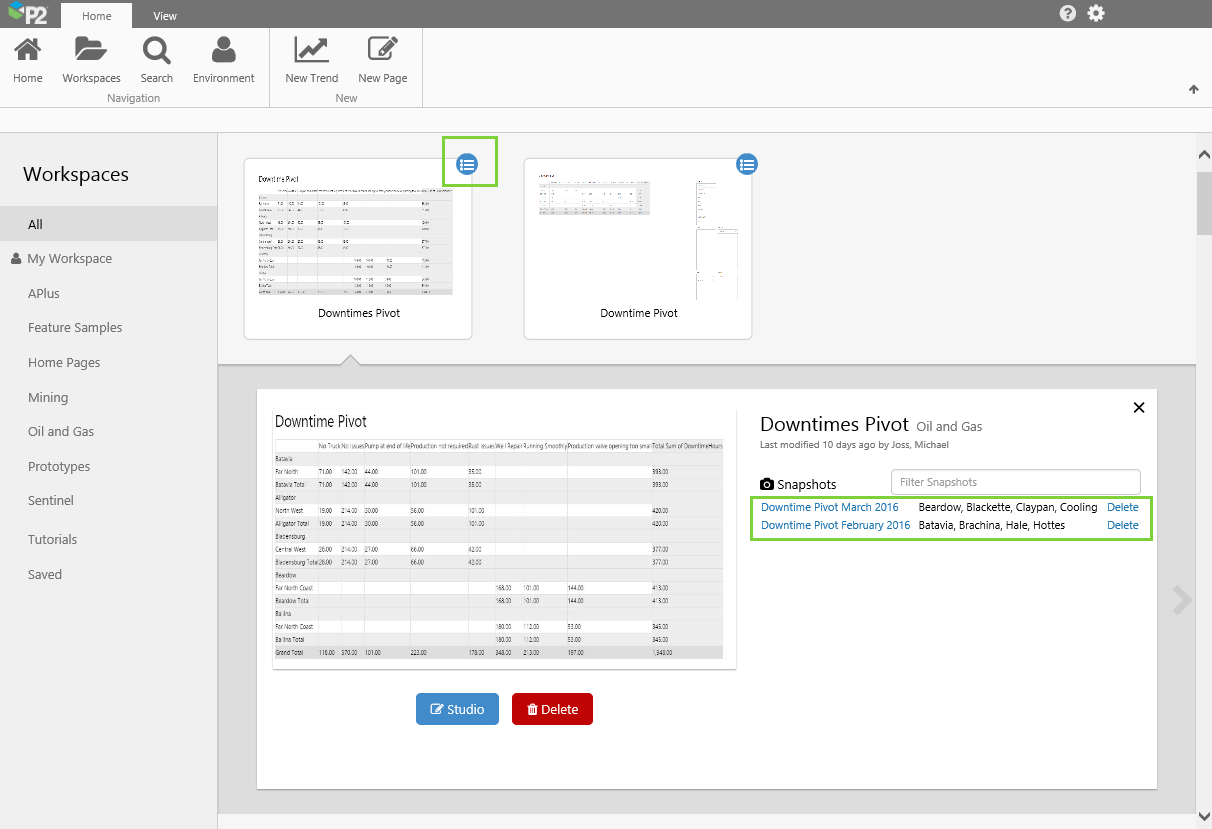
From My Environment
You can also open a snapshot from the list displayed in My Environment.
Click a snapshot in the list, to open it.