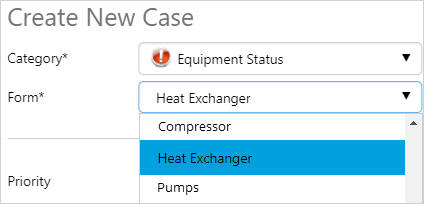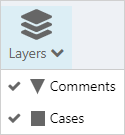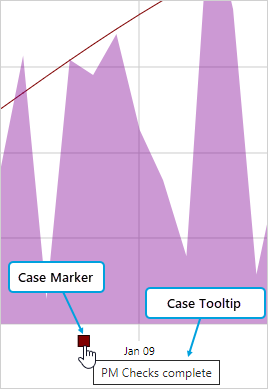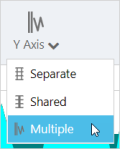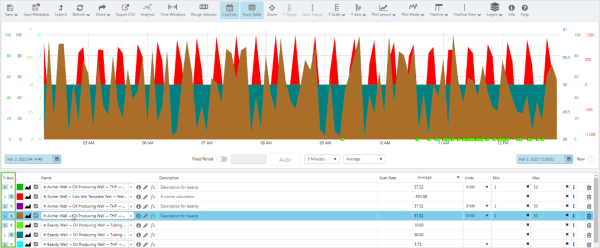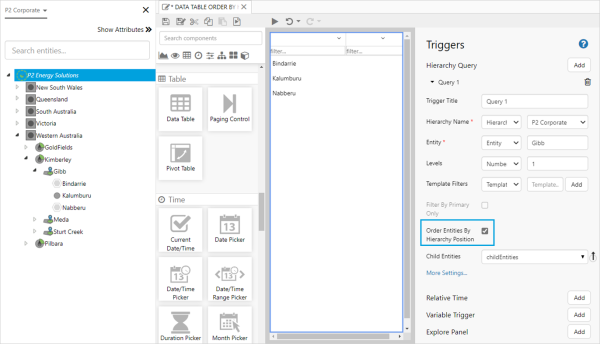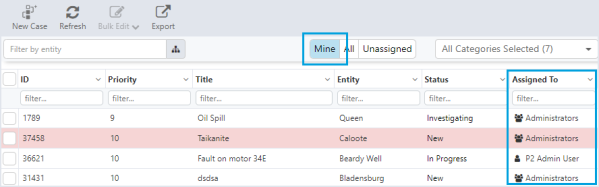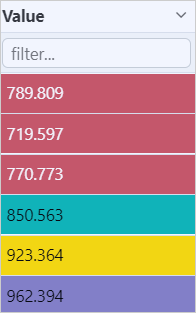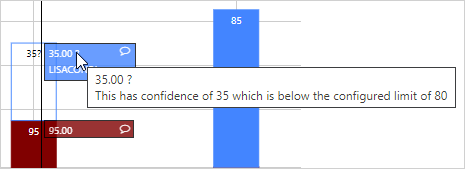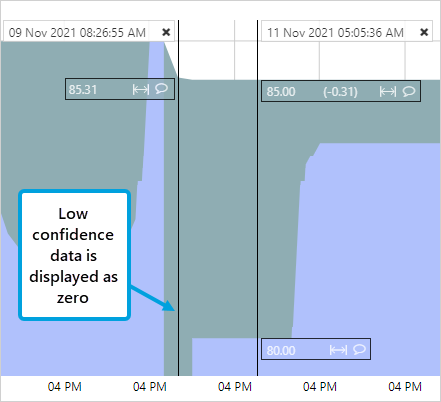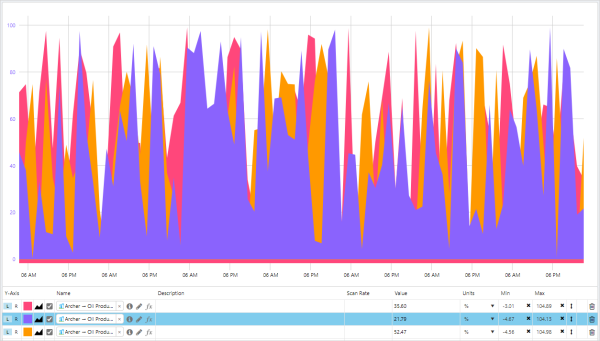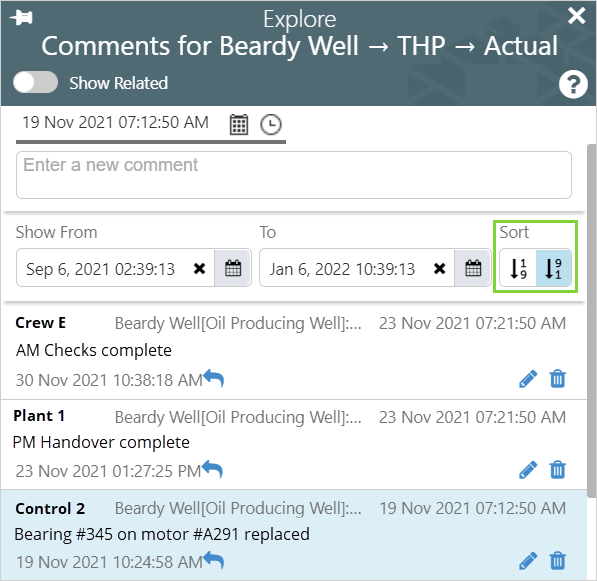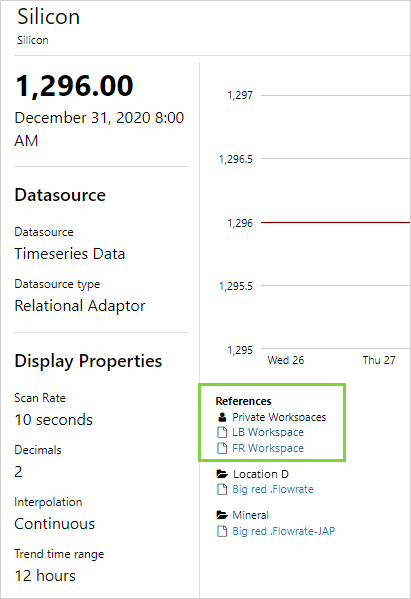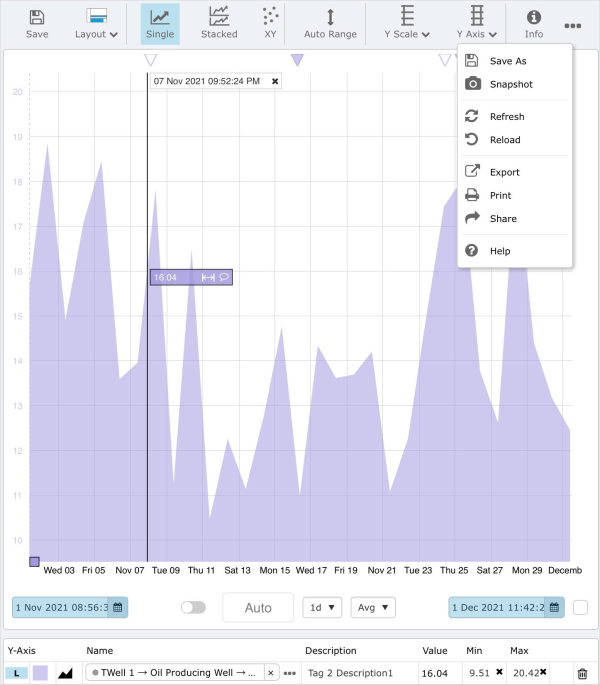ON THIS PAGE:
- Case Categorisation
- Cases on Trend and New Layers Option on Toolbar
- Multiple Y-Axes on Trend
- Table Layout - Option for Entities to Obey Hierarchy Order
- Add Roles to Case Management Filters
- Conditional Formatting on Data Table
- Data Confidence Handling
- Trace to the Front in Trend Chart
- Comments Can be Sorted by Date
- Tag Users Shown on Tag Details Page
- Fit Trend on Tablet
P2 Explorer version 4.10 is a minor release that allows case categorisation in case management, adds case markers and multiple y-axes to the trend, and conditional formatting to data tables.
Explorer 4.10 includes:
- Case Categorisation in Case Management
- Case markers on a trend and new layers option on toolbar
- Multiple y-axes on a trend
- Table layout results can match entity order
- Filtering of cases assigned to me and my role
- Data table conditional formatting
- Chart data confidence handling
- Bring selected Trace to front of trend
- Comments sorted in date order
- Administrators see tag users
- Optimise trend for tablet
Case Categorisation
Case Management has had a huge upgrade in functionality and flexibility with the addition of Case Categorisation that works with our different Case Form types.
In Explorer, cases have had a category from the beginning, but previously the category was just another piece of data on the case, it had no special meaning inside of Case Management.
In this release, when creating a new Case, the first item to be selected is the Category.
Selecting this will populate a list of available Case Form types. Each of these case types can have different fields on the form allowing you to specialize these forms for specific tasks, opening up a whole new world of workflows within Case Management.
In the screenshot above, we are choosing a category of Equipment Status. When we choose this category the list of available Forms is filtered to only show those that are related to this category. In this example, all of the forms are related to the status of that type of equipment.
When we select the type of Case Form, the fields on the form can change to have specific fields that are relevant to the type of equipment that the case is being raised for.
You can also have other categories like HSE, which could have Near Miss forms, Spill Forms, Injury Forms, etc.
As an administrator, when creating or editing Case Forms, there is a new section for Categories. Each Case Form can be assigned to one or more categories.
Cases on Trend and New Layers Option on Toolbar
In this release, we have added the ability to surface all cases affiliated with an Entity on a trend.
A Layers button has been added to the trend toolbar, giving you the option to display or hide the comment and case markers on the trend.
When an attribute for a particular entity is added to a trend, all cases associated with the entity are indicated by coloured squares or case markers, on the x-axis.
Hovering over a case marker opens a tool tip showing the case title and clicking on the marker opens the case details in the Explore panel.
Case marker on a trend:
Multiple Y-Axes on Trend
We have added the ability to show separate Y-axes for every trace on a trend. The axes can be on the left or right side of the chart, and are colour coded to match the colour of the trace.
Hovering over the axis will highlight the traces on that axis and fade out the other traces.
Select Multiple to display a y-axis for every trace:
Axes on the left and right sides of the trend:
Table Layout - Option for Entities to Obey Hierarchy Order
The default order of the results in the Table Layout can be changed to match the order of Entities in a single hierarchy level.
In Explorer, we use the Hierarchy Query Trigger to get a list of Entities to feed into controls like the Table Layout. Inside the Hierarchy Query Trigger configuration, select Order Entities by Hierarchy Position and to return the Hierarchy Order, rather than the default of alphabetical order.
Add Roles to Case Management Filters
Inside Case Management, when a user selected the Mine filter, all cases that were assigned to them were shown in this list.
In this release, this has been expanded to also show any cases that are assigned to a User Role, where you are a member of that role.
As in this screenshot below, you can now see cases in the roles that you belong to.
Conditional Formatting on Data Table
To easily identify values out of the acceptable range or of concern, conditional formatting of numeric columns has been added to data tables.
The conditional formatting is optional and can be applied to each column in the Studio data table, with the validation being on the value of the cell.
Users can format the background colour, change cell colours depending on cell values, and specify no cell colour.
Multiple conditions can be applied, the order of the conditions can be changed, and the conditions are applied in order from top to bottom.
Data table column:
Data Confidence Handling
Data confidence handling has been extended to include the identification of low confidence data in stacked bar and stacked area charts.
The tool tip displayed on low confidence hairlines, displays the data confidence level and the configured limit.
On a stacked bar chart, low confidence data is indicated by bars outlined in the trace colour. Styling options have been added to Chart Style, allowing you to set the Bar Chart Low Confidence Font Colour and Bar Chart Low Confidence Bar Thickness.
Stacked bar chart:
On a stacked area chart low confidence data is plotted with a value of zero, and the data point does not appear on the hairline.
Stacked area chart:
Trace to the Front in Trend Chart
As an aid to trend analysis, a specific trace on the trend can be bought to the front of the chart by selecting it in the trace table.
First trace selected:
Second trace selected:
Comments Can be Sorted by Date
Commentary is a key part of Explorer and can be found across the application including in Trends, Pages and Workbooks.
Finding relevant comments in Explorer has been made easier by the addition of sort options.
Comments can now be sorted into an ascending or descending date order and by default, the latest comments are displayed at the top of the list of comments.
Tag Users Shown on Tag Details Page
Before changes are made to a Tag, it is important to be able to see who is using the Tag.
Administrators can now see the Private Workspaces of all users of a Tag, in the References section of the Tag details page.
Fit Trend on Tablet
Explorer trend has been further optimised for use on a tablet.
On a tablet, the UI has some modifications due to space limitations on these smaller screens.