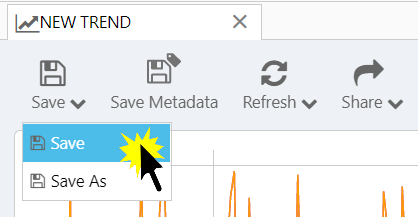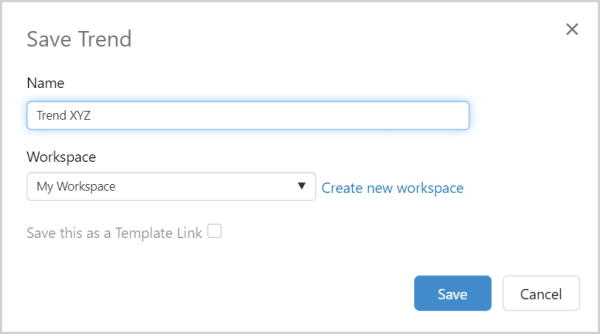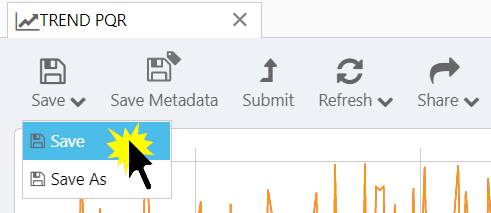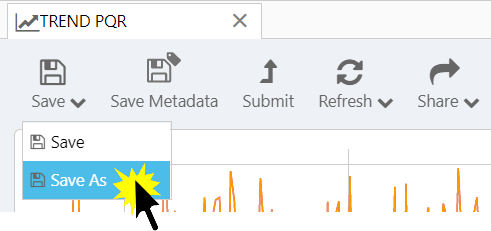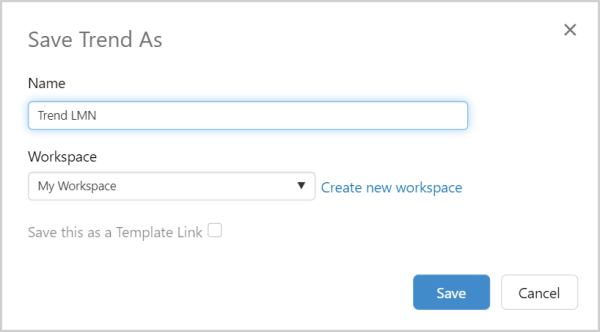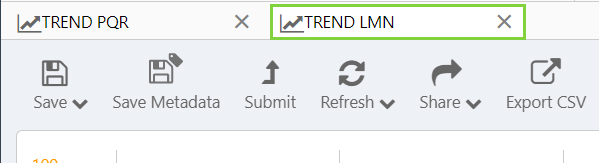There are two options for saving trends. The Save As option is used for saving the trend to a specified name and workspace. The Save option is used to save to the current trend name and workspace. Both options are found in the Save button drop-down list.
See also Templated Tends.
Saving a New Trend
On the Trend toolbar, select the Save option from the Save drop-down list.
The Save Trend window opens. Type in a Name for your trend, and save to My Workspace or select a workspace from the drop-down list. Or click Create new workspace to save the trend to a new workspace.
Saving a Named Trend
On the Trend toolbar, click the Save button and then click Save.
The trend is saved with your current selections.
Saving a Copy of a Trend
On the Trend toolbar, select the Save As option from the Save drop-down list.
The Save Trend As window opens. Type in a Name for your trend, and save to My Workspace or select a workspace from the drop-down list. Or click Create new workspace to save the trend to a new workspace.
The copied trend is saved.
Note: You can take a snapshot of a saved trend, and you can share a link of a new (unsaved) trend or a named trend.
Release History
- Saving a Trend 4.9 (this release)
- Save and Save As options on toolbar
- Saving a Trend 4.5.4