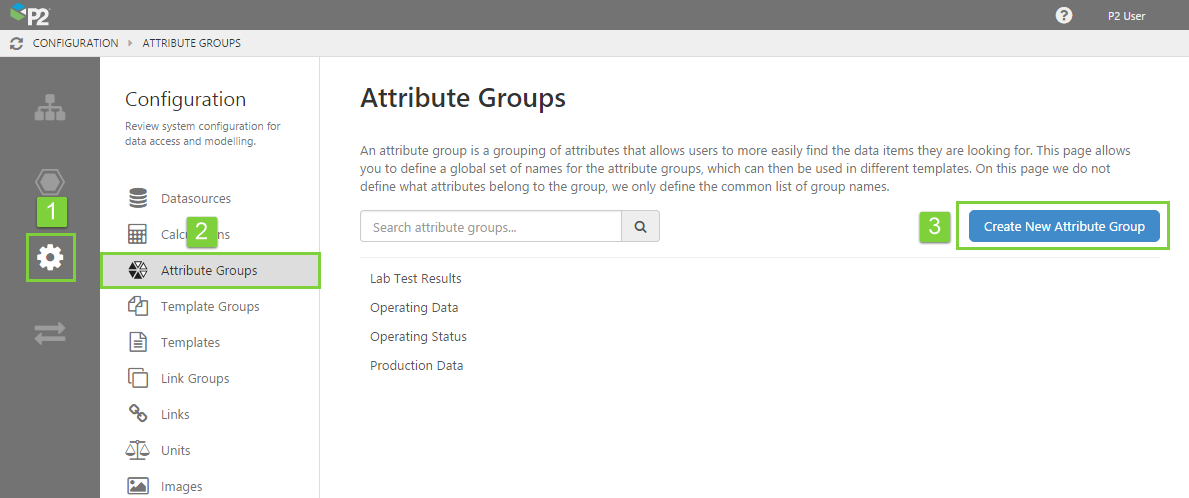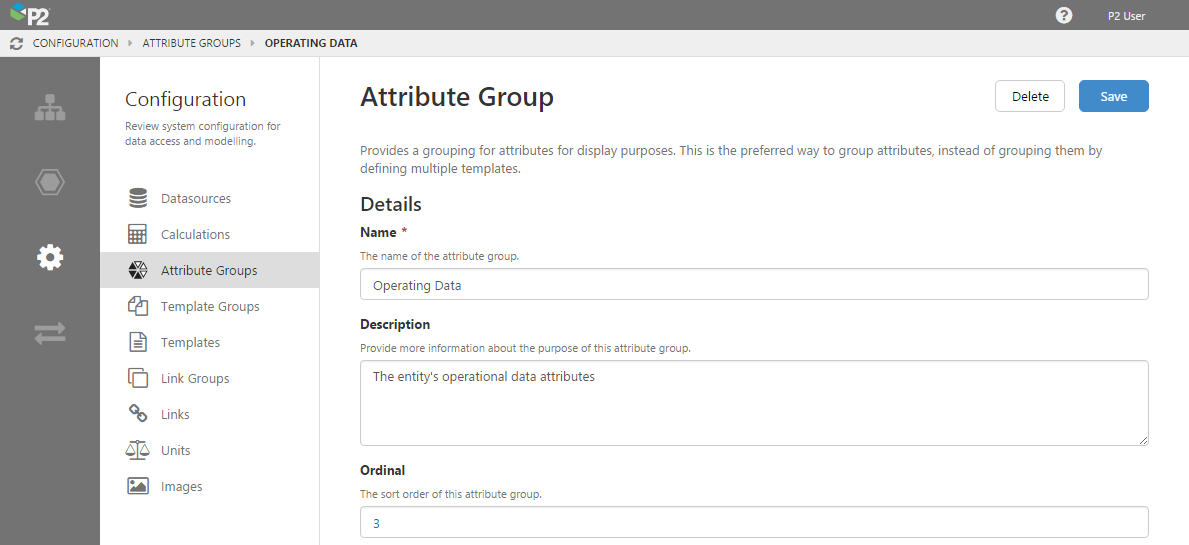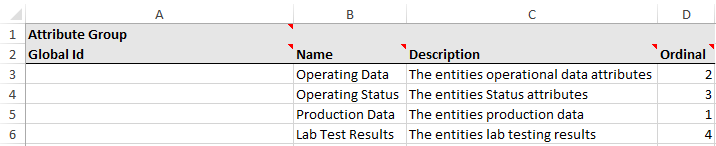This article is about how to create attribute groups using P2 Server Management or the Import/Export spreadsheet. For general information on attributes, see: Attributes - An Overview.
Attribute groups are a useful way of organising attributes in a way that makes sense for your site.
This is the recommended way of grouping attributes, instead of grouping them by defining multiple templates, as was done in the past.
This grouping allows us to take a very long list of attributes assigned to a single template, and split them up into different logical sections, for display in applications such as the trend in P2 Explorer. This then allow users to more easily find the data items they are looking for.
When setting up the system, we define a global set of names for the attribute groups, which can then be used in different templates. At this stage, we do not define what attributes belong to the group, we only define the common list of group names.
Server Management
To create an attribute group in P2 Server Management:
1. Open P2 Server Management, and click the Configuration ![]() icon.
icon.
2. Click Attribute Groups.
3. Click Create New Attribute Group.
Note: If you want to edit an existing group, select it from the list below the Create button.
4. Give the attribute group a name and a description. Note that the name cannot contain any reserved characters. For the description, it's often useful to provide a broader explanation of the purpose of the attribute group and how it will be used.
5. If you want the attribute groups ordered in a certain way, supply an ordinal. The ordinal must be a number greater than 0, or left blank.
Items will be ordered by their ordinal first, from lowest to highest. Items without an ordinal will then be ordered alphabetically.
6. When you have finished, click the Save button in the top right corner.
Import/Export Spreadsheet
The Import/Export spreadsheet is generally only used to make bulk changes.
If you want to create attribute groups as part of a bulk configuration, you can use the Attribute Group tab in the Import/Export spreadsheet.
The fields you need to fill in here are the same as the ones in P2 Server Management.
Look for the red comment ![]() icon in the row headers, to get help with each column.
icon in the row headers, to get help with each column.
DO NOT fill in or change anything in the Global Id field - this is the unique identifier for the attribute group that allows it to be tracked across systems, and when it is renamed. It is automatically generated by the system.
Dependencies
The Attribute Group tab has no dependencies on information from other tabs.