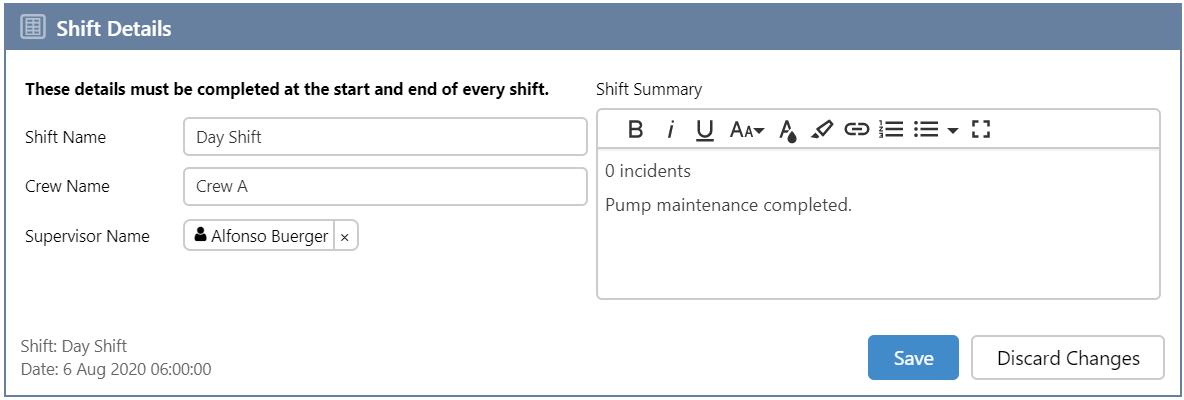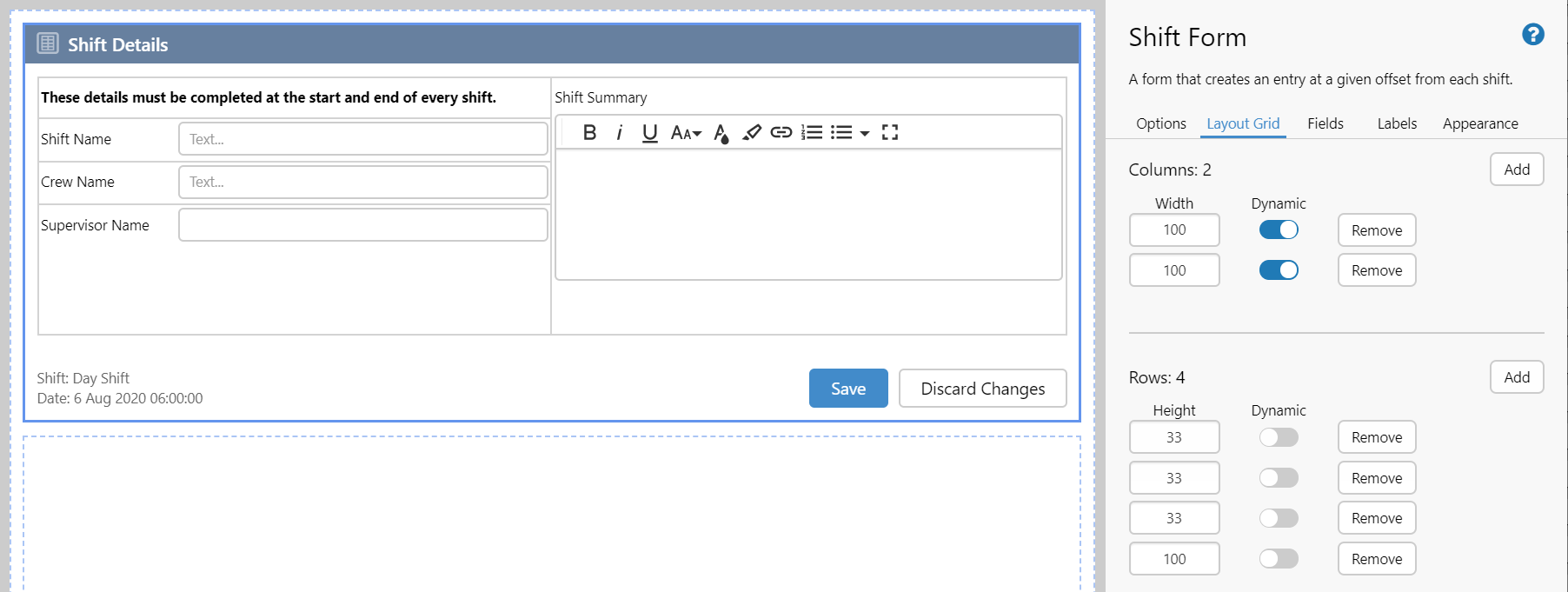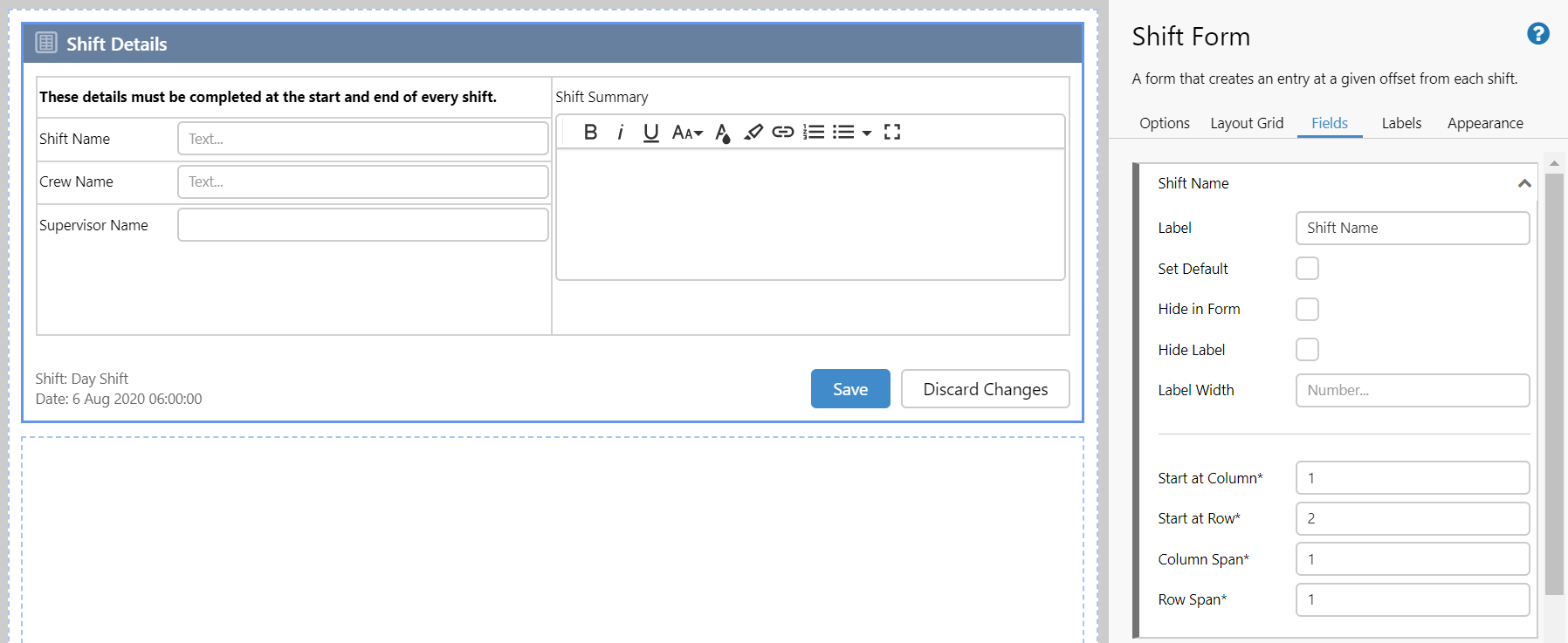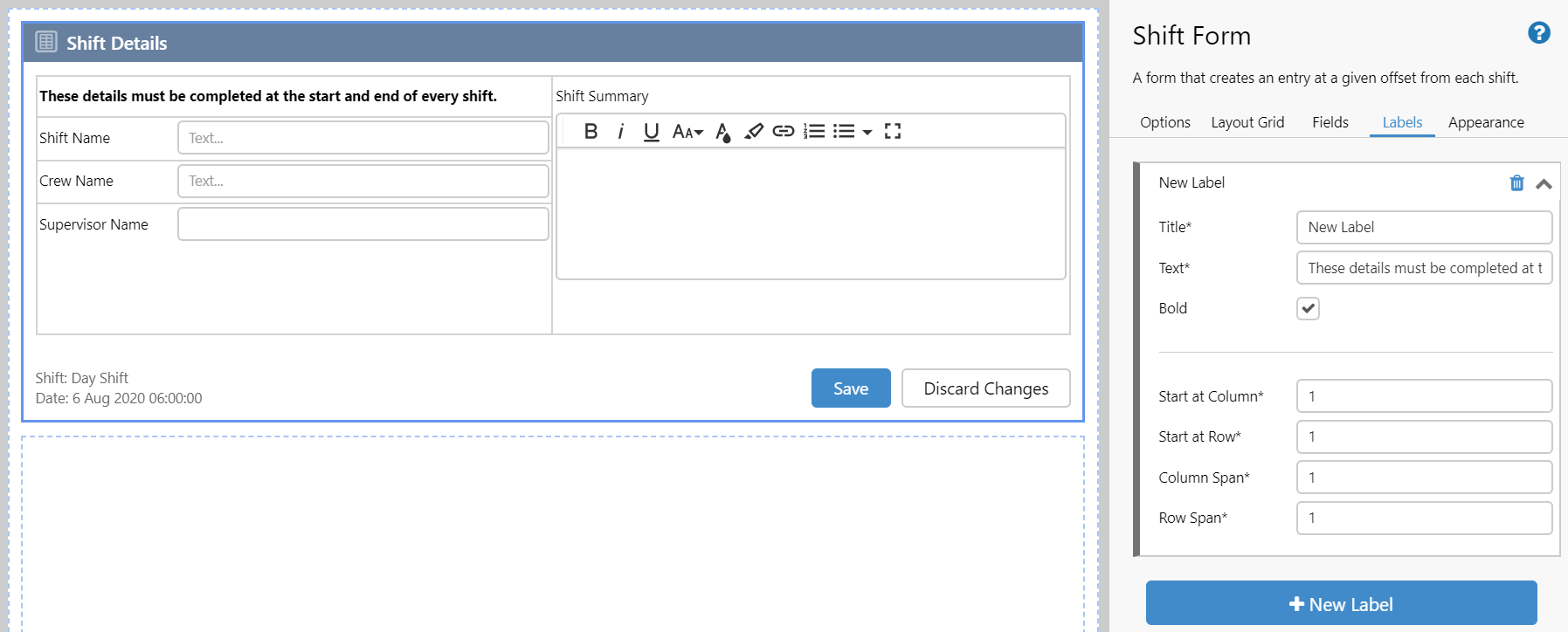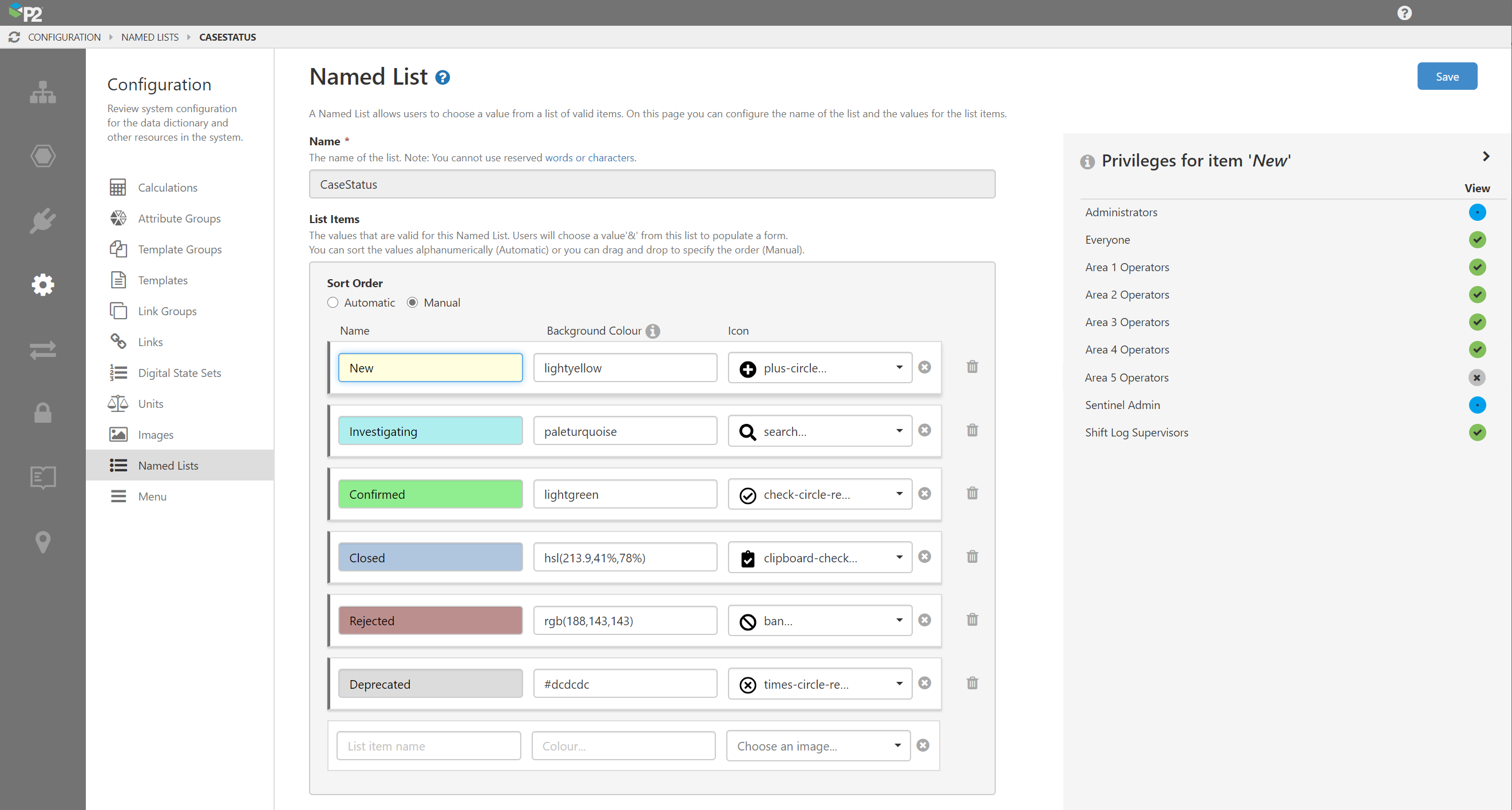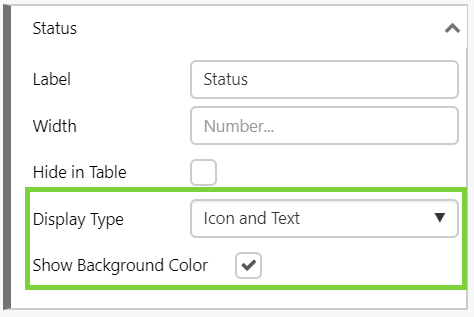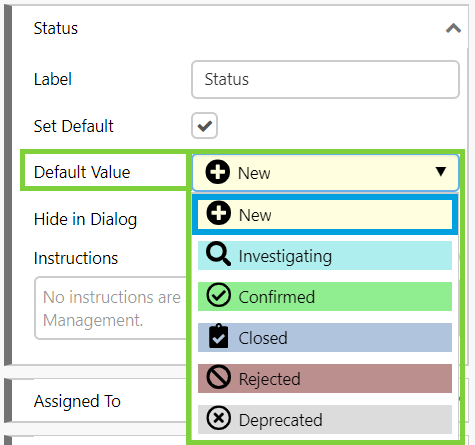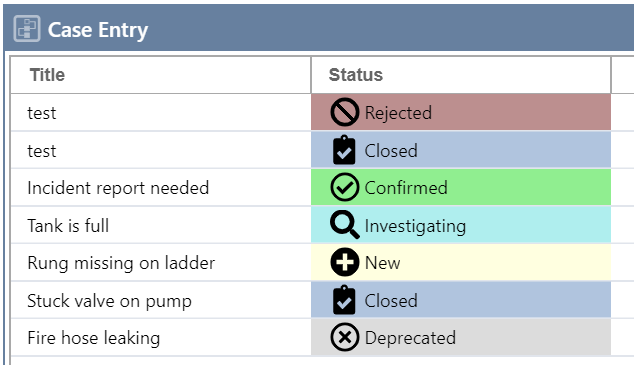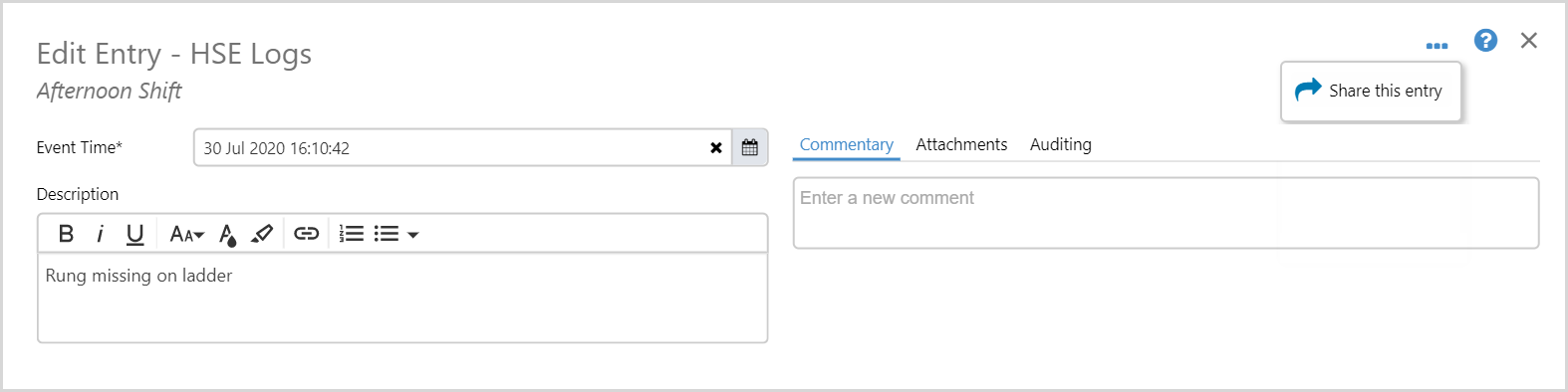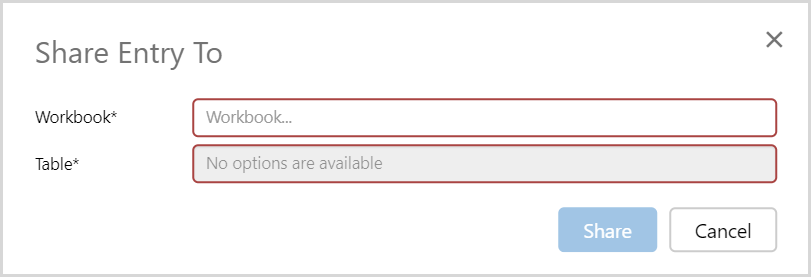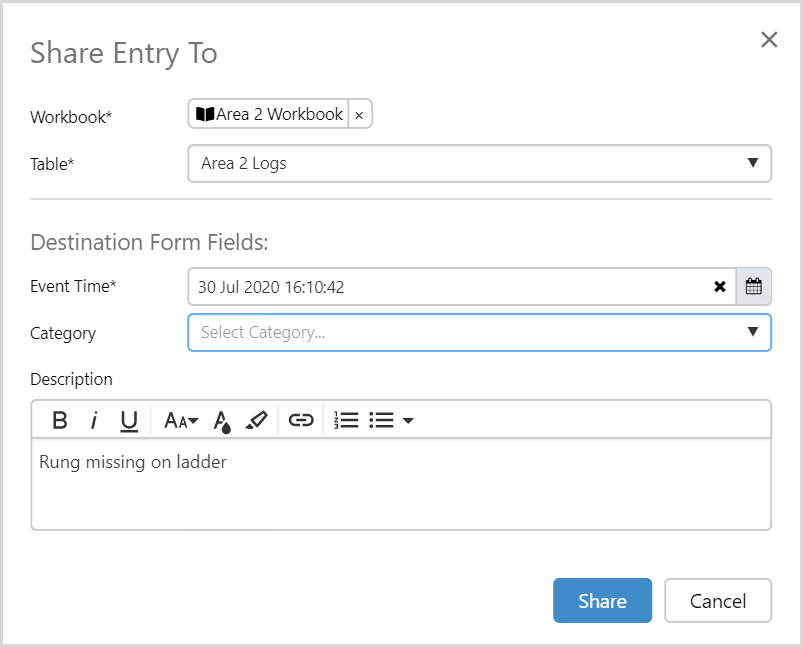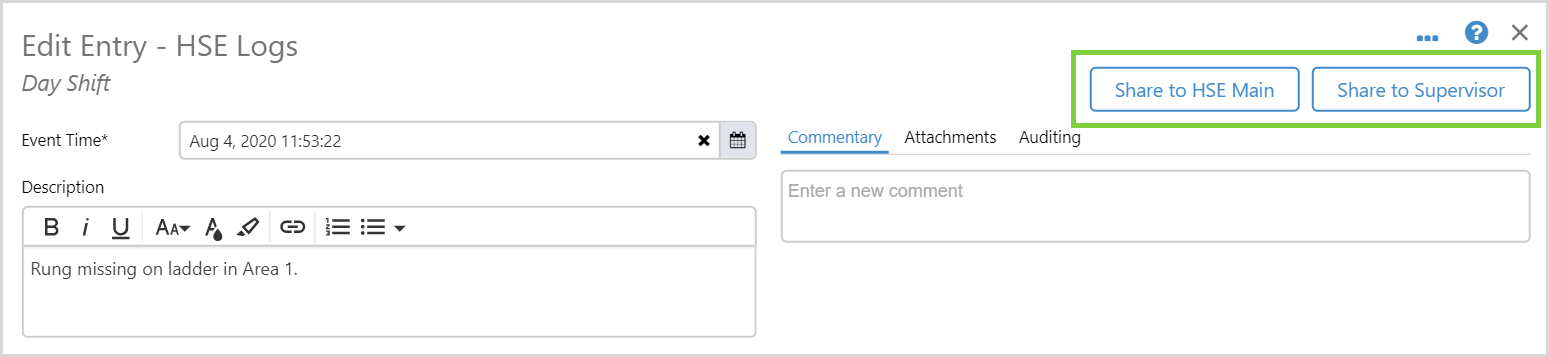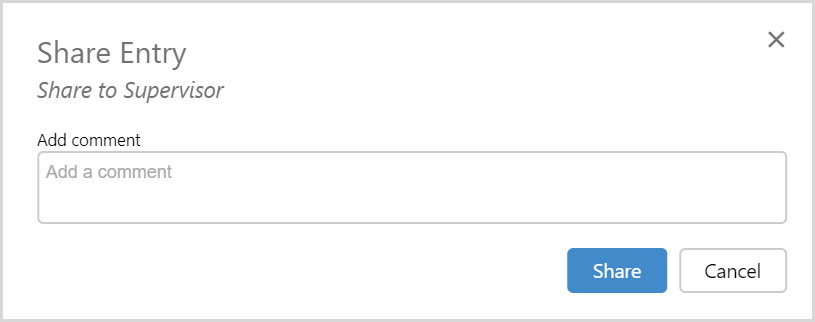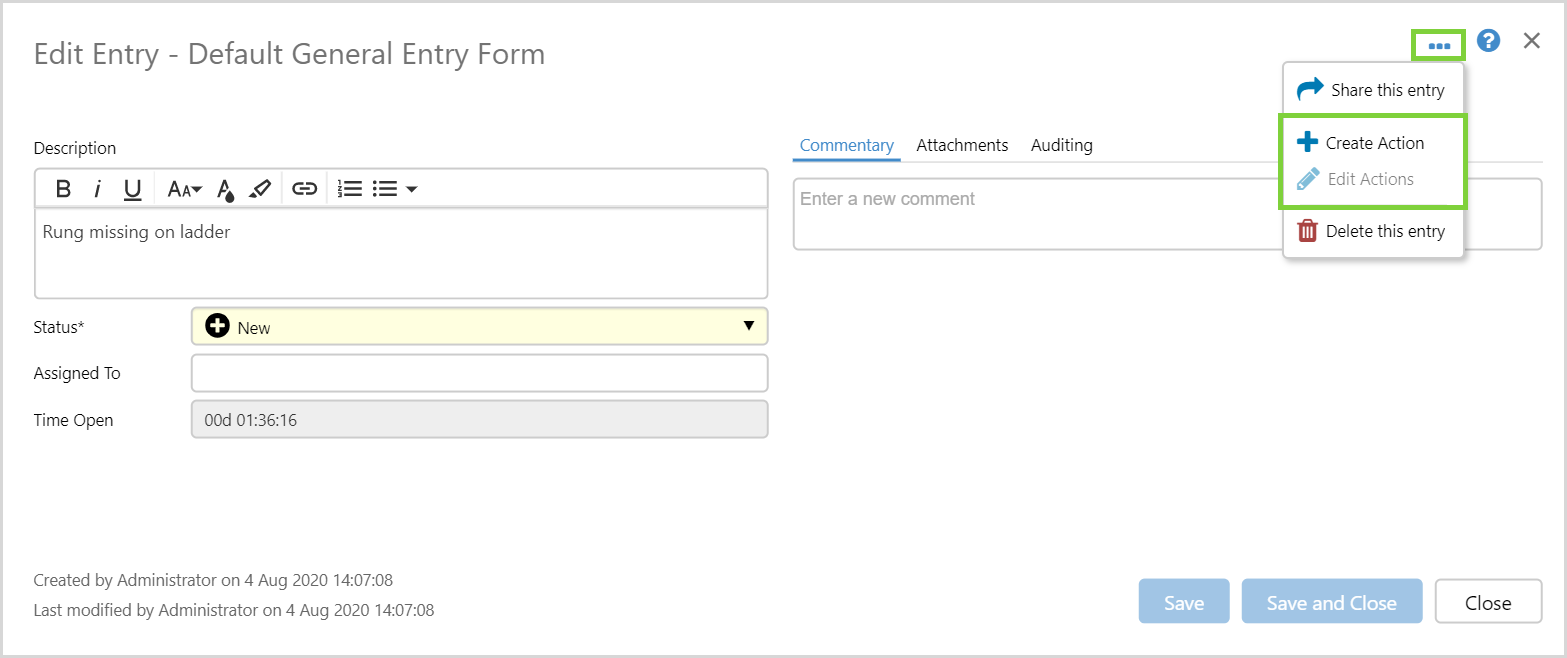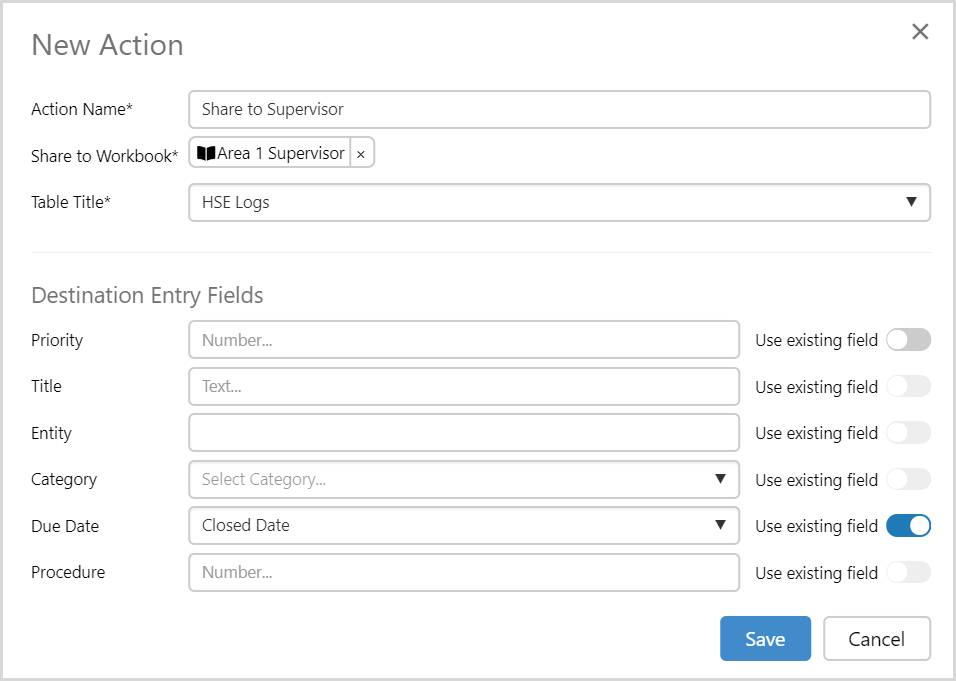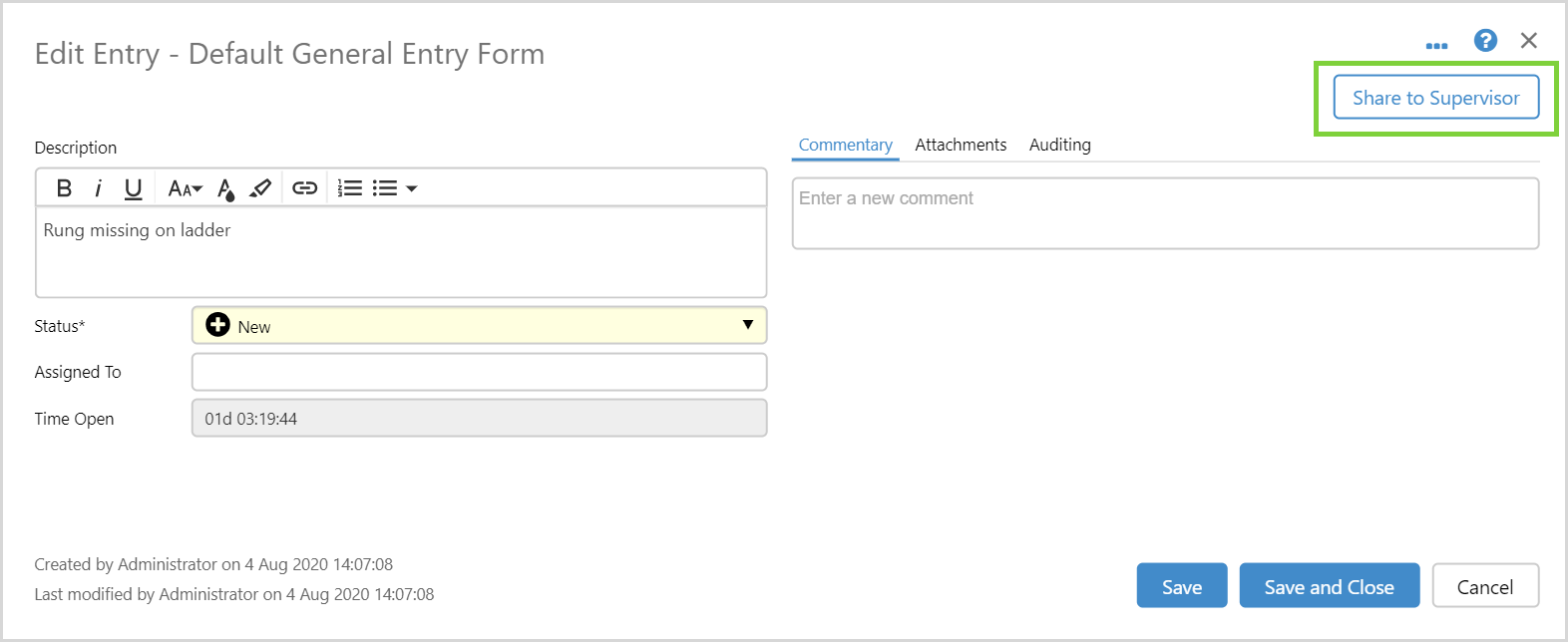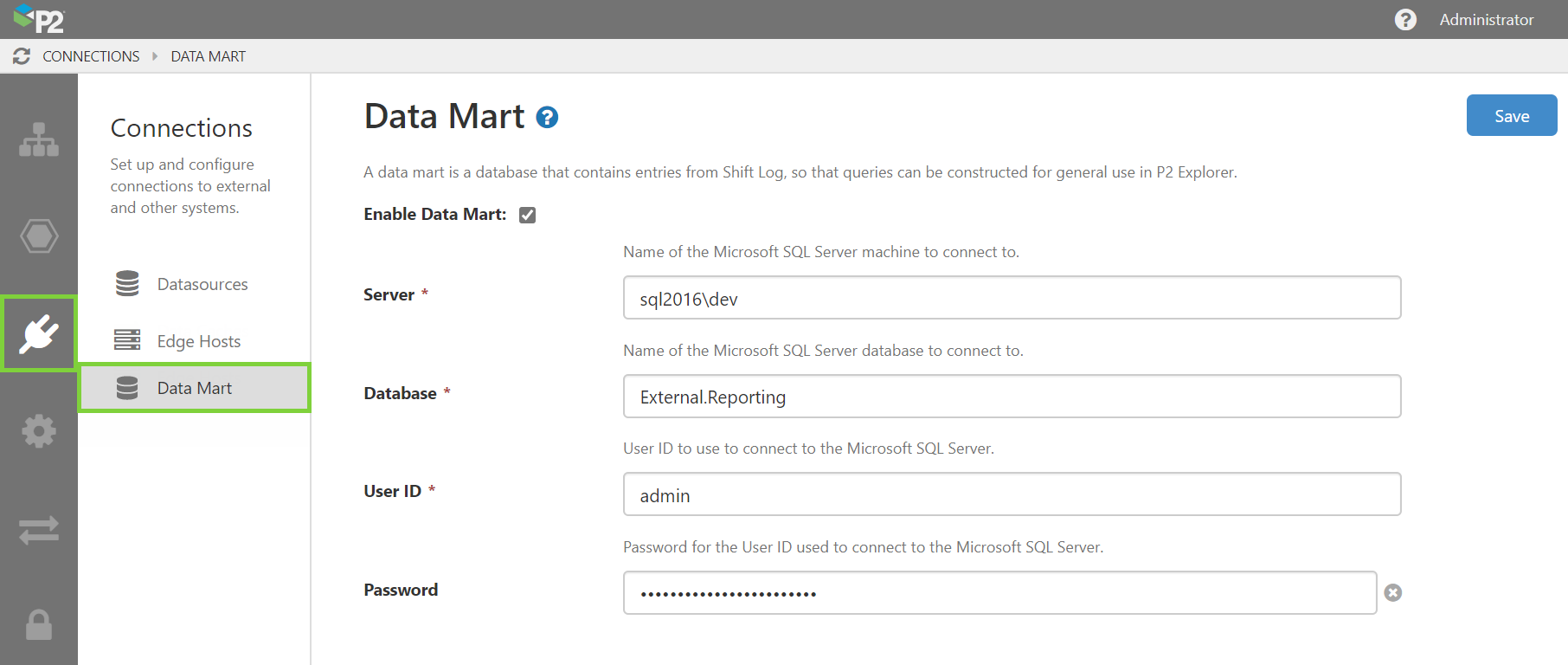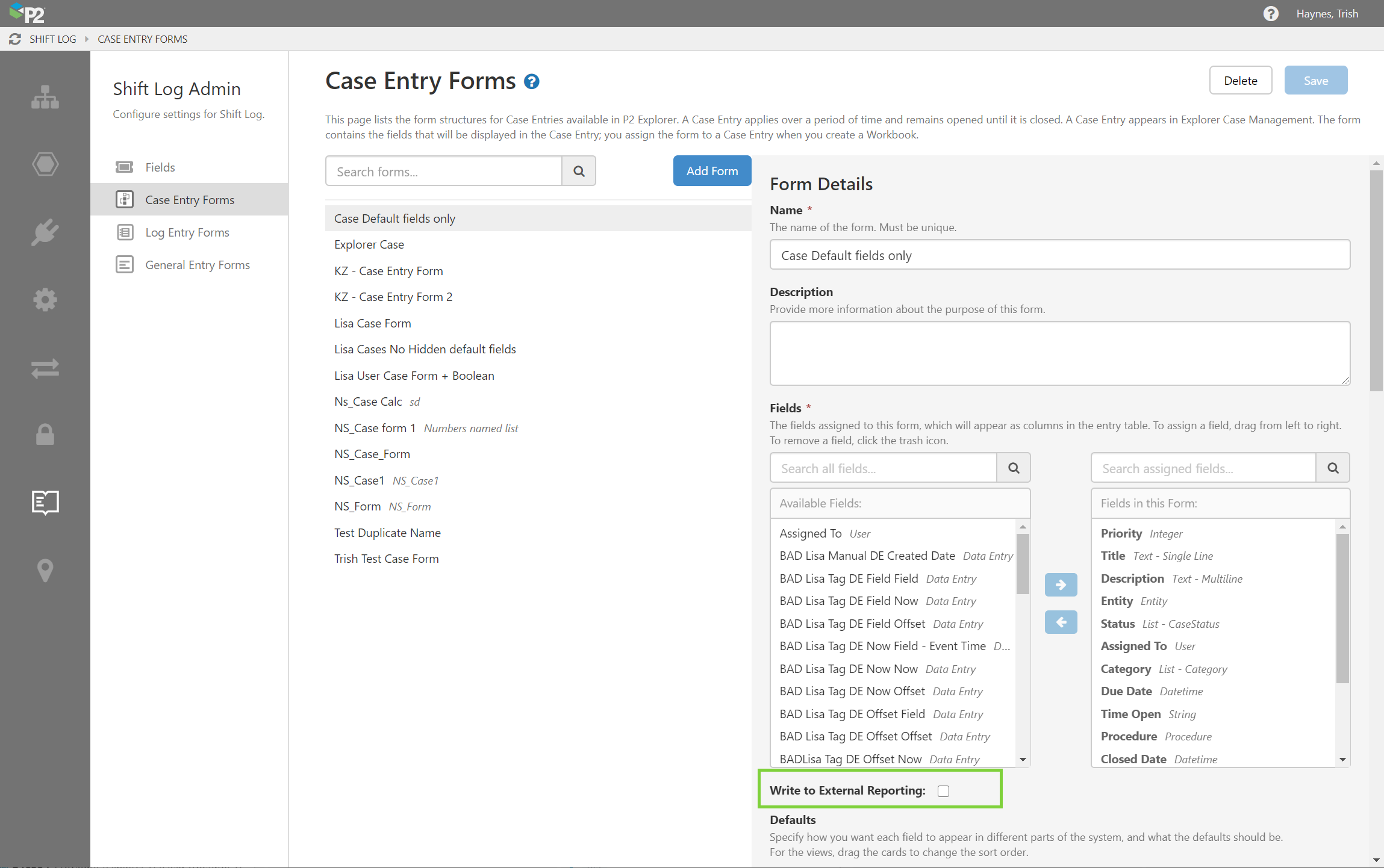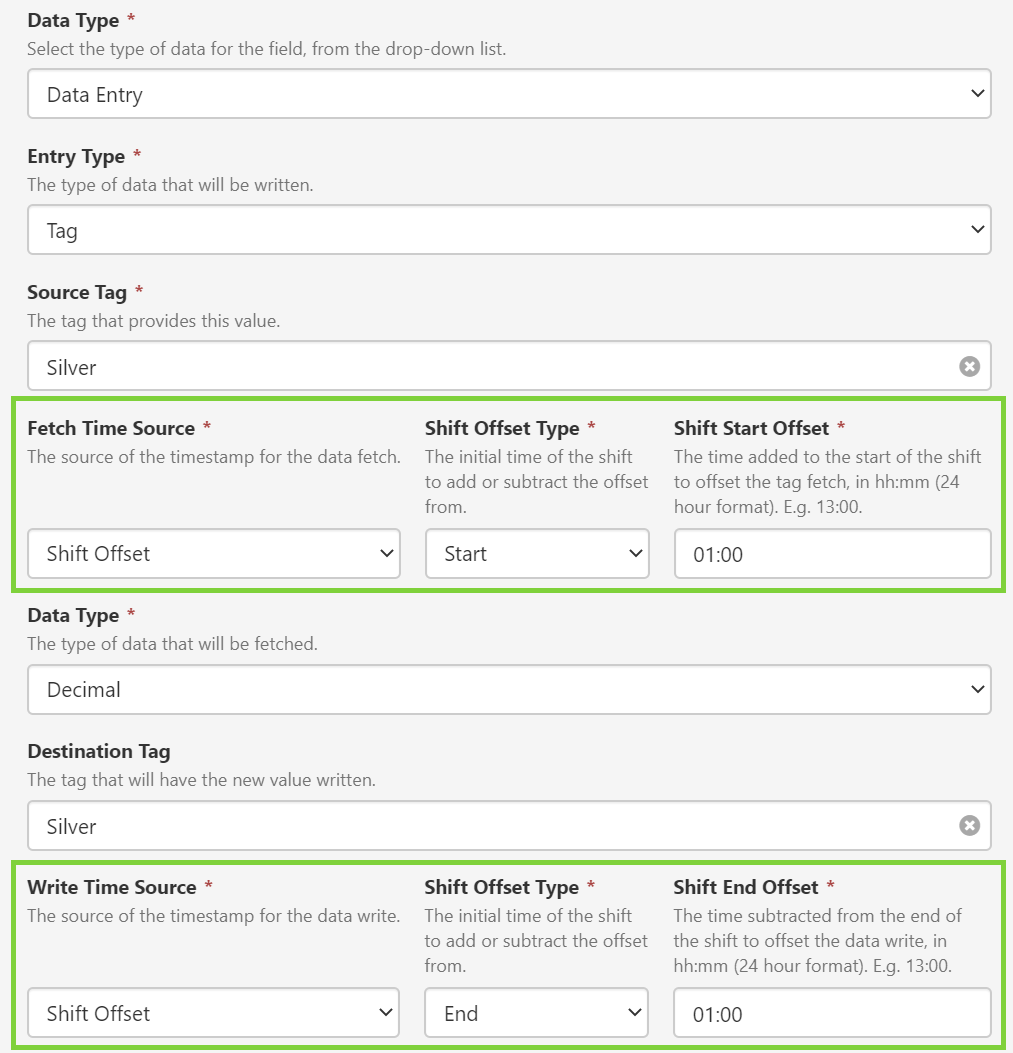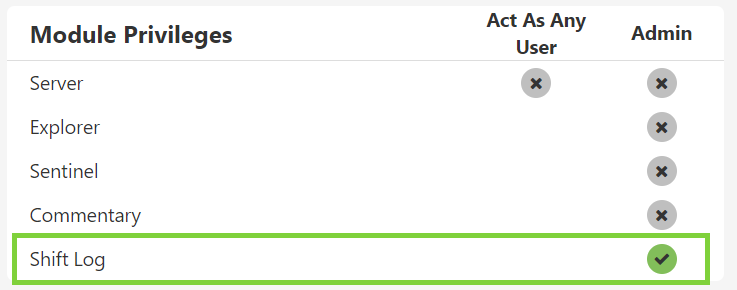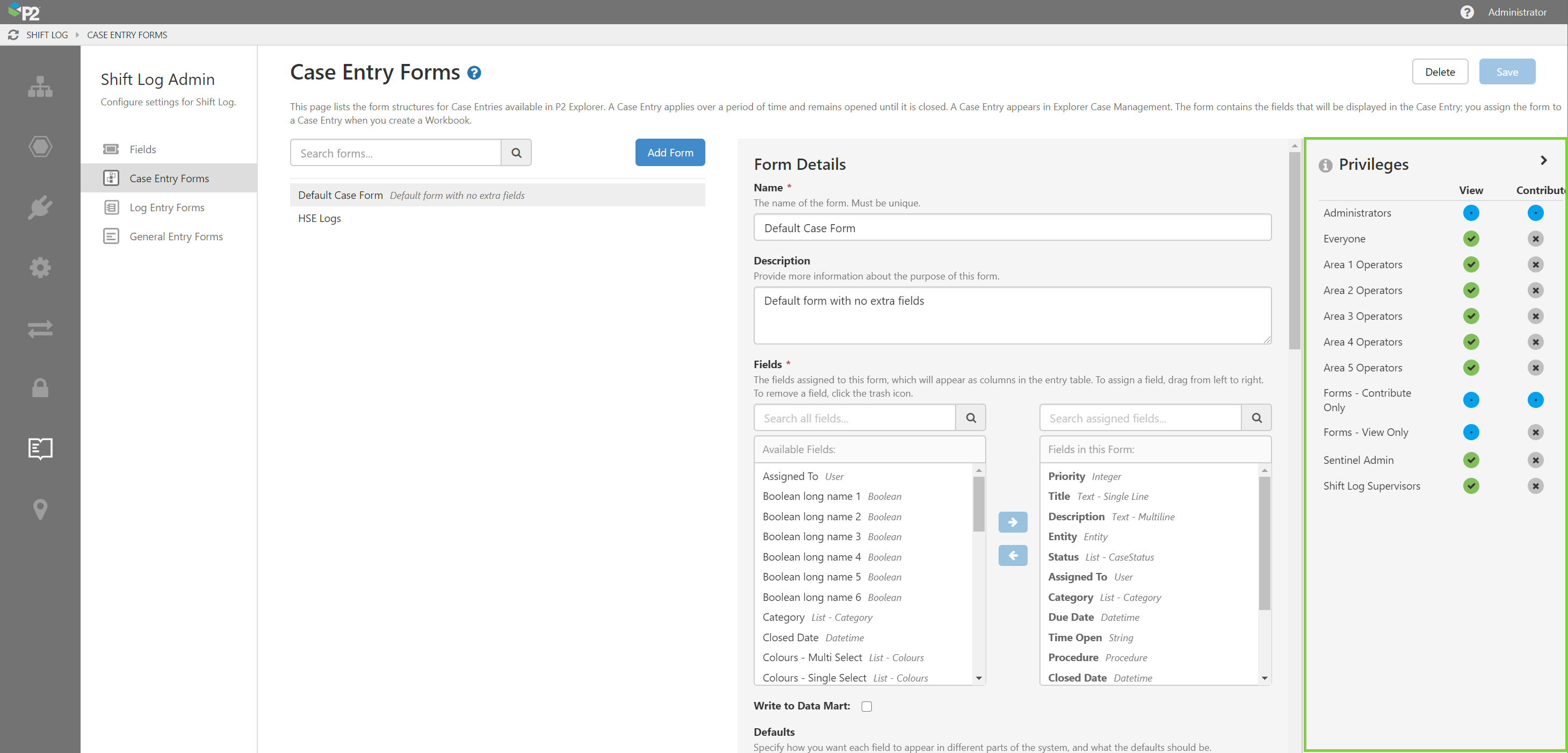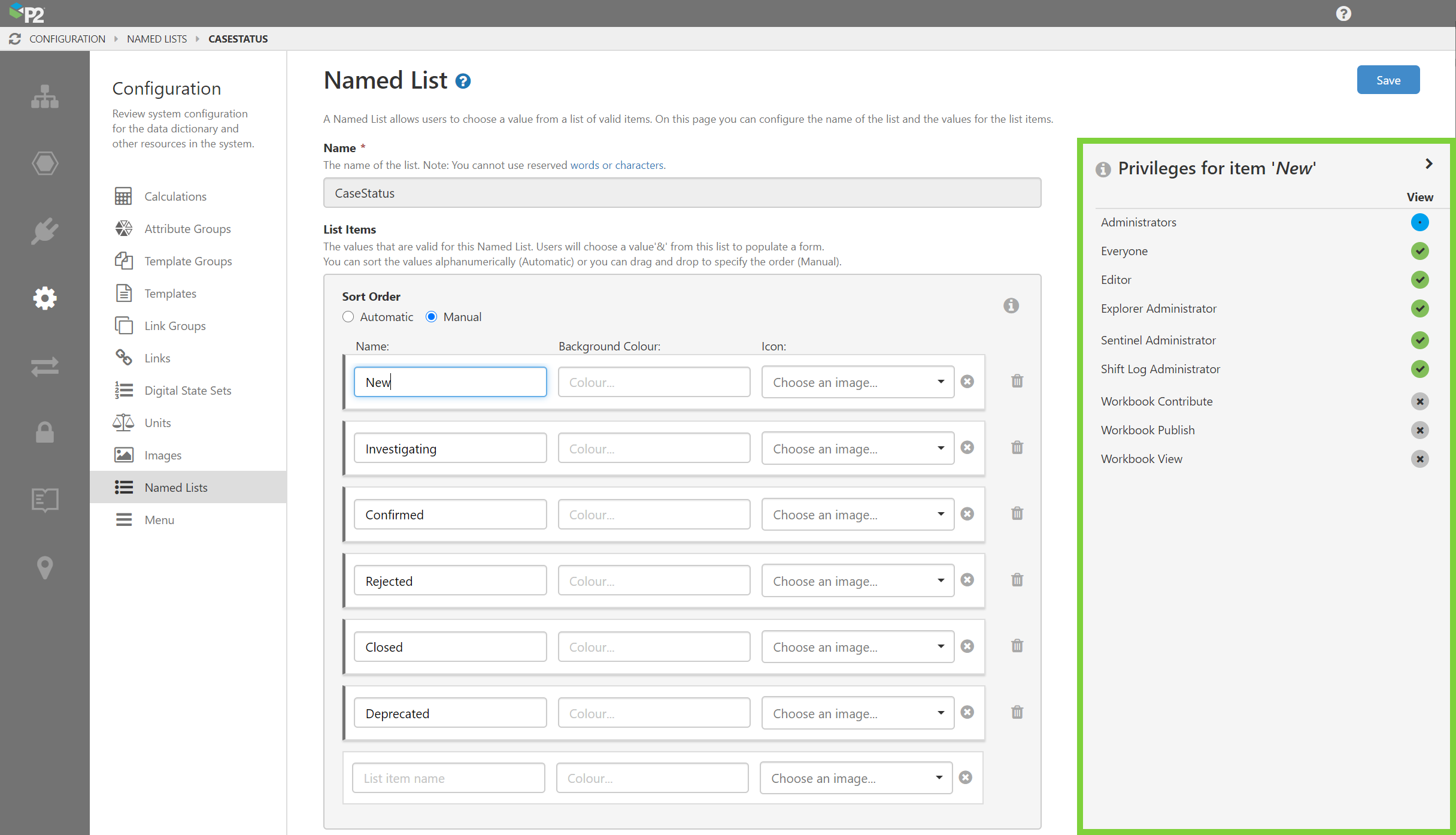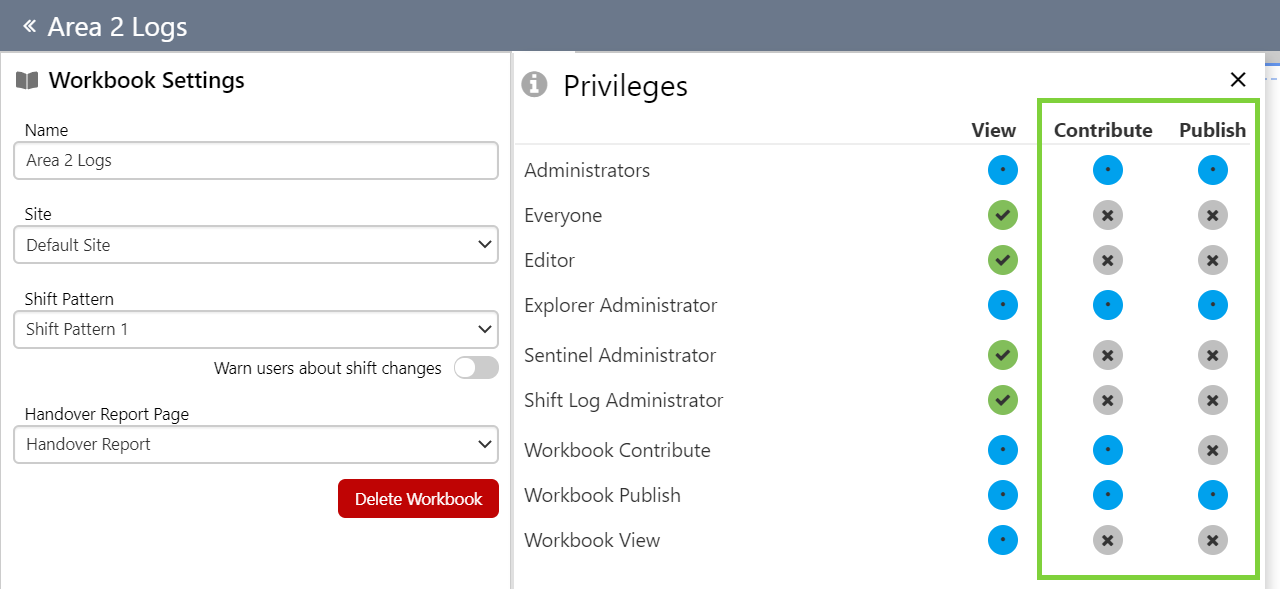ON THIS PAGE:
P2 Shift Log version 4.9 builds on the capabilities of Shift Log 4.0 and later. It adds requested enhancements around shift management, and addresses several issues raised by customers.
In version 4.9.1, we have added more options around securing entries and workbooks, added more options for sharing entries, and introduces a new feature called Form Actions, which allows pre-defined sharing configurations to be set up by administrators.
Our new Reporting Data Mart also makes it possible for external queries to be written to extract data from Shift Log, in an easy to use format for use in other systems such as Power BI or SSRS.
We have also added a new Shift Form component that allows a single “Excel” style layout to be entered for a shift.
New Component: Shift Form
The Shift Form component allows page designers to display a table containing fields that can be directly edited within a workbook.
The component is intended to allow operators to fill in information about the shift, such as the supervisor’s name, date, and so on; and a button at the bottom of the form allows the entry to be saved. The entry is created once per shift, and any changes made to these fields will simply update the existing entry, rather than creating a new one.
In Design Mode:
In Workbook Studio, the Shift Form component has been added to the Workbooks group in the Toolbox.
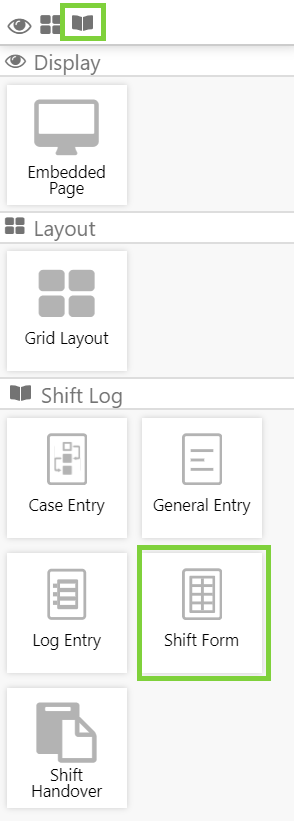 |
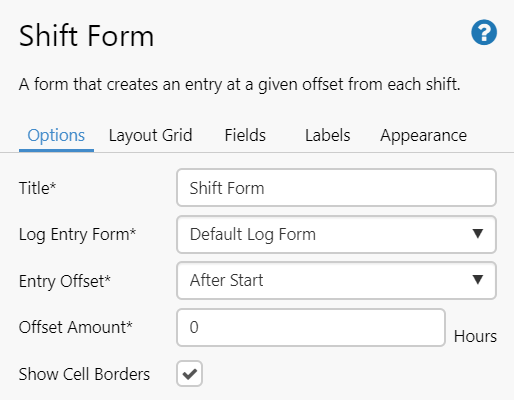 |
In design mode, the page designer specifies whether to show borders for the grid and if the entry should be recorded for a time offset from the start or end of the shift. This time is the time that the record will be stored against in the database, and will be the time shown for this record in the Reporting Data Mart.
The Layout Grid also defines how many rows and columns should be set.
The cells can display a field or a label. The Field tab in the editor shows all of the available fields for the form. By default, all fields are hidden in the form, and you need to unhide them and then specify the row and column in which you want it to appear.
You can also have a field spanning multiple rows or columns (in the example below, the Shift Summary is spanning 4 rows).
Labels that are not associated with a Field must be added independently, and also need to have a row and column specified for them to appear.
Named Lists
When configuring Named Lists in P2 Server Management, you now have the option of specifying an icon and a cell background colour, as well as item-level privileges.
When using a Named List inside a Shift Log control, you can choose whether to also display the icon, text, and background colour in the Table View.
In the Dialog View, the icon, text, and background colour will always be displayed.
In a table, the entries would appear as follows, with icons and background colours configured for a Status named list:
Sharing Entries
In this version of Shift Log, we have made it easier for operators to share entries to another workbook.
Shift Log users can share log entries to another workbook, by clicking the Share this entry option from the ellipsis drop-down, in the top right corner of the entry.
Security Note: In order to share an entry using this method, the user must have the following privileges (unless they are a Shift Log, Explorer, or Server Administrator):
- Contribute privilege on the Workbook they are sharing FROM and sharing TO (set in Explorer).
- Contribute privilege on the Form being used by the entry and the Form you are sharing to (set in P2 Server Management).
First, you need to specify the Workbook and the table within the workbook where you want the entry to appear.
Once you select the table, the fields used in that form will appear, pre-populated with the information from the entry you are sharing. If the form you are sharing to contains additional fields, they will also appear here, but will be empty. Any Fields that are common across both Forms will not be shown here, as they are the same in both Forms and cannot be changed.
You have the option to change the pre-populated fields, and enter any new values into the new fields, before finally sharing the entry.
Form Actions
An Action is a predefined rule that allows an operator to share the current entry into another workbook. These are pre-defined by a Shift Log Administrator. The operator then can just click the button to activate the share.
These Form Actions appear as buttons across the top of the entry dialog.
When you click the button, you have the option of adding a comment before the entry is shared to the destination workbook.
This comment will be shown in the current workbook, as well as in the destination workbook.
Note: In order to use the action button, operators need to be able to edit the entry.
Creating an Action
Shift Log Administrators may choose to create specific sharing actions for certain entries. For example, they may create an action to share entries with the area supervisor’s workbook.
Once created, these are saved for this Workbook and are available for end users that have access to edit the records in a workbook.
Actions are associated with a Form and a Workbook combined, so any action created on an entry with Form A will also be available on other entries with Form A, if they are in the same Workbook.
Security Note: In order to use the action button, the end user must have the following privileges:
- Contribute privilege on the Workbook they are sharing from (set in Explorer).
- Contribute privilege on the Form being used by the entry (set in P2 Server Management).
Users with Shift Log, Explorer, or Server Admin privileges can create and edit Actions in entries.
To create an action, click the Create Action option in the ellipsis drop-down.
You will need to specify the name that you want to appear on the button (Action name) and the Workbook you are sharing to.
Once you select the table, additional fields will appear if they are not already on the Form you are sharing from. (If the Forms you are sharing from and to have the same fields, you can simply click Save).
After clicking Save, a button will appear on the entry dialog, and will also appear on the entry dialogs for all entries in the same workbook that use that Form.
Reporting Data Mart
A data mart is a database that contains entries from Shift Log, so that queries can be constructed for general use in P2 Explorer.
You can define a data mart in P2 Server Management, which connects to a Microsoft SQL Server database.
A setting is available on Shift Log forms, which will write entries to that database, when the ‘Write to External Reporting’ checkbox is selected.
Data Entry Field Offset Function
Data Entry fields using tags have an option to offset the data fetch time from the start of a shift. This has been renamed from ‘Offset’ to ‘Shift Start Offset’ to make it more obvious as to what it does.
Additionally, a ‘Shift End Offset’ option has been added as a way to offset the fetch time from the end of a shift.
View Closed Entries
A new switch has been added to Workbooks containing Case Entries and General Entries, to allow users to also see entries that have been closed.
This would show any items where the Closed Date occurred during the specified time period (i.e. during the shift or within the date range selected in the date picker).
| Not showing closed entries (Show Closed is off): | Showing closed entries (Show Closed is on): |
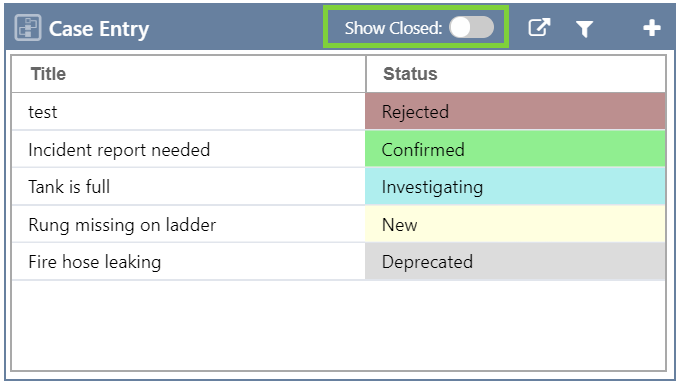 |
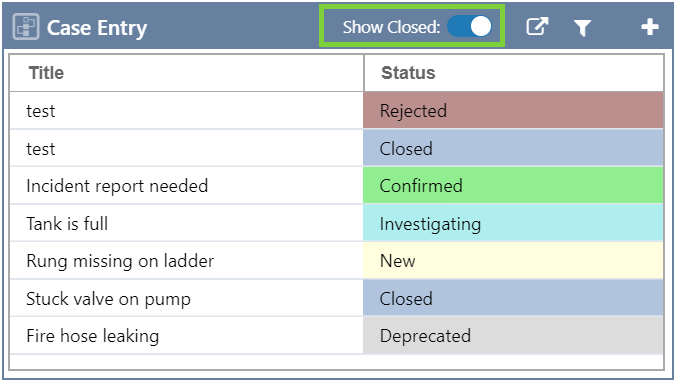 |
Shift Log Security
This release provides a range of additional ways to secure and restrict access to workbooks and entries in Shift Log.
Shift Log Administration Module
A new Shift Log module has been added to Security in P2 Server Management. A user with this Admin privilege assigned is able to view, create, and edit the following items in P2 Server Management, without requiring the Server Admin privilege:
- Forms
- Fields
- Named Lists
- Sites and Shift Patterns
In Workbooks, Shift Log Admin users can also create and edit shortcut actions on entries.
Privileges on Forms
In P2 Server Management, Shift Log administrators can apply View and Contribute privileges to Forms.
| View |
|
| Contribute |
|
Privileges on Named List Values
In P2 Server Management, Shift Log administrators can apply View privileges to individual values within a Named List.
Note that this level of security should only be considered when necessary, as it does add administrative complexity to managing the application. However, it can be enormously powerful, so is provided as an option.
For example, you can now restrict a list of departments to only be visible to roles that have the privileges to view that department name.
To set these privileges, you need to click inside the Name entry box for the item.
| View |
|
Additional Privileges on Workbooks
In Workbook Settings, two new privilege levels have been added: Contribute and Publish.
The following table shows what each privilege can do:
(a) To share entries, you also need Contribute privileges on the Form used for the entry, and the Workbooks you are sharing From and To.
(b) Also need at minimum View privileges on the Form.
(c) Also need Contribute privileges on the Form used for the entry.
(d) Also need Contribute privileges on the Form used for the entry, and the Workbook you are sharing From.