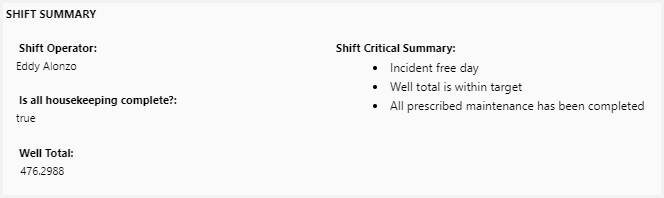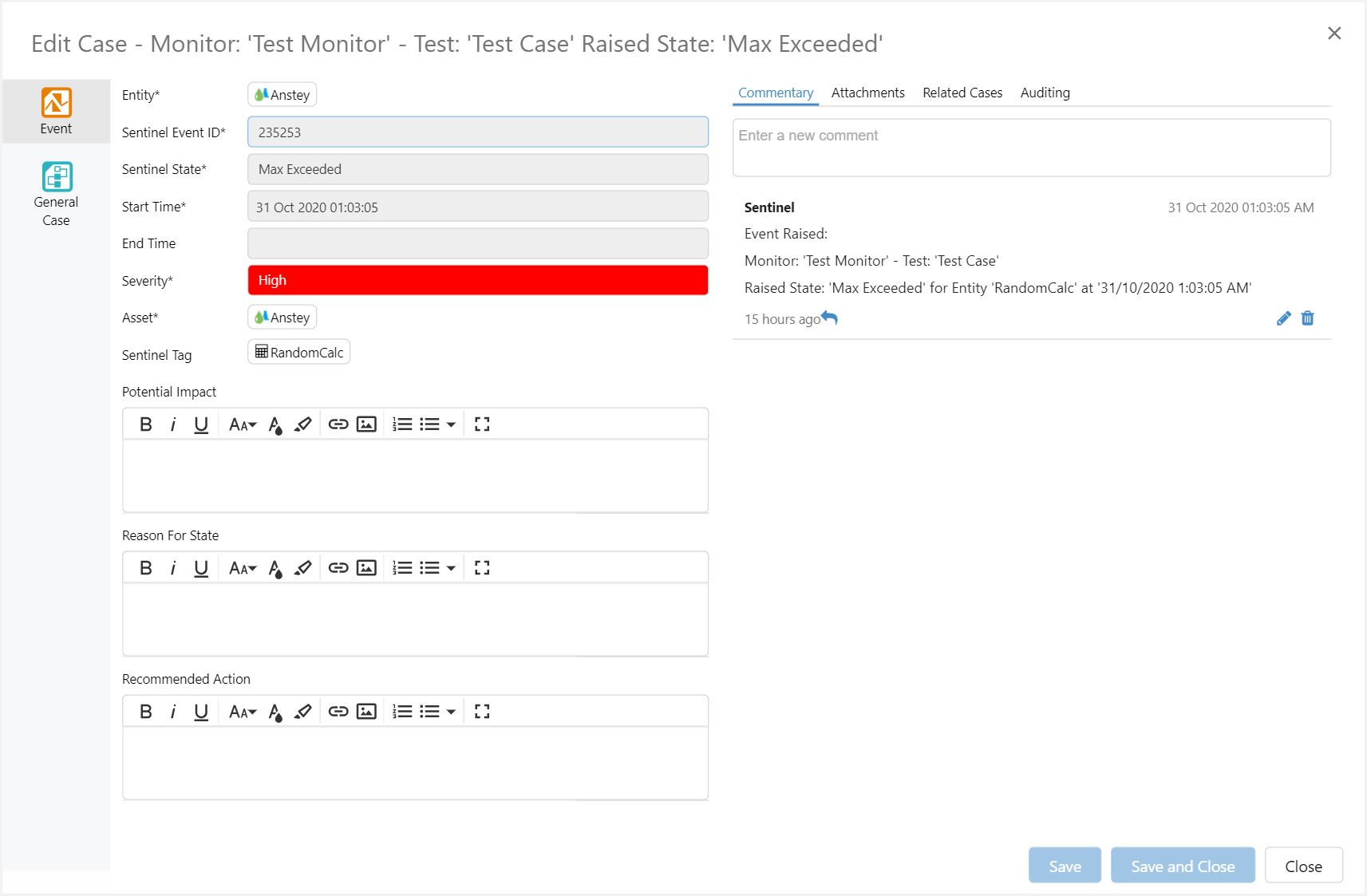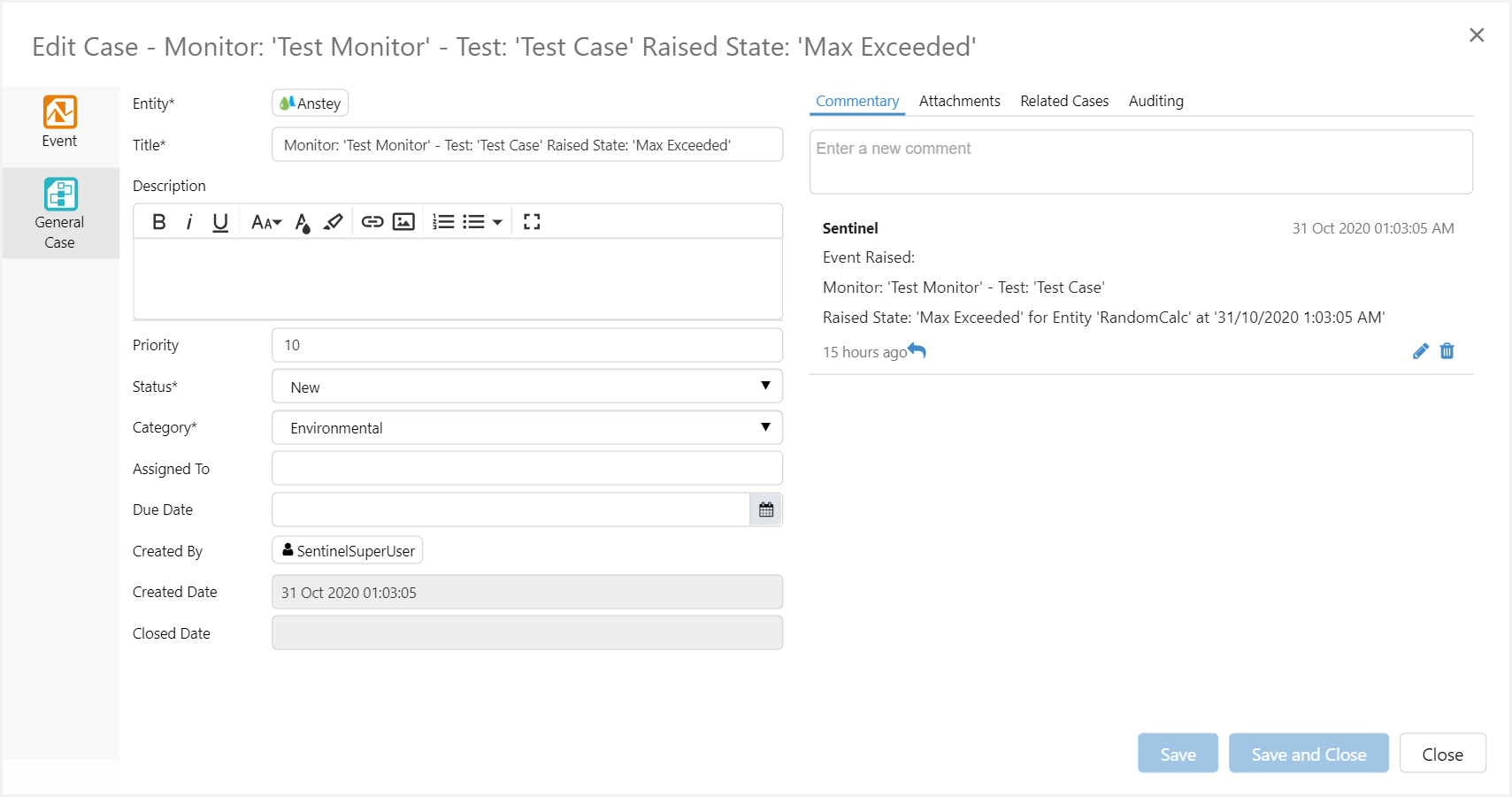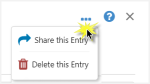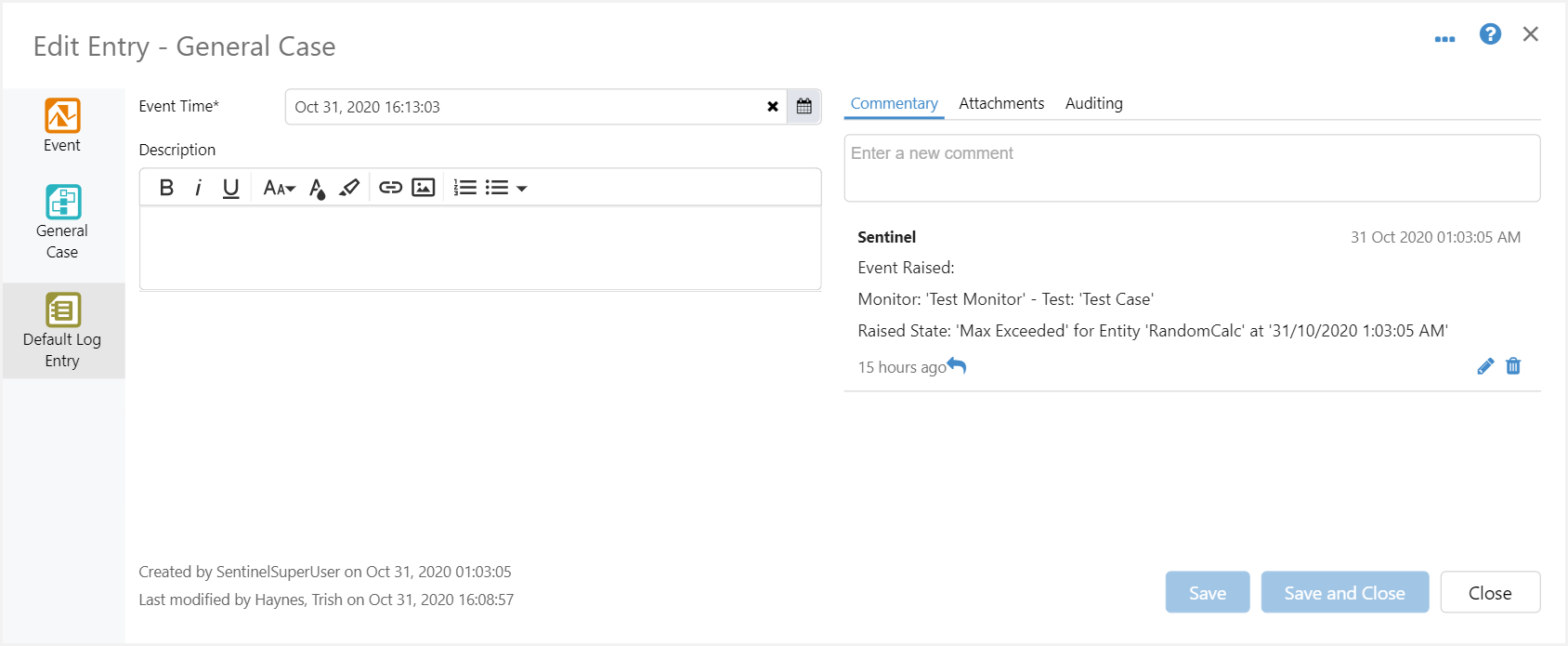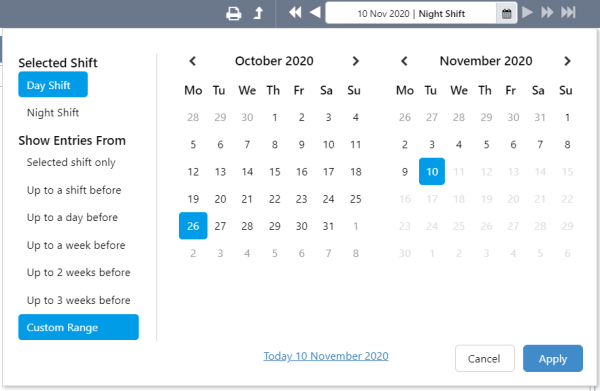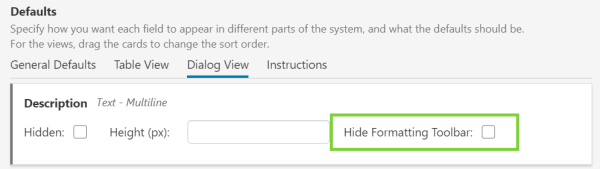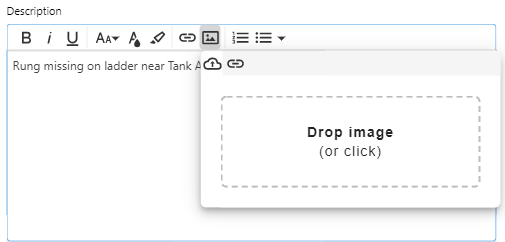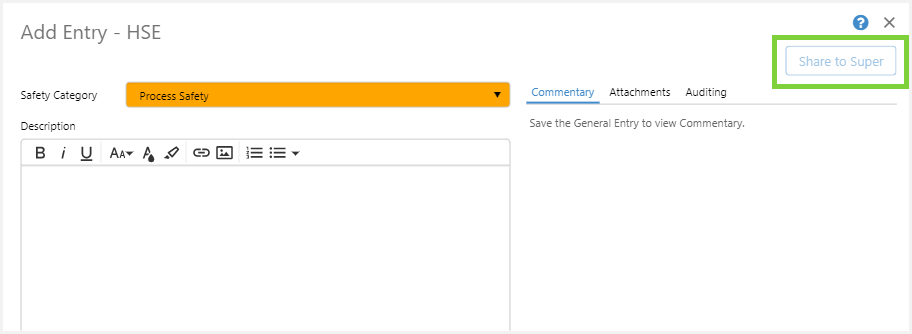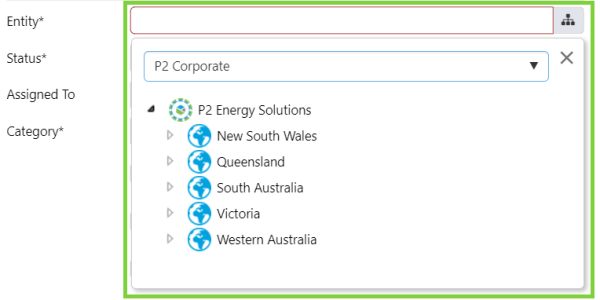ON THIS PAGE:
P2 Shift Log version 4.9 builds on the capabilities of Shift Log 4.0 and later. It adds requested enhancements around shift management, and addresses several issues raised by customers.
In version 4.9.1, we have added more options around securing entries and workbooks, added more options for sharing entries, and introduces a new feature called Form Actions, which allows pre-defined sharing configurations to be set up by administrators. Our new Reporting Data Mart also makes it possible for external queries to be written to extract data from Shift Log, in an easy to use format for use in other systems such as Power BI or SSRS.
Shift Log 4.9.3 adds some requested enhancements and fixes to reported issues.
New Component: Report - Form
Both the new Report – Form component, and the renamed ‘Report – Grid’ (was previously Shift Handover), are designed to display entries in a format optimised for viewing and printing entries.
Where the Report – Grid control displays all entries for a shift of the selected form, the Report – Form control displays a single entry from a form and serves to provide a summary or overview of a shift.
The Report - Form component complements the Shift Form component, and allows page designers to display fields from a specified shift entry on a handover report. The component is intended to display information about the shift, such as the supervisor’s name, date, and so on.
In Design Mode:
In Workbook Studio, the Report - Form component has been added to the Workbooks group in the Toolbox.
Note: In this release, Handover Report has been renamed to Report – Grid, and also has a new icon.
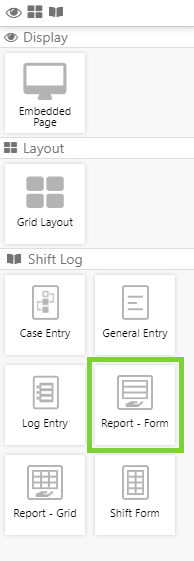 |
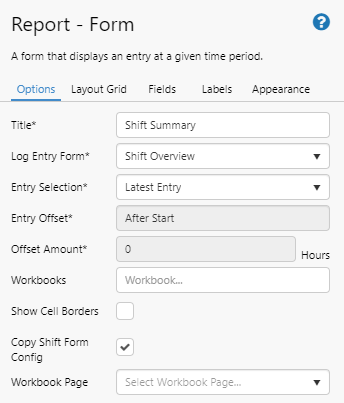 |
In design mode, the page designer specifies which entry to show, apply an offset if needed, and also offers the opportunity to copy the configuration from a pre-existing Shift Form configuration.
The rest of the configuration works the same way as that of the Shift Form component.
Case Consolidation
In previous versions of Case Management, Sentinel cases and Explorer cases were distinct types of cases. In the latest version, there is no distinction between Sentinel cases and Explorer cases, these are both now simply cases.
Cases that were created as a result of a Sentinel event will now display details of the event from within Case Management, when the entry is opened.
In the entry itself, clicking the ‘Case’ icon on the left will show you the additional properties of the case that was created for the event.
In previous versions of Shift Log, when using the ‘Share’ entry function, you would only be allowed to share entries to logs of the same type.
In this version of Shift Log, you can now share entries to logs of any type. For example, you can now share a log entry to a case entry.
When an entry is shared to a Form of a different type, you will see icons relating to all the types listed on the left side of the entry. From these icons, you can view additional information associated with the entry.
Custom Time Periods in Shift Picker
The Shift Picker has been modified to allow users to select any date as the start and end dates for the entries that are being shown in a workbook. For consistency with the Case Management date picker, the shift and period selections have been moved to the left.
Optionally Hide the Text Formatting Toolbar
In P2 Server Management, there is now an option to hide the text formatting toolbar on multiline text fields, such as Description.
This is available in the Dialog View tab, for each multiline text field.
Images in Multiline Text Fields
In multiline text fields, such as Description, users now have the option of adding images. You can copy and paste an image into the field, or you can click the image icon in the formatting toolbar to either upload an image from your computer or device or to insert it from a URL.
Show Action Buttons on New Entries
When creating a new entry, if action buttons have been configured then they will now appear greyed out, until an entry is saved.
Hierarchy Tree in Entity Picker
In the Entity picker on an entry dialog, you now have the option to browse the entities from a selected hierarchy.
Import/Export Shift Log Configuration
The Import/Export spreadsheet in P2 Explorer has been updated with the following additional tabs, which allows administrators to transfer Shift Log configuration from one environment to another:
| Entry Property Definition | This tab maps to Fields in P2 Server Management. |
| Classification Schema | This tab defines the names of the Classification Schemas to be migrated.
|
| Schema Properties | This tab is associated with the Classification Schema and is used to map Fields (on the Entry Property Definition tab) with a Classification Schema.
|
| Entry Log | This tab maps a Classification Schema to Forms in P2 Server Management, allowing them to be visible in Explorer.
|
| Schema Trait Groups | This tab maps the default behaviour of Fields in the Form (General Defaults, Table View, Dialog View). Not all Traits will be applicable to all Trait Groups.
|
| Entry Search | This tab maps the saved filters to the Form against which it is saved.
|
| Site | This tab maps the Site details specified in P2 Server Management. |
| Shift Pattern | This tab maps Shift Patterns to the Site. |
Note: The Import/Export spreadsheet does not include security configuration.