To launch P2 Explorer and log in:
- Open a new window in Microsoft® Internet Explorer or Google® Chrome.
- In the address bar, type the URL supplied by your System Administrator. For example, https://servername/P2.Explorer
Note: A link to P2 Explorer is usually available via your corporate intranet.
You will usually be logged in automatically. If automatic login fails, or if you have logged out, the P2 Security login screen appears.
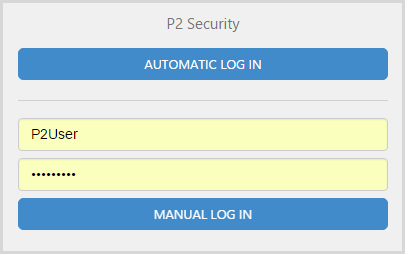
If you are logged in to a corporate network, you will usually be able to log in by clicking "Automatic Log In".
If you do not want to use your current network login:
- In the Username box, type your user name. If you are using a network user name, you may need to also specify your domain name. E.g. DOMAIN\user.name
- In the Password box, type your password.
- Click Manual Log In.
The P2 Explorer landing page opens.