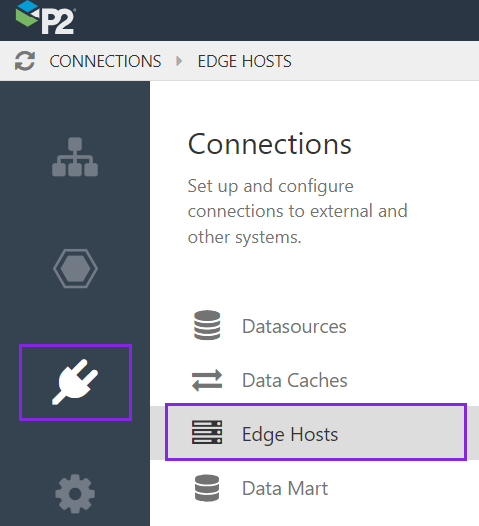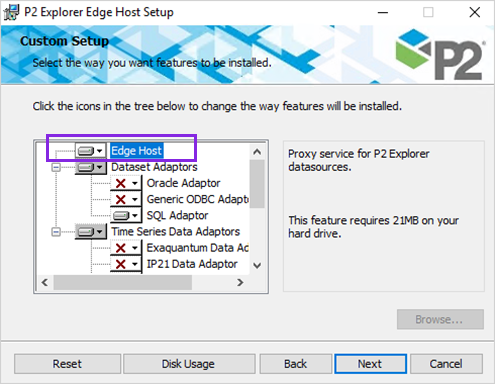ON THIS PAGE:
An Edge Host allows IFS OI Server Adaptors to be installed remotely from the main IFS OI Server machine, and is primarily used to allow IFS OI Explorer to get data securely from an on-premise datasource.
This is done without the need for a VPN or opening of a port into the on-premise network. Components installed into the on-premise environment make calls to the cloud hosted machines, and then all bi-directional communications are made via this connection.
In most instances the Edge Host will be installed on-premise and the IFS OI Server in the cloud.
Installing the Edge Adaptor
This section describes how to do the initial installation and set up permissions for the user identity that the remote host will connect as.
1. In Server Management
1. Open IFS OI Server Management and select the Security icon on the left.
2. Create a Server Admin role that also has access to the Edge Data resource (you can also use an existing role for this). The role must have the Server Admin module privilege and the Edge Adaptor 'Connect As' privilege.
3. Assign appropriate users to that role. Note that these users will also be given full access to IFS OI Server Management.
4. Click the Connections icon on the left, and then click Edge Hosts.
5. Click Create. On the Edge Host page configure the following.
- Name: A name to identify the Edge Host (e.g. EdgeHostName).
This name must match the one configured in the hostconfig.xml file on the Edge Host machine. - Description: Further details to identify the Edge Host and the type of datasources it supports.
- Preshared Key: A custom user-defined key that the Data Broker will use to connect to this Edge Host.
This key must match the one configured in the hostconfig.xml file on the Edge Host machine. - Assigned Datasources: The datasources that this Edge Host will support. An Edge host can support multiple datasources, but a datasource can only be assigned to one Edge Host.
Note: A datasource cannot be assigned to multiple Edge Hosts. If a datasource is disabled in the dropdown, it has already been assigned to another Edge Host.
2. On the Edge Host
Install the IFS OI Explorer Edge Adaptor Host.
1. Double-click IFS OI Explorer Edge Host <version> Setup.msi.
2. At the initial setup screen, click Install. The installer prepares the setup, and then displays the Welcome page.
3. Click Next.
4. In the Custom Setup screen, choose the adaptor that you want the Edge host to support. (e.g. PHD). This will deploy the necessary adaptor dependencies and infrastructure. Note: Before installing any adaptor, make sure you have the required dependencies installed.
5. Click Next, and then click Install. The installation will usually only take a few seconds.
6. When the installer has finished, click Finish.
7. At the Setup Successful message, click Close.
8. Open Windows Services and start the IFS OI Edge Host service.
Edge Host Configuration File
This section describes how to edit the configuration file. The default installation will register the Host as a Windows service and use the default configuration path. The configuration file needs to be customised to your environment.
As part of the setup process:
- Copy the configuration file, hostconfig-sample.xml, to the location: %ProgramData%\P2 Energy Solutions\Edge Host\
- Rename the file to: hostconfig.xml
- Edit the file to suit your environment. Pay particular attention to:
- ServerFqdn
- EdgeHostName
- PreSharedKey
- After editing, open Windows Services and restart the IFS OI Edge Host service.
The sample Edge Host configuration file, hostconfig-sample.xml, needs to be modified to suit your particular environment.
| MaxConcurrentConnectionsPerHost | The maximum number of connections that can be made simultaneously to the host Data Broker. Default: 32 |
| ServerFqdn | The fully-qualified hostname for the host Data Broker. |
| SecurityFqdn | The fully-qualified hostname for the host Security authentication service. It is normally not necessary to modify this value from a null element. |
| ApiPort | The port the host server API is running on; must match the WebPort setting in IFS OI Server. Default: 443 |
| ApiAlias | The API alias for the host server; must match the ServiceRouteAlias setting in IFS OI Server. Default: P2.Server |
| MessagePort | The port the host server notification channel is running on; must match the MessagePort setting in IFS OI Server. Default: 8883 |
| MessageCacheDirectory | The path on disk the message bus should use to store pending messages; serves the same function as the MessageCacheDirectory setting in IFS OI Server, serverconfig.xml, but does not have to be identical. |
| SecurityAlias | The Security alias for the host server. It is normally not necessary to modify this value from a null element. |
| EdgeHostName | The name of the Edge Host for which this configuration applies. This must match a known Edge Host name in the host server Data Dictionary. |
| PreSharedKey | The Pre-Shared Key corresponding to the named Edge Host. |
| TimeoutSeconds | The maximum amount of time in seconds that web-based operations should be allowed for completion. Default: 3600 |
| MaxRetries | The maximum number of times web-based operations should be attempted before being abandoned. Default: 3 |
| RetryDelaySeconds | The amount of time in seconds between attempts at performing a given web-based operation. Default: 3 |
| MessageLoggingEnabled | If True, enable message transport logging. While potentially useful for diagnosing issues, enabling this option has a performance impact. Default: False |
| <Username></Username> <Password></Password> OR <UseImplicitAuthentication/> |
Authentication is required for a user who is in a role that has the Edge Data privilege. For a Forms-authenticated user: <Username></Username> <Password></Password> Or to use the Windows account that the service is running under: If both kinds of authentication are specified, implicit authentication takes precedence. |
| LocalHostingPort | The local TCP port used for loopback communication between adaptor host processes and the Edge Host. A SSL certificate must be bound to this port. Refer to the examples using netsh in the sections 'Get a certificate's thumbprint' and ' Bind an SSL certificate to a port number' in Microsoft's 'How to: Configure a Port with an SSL Certificate' article. The port number used should be the LocalHostingPort number. Default: 443 |
| DataIngestorDisable | If True, this instance will not participate in Data Cache ingestion. This should only set to False for *one* running instance per defined Edge Host, or data ingestion will be duplicated. Default: True |
| DataCacheDirectory | Location where temporary data cache files are stored. |
Multiple Edge Hosts
Multiple Edge Host instances can be run on the same system at the same time. Each instance requires its own configuration file and use of the command line option:
-config path_to_file
to point to its configuration file.
Release History
- Edge Hosts 4.7.3
- Initial version