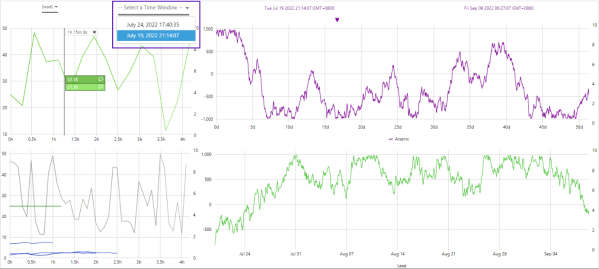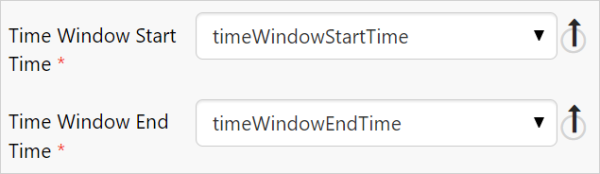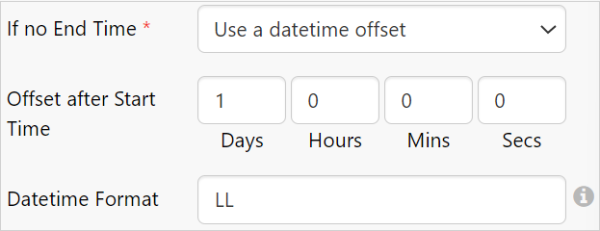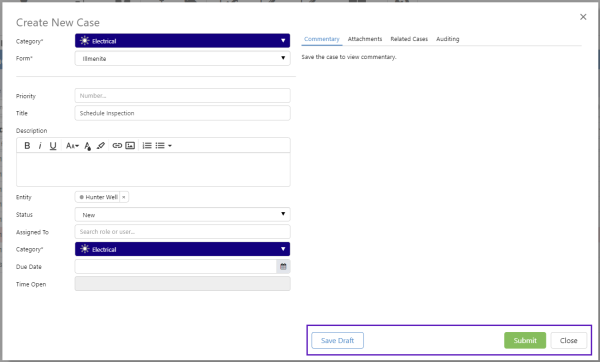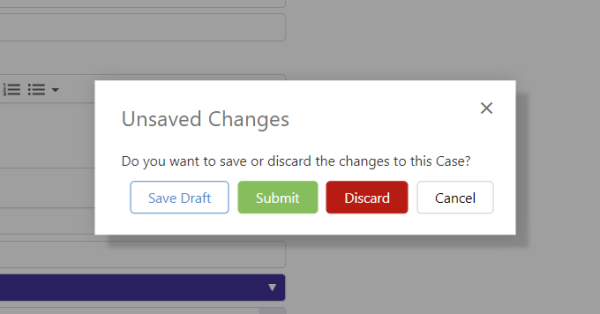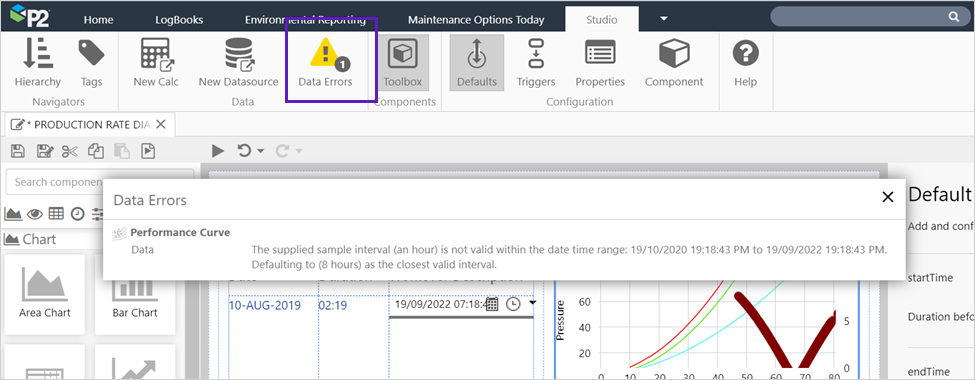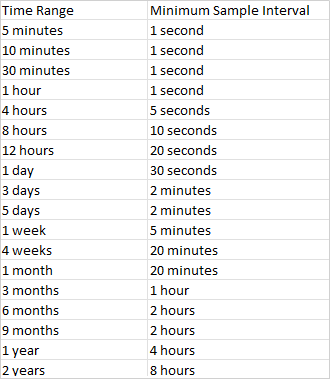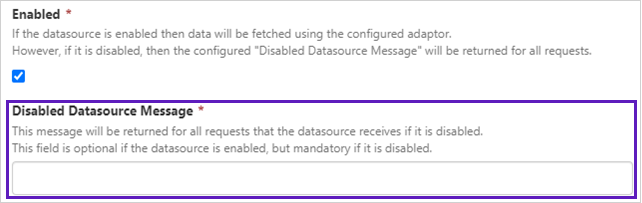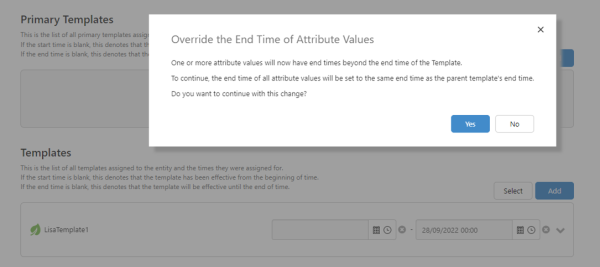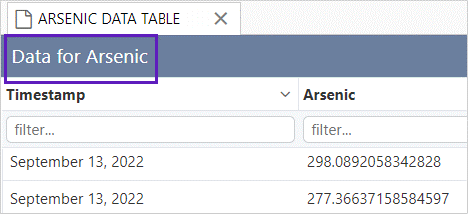ON THIS PAGE:
P2 Explorer version 4.10 is a minor release that allows case categorisation in case management, adds case markers and multiple y-axes to the trend, a revamped embedded trend, and conditional formatting of data tables.
Explorer 4.10.5 includes:
- Improved functionality for time windows in charts
- New ‘drafts’ functionality in Case Management
- Page sample interval configuration
- Disabling a datasource
- Template and attribute times
- Title bar on data tables
Improved Functionality for Time Windows in Charts
A new Time Window Selector component has been added to the page control components.
This new control shows a list of time windows, based on its configuration. On selection of one of the list items, the start and end times of the selected Time Window are published to variables on the page.
With these time variables we can drive other components on the page, like on the charts shown below.
Time Windows Selector on a page:
The names of these additional two new time variables are configurable.
New start (timeWindowStartTime) and end (timeWindowEndTime) time window variables:
A Time Window can be ongoing or have no set end time. Due to this an alternative method of determining the end time can be configured. The options are to define an offset to apply to the start time of the time window, or to use an alternative variable to set the end time in cases where the Time Window does not have an end time.
The display format of the Time Window Start dates that are shown in the dropdown list can also be set.
New ‘Drafts’ Functionality in Case Management
The option of creating a Draft entry has been added to all Case Management forms. This means cases that may be incomplete or not ready to be submitted, can be saved and completed later.
For users who wish to continue using the case forms in the same way as before, the functional change is the renaming of the Save button to Submit for new entries and Save to Resubmit for edited entries. Using the Submit button will save the item in exactly the same way as the old Save button did.
Note: The Category and Form need to be selected before you can save the draft case.
Once you have completed the form, clicking Submit will save the record. Everyone with permission will then be able view the case and other tasks like the rules engine, will be executed.
New save buttons on forms:
New unsaved confirmation buttons on case forms:
Page Sample Interval Configuration
In page Edit mode in Explorer, anywhere that the sample interval is shown, the time selection option is now shown as a duration control.
Previously, this was a single field that allowed the user to enter a number of seconds. This new control makes it easier for a user to enter different times and will help stop incorrect numbers being used.
For some time, the Explorer Trend has included logic that limits the Sample Interval, dependant on the time period that is being fetched.
P2 Explorer pages now have similar logic built in, with the aim to limit massive requests to data sources such as Historians.
Any time that these limits are exceeded, the request will be adjusted to the next largest size that is within the acceptable limit. The page will display a new item in the Data Errors icon in the ribbon.
Click on the Data Errors icon to see what modifications have been made to the sample interval:
The limits that will be applied are:
Disabling a Datasource
In P2 Server Management, a new option has been added to disable a datasource. This option has been added to better notify Explorer end users when a datasource is unavailable, down for maintenance etc.
In this version, the feature toggle DisableDatasource must be enabled to see this feature, it is disabled by default.
When the datasource is disabled, the message defined in Disabled Datasource Message will be displayed to end users either through the data errors on an Explorer page, or the data errors in the Trace Table of an Explorer Trend.
Template and Attribute Times
In P2 Server Management changes have been made to the process of modifying the end time of a Template that is assigned to an Entity.
In this version, when you change the end time of a template, and that time is earlier than one or more of the end times of the underlying Attribute Values, there is now the option to automatically set those end times to the same value.
After clicking Yes, the modifications will be made to the times of the Attribute Values. After this is complete, you will need to press Save to save the new end time of the Template.
Title Bar on Data Tables
An optional title bar has been added to the data table component. The title is added in the page configuration and is on by default.