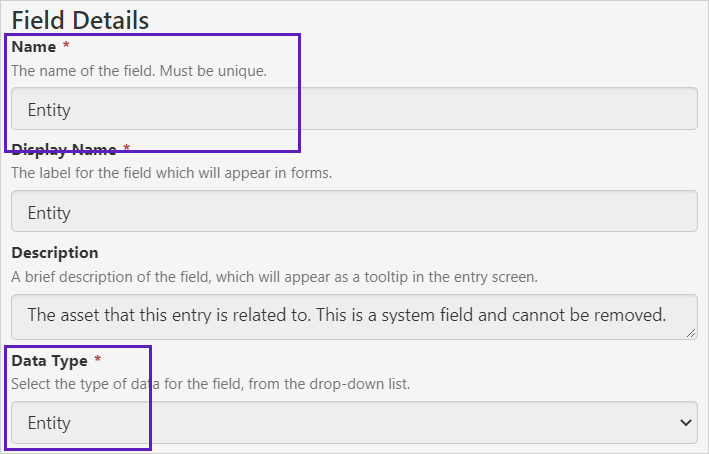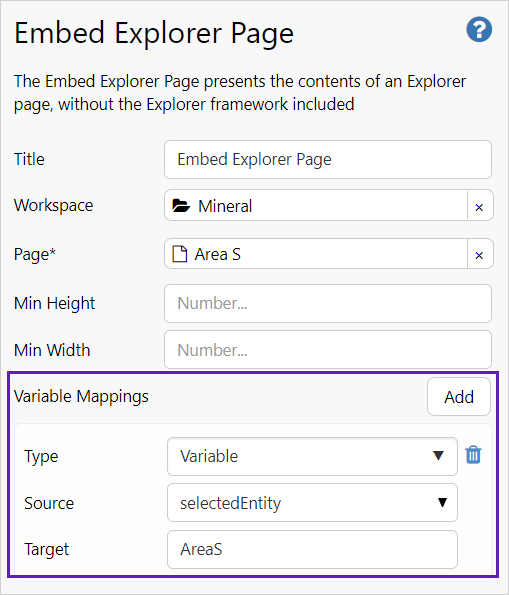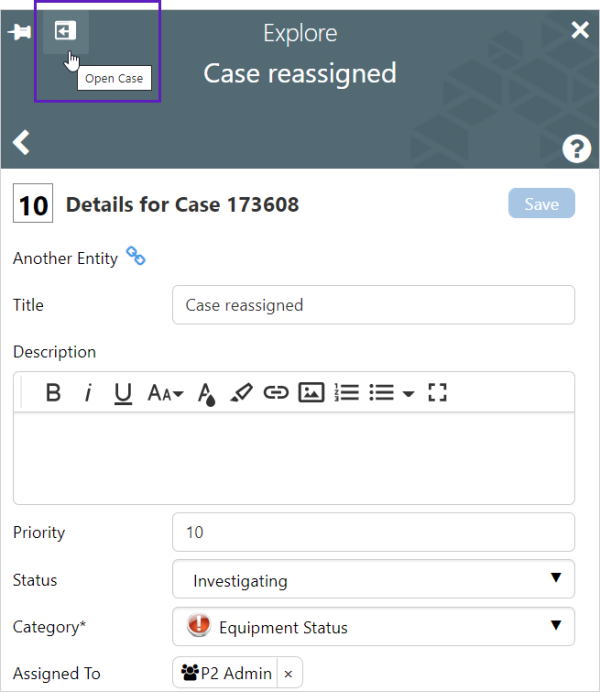ON THIS PAGE:
P2 Shift Log version 4.10 adds some exciting new features including the ability to search the content of Entity fields, the addition of sorting and filtering options to Shift Log tables, a Workbook default time period, and datetime picker to embedded pages.
Shift Log version 4.10.6 includes:
- Data Entry Fields support for Entity/Attribute/Value combinations
- Embed Explorer Page control can pass variables
- Ability to open an entry from notification
Data Entry Field Supports Entity/Attribute/Value
In previous versions, Data Entry Fields only supported Tags. In this release this has been expanded to accept a templated Entity/Attribute/Value combination.
In the configuration you can specify the Template, Attribute and Attribute Value to use. The last thing that we need in order to get data, is a reference to an Entity. In this version we are using the default ‘Entity’ field that comes pre-configured with Explorer. This field is included in all Case Management and General Case forms and can be added to the Log Entry Form type.
When in use, the Entity that is chosen will drive the rest of the Data Entry Field configuration. This combined configuration will then be used to fetch the data for this field.
As the ‘Attribute’ support within the Data Entry Field is fixed to use the system Entity Field, all forms containing attribute type data entry fields, must also contain the system defined ‘Entity’ field.
The system defined Entity field is the one that has the ‘Name’ of Entity.
Note: Additional Entity type fields on the form WILL NOT be used in support of this function.
Embed Explorer Page Control Can Now Pass Variables
Variable mapping has been added to the embedded Explorer page component, giving users the option of passing parameters from a Shift Log page to the embedded Explorer page.
Parameters are passed from one page to the other by the way of mapping a variable from the Shift Log page (Source) to a variable in the embedded Explorer Page (Target).
When using this component, it is important to understand the order of precedence as default values can be set at different levels and variables can be named the same between the parent page and the child page. Assuming that the variable is being set at many levels the following rules apply.
- If a default is set in the child Explorer Page, that will be used when that child page is loaded.
- If there are no defaults set in the child Explorer Page, then the configuration in the Variable Mapping section of the component will be used.
- If there is no default set in the child Explorer Page, and no variable mapping is set, and the parent and child pages both have a variable with the same name and type, then the variable from the parent page will be automatically passed through to the child page, without the need for variable mapping.
It is recommended that the child page that is being embedded be one that is just displaying information, without other controls that will change the variables that are being shared. Changing variables inside of the child page will change that child page, but changes will not be passed upwards to the parent page. You will be able to get into a situation where the child page is no longer matched up with the parent page.
Open an Entry from Notifications
When you look at a notification in the right hand Explore Panel you can open a quick view of that item. We have expanded this for Entries (Forms), allowing you to now open the full edit dialog for the Entry.
Clicking on this new button in the Notifications panel, gives easier access to editing the item, adding attachments and being able to see the forms linked to the Entry.