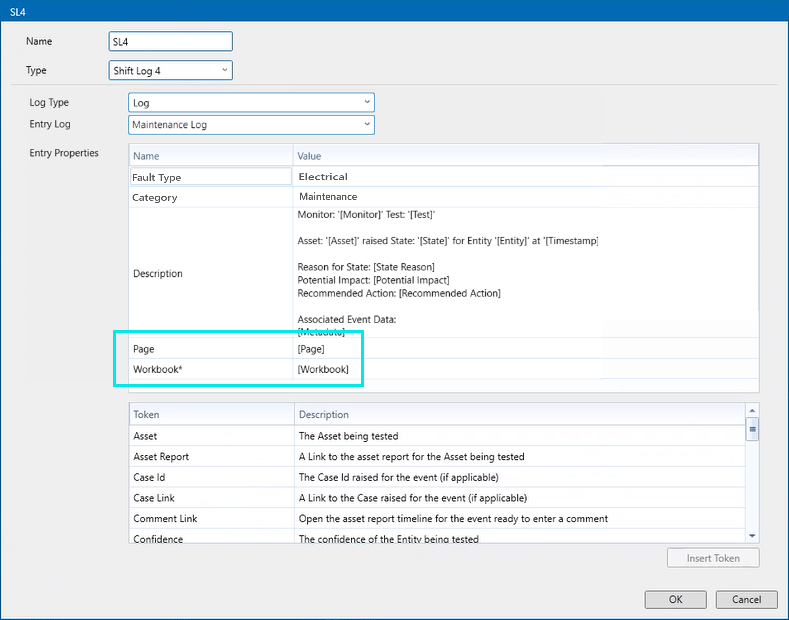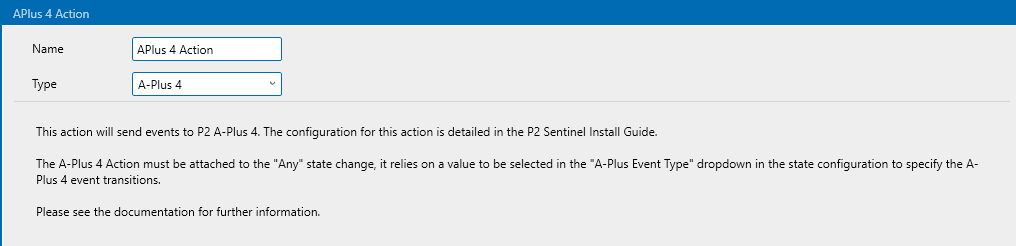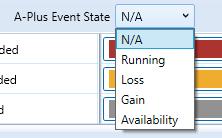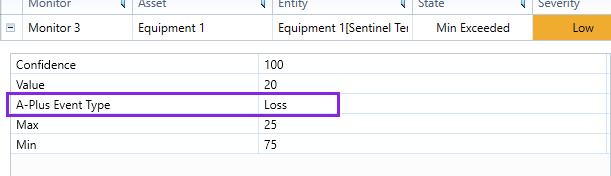ON THIS PAGE:
In Sentinel, you can add actions to monitors. When an event is raised, Sentinel triggers the configured action (or actions) which can be an event notification, or a call to a web service URL.
Sentinel provides the following standard action types:
- SMS
- SMS via Web Service
- Web Service
- Shift Log 4 (added in v 4.13.0)
- A-Plus 4 (added in v4.14.0)
The notification actions (email and SMS) can be sent to specified personnel alerting them to events.
Web Service actions can make GET or POST calls to a specified web service URL when an event occurs. These can be used for a variety of purposes, such as raising work orders.
Shift Log and A-Plus actions can raise events in the corresponding application module.
Action Definitions
Each standard action defined in a monitor consists of the following:
| Name | All types | A descriptive name that you assign to an action. |
| Type | All types | The standard action types are email, SMS, SMS via Web Service, Web Service, A-Plus 4, Shift Log 4. |
| To | Email, SMS | Type in the contact details; or if Active Directory is set up in the configuration file, you can add recipients from a contacts list. |
| Entity Source | Add recipients using an entity source, instead of, or as well as, adding recipients in the To edit box. Select the checkbox, then type the full definition for the attribute that stores the list of recipients’ email address, in the format: [template]:attribute!attribute value. | |
| Format | Choose a format of Text or HTML for email actions. | |
| Subject | A subject line, for email actions only; this may contain tokens. | |
| Message | Email, SMS | The message is made up of text and tokens. Some of the tokens are standard to all messages (as defined in the Sentinel configuration file); you can add other available tokens to the message content. |
| URL | Web Service | Type in the web service URL for a GET or POST request method. |
| Body | Web Service | For a POST request type, you can type additional text into the Body section. |
| Content Type | Web Service | To enable the Content-Type configuration, the Body check box needs to be selected, and the key/value pair added to the Content Type text box. If the Content Type field is left empty, the default of application/x-www-form-urlencoded is used. This option was added in v4.13.0. |
| Headers | Web Service | Allows users to input key/value pairs that will be added to the HTTP request headers. So, when a Web Service Action is triggered, this additional data will be sent in the headers of the HTTP request to the web services being called. E.g. Passing an application API Key to access a remote system. |
| Replacement Tokens | All types | System-generated variables. You may include these in the subject line, and in the message. In the case of Web Service actions, you may include tokens in the URL and/or in the Body. |
Shift Log 4 Action
The Shift Log 4 Action is included as a standard action however it must be enabled in the SentinelConfig.xml file, by adding the following key:
<Param Key="ShiftLog4EnableAction" Value="True" />
APlus 4 Action
The APlus 4 Action is included as a standard action however it must be enabled in the SentinelConfig.xml file, by adding the following key:
<Param Key="APlus4Enabled" Value="True" />
The A-Plus 4 action allows users to create the action and set it to run on a monitors test.
As with the A-Plus 3.x action, the A-Plus 4 Action must be set to run on the 'Any' state.
In the Monitor test state configuration, you can choose from a list of A-Plus event types.
When changing state, Sentinel closes the previous master event and raises a new one in whichever state is mapped.
The 'Running' state indicates to A-Plus that a normal state has been reached and to close any previous Loss, Gain, or Availability master events.
When Sentinel raises an event that has a A-Plus 4 event mapping, you can view it in the event metadata in the Sentinel 'View Events' page.
Standard Action Lists
After actions are added to a monitor, they are listed in the Actions ![]() panel of the monitor.
panel of the monitor.
Action: The action name.
Type: The type of action: email, SMS, A-Plus, SMS via Web Service, and Web Service.
Filter: The action may have a Group Suppression filter.
Tests Used By: A list of all tests that use the action.
Actions in a Test
Monitor actions are assigned to tests. Select the state that causes the action when you assign the action to the test.
Deferred Actions
If Case Management is enabled, there is a configuration option for each state within a test for that state’s actions to be deferred until the related case has been confirmed. If the related case is rejected, the deferred actions won’t happen at all.
Group Suppression
In Sentinel you may choose to suppress certain actions within a monitor, or even within a test.
Actions that are Part of Group Suppression
Within a monitor, all actions that have been defined as Group Suppression actions are treated as one group.
Whenever there is more than one action within that group, all actions of a lower severity are suppressed, with the result that Sentinel only initiates a single action. This is the action with the highest severity in the group.
Sentinel continues to monitor all ensuing events within the group. As soon as there is a change in severity within the group, Sentinel causes a new action to raise a notification. Again, this is the action for the event with the highest severity within the group.
Actions that are not part of Group Suppression
These are any actions that are defined within the test, or within the other monitor tests, that are not part of group suppression.
These actions behave independently of any other actions in the monitor. If a state is reached for the action, then the action raises its specified notification.
Group Suppression in Monitors and Tests
A single grouping is available in a monitor.
If all group suppressed actions are defined within one test only, then the group suppression applies to the test only.
If there is group suppression in more than one test, then group suppression applies to the monitor.
Tokens
Tokens are system-generated variables that can be added to the message content, or to the subject line of an email or SMS action. Tokens can also be used in the URL or Body portion of a Web Service action. The token variable name forms part of the text of an action message, once it has been added. In the action content, once the action message has been delivered, the token variable name is substituted with the token value.
An example of a token is the monitor name, which can be used to form part of the message content, or maybe part of a URL in the case of a Web Service action. If the monitor name is changed at any point, then the latest monitor name will show in the message content of an action, when it is delivered.
Another example of a token is the web address for the asset report of the test event that has caused the action. The received message will contain the correct hyperlink, which can then be used to access the relevant web page directly from the email or SMS.
For instructions on how to insert tokens in an action message, see Tokens.
Action Recipients
For the SMS and the SMS via Web Service actions, you need to specify the recipients. The SMS action sends alerts to the list of recipients, regardless of the data that caused the event behind the action.
Email actions can also be configured to send notifications to the fixed list of recipients in this way.
There is another way of setting up email recipients: the Entity Source method. This can be used in conjunction with the standard list of recipients.
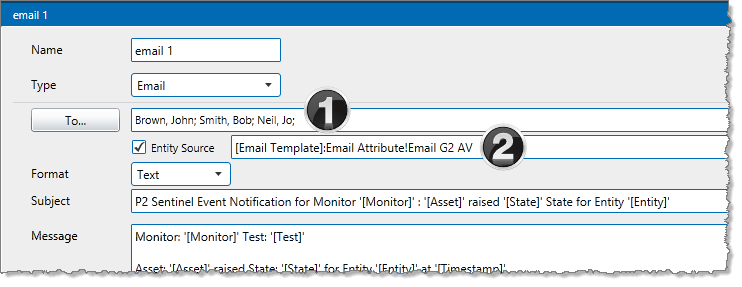
Email Recipients:
![]() To: Set list of email recipients; these are always notified as part of the action.
To: Set list of email recipients; these are always notified as part of the action.
![]() Entity Source attribute definition. The email recipients can be stored as attribute value for entities that are defined as the test’s source.
Entity Source attribute definition. The email recipients can be stored as attribute value for entities that are defined as the test’s source.
Release History
- Actions 4.14.0
-
- Configurable Content Type for Web service action.
- A-Plus Action to raise Master Events in A-Plus 4.14.
- Actions 4.13.0
-
- Optional header for the Web Service Action
- Shift Log 4 Action included in the installer