ON THIS PAGE:
In Sentinel, there is a licence expiry date for the Sentinel Engine and for each Sentinel process. In addition, each process licence has a link to a licence group, which has its own volume limit.
Licence Usage
The Licence tab shows Licence group allocations, and licence usage, from Process group level down to Test level. To view the current state of Sentinel licences, click the Licence icon on the lower right of the Main panel.
Licence Expiry
In Sentinel, there is a licence expiry date for the Sentinel engine and for each Sentinel process.
When the engine licence is within 21 days of expiry, a warning message appears in the Sentinel Status panel and the About box.
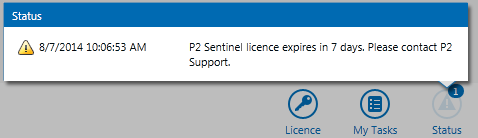
The following behaviour can be expected when a licence expires:
- When a process licence expires, monitors that use that process display a licence error status message.
- On the Licence Tab, the expiry date font, for the affected licence, is red.
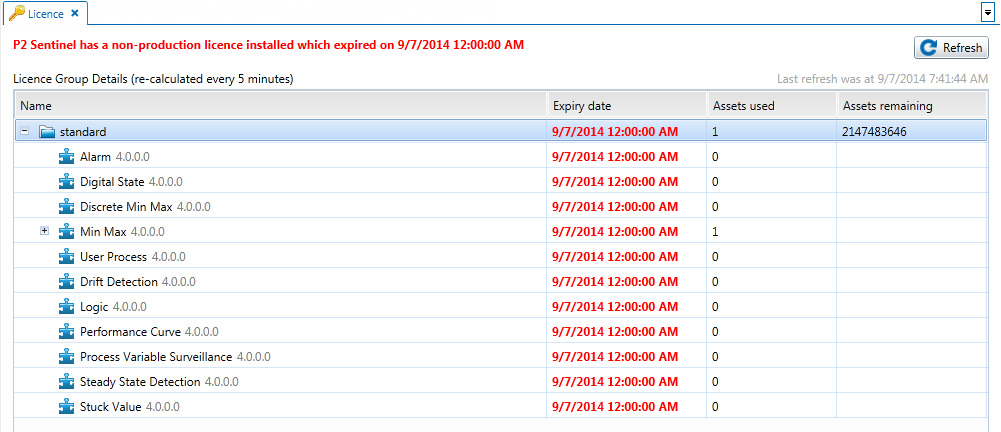
When the engine licence expires, the engine continues to run. However if it stops for any other reason it cannot be restarted until the licence is renewed.
Note: Please see your System Administrator regarding licence renewal.
Volume Limit
Sentinel uses one or more licence groups to define volume licensing for the various available processes. Each licence group has a defined volume limit.
Each process in Sentinel belongs to a single licence group. This is arranged as part of the licence agreement procedure. Collectively, all processes within a licence group share the volume limit of that group. The limit is specified as the count for the licence group.
Points to note:
- If a particular test has caused the group volume limit to be exceeded, the test will stop running until the volume limit is no longer exceeded.
Possible causes are:
- A change in the number of assets using the test.
- If this is a new test that uses a process.
- Monitors display a licence error status message, if they use a process belonging to a licence group of which the volume count is exceeded.
Note: Entities are not counted (as part of volume limit calculations) where they are used by tests in disabled monitors.
Licence Warning
When the engine licence approaches its expiry date, a message appears in the monitor status panel, stating the licence name and how many days remain on the licence. This message appears when there are less than 21 days before expiry.
Notification Emails
Licence notifications can be sent to an administrator email account (as specified in the Sentinel configuration file). Emails are sent at specified intervals (also set in the configuration file) after a Licence Group volume limit has been exceeded.
Licence Tab
- To view the current state of Sentinel licences, click the Licence icon on the lower right of the Main panel.
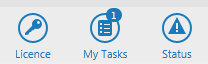
The Licence tab opens in the Main panel.
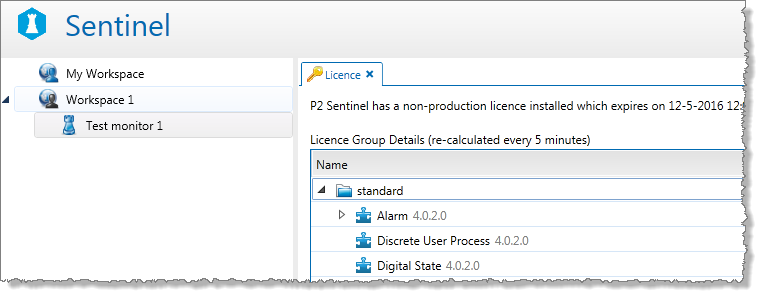
The Licence tab displays information pertaining to the various licences and licence groups that this installation of Sentinel holds, as well as the volume information and expiry dates of those licences and licence groups. Licence details are displayed as at the last refresh time.
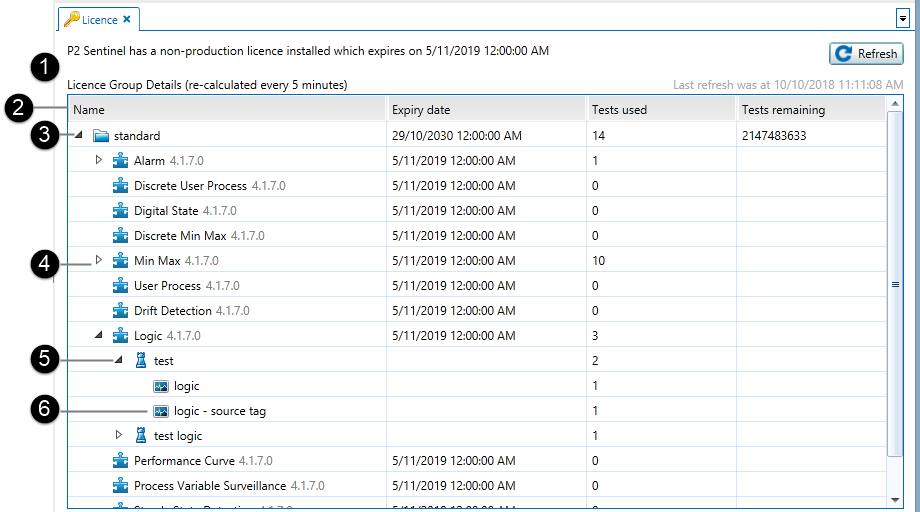
The
|
|
| Grid columns (Name, Expiry date, Tests used, Tests remaining) | |
| A licence group |
|
| Process that is part of the licence group |
|
| A monitor with tests that use the process |
|
| A test that uses the process |
Explanation of Grid Columns
Name: The name of the licence group/process/monitor/test.
Expiry date: The date and time that the licence group expires; there is also a separate expiry date for each of the processes that form part of the licence group. The expiry date is marked in red font if it has already been reached.
Tests used: This relates to volume licensing; it shows the number of tests that are using the licence. There are separate Tests used figures for licence group, process, monitor and test. To show/hide details within the licence group, click the expand ![]() or collapse
or collapse ![]() button. In the same way, you can also show/hide details for processes and monitors.
button. In the same way, you can also show/hide details for processes and monitors.
![]() Licence group: The total number of tests that use the process within this licence group.
Licence group: The total number of tests that use the process within this licence group.
![]() Process: The total number of tests that use this process.
Process: The total number of tests that use this process.
![]() Monitor: For this monitor, the number of monitor tests that use this process.
Monitor: For this monitor, the number of monitor tests that use this process.
![]() Tests: The number of tests using this process.
Tests: The number of tests using this process.
Tests remaining: The number of tests that may still use processes belonging to this process group; this figure is for total allocation for the process group (according to the Volume Licensing agreements), less the total tests already using the group.
Recalculating the Licence Group Details
Licence group details change when the number of tests used changes. The number of tests using processes from the group could change for any of the following reasons:
- Changes to monitors or tests
- A monitor may have been disabled
- Changes in the underlying Data Dictionary may cause a different number of tests.
Changes to tests remaining could be due to an updated licence agreement.
Licence Group Details are calculated at set intervals (for example, every five minutes), as defined in the Sentinel configuration file.