ON THIS PAGE:
The Sentinel configuration can be copied from one Sentinel database to another, using the Import/Export functionality. You may want to import from a development environment to a production environment, or you may want to import various workspaces, folders, monitors or event views from one production environment to another.
The Sentinel Import/Export feature allows you to select exactly which workspaces, folders, monitors and event views to export. When importing, all workspaces, folders, monitors and event views in the migration package are imported.
Privileges
To import or export, you need a security role that includes the Sentinel Admin privilege.
Version Compatibility
The Sentinel Import/Export procedure requires that the version of Sentinel used between the export and import are compatible, and also that the package version numbers are compatible.
Sentinel Version
Sentinel version compatibility (for the purpose of importing) requires that the instance of Sentinel used for the import is of an equal or later version than that used for the export.
Package Version
Package version compatibility (for the purpose of importing) requires that the version of Sentinel used for the import has the same package number as that of the Sentinel version used for the export (for example, a migration package from package version 1.0 can be imported to a Sentinel instance of package version 1.0, but not to a Sentinel instance where the package version is 2.0).
Each version of Sentinel has a package version number. This number can be the same across several versions of Sentinel.
The package version number is displayed in the Export tab of Sentinel.
Special Behaviour during Export
The following sections describe some of the behaviour you can expect when doing a Sentinel export.
Changes to Sentinel Configuration during Export
If the Sentinel workspace, folder and monitor configuration changes while the export tab is open, an error message is displayed after you attempt the export.
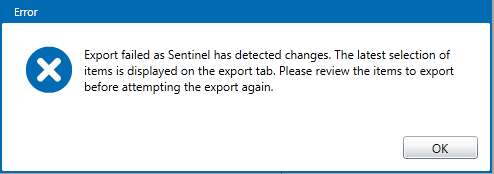
- Click OK to close the message.
The latest changes to workspaces, folders and monitors are displayed in the Export tab.
The migration package description and the previously selected items remain (except for items that may have been deleted from the workspace).
You can attempt to export the selected items again.
Private Workspaces
Private workspaces cannot be exported. If you want to export folders or monitors from a private workspace, you first need to move these to public workspaces.
Selecting Child Items within the Hierarchy
If you do not select a folder, but select one or more items (folders, monitors or event views) contained within the folder, the folder is partially selected, as indicated by a dash ![]() in the check box. This folder is exported. When the package is imported, the folder will only be included if it does not already exist. This ensures that the structure remains intact for the selected items, but that no updates are made for the partially selected item.
in the check box. This folder is exported. When the package is imported, the folder will only be included if it does not already exist. This ensures that the structure remains intact for the selected items, but that no updates are made for the partially selected item.
The same rule applies to any workspace that has not been selected, but where items within that workspace have been selected.
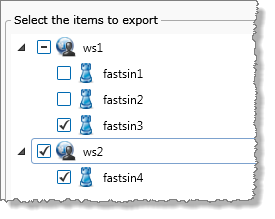
In the example depicted above, workstation ws1 is exported. During importing, it will only be imported if it does not already exist in that instance of Sentinel.
Linked Monitors
Monitors that use the Monitor Chaining trigger, and monitors that are used as a Monitor Chaining trigger are part of a linked chain of monitors. In order to export a monitor that is part of a chain, you need to also select the linked monitor. The affected monitor has a label “Select monitor [monitor name] to export this chain” to help you identify the linked monitor.
Exporting with no items selected:
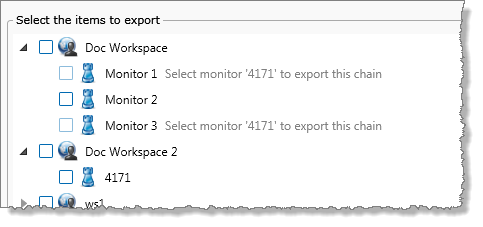
If you select a monitor that is used as a Monitor Chaining trigger, the monitors that use this trigger are automatically selected as well.
In this example, monitor 4171 has been selected, and Monitor 1 and Monitor 2 are auto-selected.
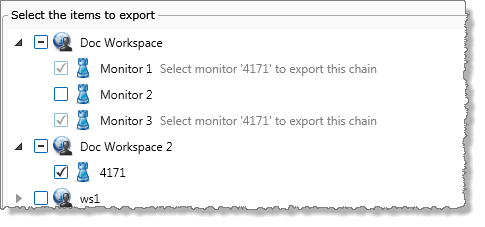
Note that you cannot select the monitors that use monitor chaining triggers; these can only be auto-selected.
Monitors Containing User Processes
If you export a monitor that has a user process attached, the user process will also be exported at the version that the monitor is using.