ON THIS PAGE:
The Digital State process is for evaluating different state pairs of the monitor item. The monitor item that is being tested will be in either one of two states. If it is in a Default Entity state, a default state is maintained. If it is in a Primary Limit Entity state, a primary state is reached.
There are several state pairs to choose from. By default these are:
| Primary Limit Entity State | Default Entity State |
| Off | On |
| Shutdown | Running |
| One | Zero |
| 0 | 1 |
| 1 | 0 |
These pairs are defined in the system configuration. You can define additional state pairs in the configuration file.
If the monitor item cannot be evaluated against the selected state pair, then an Unknown event is raised.
State Transition Rules
The Digital State process has clearly defined state transition logic paths. Transition from one state to another is equally dependent on the current evaluation of data, and on the current state.
State transitions cause events to be raised, allowing for the escalation of actions via the Sentinel framework. Different actions can be assigned to different state outcomes.
Default to Primary: A default state can only transition to the primary state or the unknown state.
Primary to Secondary: If the primary state endures for the specified secondary duration, a secondary state is reached.
Secondary to Tertiary: If the secondary state endures for the specified tertiary duration, a tertiary state is reached.
Unknown: Any state can transition to the unknown State. This state occurs as soon as the state pair cannot be evaluated.
Test Outcomes
A number of outcomes are possible when the Digital State Process is executed:
| Default State | Data is in the default entity state, as defined in the state pair. |
| Primary State | Data is in the primary entity state, as defined in the state pair. |
| Secondary State | Data remains in the primary entity state for a specified duration (secondary duration). |
| Tertiary State | Data remains in the secondary state for a specified duration (tertiary duration). |
| Unknown State | If the monitor item cannot be evaluated against the selected state pair, then an Unknown event is raised. |
| Suppressed State | The monitor has been suppressed. For example, if a precondition has not been met. |
Conditional Logic
The Digital State process provides the following conditional logic.
Note: All of the example graphs in the following sections show tests that have used the Last Known Value sample method.
Primary Limit
During the test, the entity state is evaluated against the state pair.
If the monitor item is in the default entity state of the selected state pair, then a default event is raised, and a default state is reached. If the monitor item is in the primary entity state as defined by the selected state pair, then a primary event occurs and a primary state is reached.
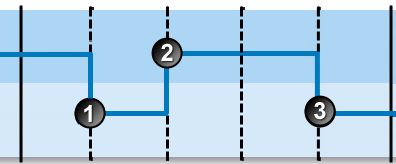 |
The following events are depicted in the graph:
| The monitor item is in the default entity state of the state pair. A default state is reached, and a default event is raised. | |
| The monitor item is in the primary limit entity state of the state pair. A primary state is reached, and a primary event is raised. | |
| The monitor item has returned to the default entity state of the state pair. A default state is reached, and a default event is raised. |
Secondary Duration
The duration of the primary state is measured against the secondary duration time period, defined in days, hours, minutes, and seconds. If a primary event lasts for the secondary duration, then a secondary event occurs and a secondary state is reached.
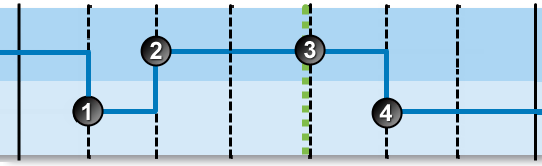 |
The following events are depicted in the graph:
| The monitor item is in the default entity state of the state pair. A default state is reached, and a default event is raised. | |
| The monitor item is in the primary limit entity state of the state pair. A primary state is reached, and a primary event is raised. | |
| At the next sample interval the data is still in the primary limit entity state. The primary state has endured for the secondary duration. A secondary state is reached, and a secondary event is raised. | |
| The monitor item has returned to the default entity state of the state pair. A default state is reached, and a default event is raised. |
Tertiary Duration
The duration of the secondary state is measured against the tertiary duration period, defined in days, hours, minutes, and seconds. If a secondary state lasts for the tertiary duration, then a tertiary event occurs and a tertiary state is reached.
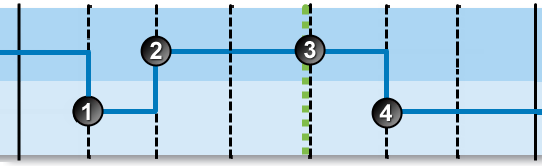 |
The following events are depicted in the graph:
| The monitor item is in the default entity state of the state pair. A default state is reached, and a default event is raised. | |
| The monitor item is in the primary limit entity state of the state pair. A primary state is reached, and a primary event is raised. | |
| At the next sample interval the data is still in the primary limit entity state. The primary state has endured for the secondary duration. A secondary state is reached, and a secondary event is raised. | |
| The monitor item has returned to the default entity state of the state pair. A default state is reached, and a default event is raised. |
Adding a Digital State Process
Every test uses a specific type of process, and each process has different limits to define; some of these limits are optional.
The Digital State Process is used for evaluating state pairs (such as On|Off) of the monitor item.
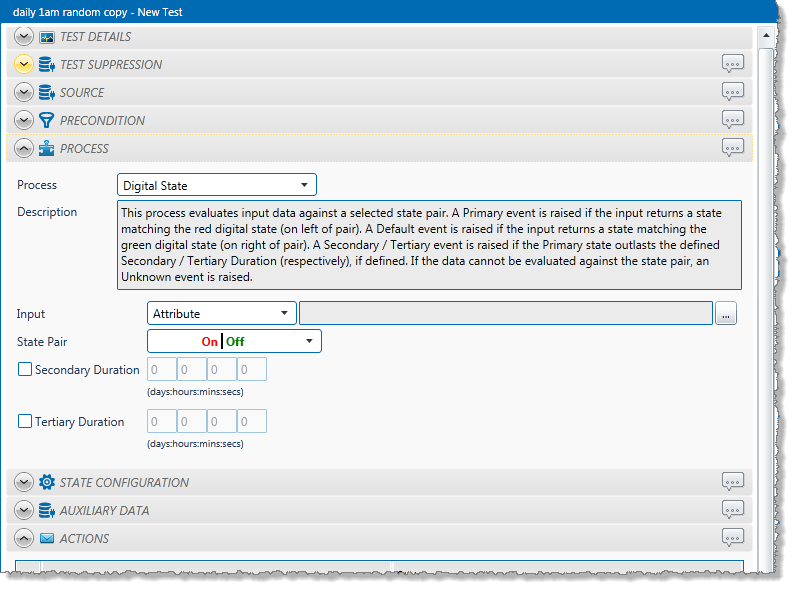
1. In the Process drop-down list, select Digital State.
2. From the Input drop-down list, select an input from the following:
Attribute: This option is only available if the Source Type is Entity or Hierarchy.
Click the ellipsis ![]() button to select an attribute. You are limited to selecting an attribute of the test source monitor items. This attribute of each of the monitor items is a separate process input.
button to select an attribute. You are limited to selecting an attribute of the test source monitor items. This attribute of each of the monitor items is a separate process input.
Source Tag: This option is only available if the Source Type is Tag. If you select this option, then each of the tag monitor items is used as separate process input.
Calculation: Click the ellipsis ![]() button to open the Edit Calculation window.
button to open the Edit Calculation window.
- If the Source Type is Entity or Hierarchy: Type a calculation, prefixed by ‘this’ as the Source Entity token, for example: {this:THP} + 34.
- If the Source Type is Tag: Type a calculation, prefixed by ‘this’ as the Source Tag token, for example: {this} * 2.
Entity Attribute: Click the ellipsis ![]() button to select an entity. From here, select an attribute, or attribute value, for the selected entity.
button to select an entity. From here, select an attribute, or attribute value, for the selected entity.
3. Select a state pair from the State Pair drop-down list, to define the limit.
4. Define a secondary duration (optional).
- Select the Secondary Duration check box.
- Type integer values in the Days, Hours, Minutes (Mins), and Seconds (Secs) boxes to define a duration period. The default value is zero.
5. Define a tertiary duration (optional).
- Select the Tertiary Duration check box.
- Type integer values in the Days, Hours, Minutes (Mins), and Seconds (Secs) boxes to define a duration period. The default value is zero.
To add comments to the process panel click the comment ![]() button, at the top right of the panel.
button, at the top right of the panel.
Configuring States
For the Digital State process, you can configure the following states, each with an optional state override and comments:
- Primary
- Secondary
- Tertiary
- Unknown
- Suppressed
You cannot change the severity of the Default state; however, you can add a state override and comments.
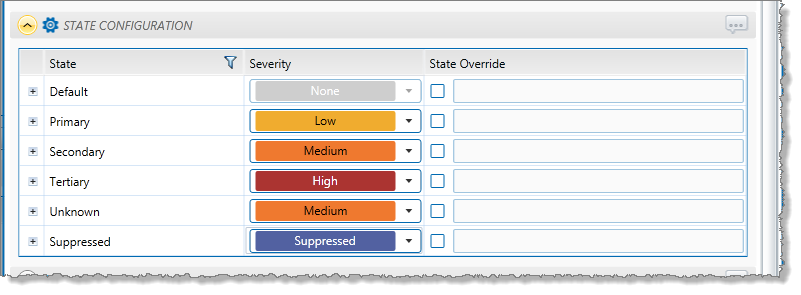
Note: Only configure states where you have set a limit.