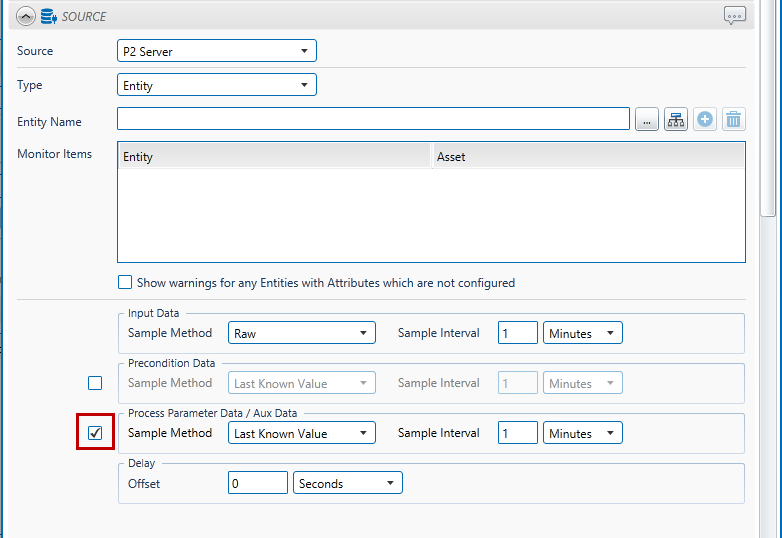ON THIS PAGE:
This process is used for testing discrete data for a monitor item. The sample data is tested against a maximum limit, Max, and a minimum limit, Min.
The process can be specified to test against Max and Min limits, just against a Max limit, or just against a Min limit. Any periods where no data is found will cause a No Data event.
State Transition Rules
The Discrete Min Max process has clearly defined state transition logic paths. Transition from one state to another is equally dependent on the current evaluation of data, and on the current state.
State transitions cause events to be raised, allowing for the escalation of actions via the Sentinel framework. Different actions can be assigned to different state outcomes.
Default to Other States: A Default State can transition to a Min Exceeded State or a Max Exceeded State. If no data is found, the Default State will transition to the No Data State.
Min Exceeded to Other States: A Min Exceeded State can transition to a Max Exceeded State, or to a Default State. If no data is found, the Min Exceeded State will transition to the No Data State.
Max Exceeded to Other States: A Max Exceeded State can transition to a Min Exceeded State, or to a Default State. If no data is found, the Max Exceeded State will transition to the No Data State.
No Data to Other States: As soon as data is found again, the No Data State will transition to another state: this could be Default State, Min Exceeded State or Max Exceeded State.
Test Outcomes
A number of outcomes are possible when the Discrete Min Max process is executed:
| Default State | Data is not in an erroneous state (i.e. the data item is between the minimum and maximum limits). |
| No Data State | No data found in the trigger interval. |
| Max Exceeded State | Data is greater than the maximum limit. |
| Min Exceeded State | Data is less than the minimum limit. |
| Suppressed State | The monitor has been suppressed. For example, if the precondition has not been met. |
Conditional Logic
The Discrete Min Max process provides the following conditional logic.
Min Limit Monitoring
The monitor item is monitored for a minimum limit only.
If the item value exceeds the value defined in Min, a min exceeded event occurs and a min exceeded state is reached.
The Min limit must be defined as a fixed numerical value.
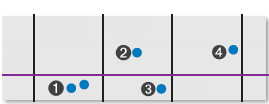 |
The following events are depicted in the graph:
| The data value is now below the min limit and a min exceeded state is reached. A min exceeded event is raised. | |
| At the next trigger interval, the data is no longer lower than the min limit. It has returned to the default state. A new default event is raised. | |
| In the same trigger interval, the data item value is lower than the min limit again. A min exceeded state is reached, and a min exceeded event is raised. | |
| In the next trigger interval, the data value is no longer lower than the min limit. A default state is reached, and a default event is raised. |
Max Limit Monitoring
The monitor item is monitored for a maximum limit only.
If the item value exceeds the value defined in Max, a max exceeded event occurs and a max exceeded state is reached.
The Max limit must be defined as a fixed numerical value.
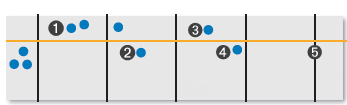 |
The following events are depicted in the graph:
| In this interval, the data item value is greater than the max limit. A max exceeded state is reached, and a max exceeded event is raised. | |
| In the next interval, the data item value is no longer greater than the max limit. A default state is reached, and a default event is raised. | |
| In the next interval, the data item value is greater than the max limit. A max exceeded state is reached, and a max exceeded event is raised. | |
| In the same trigger interval, the data value is no longer lower than the min limit. A default state is reached, and a default event is raised. | |
| No data found in the trigger interval. A no data event is raised. |
Min and Max Limit Monitoring
Here the item is monitored for minimum and for maximum limits on entities.
If the item value exceeds Max, then a max exceeded state is reached. If the value is lower than min, then a min exceeded state is reached.
In the following example, Discrete Minimum and Maximum Monitoring is used to detect when a discrete value is greater than the maximum limit, and when a discrete value is less than the minimum limit.
The Min and Max limits must be defined as fixed numerical values.
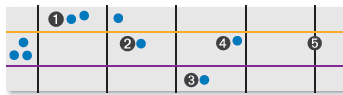 |
The following events are depicted in the graph:
| In this interval, the data item value is greater than the max limit. A max exceeded state is reached, and a max exceeded event is raised. | |
| In the next interval, the data item value is no longer greater than the max limit. A default state is reached, and a default event is raised. | |
| In the next interval, the data item value is less than the min limit. A min exceeded state is reached, and a min exceeded event is raised. | |
| In the same trigger interval, the data value is no longer lower than the min limit. A default state is reached, and a default event is raised. | |
| No data found in the trigger interval. A no data event is raised. |
No Data Events
The Discrete Min Max process tests discrete data. Sometimes there is no data at all during a trigger interval. This causes a No Data event.
In this example, the data is monitored for a maximum limit only.
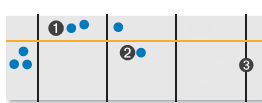 |
The following events are depicted in the graph:
| In this interval, the data item value is greater than the max limit. A max exceeded state is reached, and a max exceeded event is raised. | |
| In the next interval, the data item value is no longer greater than the max limit. A default state is reached, and a default event is raised. | |
| No data found in the trigger interval. A no data event is raised. |
Adding a Discrete Min Max Process
The Discrete Min Max Process is used for testing discrete data for a monitor item.
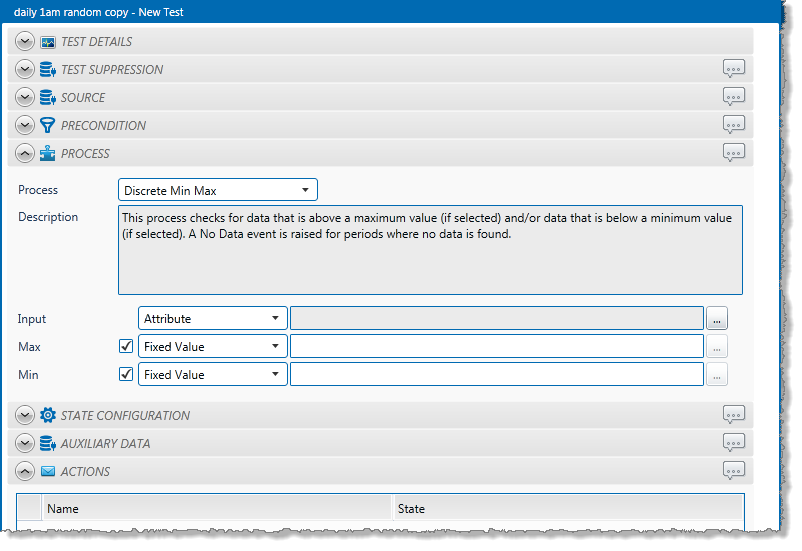
1. In the Process drop-down list, select Discrete Min Max.
2. From the Input drop-down list, select an input from the following:
Attribute: This option is only available if the Source Type is Entity or Hierarchy.
Click the ellipsis ![]() button to select an attribute. You are limited to selecting an attribute of the test source monitor items. This attribute of each of the monitor items is a separate process input.
button to select an attribute. You are limited to selecting an attribute of the test source monitor items. This attribute of each of the monitor items is a separate process input.
Source Tag: This option is only available if the Source Type is Tag. If you select this option, then each of the tag monitor items is used as separate process input.
Calculation: Click the ellipsis ![]() button to open the Edit Calculation window.
button to open the Edit Calculation window.
- If the Source Type is Entity or Hierarchy: Type a calculation, prefixed by ‘this’ as the Source Entity token, for example: {this:THP} + 34.
- If the Source Type is Tag: Type a calculation, prefixed by ‘this’ as the Source Tag token, for example: {this} * 2.
Entity Attribute: Click the ellipsis ![]() button to select an entity. From here, select an attribute, or attribute value, for the selected entity.
button to select an entity. From here, select an attribute, or attribute value, for the selected entity.
3. With a Discrete Min Max process, you can choose to define a maximum limit, a minimum limit, or both.
To define a Maximum limit:
- Select the Max check box.
- Specify the Max value (see “Available Min and Max Values” below).
To define a Minimum limit:
- Select the Minimum check box.
- Specify the Min value (see “Available Min and Max Values” below).
Note: At least one test limit, Min or Max, must be specified for this process.
Available Min and Max Values
These are the values that you can specify for Min or Max:
- Fixed Value: Type in a numerical value.
- Attribute: This option is only available if the test’s Source Type is Entity or Hierarchy.
Click the ellipsis button to select an attribute of the source entities.
button to select an attribute of the source entities. - Source Tag: This option is only available if the Source Type is Tag.
- Calculation: Click the ellipsis
 button to open the Edit Calculation window.
button to open the Edit Calculation window. - If the Source Type is Entity or Hierarchy: Type a calculation, prefixed by ‘this’ as the Source Entity token, for example: {this:THP} + 34.
- If the Source Type is Tag: Type a calculation, prefixed by ‘this’ as the Source Tag token, for example: {this} * 2.
- Tag: Click the ellipsis
 button to select a tag.
button to select a tag. - Entity Attribute: Click the ellipsis
 button to select an entity. From here, select a, attribute, or attribute value, for the selected entity.
button to select an entity. From here, select a, attribute, or attribute value, for the selected entity.
Configuring States
For the Discrete Min Max process, you can configure the following states, each with an optional state override and comments:
- No Data
- Max Exceeded
- Min Exceeded
- Suppressed
You cannot change the severity of the Default state; however, you can add a state override and comments.
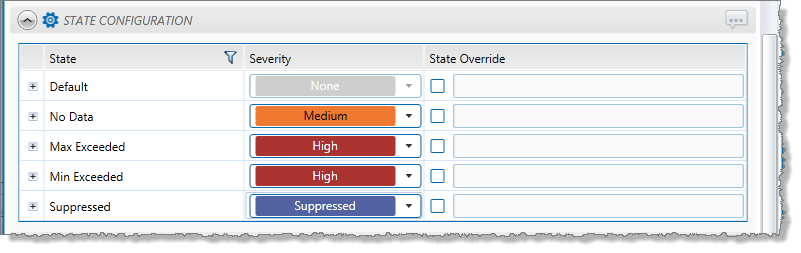
Note: Only configure states where you have set a limit.
Auxiliary Data
If the test source includes auxiliary data, you need to select the Process Parameter Data / Aux Data check box and choose from the Last Known Value, Average, or Linear Interpolate sample methods, otherwise Sentinel will unsuccessfully attempt to collect the data using the Raw sample method.