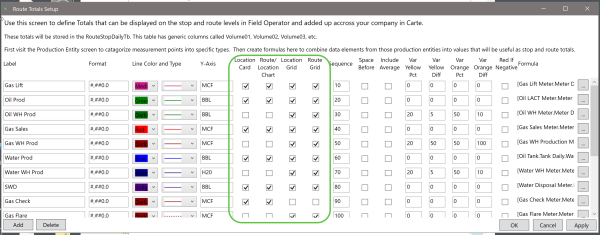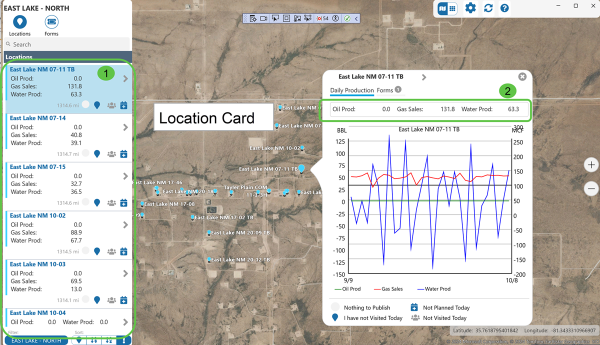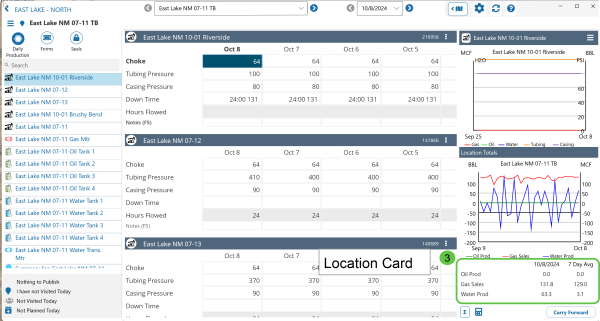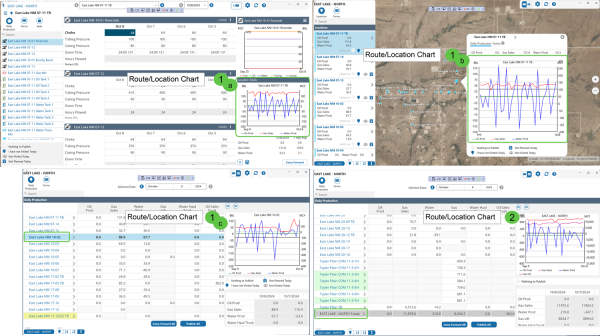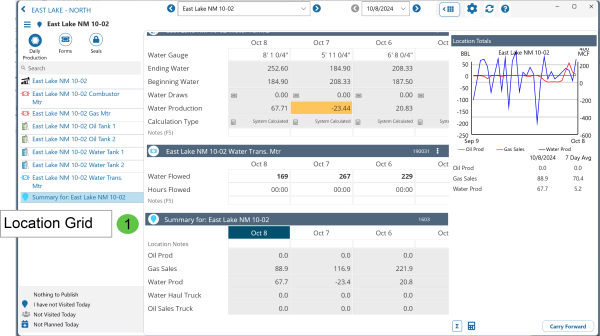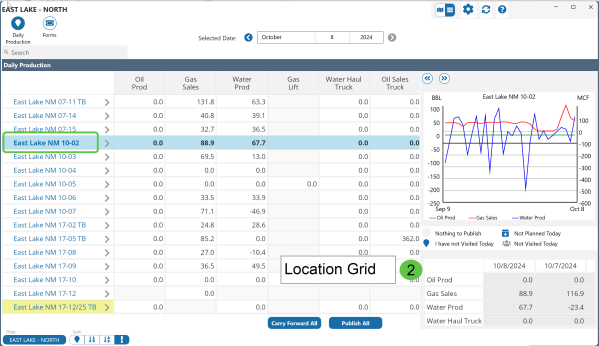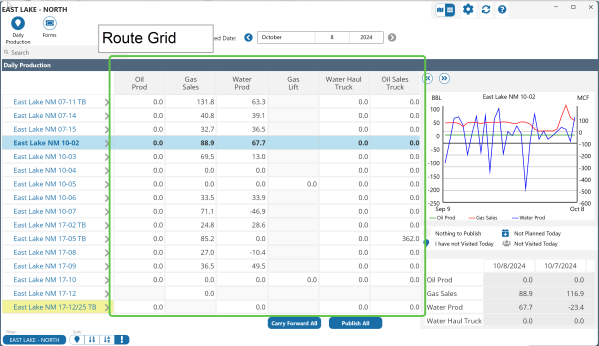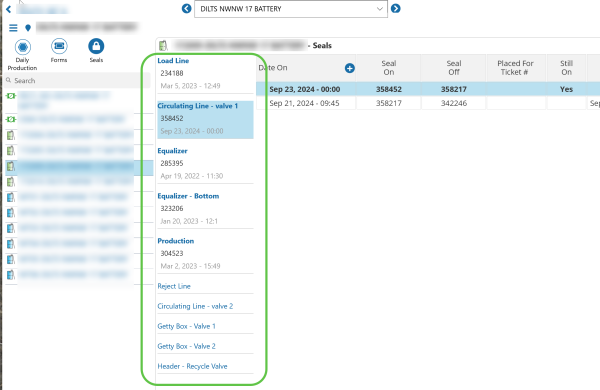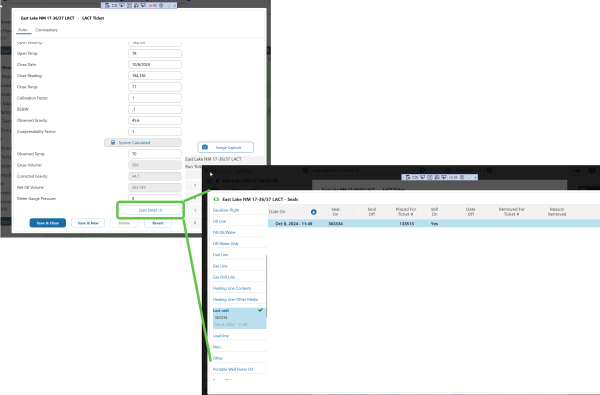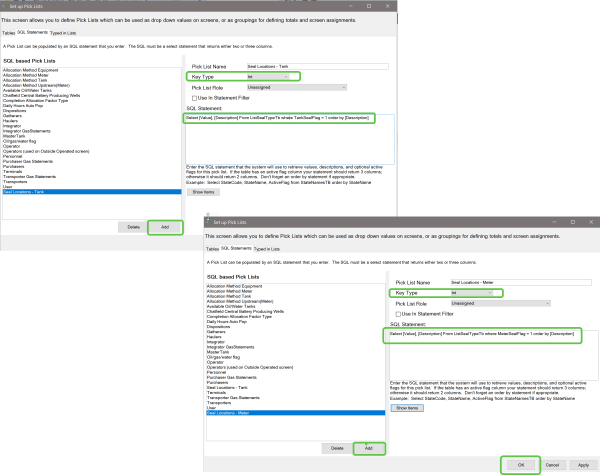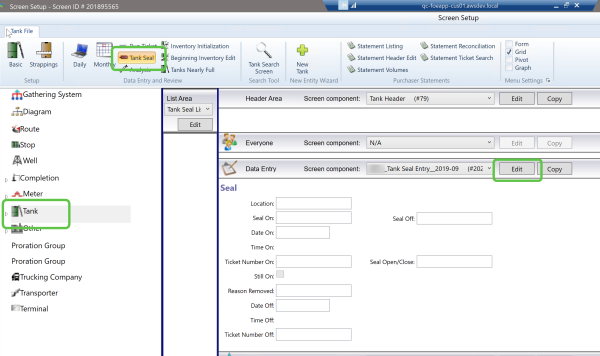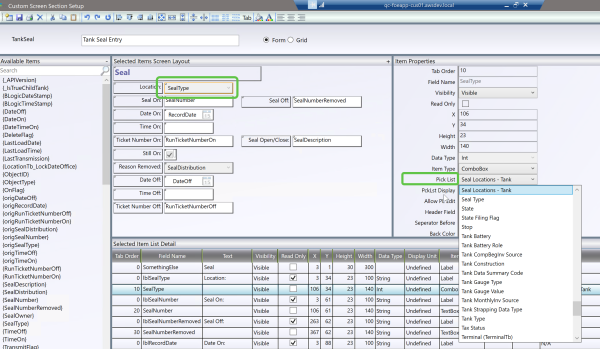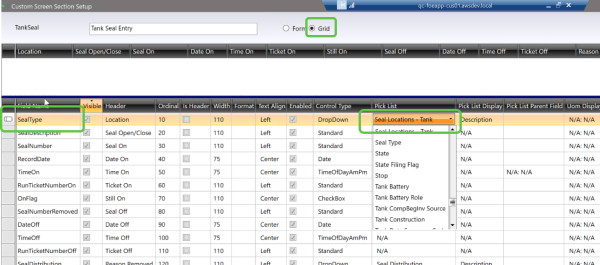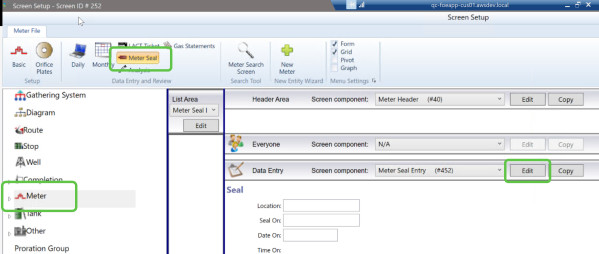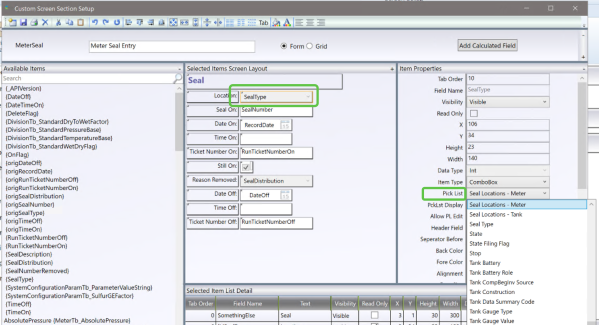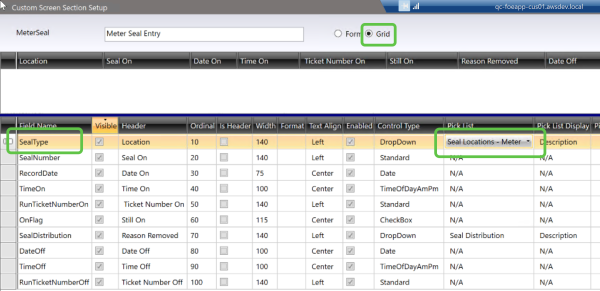ON THIS PAGE:
- More Options for Configuring Totals
- Ability to display different Seals Locations for Meters and Tanks
- The Seals Screen is now Accessible Directly from the LACT Ticket Screen
- ProCount Database Upgrade is Required
- Configure Pick Lists to Define the Seal Locations Displayed in Field Operator and ProCount
- Visit the Daily Notes Configuration for Each Instance
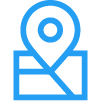
P2 Field Operator: Explorer Edition version 4.17 is a minor release that resolves several issues and includes the addition of the following functionality:
- More granular configurability surrounding totals.
- The ability to configure different lists of available Seal locations for Meters and Tanks.
- Direct access to the Seals screen from the LACT ticket screen.
More Options for Configuring Totals
In the Merrick Metadata Configuration Utility, the Totals screen now has more options for the display of totals in Field Operator. This allows administrators to display a complete list of totals while focusing the users attention to the highest priority items on charts and ‘cards’.
These selections will cause the total to display in Field Operator as follows:
Location Card
Setting Location Card will cause the item to display:
- On the “cards” in Map View
- In the Quick Reference Card for a selected location.
- On the bottom right panel of the Location Detail
Route / Location Chart
Adding a total to the Route / Location Chart will cause it to appear:
- On all location charts. These are located:
- On right panel Location Detail screen
- On the Quick Reference Card in Map View
- On the right panel in Grid View when the location’s name is selected
- On the route chart which shows on the right panel in Grid View when the route name is selected
Location Grid
Specifying that a total should show on the Location Grid causes it to show:
- On the Summary section at the bottom of the Location Detail screen
- On the right panel when a Location Name is selected in Grid View
Route Grid
Selecting the Route Grid setting will cause the total to display on the Grid View
Ability to display different Seals Locations for Meters and Tanks
This change affects both Field Operator and ProCount. A configuration change is required when upgrading to Field Operator 4.17 to ensure that the correct seals display in Field Operator.
In the past, Field Operator had its own configuration that indicated which locations would show on Seal screen here:
In previous versions, this list was selected in the Field Operator Configuration Utility and was the same for both Tanks and Meters. In 4.17 this list is derived from Pick Lists defined in the Merrick Metadata Configuration Utility. This allows the setting to be shared between ProCount and Field Operator and it allows for different lists between Meters and Tanks.
Please see the instructions below for steps to configure and apply these new Pick Lists.
The Seals Screen is now Accessible Directly from the LACT Ticket Screen
Similarly to the enhancement in version 4.11 for truck tickets, the Seals screen is now directly accessible from the LACT ticket screen.
Note: To enable this feature, ensure that Access the Seals Screen from the Tickets Screen is selected on the Data Entry Options tab of the Field Operator Options screen in the Field Operator Configuration Utility.
ProCount Database Upgrade is Required
Please always upgrade the ProCount database to the version of Field Operator to which you are upgrading. In 4.17, this requirement is more obvious as new columns and system settings records are required to complete the following required configuration changes.
Configure Pick Lists to Define the Seal Locations Displayed in Field Operator and ProCount
In previous versions of Field Operator, the list of Seal Locations that showed on the Seals screen was driven by selecting locations on the Field Operator Options screen in the Field Operator Configuration Utility. This section of the utility has been removed in 4.17 and is replaced by configuring two Pick Lists in the Merrick Metadata Configuration Utility. The configuration is now shared between Field Operator and ProCount.
Step 1 – Create two new Pick Lists
Using the Merrick Metadata Configuration utility, create two new picklists. One will show the Seal Locations that will be shown for Tanks and one for Meters. For convenience, the ProCount 4.17 upgrade has added two new columns on the ListSealTypeTb table. By updating the values in these columns, the pick lists can be derived from simple SQL Statements like:
Select [Value], [Description] From ListSealTypeTb where TankSealFlag = 1 order by [Description]
Select [Value], [Description] From ListSealTypeTb where MeterSealFlag = 1 order by [Description]
For example, create a new SQL Statement based Pick List called Seal Locations – Tank, assign the Key Type of Int and enter the SQL statement above. Then create a new SQL Statement based Pick List called Seal Locations – Meter, assign the Key Type of Int and enter the SQL statement:
Step 2 - Assign the appropriate Pick Lists on the Seal Screens
The system determines which seal locations to display based on the pick list that is assigned to the Seal Type field on the screen.
In the Merrick Metadata Configuration Utility, edit the Screen Component for the Tank Seal and Meter Seal screens. Find the Seal Type data element on the screen and set the appropriate Pick List.
For example, in the metadata configuration utility, select Screens, then the Tank entity and the Tank Seal menu option. Click Edit to access the assigned screen Component.
Find the Seal Type field on the form and change the Pick List to the tank related pick list that you created in Step 1.
Switch to Grid View and assign the appropriate Pick List for the Seal Type and save your work.
Repeat the process for Meters. Select Screens, then the Meter entity and the Meter Seal menu option. Click Edit to access the assigned screen Component.
Find the Seal Type field on the form and change the Pick List to the meter related pick list that you created in Step 1.
Switch to Grid View and assign the appropriate Pick List for the Seal Type and save your work.
What happens if I skip these steps?
If you do not perform the above steps, users may begin seeing different Seal Locations than they expect in Field Operator. The original default metadata used one Pick List called Seal Type for both Meter and Tank seal screens. Once the Field Operator Server is updated to 4.17, users will begin seeing Seal Locations from that pick list as the setting is no longer controlled by the Field Operator configuration.
Visit the Daily Notes Configuration for Each Instance
In previous versions of Field Operator, the options for whether Daily Notes flow to Explore was stored in configuration files on the Field Operator Server. These settings have been moved to the database so that ProCount can read them. This setting is now set once for all instances that connect to a given ProCount database.
If you’ve only got one instance of Field Operator, this update will be automatic, but if you’ve got several instances, please visit the screen for each instance to ensure proper configuration.
Note: It is recommended that Daily Notes do not flow to Explorer as the purpose for a Daily Note is the day-to-day life of the Field Operator user. Pushing all Daily Notes to Explorer not only can cause an unnecessarily high volume of records being transmitted but can also “clutter” the Explorer interface with comments that do not interest the Explorer user.