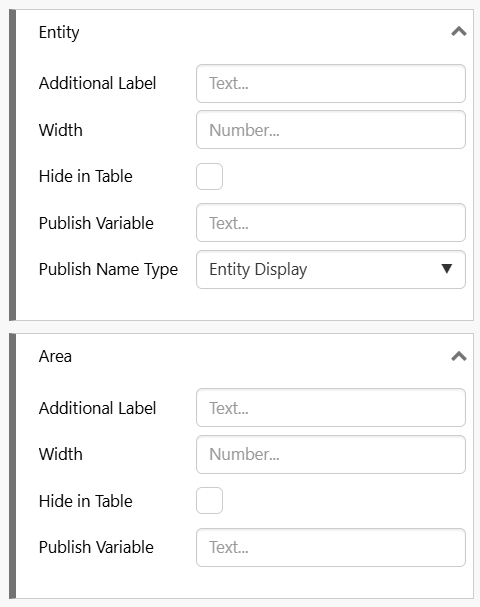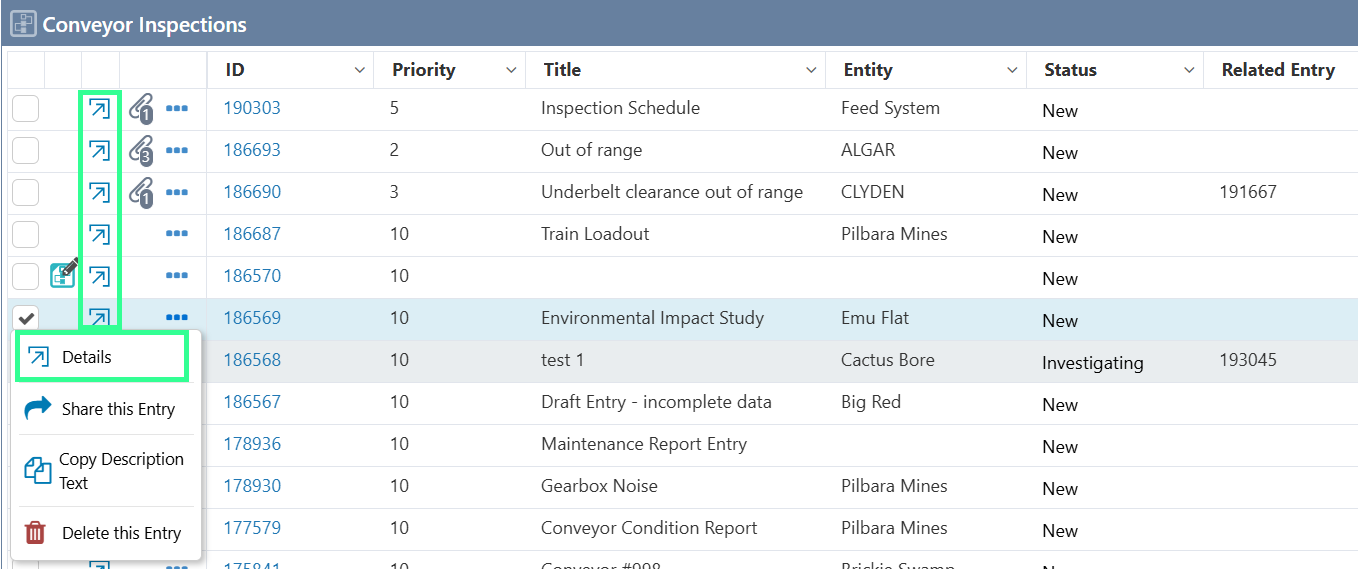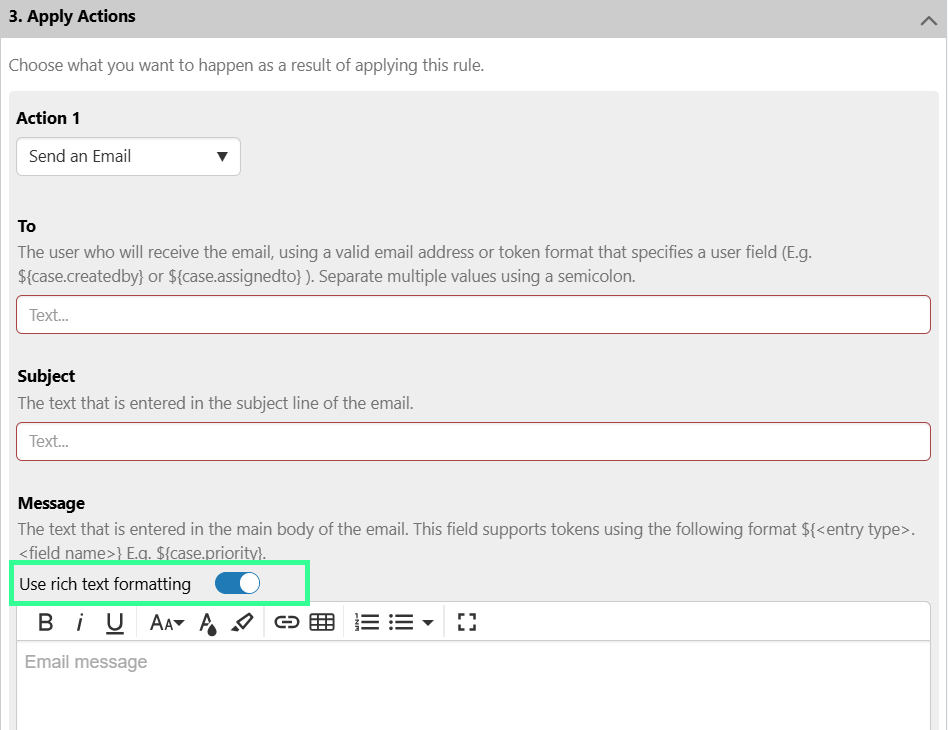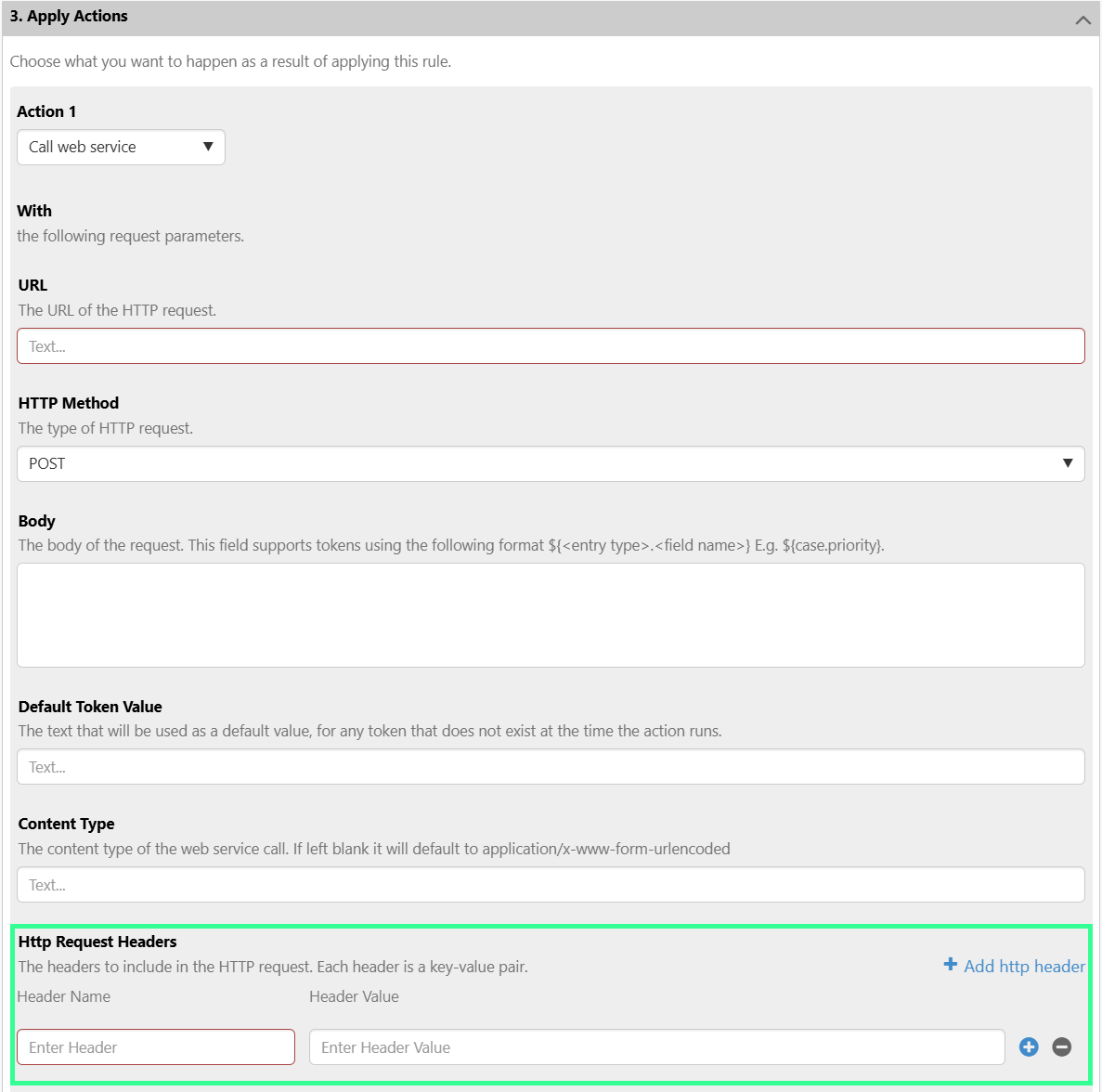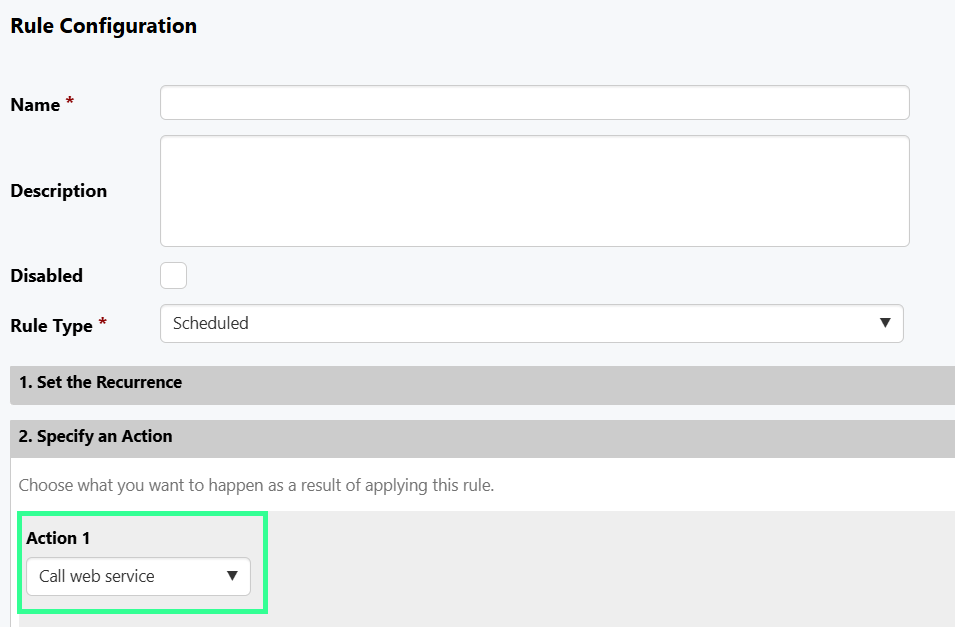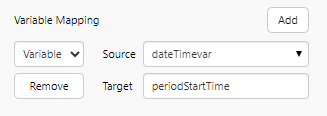ON THIS PAGE:
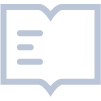
Shift Log version 4.19 includes:
- Updates to the entry tables to allow publishing variables from a selected row.
- Support for HTML rich text in the Rules email action.
- Support for sending emails via an Azure email server.
- Support for Web Service action in scheduled rule type.
- Ability to add HTTP header values in the web service action.
- Ability to set a date and shift when opening Workbooks via a URL.
- Consistency updates for Logsheets and Single Log Forms.
Note: Before upgrading, always make sure your Environment has met Explorer minimum hardware requirements, as these are constantly evolving as additional capabilities are added.
Publish Variables from Selected Row
This applies to A-Plus Entry, Case Entry, Log Entry, and General Entry components, as well as the Summary Table component.
In Workbooks, entry tables can be configured to publish a specific value to a variable when a user clicks a row in the table, or the entry table refreshes. This allows greater interactivity between components in a workbook, and provides information with greater context.
For example, when a user clicks a row in the table, the name of the entity can be published, which in turn could allow an embedded trend on the same page to be updated.
For entity type fields, the value that is published can be either the name or the display name.
For multi-select lists, a comma-separated list of values is published. For Entry fields (subforms), the ID of the entry is published.
You can also publish the value of a column that is hidden in the table view.
Changes to entry table columns for on row click selection
Structural Changes
To accommodate publishing of variables from an entry table, and to further simplify how the entry tables work, the following changes have been made to the structure of all entry tables:
- The … menu has been moved to the left.
- The Attachments icon has been moved to the left.
- A checkbox has been added on the left for each entry.
Opening an Entry Dialog
As a single click is now used to publish variables, the following options have been provided to open an entry dialog:
- Click the Details icon on the left.
- Click the Details icon from the
- Click the ID number in the ID The ID column is now a link that directly opens the entry dialog with a single click, instead of a double-click.
- Double-click elsewhere on a row.
Rules Email Action Supports Azure
The Email action in the Rules Engine has been updated to support sending emails via an Azure email server.
Two new options have been added to the Rules Engine group in the ServerConfig.xml file to enable Azure Communication Service emailing:
MailServerType: Set this to AzureCommunicationServices for Azure connections, otherwise set this to smtp.
MailServerAzureConnectionString should be set to the URL to access the Azure email service, e.g. "endpoint=https://mscoe-azure-communication-service.communication.azure.com/;accesskey=PYYGrvhjhHKenLvRljzrosOJs0wSBQ=="
Rules Email Action HTML Rich Text Support
In the Entry Post Processing Rule Type, we have improved the user experience by enabling HTML markup for emails so that they can be sent with coloured text and other markup.
In previous releases, the Rules Engine only allowed plain text emails. With the addition of HTML markup support in this release, more engaging emails can be sent to notify users of Sentinel events that may require their attention.
In the ‘Send an Email’ action editor, a toggle has been added to enable the rich text editor. This allows you to add the following markups:
- Bold, italic, underline
- Text size, colour, and highlighting
- Links
- Tables
- Bullet and numbered lists
Note: Images cannot be inserted, and markup is not applied to tokens.
Rules Web Service Action Header Values
In the Call Web Service action for Entry Post Processing and Scheduled rule types, we have added the ability to add HTTP headers to the URL call.
These are key-value pairs that are appended to the request header, and support all HTTP methods.
When the web service is executed, these headers are attached along with request.
This allows third party services (such as Webex) to be used to push messages. For example, if a case has been updated or changed, a message can be sent to a Webex group that contains the relevant users who need to ensure shift checks are completed before the end of a shift.
Rules Scheduled Type Supports Web Service action
In the Scheduled Rule Type, you can now use the Call a Web Service action. This means that at scheduled intervals, you can now use custom applications for things like creating Shift Handover PDFs.
Workbooks URL Parameters
When opening Workbooks via a URL, they can now be opened with a specific date and shift selected. This means that links to workbooks can now be provided a specific context, making it easier for users who open that link to find the information they are looking for.
This is possible by adding the periodStartTime variable to the workbook URL or as a Target in Variable Mapping.
This is a datetime variable which, when set, finds the corresponding shift for the specified datetime and applies it to the shift picker in the workbook.
If the periodStartTime is in the future, the workbook defaults to the current shift.
Note that this variable is restricted to shifts in workbooks.
Consistency Updates for Logsheets and Single Log Forms
The behaviour and colour of fields in Logsheets and Single Log Forms have been reviewed and updated to provide a more consistent user experience across workbooks.
The following changes have been made.
Single Log Form
| Previous Behaviour | New Behaviour |
| Fields set to autofetch had no background colour. |
|
| If the value breached the Hard Limit, the displayed value was clamped to the nearest hard limit, and the field remained orange. |
|
Logsheets
| Previous Behaviour | New Behaviour |
| When a value was fetched, it was displayed in the standard field colour. |
|