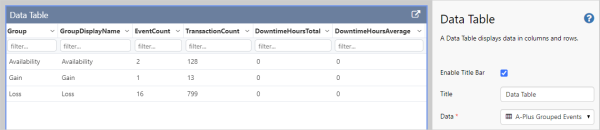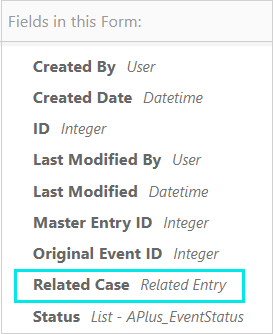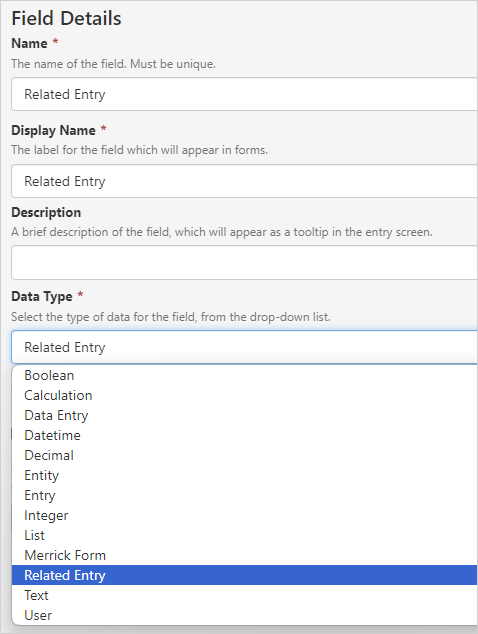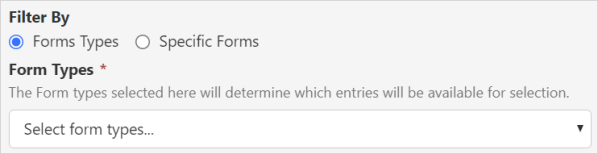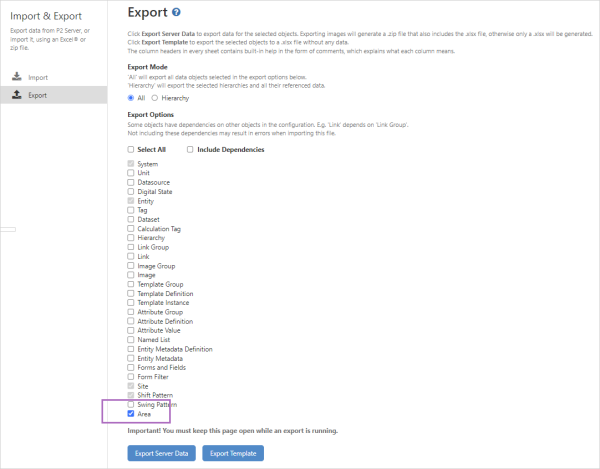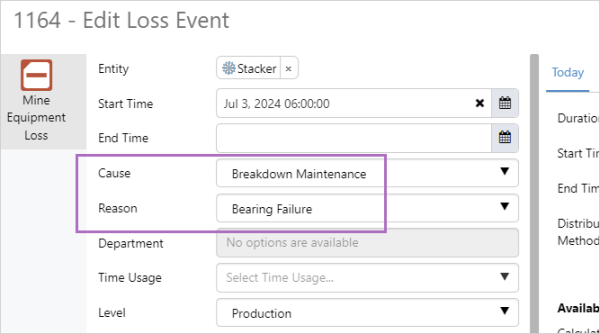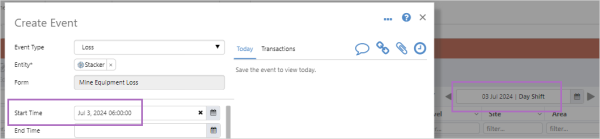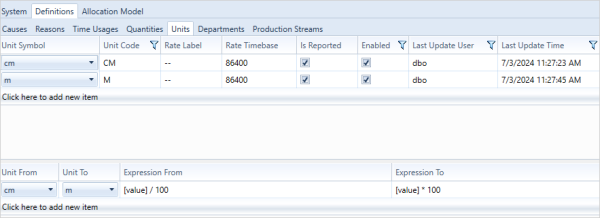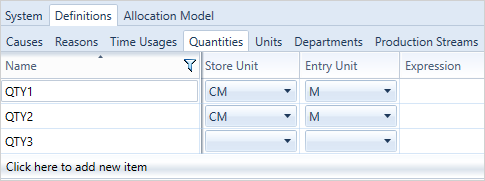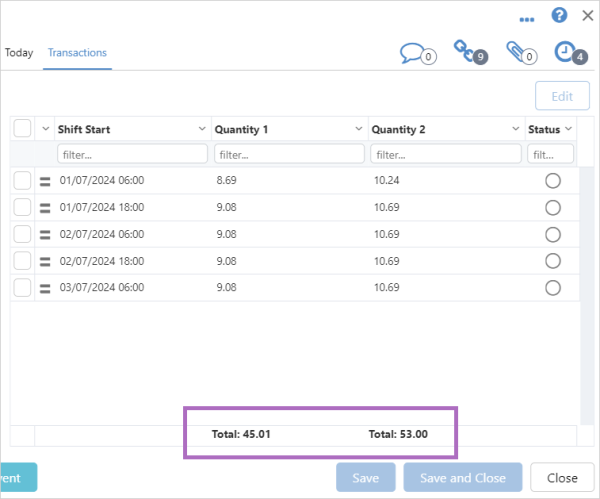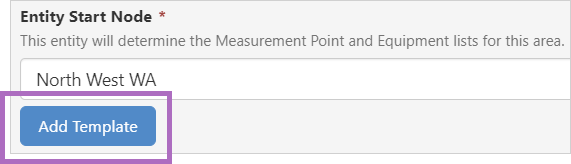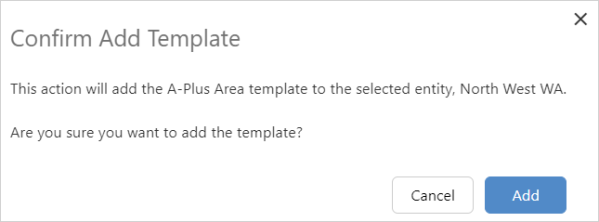ON THIS PAGE:
- Event Action Service
- Datasets Aggregations
- Related Events
- Admin Tool Updates
- Import and Export Area
- Allocation Template Used for Default Values
- Event Start Time Set to Shift Start Time
- Unit Conversion
- Datasets Renamed
- Action and Problem Fields
- Today Tab Hidden for Closed Past Events
- Event Quantity Totals Added to Transaction Tab
- Confirmation Dialog for Area Add Template
- Quantity Expressions Changed in A-Plus 4
- Tag Discovery
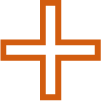
P2 A-Plus version 4.17 includes:
- Addition of Event Action Service
- Aggregations available for datasets
- Option to link related events
- Additions to the admin tool
- Area an option for import and export
- Ability to assign defaults with new allocation template
- Event start time defaults to the shift start time
- Addition of unit conversion
- Datasets given user friendly names
- Addition of Action and Problem fields
- Today tab hidden for closed past events
- Event quantity totals in transaction table
- Confirmation dialog when attaching area template
- Quantity Expressions Changed in A-Plus 4
- Tag Discovery location
Event Action Service
The Event Action Service is a command line executable that is run periodically, using the Task Scheduler to process events matching the rules configured in the EventActionSettings.config file.
Both the Event Action executable (P2.APlus.Action.Console.exe) and the configuration file, are located at:
C:\Program Files\P2 Energy Solutions\P2 Explorer\APlus Event Action\
The files in the table below will be added during the installation process. After the initial installation they need to be renamed as specified, and once renamed the files will persist across installations.
| Files Added During Installation | New File Names |
| EventActionSettingsTemplate.config | EventActionSettings.config |
| APlusSettingsTemplate.config | APlusSettings.config |
| TimeRangeSettingsTemplate.config | TimeRangeSettings.config |
The following configuration settings need to be added to the beginning of the EventActionSettings.config file.
| Setting | Description |
| ObservationWindowInDays | This value defines a time period window (in days) ending on the current day (date of Event Actions service execution). |
| P2ServerUsername | User name used to connect to IFS OI Explorer. |
| P2ServerPassword | Encrypted password for IFS OI Explorer. |
| P2ServerMachine | The fully qualified name of the machine hosting IFS OI Explorer. |
| ConnectionString |
Configuration settings required to connect to the A-Plus database.
|
| EntrySearchLimit | Maximum number of entries that will be returned. |
<EventActionSettings ObservationWindowInDays="xx"
P2ServerUsername="xxxx"
P2ServerPassword="xxxxxx”
P2ServerMachine="xxx.xxx.xxx"
ConnectionString="Data Source=xxxx; User id=xxxx; Password=xxxx; Initial Catalog=xxxx;" EntrySearchLimit="xxxx">
Datasets Aggregations
The aggregations, DowntimeHoursTotal and DowntimeHoursAverage, have been added to A-Plus datasets, with the average being by transaction count for each master event.
A-Plus dataset changes:
| Dataset | Description |
| A-Plus Transactions | The order of DowntimeHours and DowntimePercent has been swapped for consistency. |
| A-Plus Master Events | DowntimePercent and DowntimeValue have been replaced by DowntimeHoursTotal and DowntimeHoursAverage. The downtime and quantity values are averaged by the number of transactions for each event. |
| A-Plus Grouped Events | DowntimePercent and DowntimeValue have been replaced by DowntimeHoursTotal and DowntimeHoursAverage. Quantities now have Value Total, Value Average, Rate Total and Rate Average for each quantity, and the average is by the master event count for the group. |
Related Events
Related events can now be linked through the addition of a new field data type, Related Entry.
There are two types of related entry fields. One is a system field called Related Case, and the other is a user defined field with the data type Related Entry.
The Related Case field is automatically added to the Loss, Availability and Gain default forms. The field itself cannot be edited or removed, from any of the default forms.
Related Case field in Availability Events default form:
The related entry fields are configured in a similar way to other fields.
The related entry can be filtered by form types, or by one or more specific forms.
Admin Tool Updates
Allocation Model Import and Export
The allocation model can be imported and exported using the Administration Tool.
More details can be found in the A-Plus Administration Guide.
Allocation Model Based on Loss/Gain/Availability
Cause, reason and quantity allocations are now based on the Loss, Gain and Availability entry types.
More details can be found in the A-Plus Administration Guide.
Import and Export Area
Areas can now be imported or exported using the Server Management Import & Export function.
Allocation Template Used for Default Values
An extended group of default values can be assigned to events with the addition of a new template, A-Plus Allocation.
In the template, some attributes can be used to fetch tag values, and other attributes are designed to store default values as a string.
The attributes below are used for tag fetches and take precedence over the Default attributes.
| Attribute | |
| Sample Interval | Data type string, if no value is set will default to 60 second. |
| Sample Method | Data type string, if no value is set will default to "LastKnownValue". |
| Cause | Data type tag, point to tag to be queried for default value. |
| Reason | Data type tag, point to tag to be queried for default value. |
| Department | Data type tag, point to tag to be queried for default value. |
| Time Usage | Data type tag, point to tag to be queried for default value. |
Attribute Values for these attributes are used to store the default values, and must follow the allocation model configuration.
| Attribute | |
| Default Cause | Data type string. This value is used when no Attribute Values are defined for Cause. |
| Default Reason | Data type string. This value is used when no Attribute Values are defined for Reason. |
| Default Department | Data type string. This value is used when no Attribute Values are defined for Department. |
| Default Time Usage | Data type string. This value is used when no Attribute Values are defined for Time Usage. |
Attributes are assigned a default value in Server Management.
The default values are applied when a new or updated event is saved, if the allocation template is assigned to the entity.
Event Start Time Set to Shift Start Time
The start time of an event will be the start time of the shift that is currently selected in the entries table by default. Users can edit the field as required.
Unit Conversion
Unit conversions allow different units to be displayed in the application compared to what is stored in the database.
The unit conversions are configured in the admin tool.
The conversions will only apply to Quantities which have both Store and Entry Units.
Datasets Renamed
The datasets have been renamed to closer match their designed use.
| Previous Name | Description | New Name |
| A-Plus Areas | List of A-Plus areas, used for filtering A-Plus data. | A-Plus Areas List |
| A-Plus Causes | List of A-Plus causes, used for filtering A-Plus data. | A-Plus Causes List |
| A-Plus Departments | List of A-Plus departments, used for filtering A-Plus data. | A-Plus Departments List |
| A-Plus Group By | List of values for the Group parameter of the A-Plus Grouped Events dataset. | A-Plus Group By Options List |
| A-Plus Grouped Events | Dataset that groups A-Plus events. The grouping is configurable, and the events can be filtered. | A-Plus Events Data - By Group |
| A-Plus Master Events | Dataset with a row for each A-Plus event, with optional filtering parameters. | A-Plus Events Data |
| A-Plus Reasons | List of A-Plus reasons, used for filtering A-Plus data. | A-Plus Reasons List |
| A-Plus Sites | List of A-Plus sites, used for filtering A-Plus data. | A-Plus Sites List |
| A-Plus Time Usages | List of A-Plus time usages, used for filtering A-Plus data. | A-Plus Time Usages List |
| A-Plus Transactions | Dataset with a row for each A-Plus transaction, with optional filtering parameters. | A-Plus Transactions Data |
Action and Problem Fields
New multi-line text fields Action and Problem are part of the default configuration for all A-Plus forms. The fields cannot be removed from a form but in Server Management they can be configured to be hidden in the dialog.
The new fields are designed to replace the Reason for State, Recommended Action and Potential Impact fields.
Today Tab Hidden for Closed Past Events
When the closed time of an event has passed, the Today tab will not be available.
All transactions for the event can be viewed by selecting the Transactions tab.
Event Quantity Totals Added to Transaction Tab
Totals for the whole event for each quantity, have been added at the bottom of the transactions table.
Confirmation Dialog for Area Add Template
If you use the Add Template button when configuring an area, a new confirmation dialog will ask you to confirm the addition of the A-Plus Area template to your selected entity.
Confirm Add Template dialog:
Quantity Expressions Changed in A-Plus 4
Some of the functions that are used in A-Plus 3, have been renamed in A-Plus 4.
If you are upgrading from A-Plus 3 to A-Plus 4, the following functions will need to be renamed:
| A-Plus 3 | A-Plus 4 |
| Ceiling () | Ceil() |
| Acos() | ArcCos() |
| Asin() | ArcSin() |
| Atan() | ArcTan() |
| Truncate() | Fix() |
| Pow() Syntax is e.g. Pow(2,3) |
** Syntax is e.g. 2**3 |
Tag Discovery
The Tag Discovery command line driver has been moved from the "Data Broker" directory to the "Tag Discovery" subdirectory under "Data Broker".
Any site-defined scripts or scheduled tasks referencing this program will need to have their invocation paths updated to match.
Old path: ..\Data Broker
New path: ..\Data Broker\Tag Discovery