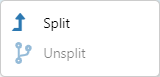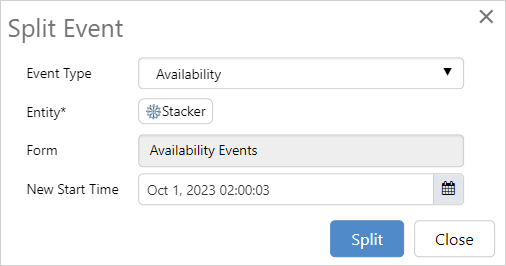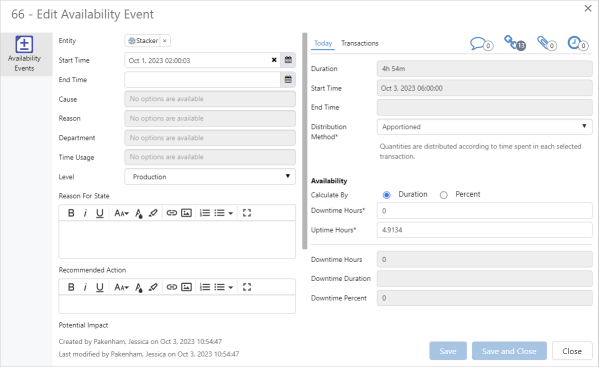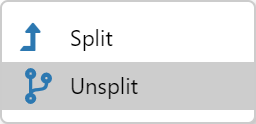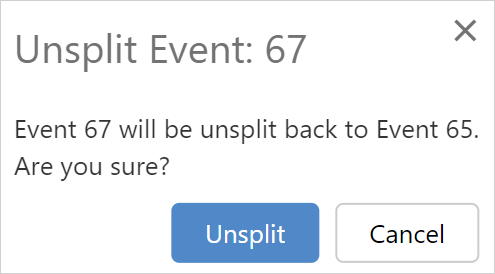ON THIS PAGE:
Events can be split into two separate events. Split events have the same functionality as any other event, except they can be rejoined with their parent event.
Events that are split can be unsplit, and each event can be split multiple times. New events don't need to be the same type as the original event, they can be either a Loss, Availability or Gain event.
Any event where the difference between the start and end time is greater than one second can be split.
Split an Event
When an event is split the original, or parent, event will:
- Keep its Start Time
- Have the End Time changed to the Start Time of the new, or child, event
The child event will have:
- The original End Time, if there is one, of the parent event
- A specified Start Time
To split an event:
1. Click ![]() to open the actions dialog and Split to open the Split Event dialog.
to open the actions dialog and Split to open the Split Event dialog.
The Split Event dialog displays the details of the new event with the following defaults:
- Event Type of the parent event
- Start Time of one second after the Start Time of the parent event.
3. Change the Event Type and New Start Time as required, then click Split.
The new event opens in the Edit Event dialog.
4. Add other details and click Save or Save and Close.
4. If no changes are required, click Close.
Unsplit Events
Events can only be unsplit from the child event.
To unsplit events:
1. Click ![]() to open the actions dialog and Unsplit to open the Unsplit Event dialog.
to open the actions dialog and Unsplit to open the Unsplit Event dialog.
The Unsplit Event dialog displays the events that will be rejoined. In this example Event 67, the child event, will be rejoined with Event 65, the parent event.
2. Click Unsplit in the Unsplit Event dialog to rejoin the events.