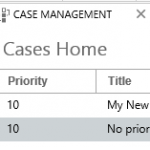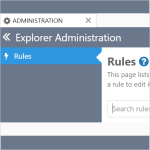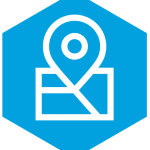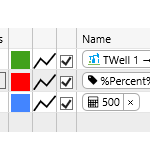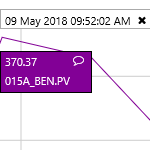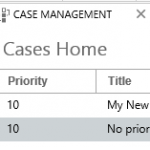
Cases are raised (manually in Explorer, or automatically when Sentinel events occur) in the monitoring of entities (or assets, as they are called in Sentinel). See how to locate and view these cases, and also how to open the case editors in the Case Tab, and in the Explore panel for a case.
Read more
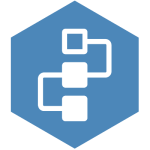
This article applies to versions 4.9.8 and later of IFS OI Explorer. For more, see Release History. The Cases Table is part of Case Management, and is where you can see a filtered, and sorted selection of cases. The creating, editing, sorting, and filtering of cases is fundamental to optimizing…
Read more
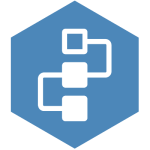
This article applies to versions 4.9.3 and later of IFS OI Explorer. Case Management is all about the activities and changing statuses surrounding events, that are cases. In version 4.13, a new Share button has been added to the Toolbar, enabling a link to the Case Management page to be…
Read more
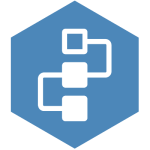
This article applies to versions 4.9.3 and later of IFS OI Explorer. Case Management is all about monitoring, and managing, activities and events. Cases come from Sentinel, Shift Log, or those manually entered in Explorer via Case Management. They can be edited, categorized, sorted and filtered. Cases can also be…
Read more
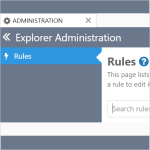
The Rules Engine enables the dynamic application of business workflows. By this we mean, users can configure rules to perform actions, dependent on triggers and specific conditions being met.
Read more
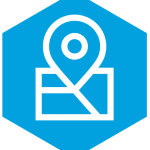
New to Field Operator? Introductory steps to help you get started.
Read more
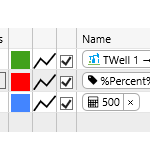
The trace table displays each trace item. You can add up to 20 traces to a trend. You can configure your trace items by updating the table, and you can add or remove trace items in the table.
Read more
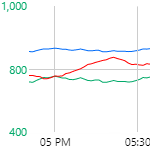
Data is plotted in the trace window, along an X and one or two Y-Axes (left and right). This article describes the features of the trace window.
Read more
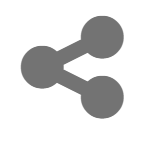
P2 Explorer allows you to link to a saved trend via a URL. There are 2 ways of doing this: Sharing the link through the P2 Explorer framework, or manually entering the URL. This article examines both methods, and also shows you how to remove the Explorer frame from the trend.
Read more
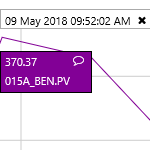
The hairline allows you to see the data values on a chart or trend, at a particular point in time. This article describes the features of a hairline.
Read more