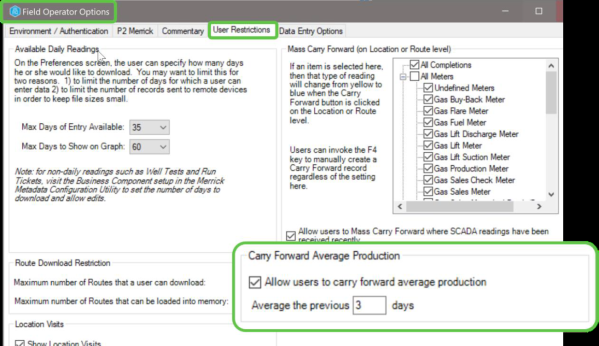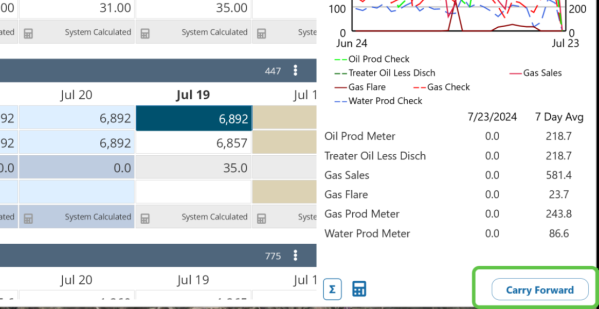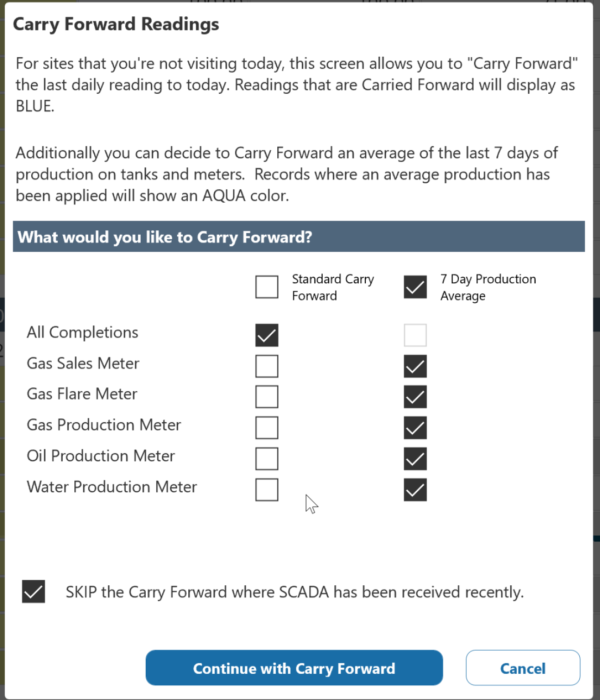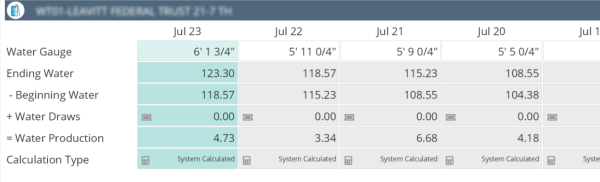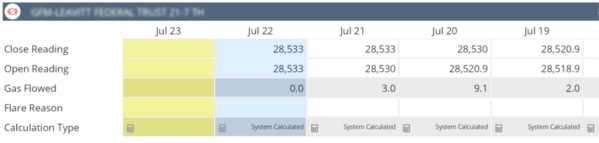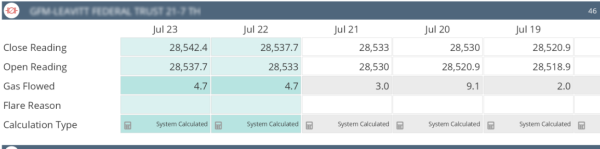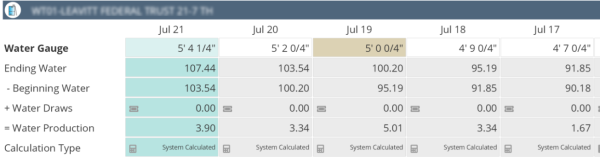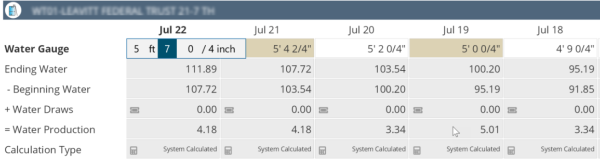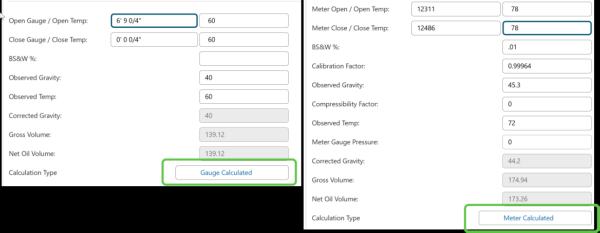ON THIS PAGE:
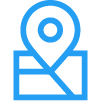
P2 Field Operator: Explorer Edition version 4.16 is a minor release that resolves several issues and includes the addition of the following functionality:
- The ability to carry forward an average production on tanks and meters.
- Tank run tickets can utilize meter reading for truck mounted meters.
- Raise a case in Field Operator to generate an IFS EAM Work Request
Carry Forward Average Production on Tanks and Meters
Administrators will find a new setting on the User Restrictions tab of the Field Operator Options screen in the configuration utility. If selected, users can choose to carry forward an average of previous production on tanks and meters.
When this option is selected (and the instance is restarted), users will see the option to carry forward average production when they click the Carry Forward button on the Location Detail screen.
Note: The x day average production carry forward option is only available at the Location level, not at the route or individual entity level.
The user is presented with the option to perform a standard carry forward or an average production carry forward for meters and tanks. This function does not affect the carry forward for completions and equipment.
When carrying forward average production, the system will find the most recent white record and use it as ending day of the period to be averaged. For odometer meters, the open and close readings will be updated and for tanks the gauges will be updated to reflect the production.
In the following examples, the number of days to average is set to 3 in the configuration.
Example 1: This location was visited yesterday, but not today. When the user selects 3 Day Average Production on the Carry Forward Readings screen, the previous 3 days are used to compute an average production of 4.73 [(3.34 + 6.68 + 4.18) / 3]. This volume is added to the tank’s ending inventory and the gauge is calculated for today.
Example 2: This location had not been visited yesterday or today, but the user did a standard carry forward yesterday. Applying a 3 Day Average Production will turn the Blue record and the Yellow record to Aqua. The system calculates an average of the previous 3 days starting with the most recent white record and working backwards. [(3.0 + 9.1 + 2.0) / 3 = 4.7] The Close Reading and Open Reading on the affected records are calculated accordingly.
Before applying a 3-day average:
After:
Standard workflow for apply an average carry production carry forward:
The Aqua coloured records in Field Operator should be considered “temporary”. The average production allows daily reports to display an estimated daily value, but when users visit the site, they should enter a White reading and Prorate Back [F3] over the Aqua readings.
For example, a user visits this site every other day. On July 20, the user gauged the tank at 5’ 2” and entered a white record. On July 21st, the user did not visit the site, so a 3 Day Average Production was applied. The daily production reports use that 3-day average for the 21st.
On July 22nd when the user visits the site and gauges the tank, a White record is entered and the user presses F3 to prorate over the Aqua record with a Tan record.
Use Meter Readings on Tank Run Tickets for Truck-Mounted Meters
This functionality is new to both ProCount v4.16 and Field Operator v4.16. In previous versions of the applications, a run ticket or water draw on a tank could only be system calculated using open and closing gauge readings on the tank.
To get started with this feature, first add the meter related fields to your run ticket screen in the Merrick Metadata Configuration Utility. The default metadata from Merrick has been updated with these fields, so you may want to revert to the Merrick ticket screens.
If (and only if) the screen configuration includes the meter related fields, the Calculation Option button will now toggle between 4 options:
- Gauge Calculated: Gross Volume is calculated from the open and close gauges on the tank. Net Volume is calculated by applying API corrections to the Gross Volume using temperatures and observed density.
- Manual Volume: Gross and Net volumes are both hand entered, no calculations are applied.
- Net Calculated: Gross Volume is hand entered by the user. Net Volume is calculated by applying API corrections to the Gross Volume using temperatures and observed density.
- Meter Calculated (new): Gross Volume is calculated from the Open and Close meter readings. Net Volume is calculated by applying API corrections to the Gross Volume using temperatures and observed density.
Note: If your ticket screen does not contain the Meter related fields, nothing will change in v4.16. The Calculation Type will continue to toggle between System Calculated, Manual Volume and Net Calculated.
Raise a Case in Field Operator to Generate an IFS EAM Work Request
Note: This functionality requires configuration and Version 4.17.1+ of IFS OI Explorer (previously P2 Explorer). Please work with your implementation consultant to get started with EAM / Explorer integration.
For users of the IFS EAM module, Explorer 4.17.1 introduces the first step in integration between IFS OI Explorer and EAM. Users of Explorer or Field Operator now can create an EAM Work Request.
After applicable screen configuration in Explorer, a Work Order field can be added to a Case. This field allows the user to Create a work order record which Explorer will then sync to IFS EAM. Please see the IFS OI Explorer documentation and work with your implementation consultant for more details.