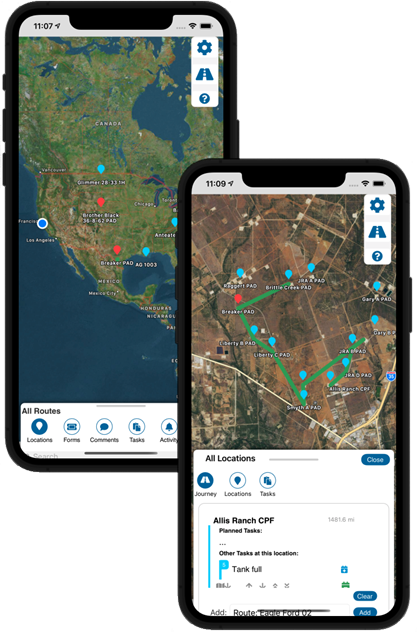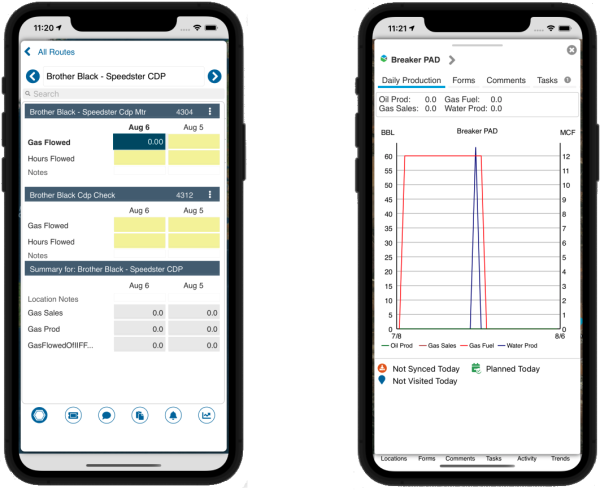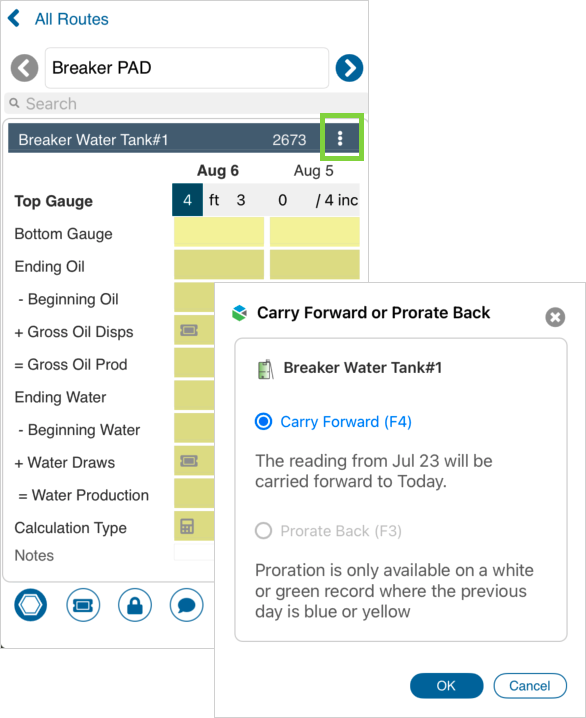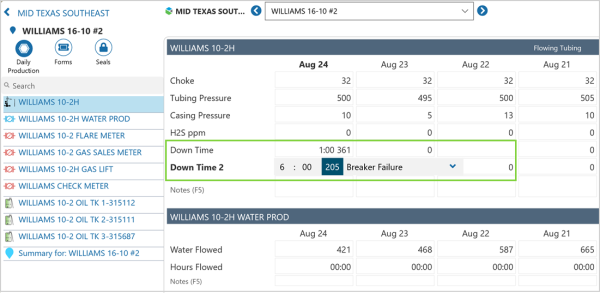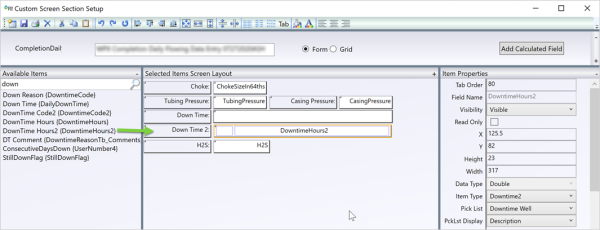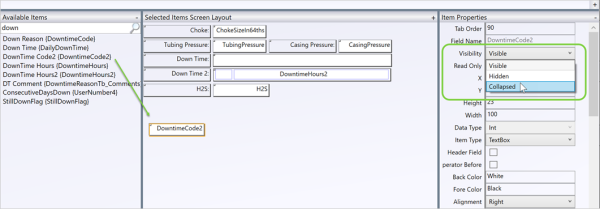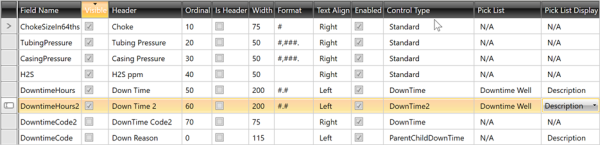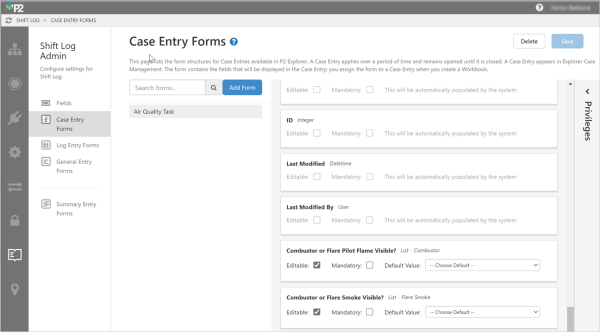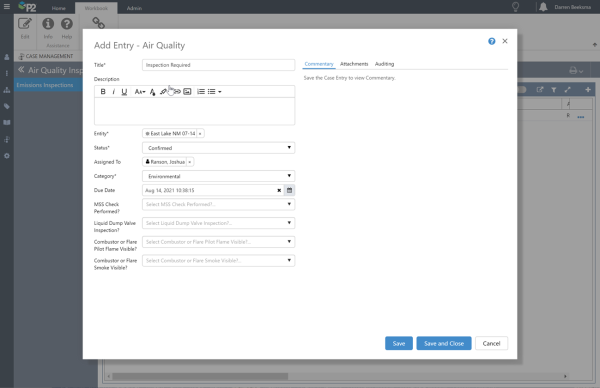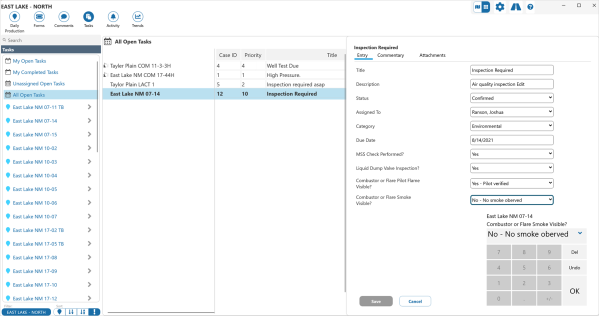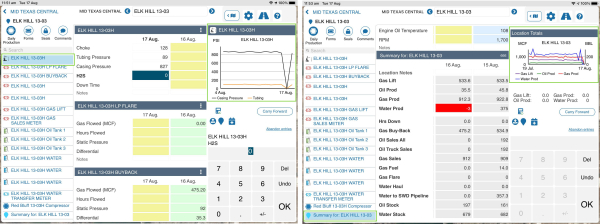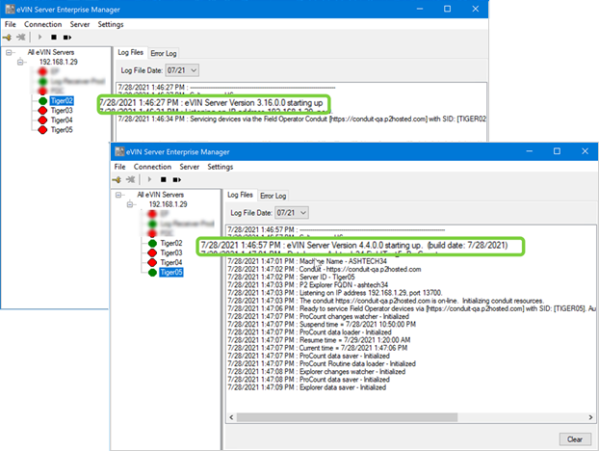ON THIS PAGE:
![]()
P2 Field Operator: Explorer Edition version 4.4.0 is a minor release that adds an iPhone app to the Field Operator suite of applications. The iPhone app integrates the Field Operator map-based entry and collaboration tools in a responsive design, for easy use by field-based personnel. It adds flexibility to Field Operator, and aids proactive and efficient well management, increasing well to pumper ratios and decreasing lease operating costs.
Enhancements in this version of Field Operator include:
- The release of the iPhone Field Operator app.
- The ability to access the prorate back (F3), and carry forward (F4) functions without using a keyboard.
- Two downtime events in one day can now be entered into the daily completion reading, and daily equipment reading screens.
- With the introduction of dynamic task forms, Field Operator users can now use the same forms as P2 Explorer users.
- The iPad chart can now display data from either the currently selected entity, or the location summary.
- The ability to run multiple versions of eVIN server instances, on the one server computer.
iPhone Field Operator App
An iPhone Field Operator app has been developed with all the functionality of the computer-based application, with the exception of Grid View.
The navigation and user experience has been optimized for phone layouts in portrait mode only.
| Location Detail: | Location Overview: |
Access F3 and F4 without a Keyboard
From Location Detail with Daily Production ![]() selected, iPad and iPhone users can now access the F3 (prorate back) and F4 (carry forward) functions, in the same way as in Field Operator 3.16.
selected, iPad and iPhone users can now access the F3 (prorate back) and F4 (carry forward) functions, in the same way as in Field Operator 3.16.
Two Downtime Entries in One Day
Administrators can now configure the daily completion reading, and daily equipment reading screens, to accept two downtime events in one day.
To configure a screen with a second downtime entry, add the DowntimeHours2 field to the screen in the P2 Merrick Metadata Configuration Utility.
Set the Item Type to Downtime2, and select the appropriate Pick List and Pick List Display options.
Also, add the DowntimeCode2 field to the screen and set it’s Visibility to Collapsed.
Visit the Grid view and configure the Header, Ordinal, Control Type, Pick List and Pick List Display options of the DowntimeHours2 field. The Control Type must be set to DownTime2 here as well.
Finally, de-select the Visible checkbox for the DowntimeCode2 field.
After saving the screen, perform these standard steps to get the screen to your test device:
- Stop and start the eVIN Server Instance
- Rebuild the Field Operator Downloads Folders
- Re-download the Route to the test device
- Stop and start the app on the device
Dynamic Task Forms
Field Operator users can use the same forms as P2 Explorer users, to view and enter tasks, enabling field operations to be more in-sync with the back office. This powerful functionality has a number of uses.
For example, consider a supervisor needing lease operators to fill out an inspection form, of various pieces of equipment in the field, for auditing purposes.
First a Case Form will be configured by the administrator in P2 Server Management.
Next a Workbook is configured in P2 Explorer containing the case form.
After the above configuration is complete, the supervisor can call for a new Inspection for a given entity by simply adding a new form to the workbook in P2 Explorer. Even better, new Inspections can be scheduled automatically using P2 Sentinel.
Once saved, this Inspection shows up on the user’s Task list in Field Operator: Explorer Edition, and the user can fill in the form to complete the task.
iPad Chart now Displays Currently Selected Entity
Previously, the location totals chart displayed on the Location Detail screen on the iPad. In version 4.4, the selected entity chart is displayed, and the locations total chart is displayed when the Location Summary is selected.
Ability to Run Multiple Versions of eVIN Server Instances
New to Version 4.4 of the eVIN Server, is the ability to run multiple versions of the eVIN Server on one server computer.
Please see the P2 eVIN Server 4 Installation Guide for details on configuring this functionality.