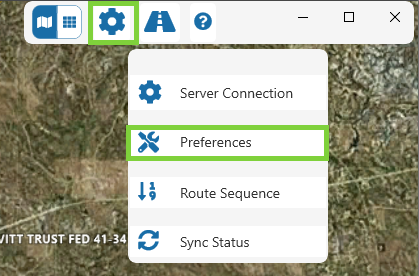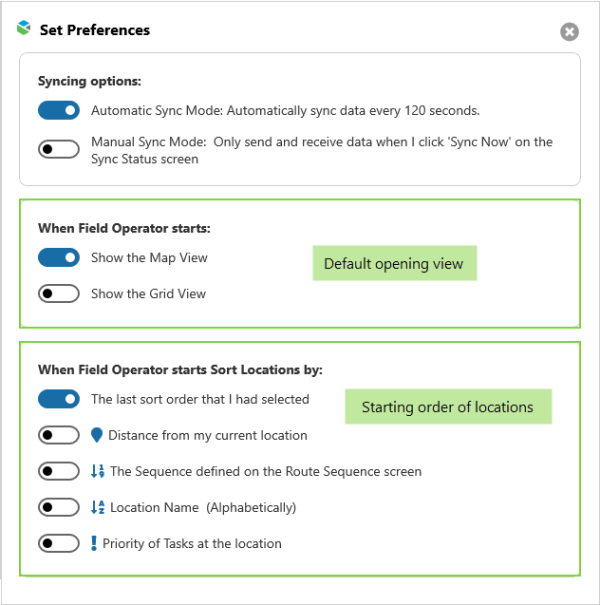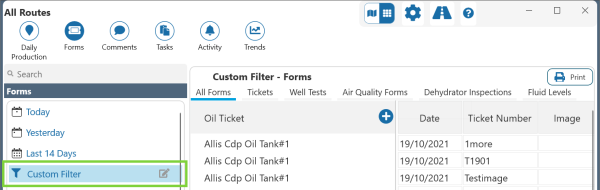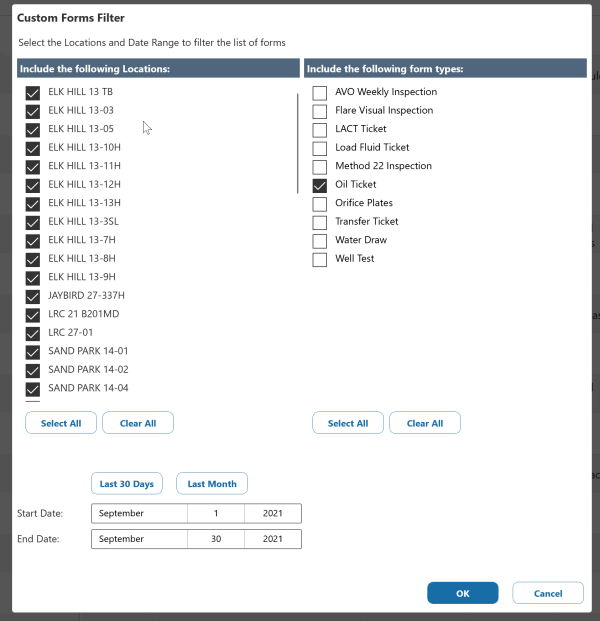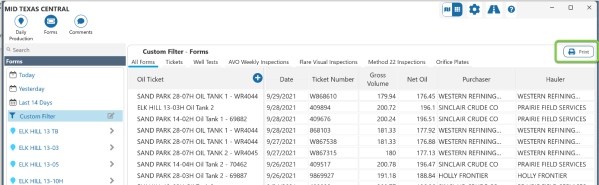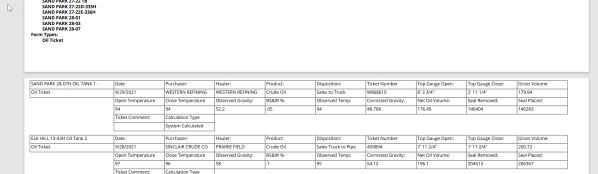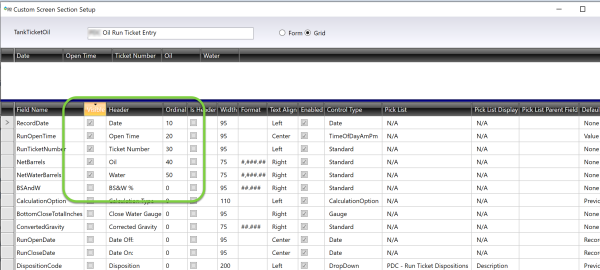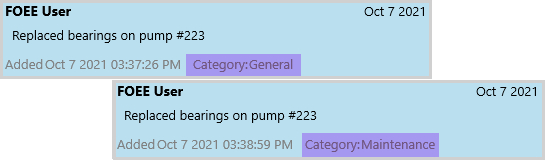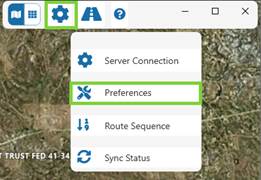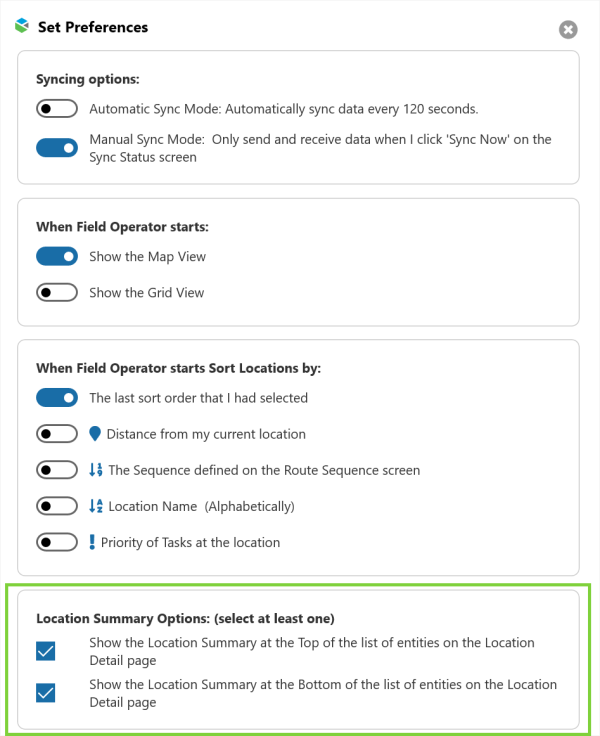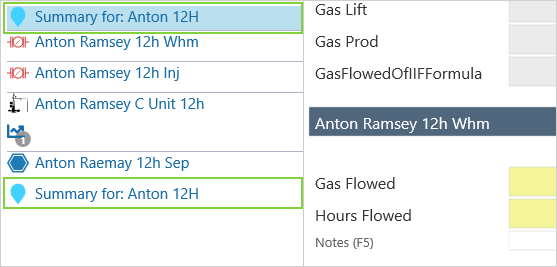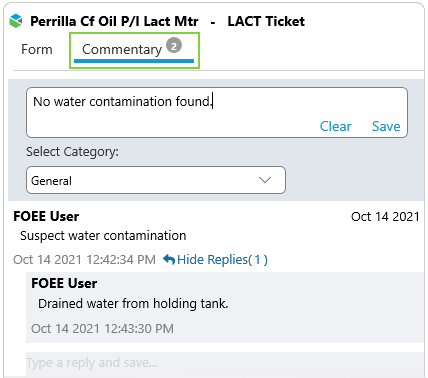ON THIS PAGE:
![]()
P2 Field Operator: Explorer Edition version 4.5.0 is a minor release that adds enhanced user preferences, with the ability to set the default opening screen, and to retain the order in which locations will be displayed. Additional Grid View functionality means the table of forms can now be filtered and printed, and commentary now has the added ability to change the category of saved comments.
Default to Grid View
Several users have requested to have the application open in Grid View instead of Map View. New to Version 4.5, the Preferences screen allows you to set the default opening view for the application.
We’ve also added the ability to define the opening sort order of locations.
(this change included changes to the devices software only)
Filter and Print Forms
In the Grid Summary, you can now apply custom filters to forms, making it easier to find specific readings.
The primary purpose of this functionality is to allow users to filter the list of forms to run tickets for a given range, and then print the list. For example, your business process may require users to print a list of last month’s run tickets, double check the list, sign it, and send the signed list to the office. The filtering and printing functionality was created for that purpose. In this case, the user would select Forms and then Custom Filter.
The user can then choose to print Oil Tickets for all locations, for last month.
Once the filter is applied, the grid will be populated with the forms that match the criteria. Clicking the Print button will then create a PDF file with the records.
The printout lists the selection criteria and then each record in the result set.
Note: There is some setup required to configure what get’s printed in these reports. The system is generating the PDF based on the Grid View of the form as defined in the metadata. Visit the Merrick Metadata Configuration Utility, select Screens, the form type and edit the Grid View to configure the view and print out.
(this enhancement included changes to the devices software only)
Edit Comment Category
You can now change a comment's category after it has been posted.
Ctrl Z
Ctrl Z will undo your last action. Users can continue to press Ctrl Z several times to undo edits. The number of entries that can be reverted varies based on the size of the stops. For most configurations, users will be able to undo all changes made to the last 2 locations. If stops are very large however, only one location’s changes might be available to undo.
Ctrl Z currently only works in Location Detail Daily Production and forms (not Seals, Tasks or Commentary).
(this enhancement included changes to the devices software only)
Stop Totals can Display at the Top of Location Detail
In Location Detail view, you can now set the location summary to appear at the top, bottom, or both. This feature is configured in Set Preferences.
Ctrl Home will now take you to the top of the Location Detail’s Daily Production page to quickly jump back to the totals if you’ve decided to show them on top. (just like Ctrl End is available for when totals are at the bottom.
(this enhancement included changes to the devices software only)
Commentary on Forms
You can now add and track comments on a Form. The top of the Form now has two tabs:
- Forms: This is where you can enter form reading details.
- Commentary: Access standard Commentary functionality on the form.
(this enhancement included changes to the devices software only)