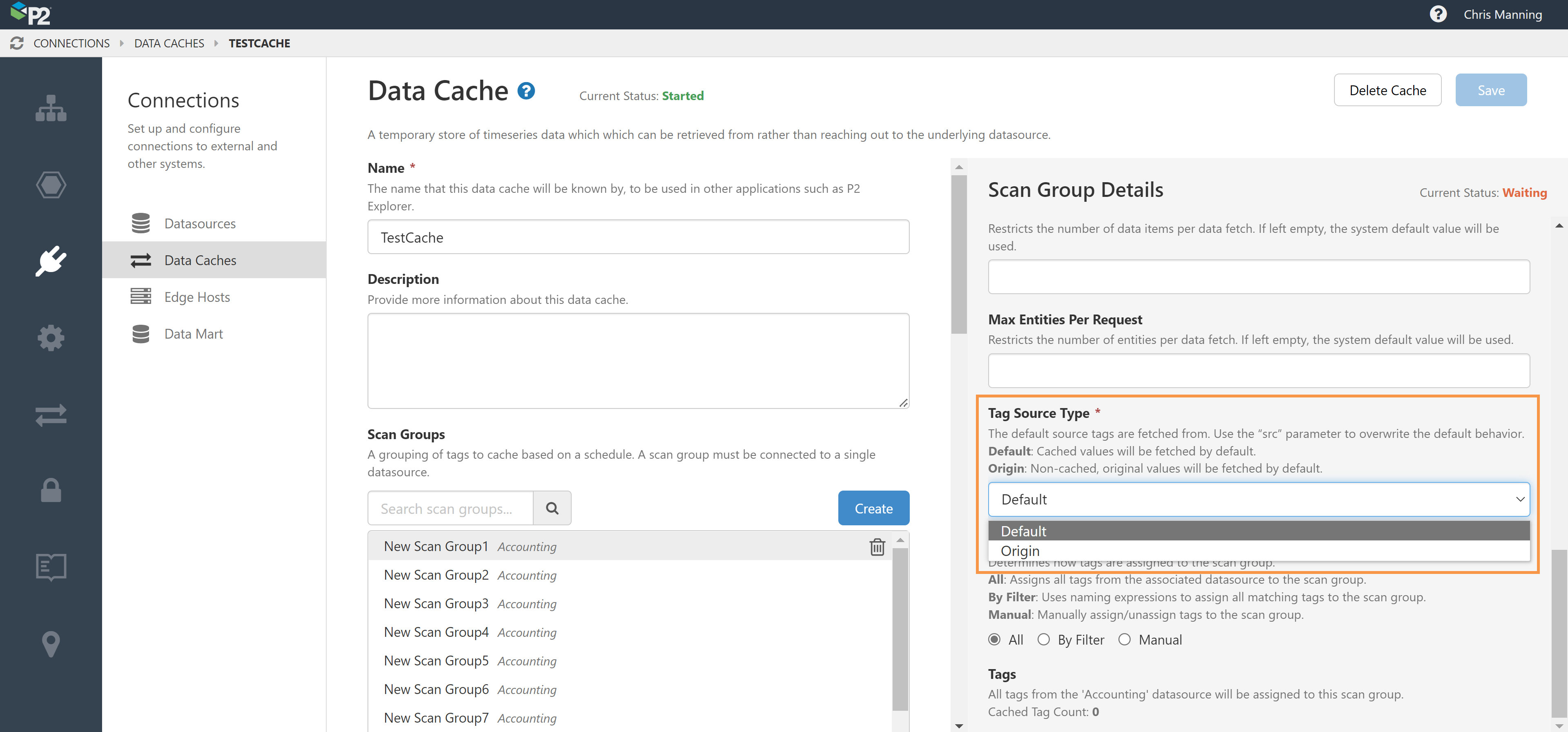ON THIS PAGE:
P2 Explorer version 4.10 is a minor release that allows case categorisation in case management, adds case markers and multiple y-axes to the trend, a revamped embedded trend, and conditional formatting of data tables.
Explorer 4.10.3 includes:
- PHD Adaptor for 64-bit systems.
- Ability to redirect the cache engine per scan group.
- A new RawTimeOf() calculation function.
- Usability improvements in Case Management.
PHD Adaptor for 64-bit systems
A separate PHD 410 64-bit Adaptor is now available in P2 Explorer. It has the same capabilities and configuration options as the PHD300 Adaptor, but is designed specifically for 64-bit systems.
Redirect Cache Engine Per Scan Group
A ‘Tag Source Type’ option has been added to the scan group configuration page which lets you decide whether you want the tag to fetch data from the cache (Default) or from the original datasource (Origin).
When a tag is cached, calculations can fetch the tag values in 3 ways:
| {Tagname, src='default'} | {Tagname, src='origin'} | {Tagname} |
| Fetched from the data cache. | Fetched from the original datasource, instead of the cache. | Fetched from the cache. |
In this release, you can use the Tag Source Type setting to effectively set the ‘src’ parameter, without needing to specify it in all calculations.
RawTimeOf() Calculation Function
A new function, RawTimeOf(), has been added that returns the original timestamp of each datum.
This means the exact timestamp of the data point is returned if possible, not the timestamp from the end of the sample interval period as would happen with a normal fetch of data from a Tag.
Examples:
|
RawTimeOf({tag}) Returns the timestamps of the values. |
TimeOf({tag}) Returns the timestamps of the values. |
|
RawTimeOf(Min_Sampled(...)) Returns the timestamps of the source values. |
TimeOf(Min_Sampled(...)) Returns the timestamps of the produced, sampled values. |
Remember Category and Form in Case Management
When creating a new Case from Case Management, the system now remembers the Case Category and Case Form from your last entry.
When you click New Case, and the dialog opens, the Case Category and Case Form fields are automatically filled with the previous selection.