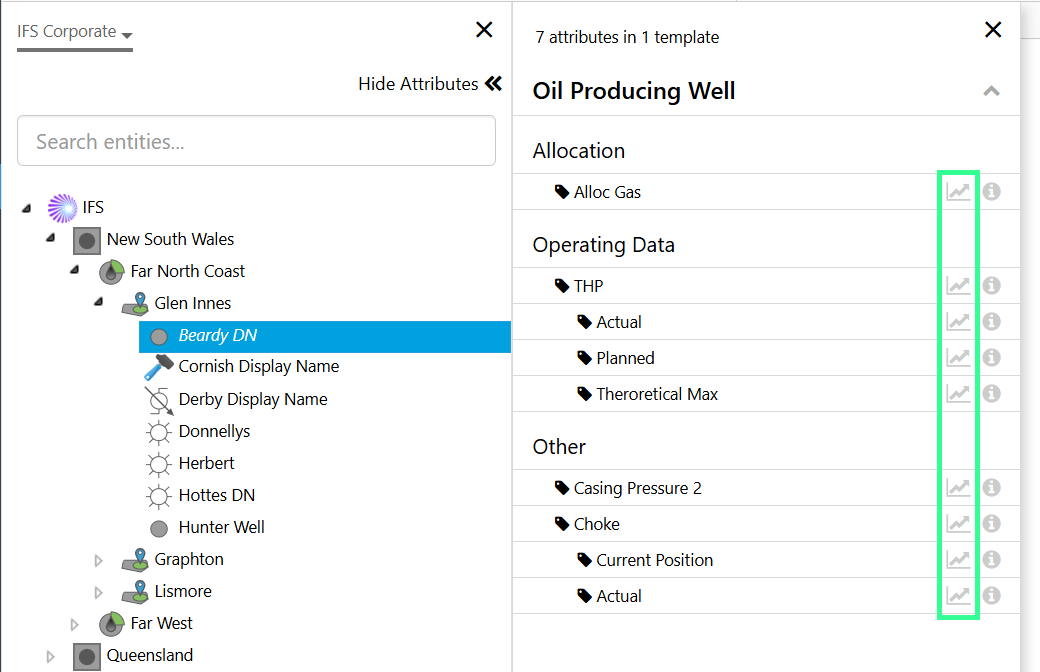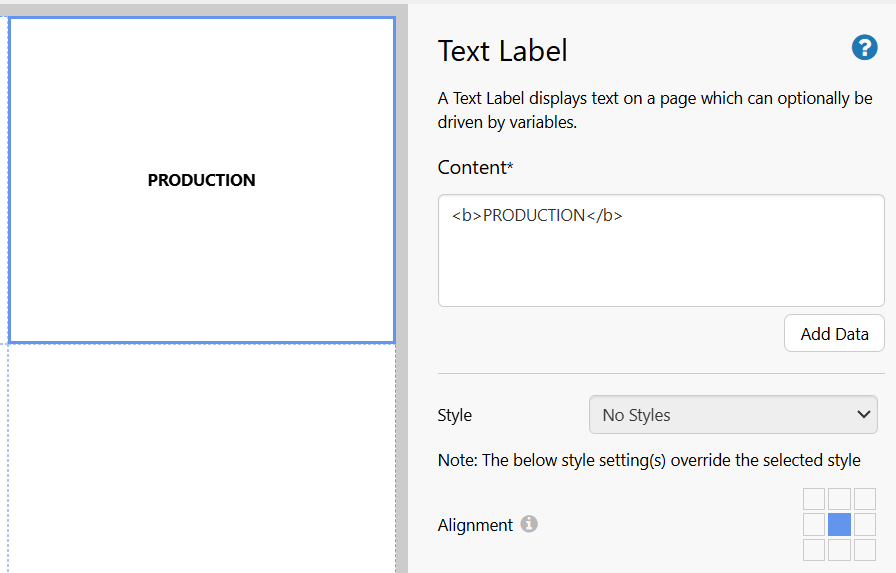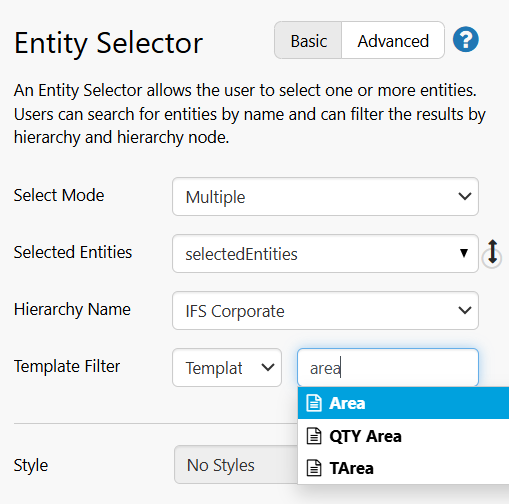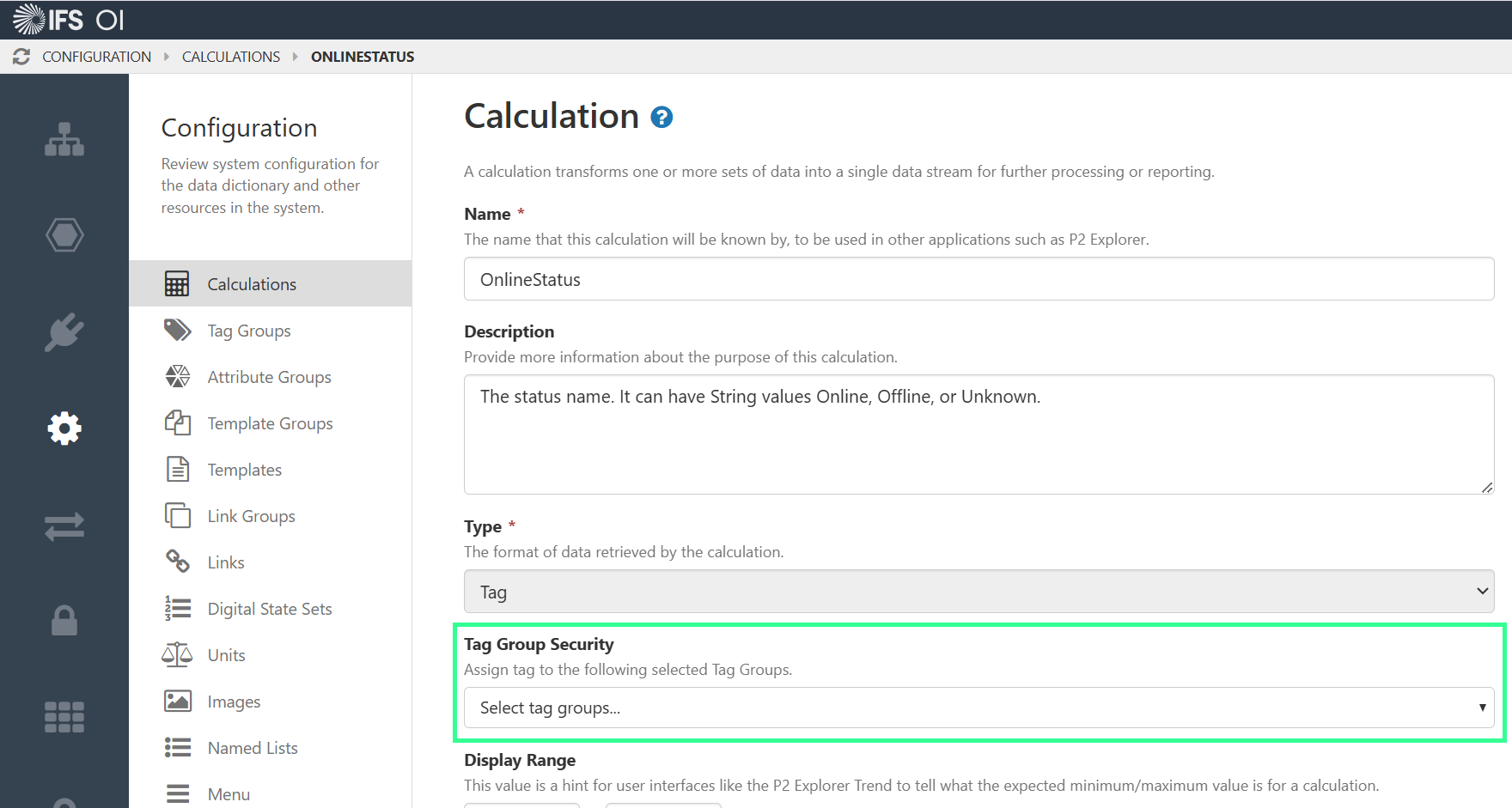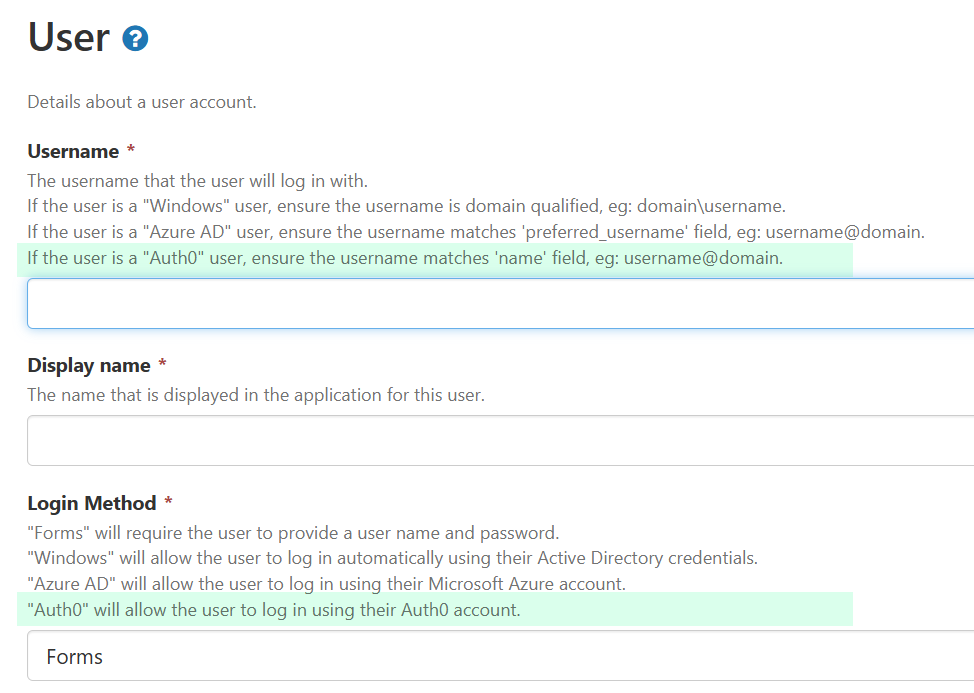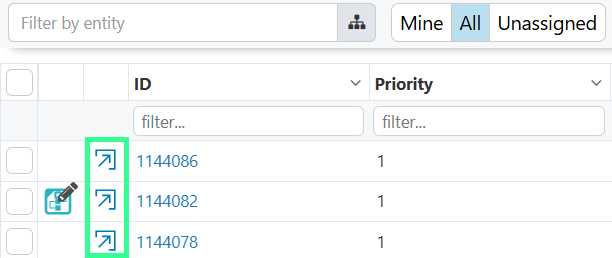ON THIS PAGE:
- Open Trend from Hierarchy
- HTML rendering in Data and Text Labels
- Auto Complete in Entity Selector
- Specify Form When Creating a Case via Link Action
- Assign Calculation to a Tag Group Directly
- Tag Group Filter by Datasource
- Support for Auth0
- Configurable Priority Calculation Period
- Changes to Case Management Table
- Changes to the Data Table in Explorer Pages

IFS OI Explorer version 4.19 adds the following enhancements:
- A shortcut to open a trend from the hierarchy.
- Allow HTML markup to be rendered in Data and Text labels.
- Added autocomplete for the Template Filter configuration in the Entity Selector component.
- Pre-populate the Form when creating a case via a hyperlink, or other component that allows link actions.
- Usability enhancements to simplify assigning a calculation to a tag group.
- Support for Auth0 authentication.
- Configurable time period in the calculator for Automatic Case Prioritization.
Note: Before upgrading, always make sure your Environment has met Explorer minimum hardware requirements. These are constantly evolving as additional capabilities are added.
Open Trend from Hierarchy
Users can now open a trend directly from the Explorer Hierarchy by clicking the Trend icon for a specific attribute or attribute value, in the same manner as the Point Details icon.
This saves time for users by reducing the number of clicks to open a trend for a specific attribute or attribute value.
HTML rendering in Data and Text Labels
Data Labels and Text Labels now support HTML markup on an Explorer page. In addition to directly typing the markup into the components, HTML from rich text fields in the Data Mart can now be rendered correctly.
Using a dataset query to pull Shift Log Entry information from the Data Mart, page designers can now construct pages that contain formatted data, and display the marked-up data in a Table Layout. This allows more meaningful and user-friendly pages to be created inside Explorer.
Auto Complete in Entity Selector
In the Entity Selector component, the ‘Template Filter’ list now autocompletes when you start typing the name of a template. This makes it easier to find a template when you don’t know its exact name.
Specify Form When Creating a Case via Link Action
On an Explorer page, page designers can now pre-populate the Form when creating a case via a Hyperlink component. This saves time and effort for users by ensuring they have the correct Form and having all the relevant fields available as soon as the New Case dialog is opened.
In Link Actions, choosing the ‘New Case’ type shows a number of form fields that can be pre-populated when creating the case. We have now added ‘Form’ to this list.
This is available in all components that use Link Actions, including Status Tile, Image, Hotspot, and some charts.
| Setting the form during Hyperlink configuration: | New Case form with preset Form: |
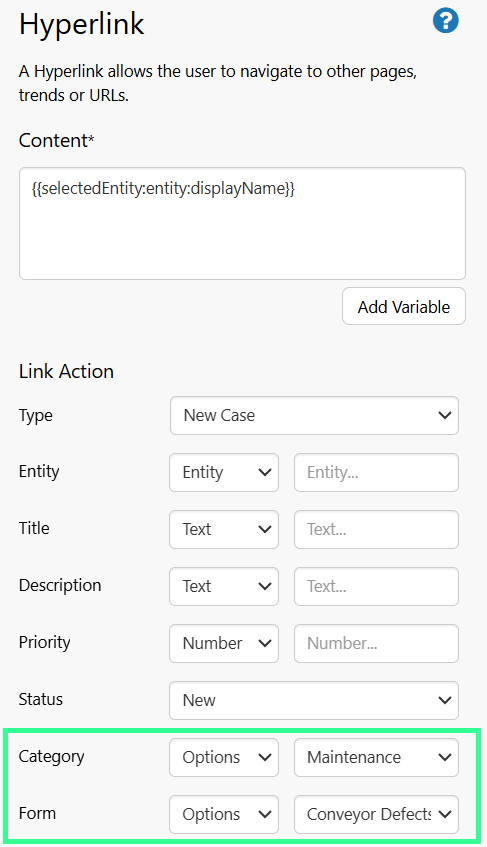 |
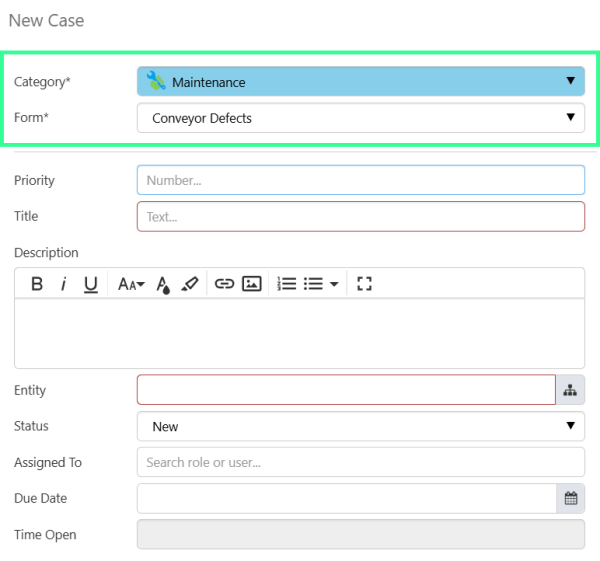 |
Assign Calculation to a Tag Group Directly
In Server Management, when Tag Group Security is enabled, we have simplified assigning tags to a tag group for Calculations. This reduces the complexity in securing calculations.
In the Calculation edit screen, you can now assign a calculation directly to a tag group, if tag groups are enabled. Prior to this change, calculation tags could only be assigned to a tag group via the Tag Group screen.
Tag Group Filter by Datasource
In Server Management, administrators can assign tags to a Tag Group by selecting tags on the Tag Group page. We have made it easier to do this by adding an option to filter the list of tags by Datasource, with an additional option for calculation tags.
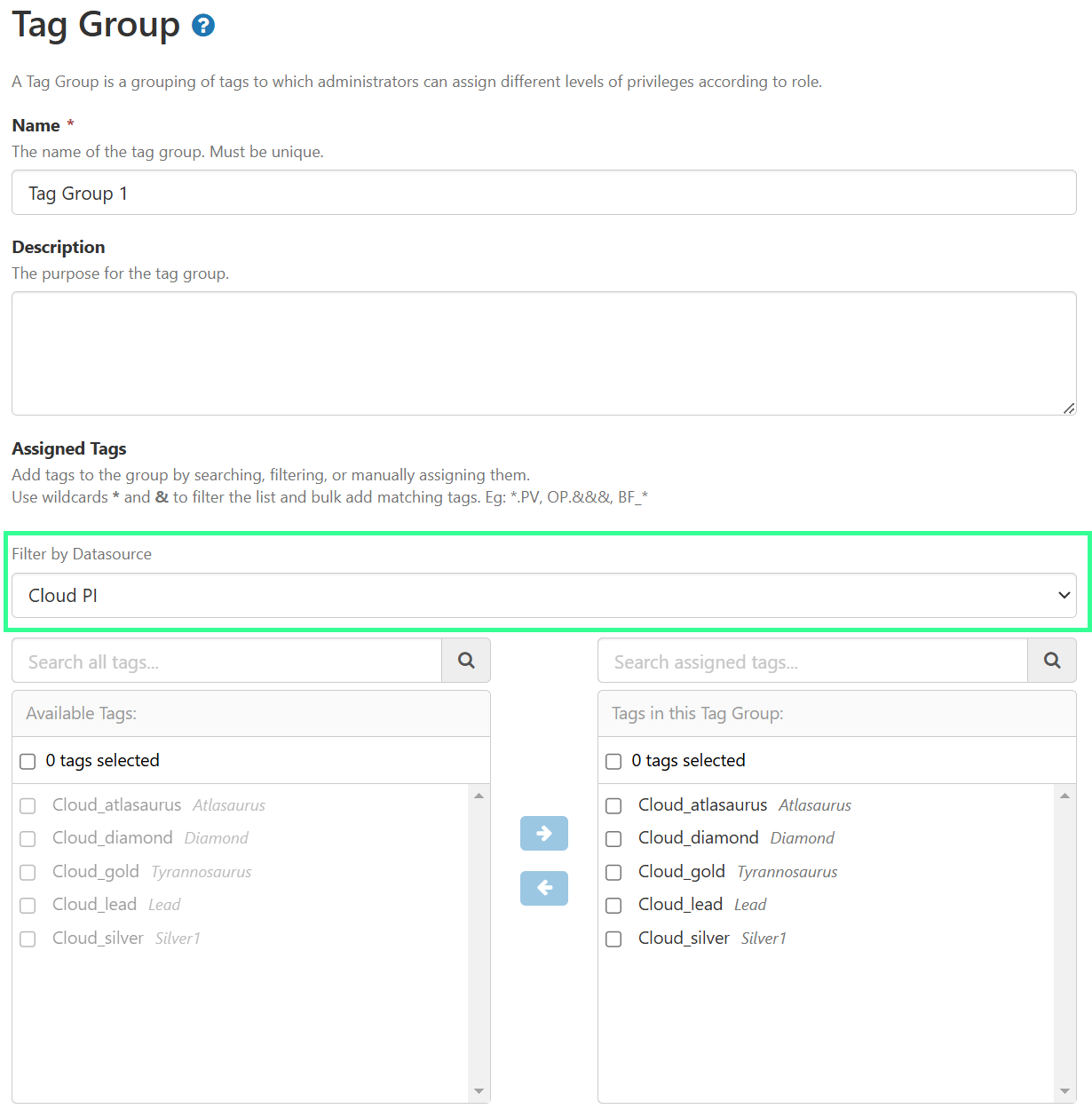 |
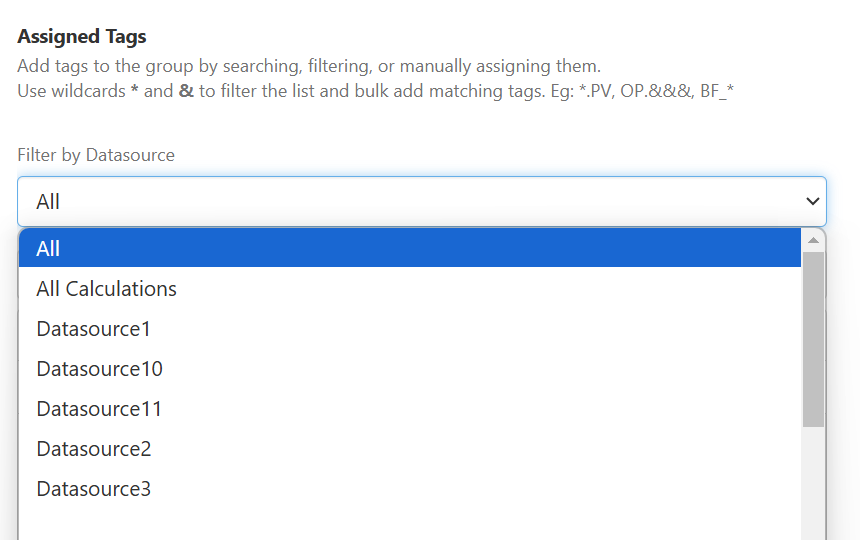 |
Support for Auth0
In this release, we have added the ability to log into Explorer using Auth0.
When enabled, users will only be able to log in using an Auth0 account; other login methods will be disabled.
A new Security.Auth0 group has been added to ServerConfig.xml, with the following settings:
| Setting | Description |
| Domain | The Auth0 Domain to connect for authentication |
| AppClientId | The registered P2 Explorer Application Client Id |
| AppClientSecret | Optional. The registered P2 Explorer Application Client Secret (needed for WPF applications) |
| AppAudience | Optional. The registered P2 Explorer Application Audience to establish connection (and validate against). |
| AutoProvisionUser | Indicates whether an identity authenticating via Auth0 will have an associated Explorer user created if one does not already exist. Default: true |
| SecurityAutoLoginIdentityProvider | Indicates whether Security should automatically login with the configured identity provider. Values are: none, windows, azure, and auth0. Default: windows |
Configurable Priority Calculation Period
In order to improve performance when a large number of cases are open, we have added a new configuration option, PriorityCalculatorPeriodDays. This defaults to 90 days and restricts how far back in time the Priority Calculator will attempt to update cases.
The group CaseManagement contains the following new configuration settings:
| Setting | Description |
| PriorityCalculatorPeriodDays | Case Priorities will not be updated for Cases aged greater than this limit. Default: 90 (days) |
Changes to Case Management Table
The following changes have been made to the Case Management table for consistency with changes to other entry tables in Explorer. Users can now open an entry in the following ways:
- Click the Details icon on the left.
- Click the ID number in the ID The ID column is now a link that directly opens the entry dialog with a single click, instead of a double-click.
- Double-click elsewhere on a row.
Changes to the Data Table in Explorer Pages
A change has been made to the way single select rows are displayed in the Data Table component. When the Data Table is configured to allow a row to be selected (either single or multi-select), checkboxes appear on the left side of the table. This makes it more obvious that selection is available, and provides consistency with other entry tables in Explorer.
| Data table (single select) in Explorer v4.19: |
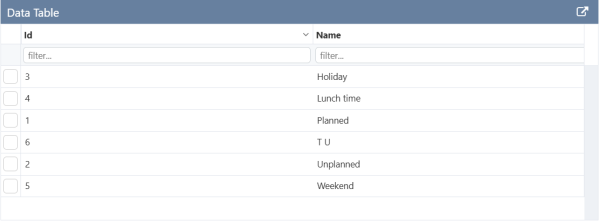 |
| Data table (single select) in Explorer v4.18: |
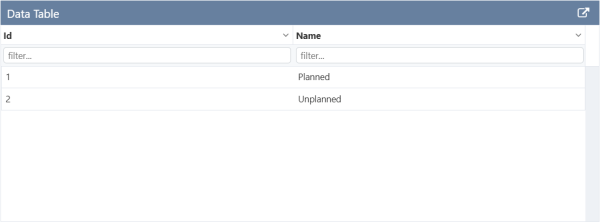 |