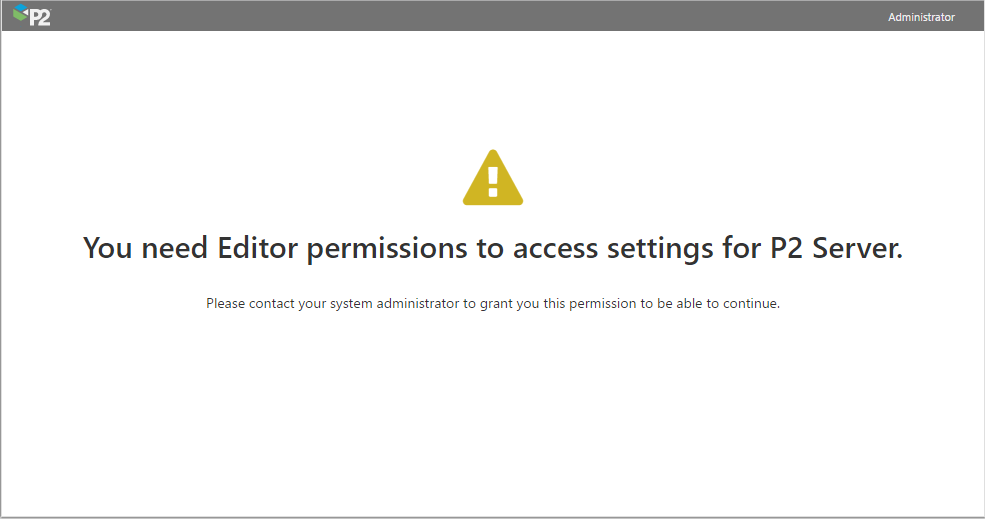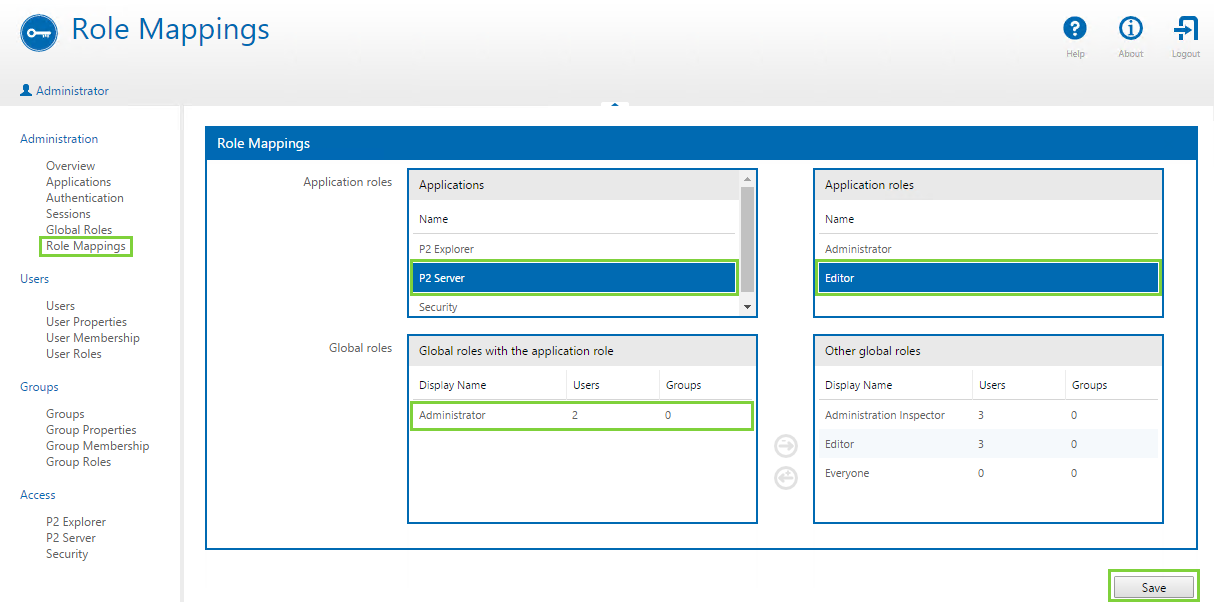Problem: Editor permissions are needed to access P2 Server
Description: When launching P2 Server Management for the first time, an error appears saying that you need Editor permissions to access the settings.
Cause: This is due to the logged in user not being assigned the Editor role in P2 Security.
Resolution: Ensure the user’s global role has been mapped to the Editor application role in P2 Security.
- In P2 Security, click Role Mappings on the left.
- In the Applications box on the left, click the name of your Server application (e.g. Server).
You may need to wait a few seconds for the rest of the screen to refresh with the roles for the chosen application. - In the Application roles box on the right, click Editor.
- In the Other global roles box on the right, click the global role containing the user to whom you want to grant access.
- Click the left arrow button
 to add this global role to the Editor application role.
to add this global role to the Editor application role. - Once this role has been mapped (see screenshot below), click the Save
- Reload P2 Server Management. If the error is still present, log out and then log back in again.