ON THIS PAGE:
The Stuck Value process determines whether test data remains the same for longer than a specified duration. If the data maintains a single value for longer than the duration limit, a Stuck Value state is reached and a Stuck Value event is raised.
State Transition Rules
The Stuck Value process follows state transition logic paths. Transition from one state to another is equally dependent on the current evaluation of data, and on the current state.
State transitions cause events to be raised, allowing for the escalation of actions via the Sentinel framework. Different actions can be assigned to different state outcomes.
There are only three possible state outcomes for a test using the Stuck Value process:
- Default
- Stuck Value
- Suppressed
The standard state transition logic for the Stuck Value process outcomes is to move between the default state and the stuck value state, based on data evaluation. Either of these states can also move to a suppressed state.
When defining the process for a test, you can set state transition logic such that the suppressed state can only transition to the default state. If this is not set, then the state will revert to whatever it was before the suppressed state.
The following table outlines the allowable state transitions of the Stuck Value process.
| This state can transition to… | this state |
| Default | Stuck Value Suppressed |
| Stuck Value | Default Suppressed |
| Suppressed | Default Stuck Value* |
*Note: The transition from Suppressed to Stuck Value is only possible if specified in the test's process settings.
Test Outcomes
A number of outcomes are possible when the Stuck Value process is executed:
| Outcome | Description |
| Default State | Data has changed at least once over the preceding defined duration period. |
| Stuck Value State | Data has not changed at all over the preceding defined duration period. |
| Suppressed State | The monitor has been suppressed. For example, if the precondition has not been met. |
Conditional Logic
The Stuck Value process provides the following conditional logic.
Stuck Value Monitoring
Stuck Value process uses Stuck Value Monitoring to detect whether data has remained unchanged for a specified duration, to cause a Stuck Value state. The process returns to the default state when the value changes again.
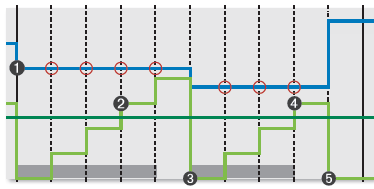 |
The following events are depicted in the graph:
| The process goes into the default state (the value has changed), and a default event is raised. | |
| The data point has not changed within the specified duration (the stuck value duration limit has been exceeded). A stuck value state is triggered and a stuck value event is raised. | |
| The data point has changed since the previous data point. Duration of unchanged data is back to zero. A default state is reached, and a default event is raised. | |
| The data point has not changed within the specified duration (the stuck value duration limit has been exceeded). A stuck value state is triggered and a stuck value event is raised. | |
| The data point has changed since the previous data point. Duration of unchanged data is back to zero. A default state is reached, and a default event is raised. |
Adding a Stuck Value Process
To define the Stuck Value for a test, you need to specify the input data and a duration limit.
In the Sentinel Test page:
1. Expand the Process ![]() panel.
panel.
2. Select Stuck Value from the drop-down list.
The Process panel shows the Stuck Value process components.
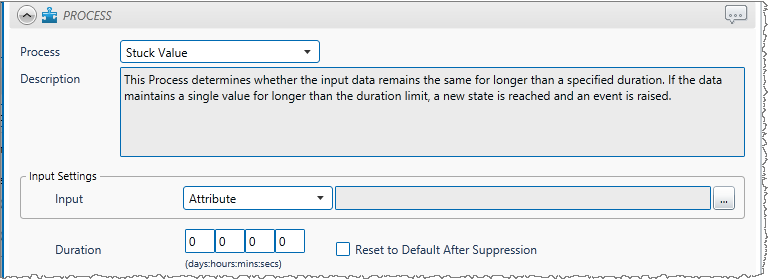
3. From the Input drop-down list, select an input from the following:
- Attribute: This option is only available if the Source Type is Entity or Hierarchy. Click the ellipsis
 button to select an attribute. You are limited to selecting an attribute of the test source monitor items. This attribute of each of the monitor items is a separate process input.
button to select an attribute. You are limited to selecting an attribute of the test source monitor items. This attribute of each of the monitor items is a separate process input. - Source Tag: This option is only available if the Source Type is Tag.
- Calculation: Click the ellipsis
 button to open the Edit Calculation window.
button to open the Edit Calculation window.
- If the Source Type is Entity or Hierarchy: Type a calculation, prefixed by ‘this’ as the Source Entity token, for example: {this:THP} + 34.
- If the Source Type is Tag: Type a calculation, prefixed by ‘this’ as the Source Tag token, for example: {this} * 2.
- Entity Attribute: Click the ellipsis
 button to select an entity. From here, select an attribute, or attribute value, for the selected entity.
button to select an entity. From here, select an attribute, or attribute value, for the selected entity.
4. Define the Duration.

- Type integer values in the days, hours, mins (minutes), and secs (seconds) in the Duration boxes to define a duration period. The default value is zero.
- To reset the state to default after a suppressed state, select the Reset to Default After Suppression check box. If the Reset to Default After Suppression check box is not selected, the process will take into consideration the values before and after the suppression period when calculating the duration.
Configuring States
For the Stuck Value process, you can configure the following states, each with an optional state override and comments:
- Stuck Value
- Suppressed
You cannot change the severity of the Default state; however, you can add a state override and comments.
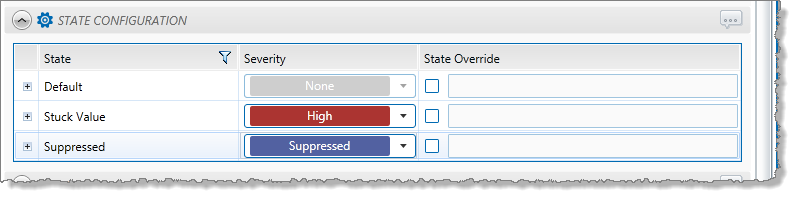
Note: Only configure states where you have set a limit.