There is a URL command for the Asset Report, using the AssetReport.aspx page on the Sentinel Server.
The following URL applies to the Asset Report:
https://[server name]/Sentinel/AssetReport.aspx?Asset=[asset name]&MonitorIds=[monitor ids]&Private=[Private]&AddComment=[true/false]&ShowEventId=[EventId]
The first section of the URL is always:
https://[server name]/Sentinel/AssetReport.aspx
where [server name] is the name of the Sentinel Server. The remaining portion of the URL lists the parameters as follows:
?Asset=[assetname]&MonitorIds=[monitor ids]&Private=[Private]
Asset: The name of the asset to show events for, for example "Well 1". Note: The asset parameter is case sensitive.
History: The history limits the amount of data displayed in the report. You can choose to display data for the past hour, day, week, month, 3 months, 6 months, year, or 2 years. Use one of the following values:
- Hour
- Day
- Week
- Month
- 3 Months
- 6 Months
- Year
- 2 Years
Time: You can specify the report to display events within a defined time window. Depending on the History selected, you can choose from day, shift, week, month, 30 days, or year. Use one of the following values:
- Hour
- Shift
- Day
- Week
- 30 Days
- Month
- 3 Months
- Year
Snap: Set to True or False. This controls the Start Time and End Time, and the time slider. The end time is always the current time, and the start time is one time window period in the past. For example, if the time window is set to an hour, the end time is set to current time, and the start time is set to one hour ago. Use in conjunction with the Time parameter.
StartTime: You can choose to display events with a specific start and end time, instead of specifying a time window. If you are using the StartTime parameter, you need to use the EndTime parameter as well. The format is: ddMMyyyyHHmmSS
EndTime: You can choose to display events with a specific start and end time, instead of specifying a time window. If you are using the EndTime parameter, you need to use the StartTime parameter as well. The format is: ddMMyyyyHHmmSS
MonitorIds: (Optional) A semicolon-separated list of monitors to select when the report is opened; for example "1;2;3" will cause monitors with these ids to be selected, if present in the report. Note: This parameter is used internally by Sentinel.
Private: (Optional) Set to True to include events from the user's private workspace (My Workspace). Otherwise, set to False.
AddComment: (Optional) Set to True to open the Event, Info and Comment screen, with the cursor in the comment box, in the Comments tab, ready for you to add a new comment.
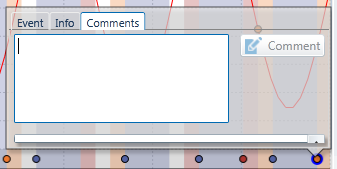
Note: This parameter works in conjunction with the ShowEventId parameter (described below). If this is not set, then the AddComment parameter will not work.
ShowEventId: (Optional) Set this parameter to an event id to open the Event, Info and Comment screen, for a particular event. The screen opens on the Event tab, unless you have set the AddComment parameter to True, in which case the screen opens on the Comment tab.
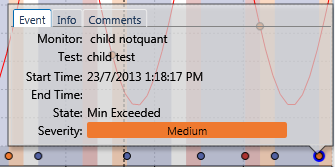
Note: The event id of an event can be returned as an action token (Event Id).
Using example values, the final URL looks like this (with a server name of myServer):
https://myServer/Sentinel/AssetReport.aspx?Asset=Well 1&MonitorIds=1;2;3&Private=False
Note: When constructing the URL, ensure that the first parameter is preceded by the question mark (?) symbol. Subsequent parameters must be preceded by the ampersand (&) symbol.