The Time Selection panel on the Asset Report allows you to specify the time period on which you want to report.
Note: Large periods of over a month may considerably slow down the report generation.
You can define the following options:
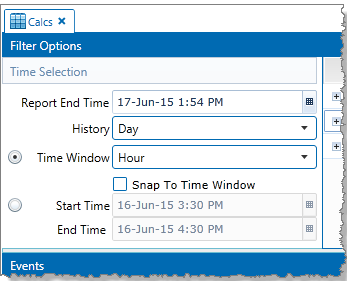
Report End Time: The report only displays data up to the selected report end time. Report End Time defaults to current time.
History: The history limits the amount of data displayed in the report. You can choose to display data for the past hour, day, week, month, 3 months, 6 months, year, or 2 years.
Time Window: You can specify the report to display events within a defined time window. Depending on the History selected, you can choose from day, shift, week, month, 30 days, or year.
The Snap to Time Window check box controls the Start Time and End Time, and the time slider. The end time is always the current time, and the start time is one time window period in the past. For example, if the time window is set to an hour, the end time is set to current time, and the start time is set to one hour ago.
Start Time and End Time: You can choose to display events with a specific start and end time, instead of specifying a time window.
Dates are displayed in DD/MM/YYYY format (by default), and you can click the calendar ![]() button to select the date from a calendar.
button to select the date from a calendar.
Times are displayed in HH:MM AM/PM format (by default), and you can select half-hour intervals from the drop-down list, or type the time directly into the field.
The start time and end time provide a manual way of setting the time slider.
Note: The date and time formats can be changed in the Sentinel configuration file.