ON THIS PAGE:
The following sections discuss several ways to enhance performance in Sentinel.
Optimising the Database
Important: It is strongly recommended that you regularly optimise the Sentinel database. Either routinely submit the re-indexing script, or add the script as a regular database maintenance task.
You can optimise the Sentinel database by submitting a re-indexing script. This could be a regular database maintenance task to ensure continual optimal database performance, or you could perform the optimisation procedure only when required, for example if Sentinel is slower than usual.
The script is called RebuildIndexes.sql and is located on the Sentinel server at:
C:\Program Files\ISS\BabelFish Sentinel\Seed Data\
Note: The location drive may differ from the default location given above, depending on the drive selected during installation. Contact your system administrator for further assistance.
To optimise the database, you need to take the following steps:
- Stop the Sentinel Processing Engine service and the Sentinel Service:
- Go to Control Panel > Administration Tools > Services.
- Select P2 Sentinel Processing Engine, right-click, and select Stop.
- Select P2 Sentinel Service, right-click, and select Stop.
- Submit the script against the Sentinel database.
- The script may take several minutes to run.
- Restart the Sentinel Service.
- Restart the Sentinel Processing Engine service.
Note: Monitors will continue processing as normal, as soon as the services are restarted.
Database Recovery Modes
Note that setting the transaction mode to Full on the Sentinel database will likely cause a large amount of disk space to be used for transaction logs, due to the fact that Sentinel's database interaction is transaction-intensive.
If transaction mode is set to Full, we recommend that the database administrator sets up a maintenance plan to back up the transaction log and control the size of the logs.
Different Cache Drive for Optimisation
Sentinel can be further optimised if you specify a separate hard drive for caching.
There is an optional registry setting, “CachePath” which can be added, to move the cache file paths onto a different hard drive to improve performance.
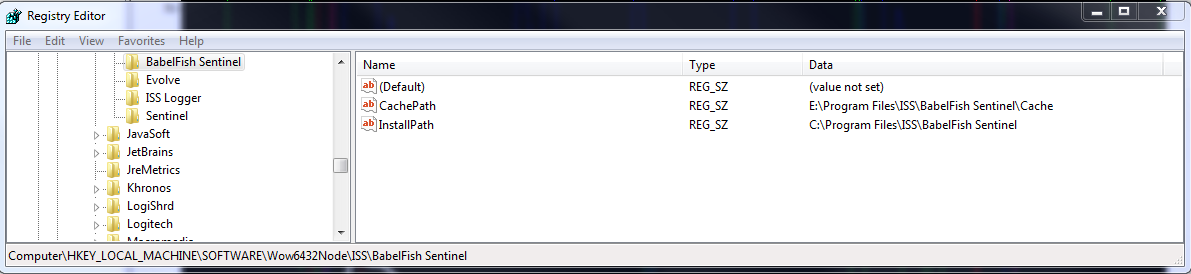
Server Hierarchy Caching
When a monitor process uses an item within an Explorer hierarchy, Sentinel can query a local cache of the Data Dictionary for hierarchy details, rather than running a query against the Data Dictionary to resolve the hierarchy every time the monitor has to process for a period.
This means that the Explorer machine and Database are not overloaded with requests and, in addition, Sentinel processing is faster. Overall performance is greatly enhanced.
The hierarchy cache is refreshed periodically, according to the value of the CacheExpiryMinutes parameter in the Sentinel Configuration file, thus collecting any changes made to the Data Dictionary in the interim. The default expiry time for the cache is 30 minutes.
Note: If you choose not to cache the hierarchies, you need to update the Cache parameter in the Sentinel Configuration file.
Anti-Virus Software
Anti-virus programs such as Windows Defender will by default scan the Sentinel cache folder. This can severely impact CPU and disk performance.
We strongly recommend that the cache folder is added to the anti-virus software’s exclusion list so that the folder is ignored from virus scanning.