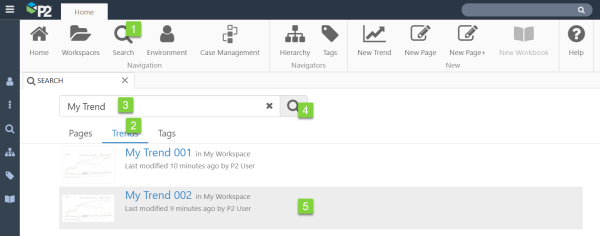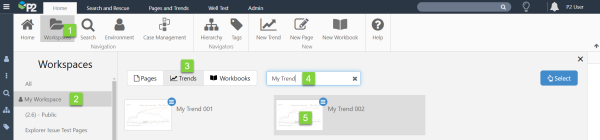ON THIS PAGE:
Trends are saved into workspaces. You can either search or browse for a trend within a particular workspace, or you can search using the Search function on the ribbon.
Search Page
1. Click Search on the Home ribbon tab.
2. In the open Search page, select the Trends tab.
3. Type the search filter into the search box.
4. Click the Search ![]() button, or press enter.
button, or press enter.
5. Click on a trend in the list, to open it.
Workspaces
1. Click Workspaces in the Home Explorer ribbon tab.
2. Click the workspace that contains the trend (in this example, My Workspace).
3. Click the Trends tab in the main area.
4. Type all or part of the trend name in the filter trends box.
5. Click the trend thumbnail to open the trend.
Release History
-
- Finding a Trend 4.9.5 (this release)
- Workbooks button added to Workspaces.
- Finding a Trend 4.9.4
- Finding a Trend 4.9.5 (this release)