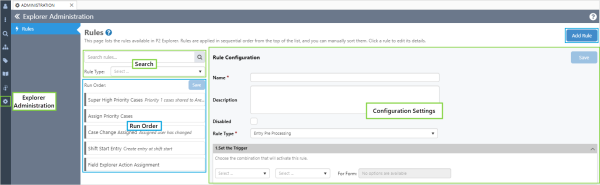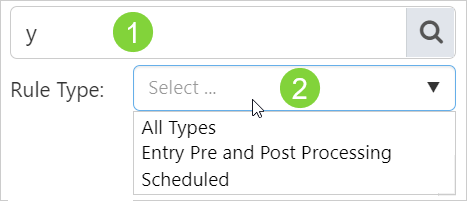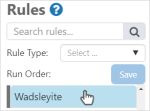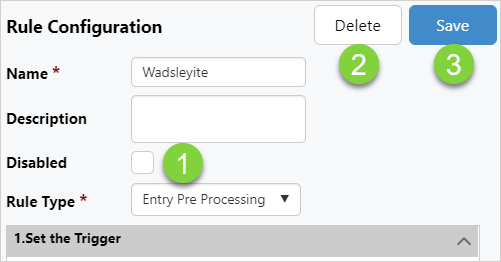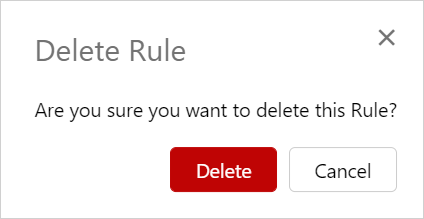ON THIS PAGE:
The Rules Engine enables the dynamic application of business workflows. By this we mean, users can configure rules to perform actions, dependent on triggers and specific conditions being met.
Rules can be as simple as sending an email when a new entry is created, or they can be highly complex and involve multiple conditions and actions.
There are three different types of rules that can be configured:
- Entry Pre Processing – the actions are performed before the entry is saved to the database. You can update entry details or share an entry.
- Entry Post Processing – the actions are performed after the entry has been saved to the database. You can call a web service, send an email, or create an entry.
- Scheduled – an entry is automatically created according to a preset schedule.
Rules run in sequential order. This means you can have rules overwriting changes made by earlier rules.
Rules are a part of Explorer Administration.
Add a New Rule
The configuration of the rule determines what will trigger the rule, and when the rule action will occur.
Click the Add Rule button to configure a new rule.
![]()
The first of the configuration parameters are the same for all rule types.
| Parameter | Description |
| Name | The name that this rule will be known by. |
| Description | Detailed information describing, for example:
|
| Disabled | Select the checkbox to deactivate the rule. |
| Rule Type | The rule type determines when the rule is applied. Rule Types are:
|
Entry Pre Processing Rule
Entry Pre Processing rules can be configured to:
- Update an entry
- Share an entry
Entry Post Processing Rule
Entry Post Processing rules can be configured to:
- Call a web service
- Send an email
- Create an entry
Scheduled Rule
Scheduled rules can be configured to create an entry.
Current Rules
Actively managing the Rules Engine by updating rules, and disabling or deleting those not in use, will keep it doing exactly what you want it to.
The rules list can be searched and reordered.
Rules can be edited, disabled and deleted.
Finding a Rule
Search for a rule by name or type.
| 1. | Name |
Type one or more characters into the search box to filter the rules list by name as you type. |
| 2. | Type |
Click in the field to filter by rule type:
|
Changing the Run Order
Rules run in sequential order. This means you can have rules overwriting changes made by earlier rules.
To change the order in which the rules run, click the grey bar beside the rule name and drag the rule to the new position, and then click Save.
Editing, Disabling and Deleting Rules
Click on the rule to open the Rule Configuration.
You can edit, disable or delete a rule from the configuration.
| 1. | The rule will be inactive and greyed out in the rules list when the checkbox is selected. | |
| 2. |
After selecting Delete you will be asked to confirm you wish to delete the rule. |
|
| 3. | Click Save to save your changes. |