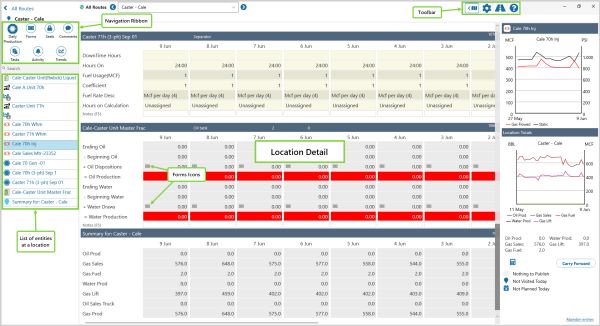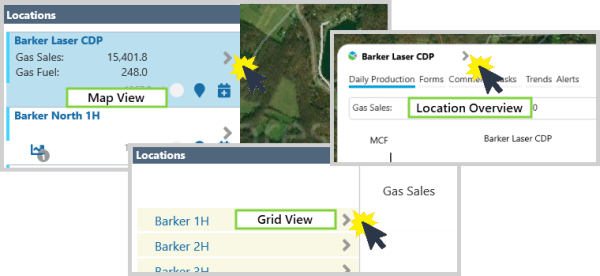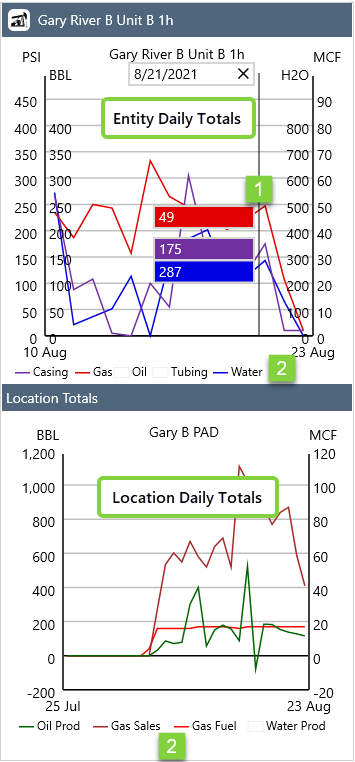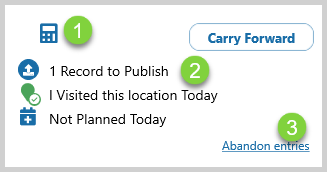ON THIS PAGE:
Location Detail view is one of Field Operator's three main views. It displays the details for a single location in an editable format, and is the main data entry screen.
| Navigation Ribbon |
This is the main way to access many of the Field Operator options. In Location Detail view, the ribbon contains the Daily Production (Entities), Forms, Seals (if applicable), Comments, Tasks, Activity, and Trends buttons. The Ribbon is found at the top left side of each screen. |
| Toolbar |
The Toolbar is found at the top right side of each screen. Use it to access View Mode, Settings, Journey Planner and Help options. |
| Entities List |
All the entities for the selected location. |
| Forms Icons |
Use the Forms |
Navigate to the Location Detail view by clicking the on the Detail ![]() icon from Map View, Grid View or Location Overview.
icon from Map View, Grid View or Location Overview.
Use the buttons on the Ribbon to navigate to the Daily Production, Forms, Seals, Comments, Tasks, Activity and Trends views.
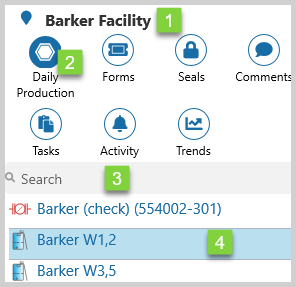
| 1. | Location | The currently selected location. |
| 2. | Active Selection | Active ribbon selections are shown by a white icon on a solid blue circle. |
| 3. | Search |
Search for an entity in the currently selected location. Search results will automatically display after you enter at least 2 characters. |
| 4. | Entity |
The currently selected entity. |
Daily Production
The entity Daily Production view. From here you can enter your Daily Readings.
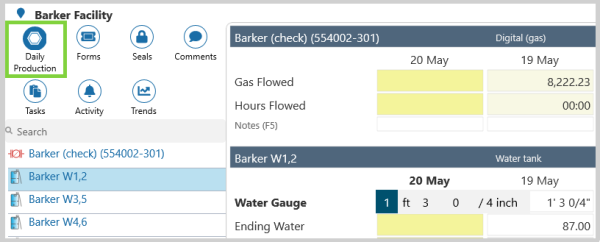
Location Selection
| 1. | View Selection |
Click on the breadcrumb
Note: You will return to the summary view you were previously at. |
| 2. | Route | The name of the currently selected route. |
| 3. | Location Selector |
Click on the forward |
Graphs
Daily Production totals for the last month are represented graphically on the right side of the Location Detail view.
| 1. | Hairline | The hairline displays the exact y-axis value, at a particular point in time. |
| 2. | Legend | Click on a label to hide/display the data on the graph. |
Buttons
Action buttons are located on the bottom right side of the Location Detail view.
| 1. | Number Pad | Select to use the on screen number pad to enter data. |
| 2. | Other Buttons | Carry Forward option, and Publish, Visit, and Plan status buttons. |
| 3. | Abandon entries |
Permanently deletes changes that have not been published. |