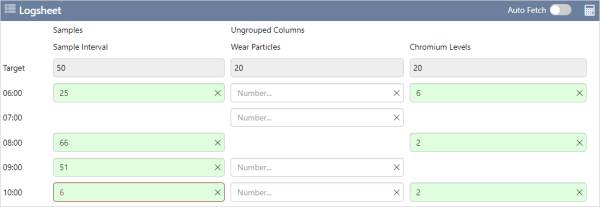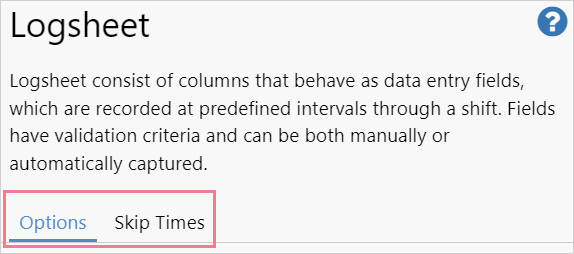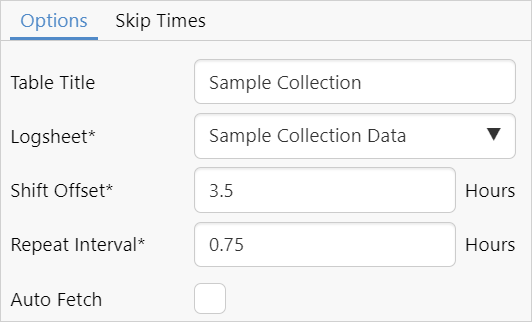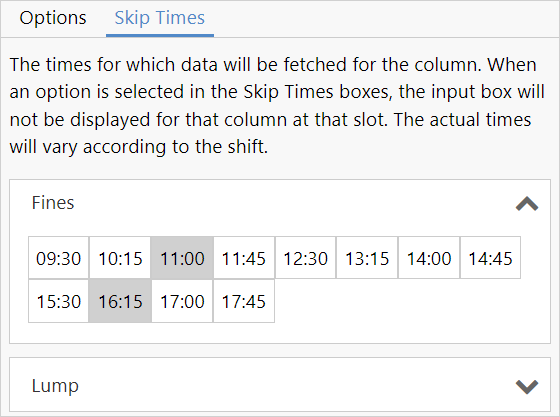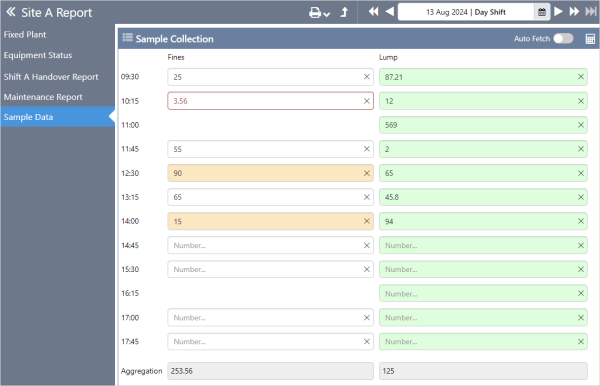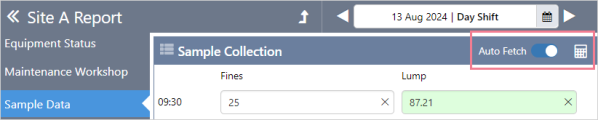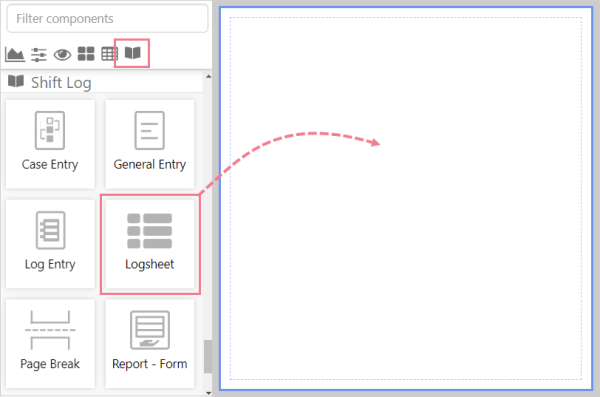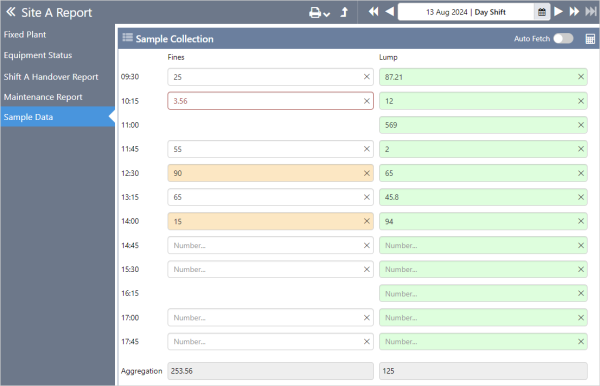ON THIS PAGE:
A Logsheet is a component specifically designed for the collection, entry, and validation of values during a shift.
The columns in the logsheet act as data entry fields, and the simple configuration allows a page builder to create repeating rows of data for different times during the shift.
The component has hard and soft limit validation, colour coded fields that show automatically fetched data (vs data that is added manually by the user), as well as configurable column aggregation that enables sum or averages to be calculated in the page.
Configuration
The configuration can be customized to suit your application.
The tabs, Options and Skip Times, each contain different configuration options.
Options
From the Options tab, configure the logsheet form and sample intervals you wish to use.
| Table Title | The Table Title allows you to specify the heading for the table. |
| Logsheet | The logsheet form to be used. |
| Shift Offset | The amount of time after the start of the shift that data collection starts at. |
| Repeat Interval | The interval between data collection times. |
| Auto Fetch |
When enabled, field values will be fetched automatically. |
Skip Times
Skip Times give the option of selecting times when the data input field will not be displayed on the workbook page.
The logsheet on a workbook page:
The appearance of a field provides the following information about the field's value:
| Red Border | The value is higher or lower than the hard limit configured for the field in the logsheet form. |
| Yellow Background | The value is higher or lower than the soft limit configured for the field in the logsheet form. |
| Green Background | Columns with a tag or attribute Value Type have a green background. |
The values stored in the skip time input fields are not included in aggregation calculations.
Toolbar
On the Toolbar you will find the Auto Fetch toggle and Fetch All button.
| Auto Fetch |
When auto fetch is on, columns with a tag or attribute Value Type will be populated when the page is first loaded, and at the page refresh interval. |
|
| Fetch All | The fetch all button fetches the values for columns with a tag or attribute Value Type. | |
|
After a shift is published, the logsheet cells are read only, and auto fetch and fetch all are disabled. |
||
Tutorial
This tutorial builds on the entry components tutorial.
In this tutorial, we'll add a logsheet component to a page in Workbook Studio.
Step 1. Prepare a Studio Page
To start, click the New Workbook button on the Home tab of the ribbon and add a new page.
Step 2. Add a Logsheet
Drag and drop the logsheet component onto a cell. The logsheet is a part of the Shift Log ![]() group.
group.
Step 3. Configure the Logsheet
The configuration options available are explained in Configuration.
Step 4. All done!
Remember to save your work.
The logsheet in a workbook.