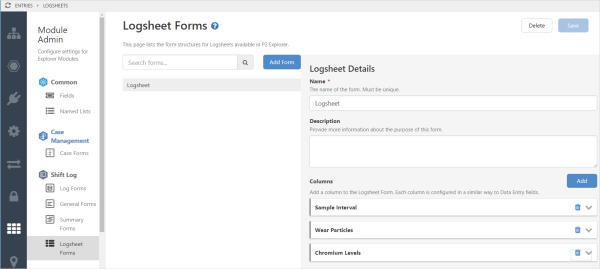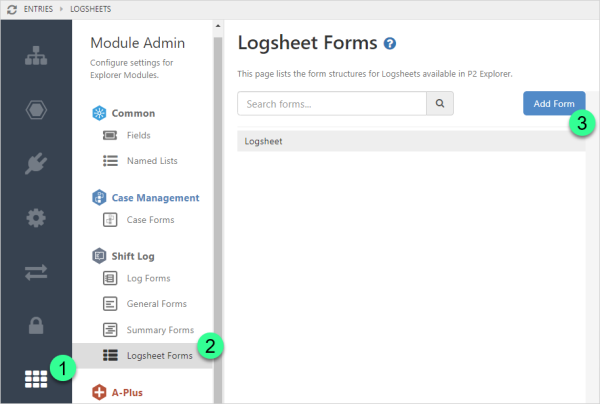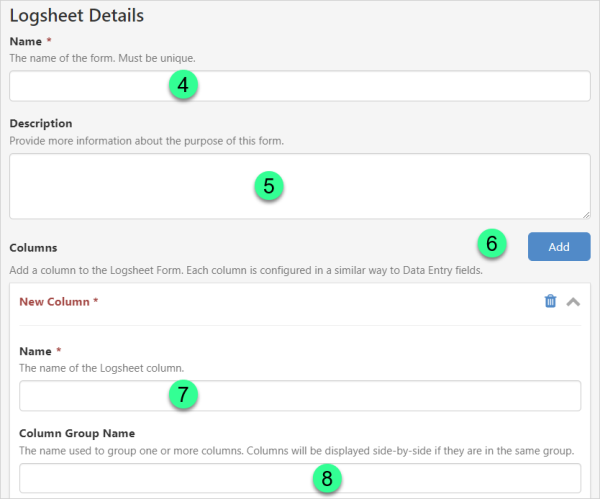A logsheet form is designed to collect and validate data collected, during a shift.
It is made up of columns of data that is collected at predetermined times, with the data source for each column being configured in a similar way to how data entry fields are configured.
Logsheet form in Server Management:
Configuration
Logsheet forms are configured in Server Management before being added to a workbook page in Shift Log.
To configure the form:
1. Open Server Management and click the Module Admin ![]() icon.
icon.
2. Select Logsheet Forms .
3. Click ![]() to add a new form, or select an existing form from the list below the search field to edit its details.
to add a new form, or select an existing form from the list below the search field to edit its details.
4. In the Logsheet Details section that opens on the right, enter a unique name that does not contain any reserved characters..
5. You can also provide a description to explain what the form is about and how it should be used.
6. To add more columns, click ![]() .
.
7. Enter a unique name for each logsheet column that you add.
If you have multiple columns, they can be reordered using drag and drop.
8. You can also assign a group name. Columns in the same group are displayed beside each other.
Each column is configured to display values from one data source.
| Fetch Data Type | Integer or decimal values can be fetched. Entering the precision is mandatory for the decimal data type, with the precision also applying to the aggregation. | ||||||
| Value Type |
|
The following optional properties apply to all value types.
| Target Tag | The value from this tag is displayed as the target for the column. | ||||||
| Destination Tag | The value will be written to this tag when the value for the column timestamp is calculated or edited manually. | ||||||
| Aggregation |
The values stored in Skip Time input fields are not included in the aggregation calculations. |
Hard and soft validation limits can be configured as:
| None | No limit is set. |
| Value | Limit value is entered in Server Management. |
| Attribute | The value of the Attribute Value that is assigned to the field is used as the limit. A new value is fetched at each shift change. |
| Tag | The value of the Tag that is assigned to the field is used as the limit. A new value is fetched at each shift change. |