The Filter Bar (4.9.3)
This article applies to versions 4.9.3 of P2 Explorer. For the latest help, see The Filter Bar.
The Filter Bar is a part of the Case Management functionality, and enables you to display only the cases that are of most interest to you in the Cases Table.

The filter bar contains options for filtering the cases displayed in the Cases Table.
The available filters are:
 |
Entity |
Select an entity by:
- Starting to enter the entity name and selecting it from the autocompleted list, or
- Clicking on the hierarchy
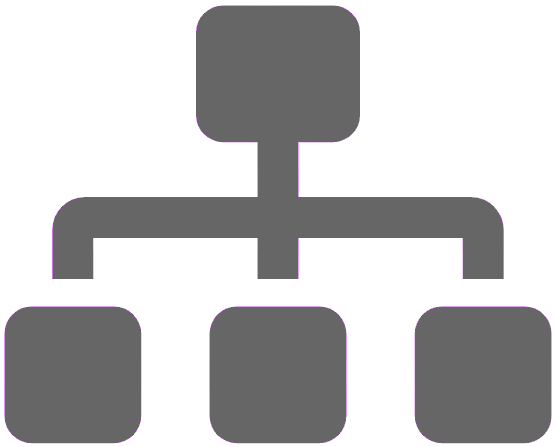 button to toggle on (or off) the list of available hierarchies, and navigate through the levels to find the desired entity. button to toggle on (or off) the list of available hierarchies, and navigate through the levels to find the desired entity.
Note:
1. You can select a location or an entity from any level within a hierarchy.
2. You can only have one active filter in this field at one time.
3. When you have the hierarchy list toggled on, the search field only searches within the selected hierarchy. |
 |
Assigned |
Select to show the cases assigned to you, all cases, or all unassigned cases. |
 |
Category |
Select single, multiple, or all categories, from, for example, Environmental, Financial, Maintenance, Occupational Health and Safety, and Operational. |
 |
Forms |
Select single, multiple, or all form types from the drop-down list, which is a list all the forms in the system, including those from Shift Log.
Forms define both the type of entries that will be created, and the fields that the entries will contain.
|
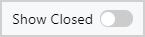 |
Status |
Choose to show only opened cases, or also show closed and deprecated cases. |
|

|
Date |
Toggle on the the date filter to select from a range of pre-defined dates, or choose a custom date range.
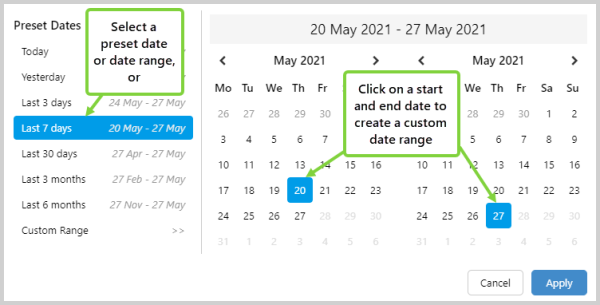 By default, the cases table only shows cases that were opened within the last week. By default, the cases table only shows cases that were opened within the last week.
|

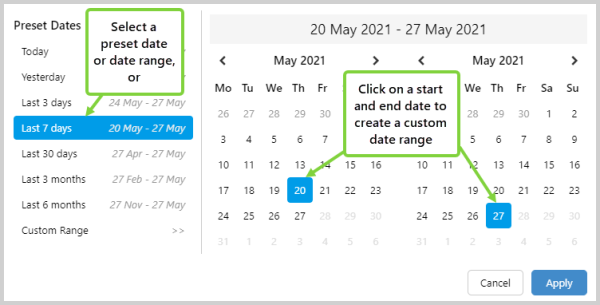 By default, the cases table only shows cases that were opened within the last week.
By default, the cases table only shows cases that were opened within the last week.