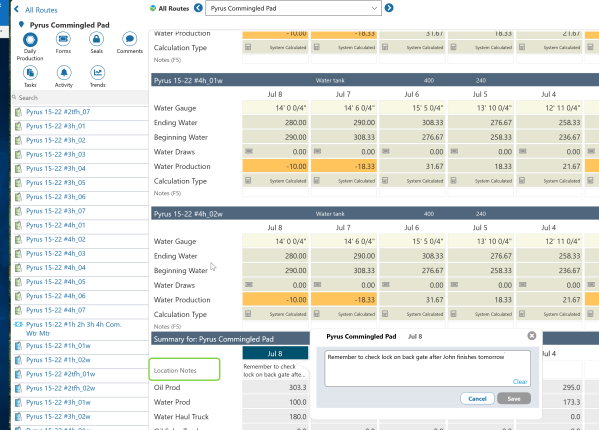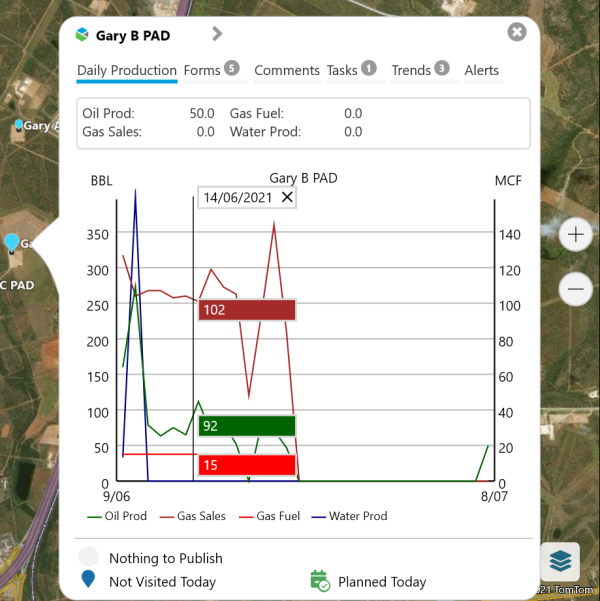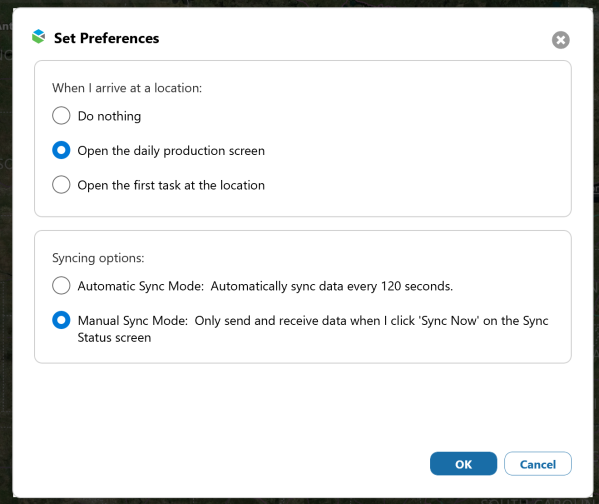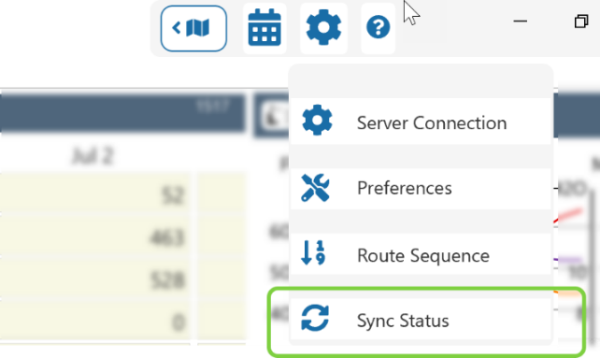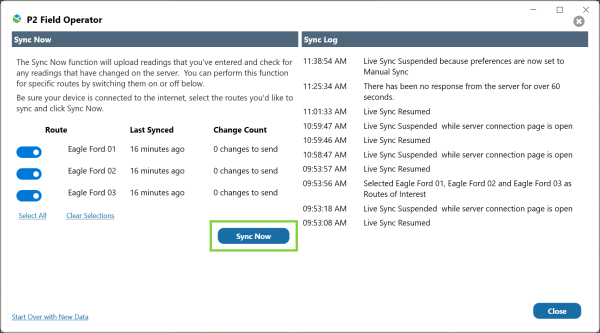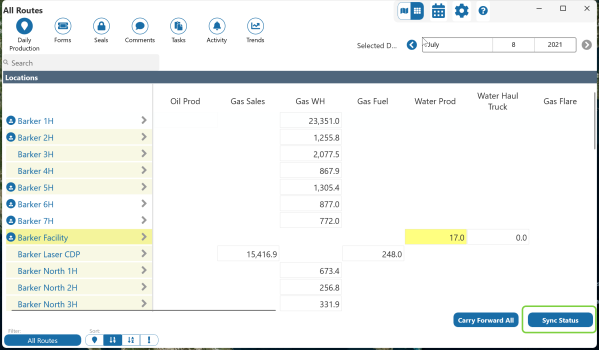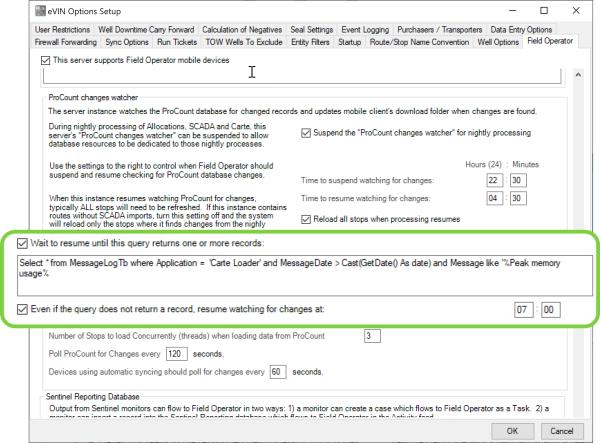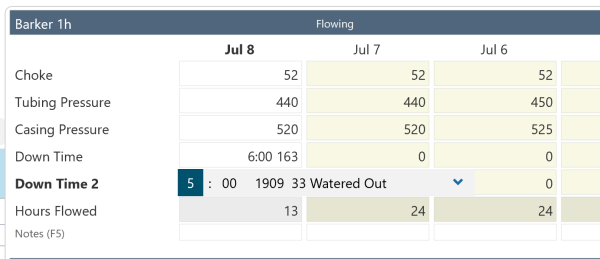ON THIS PAGE:
![]() P2 Field Operator: Explorer Edition version 4.1 re-invents Field Operator into a true map-based entry and collaboration tool for field-based personnel. It heralds a new era of proactive and efficient well management, increasing well to pumper ratios and decreasing lease operating costs.
P2 Field Operator: Explorer Edition version 4.1 re-invents Field Operator into a true map-based entry and collaboration tool for field-based personnel. It heralds a new era of proactive and efficient well management, increasing well to pumper ratios and decreasing lease operating costs.
Field Operator has received a modernized look and feel and improved usability, with many new capabilities to help drive efficiencies in the field, including:
- Improved overall usability of the application and more intuitive navigation structures.
- Location awareness and map interactivity.
- Location Summary information in the map view.
- View locations on a single route, or view all locations regardless of route.
- View and complete tasks at a location.
- Combine task severity and location awareness for more efficient journey planning.
- Schedule your day’s journey, including tasks.
- Geofencing capabilities to automatically open a form when you arrive at a location.
- Interactive Trends using live data from P2 Explorer.
- Activity feed that shows both notifications from route surveillance and comments relevant to you.
- Added live sync capabilities.
- Improved End of Route Review, now referred to as ‘Grid View’.
Field Operator 4.1.2 adds the ability to:
- Add a Daily Note to a location.
- View a Hairline on a Trend.
- Choose when to sync records.
- Set your own task form configuration.
- Have a flexible start time to resumption of ProCount changes watcher.
- Execute an IFF function at the Location level in totals.
- Capture a second downtime entry on Completions and Equipment.
Daily Notes for Locations
On the Daily Production screen, a Location Notes field has been added in the Location Summary section. This allows you to enter a single note about the location in general you fill in the daily production values.
The note entered here will be stored in Explorer and associated with the Location (stop) for the record date. If the option is enabled in eVIN Options, the record will also be stored in the CommentsTb in ProCount and associated with object type 6.
Each company will decide how they use Daily Notes versus Comments. Daily Notes differ from Commentary as they allow for one entry per day and are tied to a particular day's reading. Comments on the other hand are intended for observations that are more general in nature and provide an avenue for conversation by allowing replies.
Trend Hairline
On all graphs in Field Operator, you can now click or tap on the graph to view the values for a particular day.
Manual Sync Option
Users now have the option to explicitly choose when to sync records.
If a user choses to only sync manually, the sync can be invoked by selecting Sync Status from the Settings menu, and then choosing Sync Now.
This new option allows the user to decide which routes to sync, whereas the automatic sync function will always sync all downloaded routes. This level of control is helpful for low bandwidth situations where a user has multiple routes downloaded.
When in Manual Sync mode, all records are Published when Sync Now is invoked. In this mode, the user is not required to click Publish on each location.
The Sync Status screen is also accessible from the Daily Production Grid View.
Dynamic Task Forms
In previous versions of Field Operator: Explorer Edition, the Task form displayed was a hard-coded set of fields. New to version 4.1.2, the fields shown on task forms are driven by the configuration of the form in Route Surveillance. This means that the fields that you see may differ, depending on how they have been configured in P2 Explorer.
Query-based ProCount Changes Watcher
A new option has been added to eVIN settings to allow for a more flexible start time for resuming the ProCount changes watcher in the morning.
Settings in eVIN Options allows the administrator to set times when the eVIN Server should suspend and resume watching the ProCount database for changes. This keeps the eVIN Server from trying to do its work while the nightly batch processing of allocations, SCADA load, Carte load, etc. are occurring. Typically, when eVIN resumes in the morning, all stops will be reloaded so that there's a fresh set of data to be downloaded by the users when they connect.
Sometimes it's difficult to know exactly when the eVIN Server should resume in the morning, so instead of hardcoding a start time, the option ‘Wait to resume until this query returns one or more records’ has been provided to execute a query against the database. When the query returns true, then the eVIN Server will resume checking the database for changes.
Stop Level IIF Formula
Previous versions of Field Operator have had the ability to include an IIF statement when creating formula fields at the Entity level. For example, a total configuration might have an IIF statement like:
IIF([CompletionDaily.Column1] > 0, [CompletionDaily.Column1], [CompletionDaily.Column2])
New to version 4.1.2 is the ability to execute an IIF function at the Location level in totals. This provides the ability to implement a function such as:
IIF([Gas Check Meter.MeterDaily.EstGasVolMCF] > 0, [Gas Check Meter.MeterDaily.EstGasVolMCF], [Gas Sales Meter.MeterDaily.EstGasVolMCF])
Two Downtime Entries Per Day
Field Operator: Explorer Edition now has the ability, like ProCount, to capture a second downtime entry on Completions and Equipment. This allows users to record that a well was down for one period of time for one reason, and a separate period for another reason.
Daily Completion and Equipment screens can be configured to record two downtimes in the Merrick Metadata Configuration Utility.