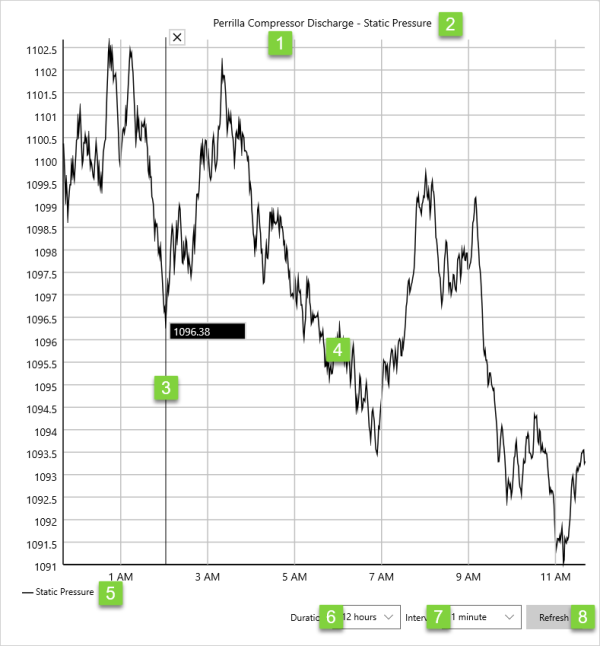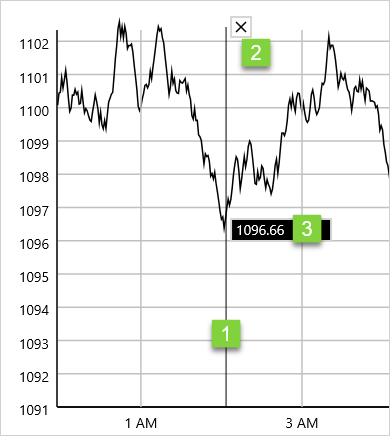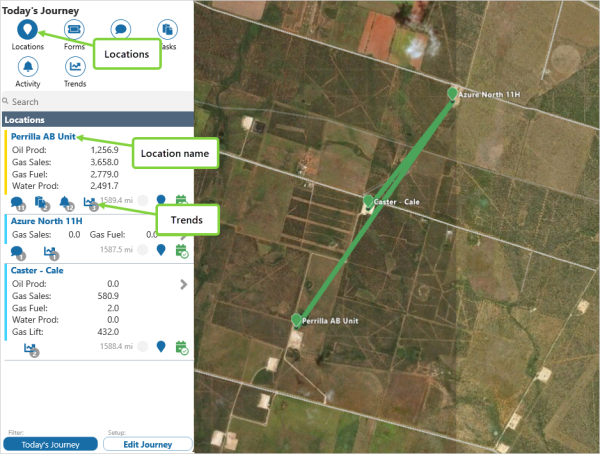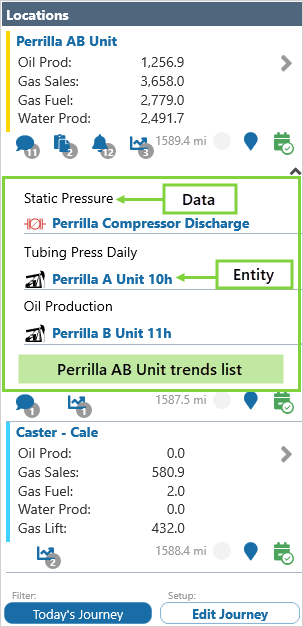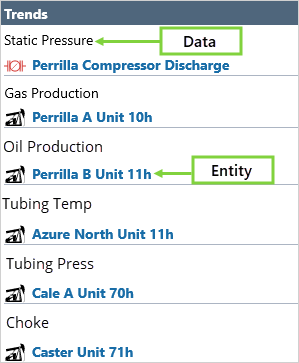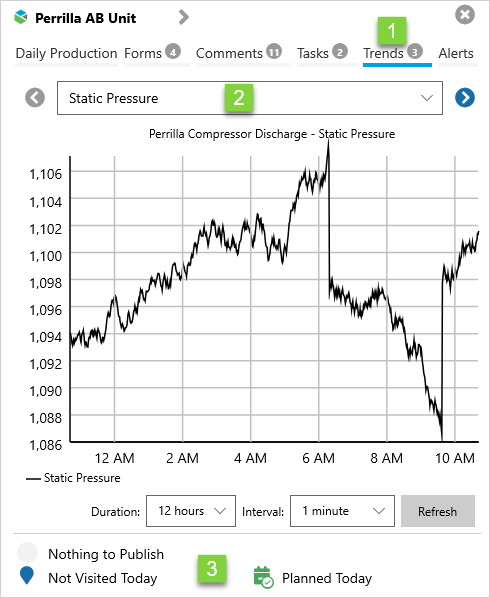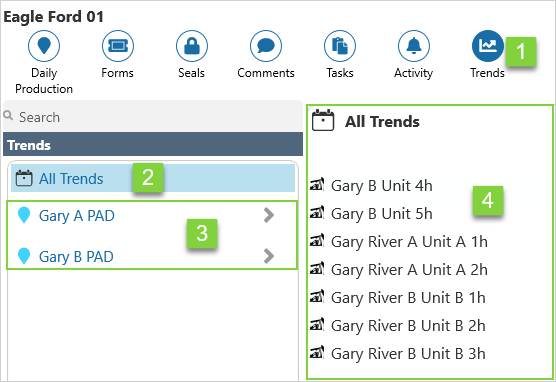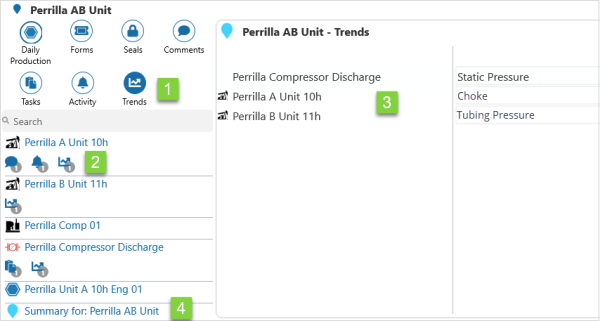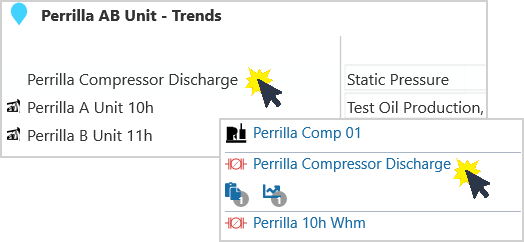In Field Operator, trends can be used to view real-time diagnostic data from P2 Explorer.
Trends are a feature of the Route Surveillance capability, which is an optional component of Field Operator.
Overview
A trend displays time-series data, such as attribute values, over a selected period of time.
| 1. | Entity | Name of the currently selected entity. |
| 2. | Attribute | Name of the attribute that is the trend. |
| 3. | Hairline | A hairline, displaying the exact reading at a particular point in time. |
| 4. | Trend | The plot of the attribute readings against time. |
| 5. | Legend | The graph legend. |
| 6. | Duration | The time interval of the trend. |
| 7. | Interval | The sample interval; the elapsed time between data points. |
| 8. | Refresh | Update the trend to show the latest readings. |
Hairline
The hairline allows you to see the data values on a graph, or trend, at a particular point in time.
| 1. | Hairline | Click anywhere on the trend to open the hairline. |
| 2. | Attribute | Click on the X to close the hairline. |
| 3. | Hairline Reading | The y-axis value where the hairline crosses the trend. |
Finding a Trend
The Trends button is found on the Navigation Ribbon in Map View, Grid View, or Location Detail.
In Map View
The list of trends is displayed by location, or by entity, in the Information Panel on the left side of the screen.
By location:
1. Select Locations ![]() in the Navigation Ribbon.
in the Navigation Ribbon.
2. Select Trends ![]() from a location summary.
from a location summary.
In this example, a list of the three ![]() Trends for the location Perilla AB Unit is displayed.
Trends for the location Perilla AB Unit is displayed.
By entity:
- Select Trends
 on the ribbon.
on the ribbon.
A list of all the entities with trends, on the selected routes is displayed.
To view a trend:
- Click on an entity in the information panel, to display the trend in Location Overview.
| 1. | Trends | Trends is the active tab selection; there are three |
| 2. | Trends List | Click on:
|
| 3. | Status | Publish, visit, and plan status icons. |
In Grid View
The list of trends is displayed by route, or by location.
1. Select Trends ![]() in the Navigation Ribbon to view the list of trends.
in the Navigation Ribbon to view the list of trends.
| 1. | Trends | Trends is the current ribbon selection. |
| 2. | All Trends | Select to display a list of all trends on the currently selected route. |
| 3. | Locations | Select a location to display a list of all the trends for that location. |
| 4. | Trends List | The trends list is either:
|
2. Click on an entity in the trends list to open the trend.
In Location Detail
View the trends for the selected location, or entity.
1. Select Trends ![]() in the Navigation Ribbon to view the list of trends.
in the Navigation Ribbon to view the list of trends.
| 1. | Trends | Trends is the current ribbon selection. |
| 2. | Entity | There is one |
| 3. | Trends List | The entities from the selected location which have a trend. |
| 4. | Location | Click on the summary to display a list of all the trends for the location. |
2. Click on an entity to open the trend.