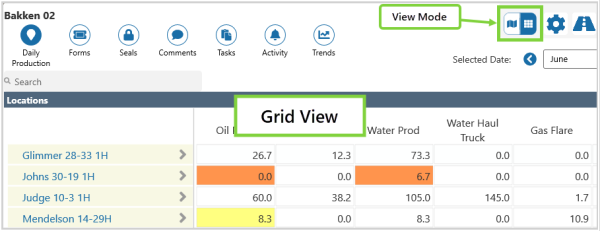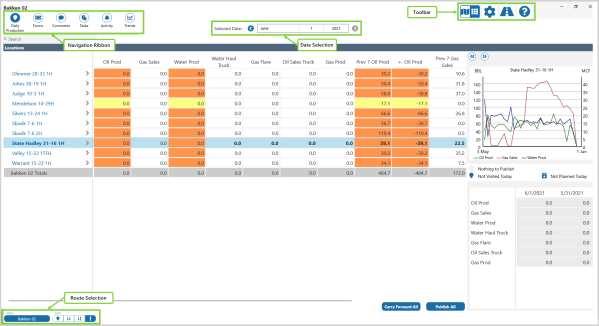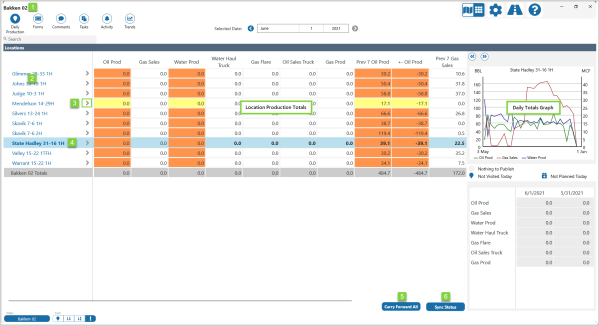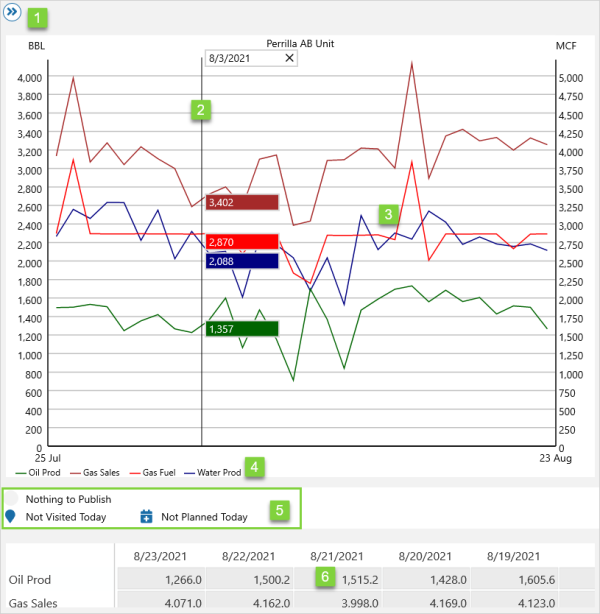Grid View is one of Field Operator's three main views, and displays location summary data.
You can view the history of what is happening at a location, with up to three months of historical data available to view.
You can also navigate to the Location Detail view to enter data, or to look at what is happening at a location in more detail.
Click on the View Mode ![]() icon to toggle between Map View and Grid View.
icon to toggle between Map View and Grid View.
The main features of Grid View are explained below.
| Navigation Ribbon | This is the main way to access many of the Field Operator options. In Grid View, the ribbon contains the Daily Production (Locations), Forms, Seals, Comments, Tasks, Activity, and Trends buttons. |
| Toolbar | The Toolbar is found at the top right side of each screen. Use it to access View Mode, Settings, Journey Planner and Help options. |
| Date Selection | Choose which day's production figures you would like to look at. Available when Daily Production is selected in the ribbon. |
| Route Selection | The Filter and Sort functions enable you to select, and organize saved routes. |
The summary data displayed in Grid View reflects the current selection in the Ribbon.
With locations ![]() selected in the Ribbon, Grid View displays daily production totals for the locations on the selected route.
selected in the Ribbon, Grid View displays daily production totals for the locations on the selected route.
| 1. | Route | The name of the currently selected route. |
| 2. | Locations | The list of locations in the currently selected route. |
| 3. | Detail | Click on the Detail |
| 4. | Location | Selected location is highlighted in light blue. |
| 5. | Carry Forward All | Copy yesterday's readings forward to today. |
| 6. | Sync Status | Open the Sync Status screen. |
A graph of daily production totals for the last month, for the selected location, can be displayed on the right side of the screen.
The graph is only displayed when a location has been selected in the list on the left side of the screen.
| 1. | Display | Use the left and right chevrons to view the large graph, half-sized graph, or no graph. |
| 2. | Hairline | The hairline displays the exact y-axis value, at a particular point in time. |
| 3. | Graph | Line graph of the daily production totals for the month. |
| 4. | Legend | Click on a label to hide/display the data on the graph. |
| 5. | Status | Publish, visit, and plan status icons. |
| 6. | Totals | Daily totals for the month. |