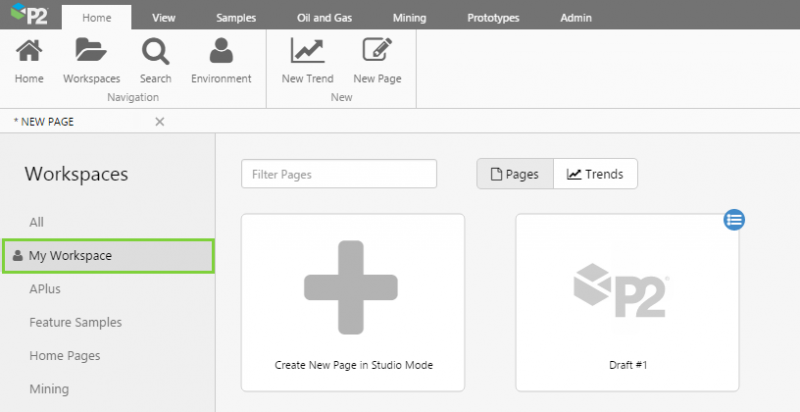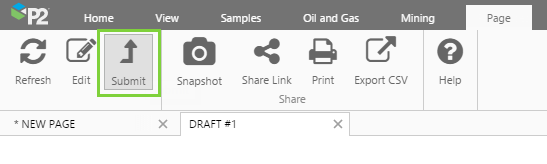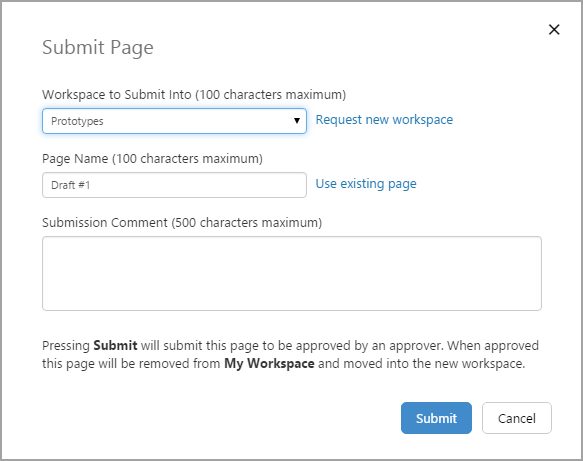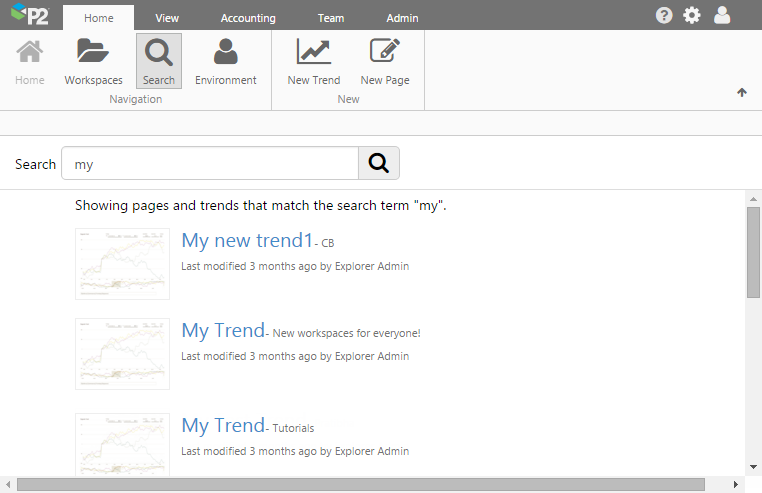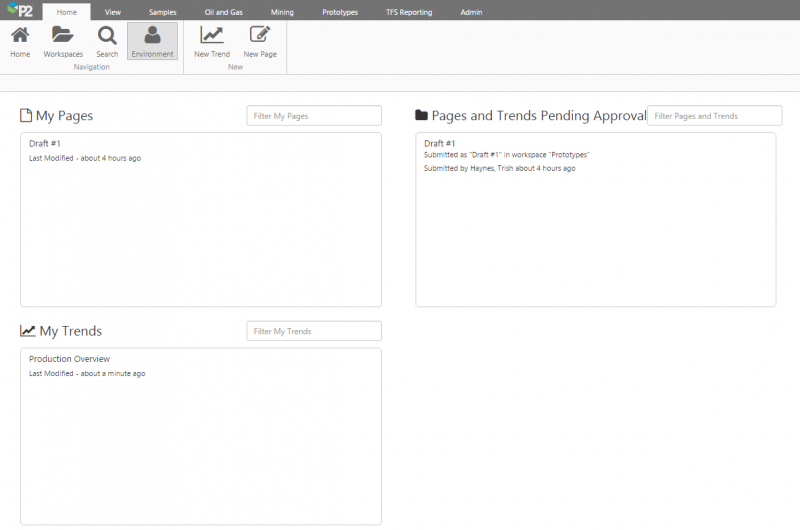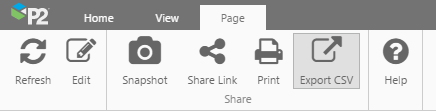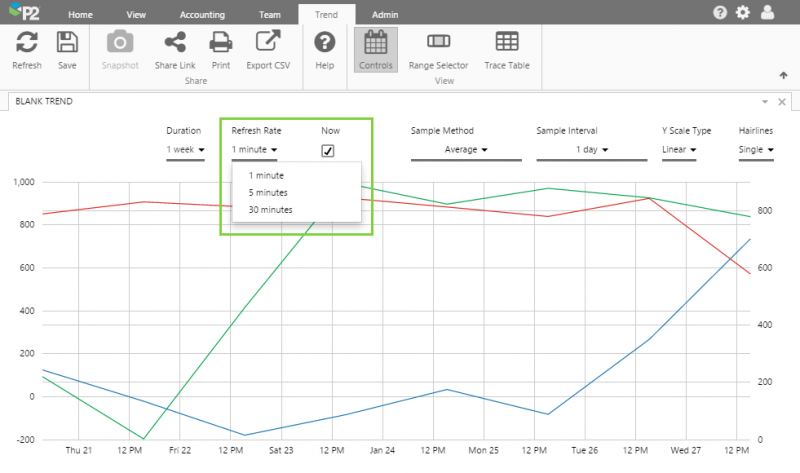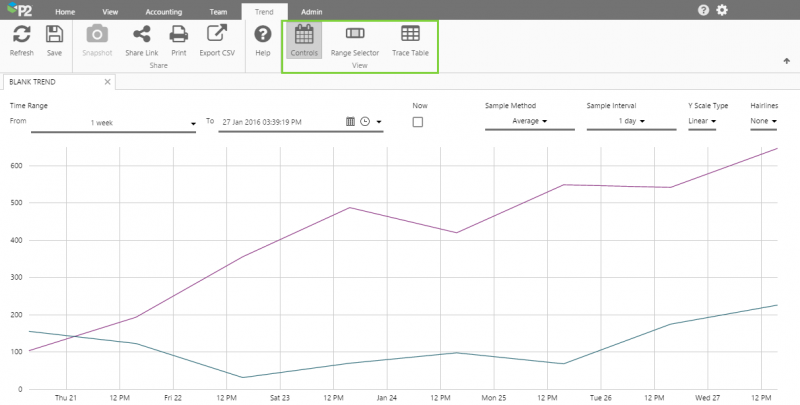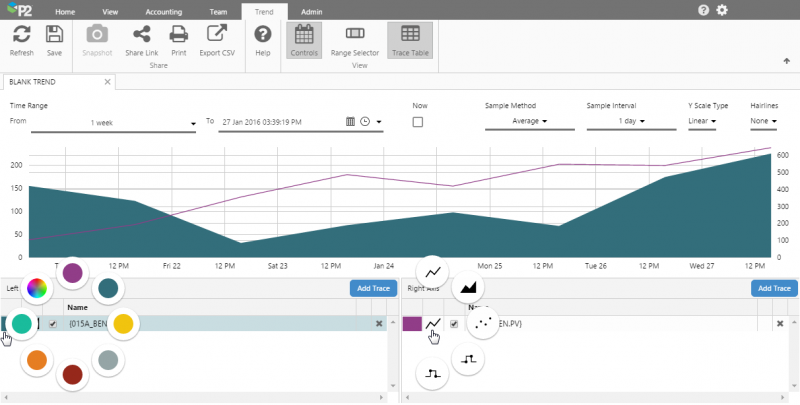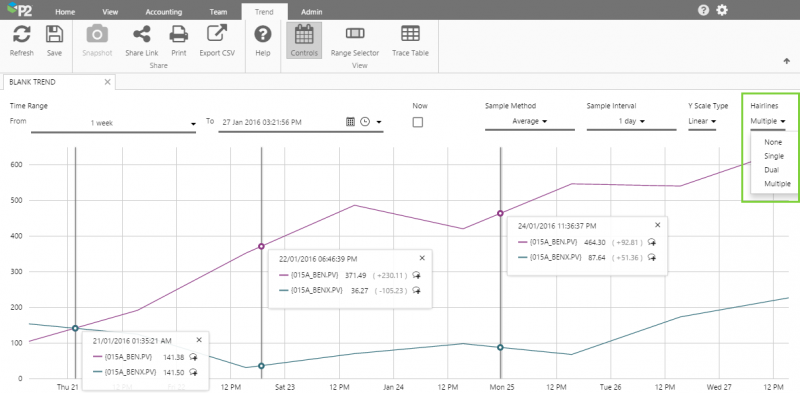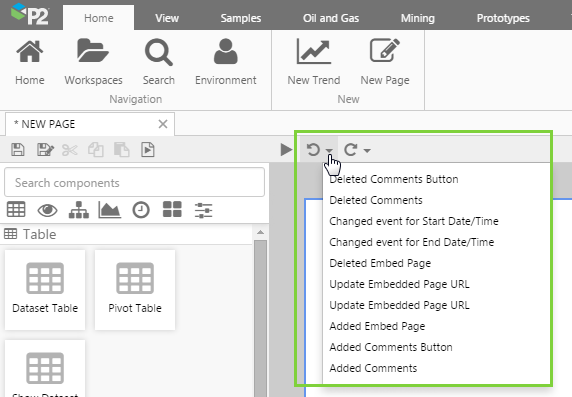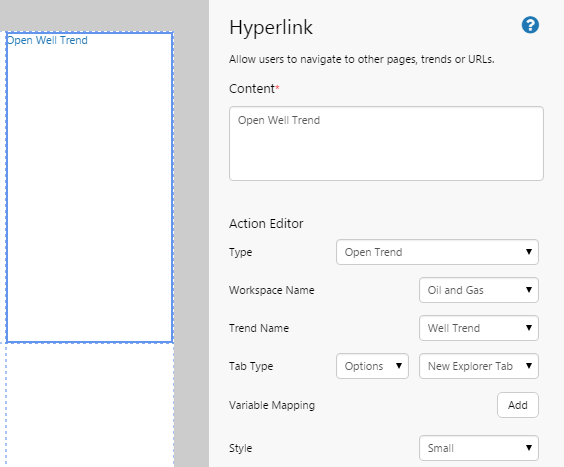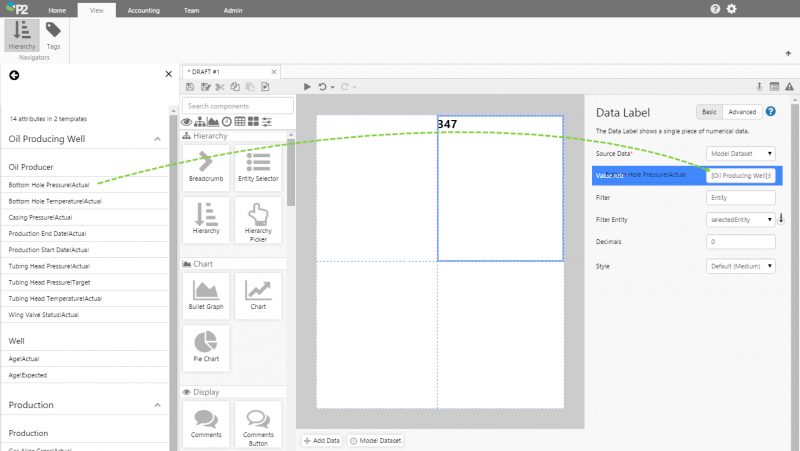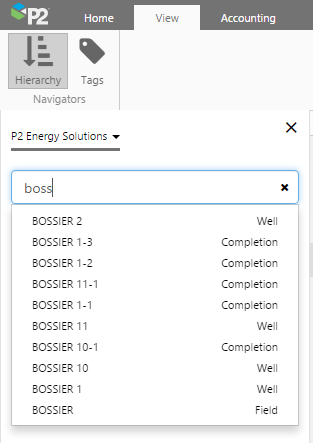ON THIS PAGE:
![]()
P2 Explorer 4.3.2 introduces private workspaces and a publishing workflow, as well as further Studio, Trend, and Ribbon enhancements.
Private Workspaces & Publishing
Release 4.3.2 of P2 Explorer introduces private workspaces and a publishing workflow. When first saving a page, pages are now saved to My Workspace, which is a private workspace for the logged in user.
During editing, a page designer may submit the page for publishing to another workspace. A user with appropriate privileges will then be able to review and approve the page.
With the addition of Private Workspaces for users, the creation of public workspaces has now been locked down to users with the Application Role of ‘Explorer Workspace Administrator’. Users who need to create non-private workspaces will need to be assigned to this role in P2 Security.
Ribbon Enhancements
Several enhancements have been made to the ribbon in release 4.3.2 of P2 Explorer.
- Search: The Home tab of the ribbon has a new Search button, which allows users to search for pages and trends. The search results show the name of the page/trend, the workspace it’s in, and when it was last modified along with who modified it.
- Environment: The Home tab of the ribbon has a new Environment button, which shows the logged in user the pages and trends in their private workspace. It also shows pages and trends that have been submitted for approval. If the logged in user has approval privileges, they will be able to approve pages from here.
- Export Pages and Trends: In Explorer 4.3.2, the Export to CSV function has moved to a new button on the Page and Trend tabs. These allow you to export data on the page or trend to a .csv file.
Trend Enhancements
- Auto-refresh to ‘Now”: In the trend, you can now specify the refresh rate of the page data when you set the time to “Now”.
- Show/Hide Trend Elements: New buttons on the Trend tab in the ribbon allow you to show or hide parts of the trend: the controls (e.g. time range), the range selector (below the trace) and the trace table.
- New Trace Table: The trend’s new trace table allows you to group tags/attributes in the left and right axes. You can also change the colour and style of the trace using the modern dial control.
- Multiple hairlines: The trend now allows you to add single, dual, or multiple (up to 5) hairlines.
Undo/Redo
Release 4.3.2 of P2 Explorer introduces the undo/redo function in Explorer Studio. When designing a page, familiar undo and redo buttons appear above the canvas. You can undo/redo your last action, or click the down-arrow to undo/redo several actions.
New Hyperlink Component
P2 Explorer adds a new Hyperlink component, which can be used to open an Explorer page or trend, or to open an external URL.
Drag and Drop onto Component Editor
P2 Explorer 4.3.2 introduces the ability to drag and drop a tag or attribute from the hierarchy directly onto the component editor. In doing this, the Source Data field will be automatically completed, reducing the amount of time taken to configure the component.
Hierarchy Search
In P2 Explorer 4.3.2, users can use the Hierarchy navigator in the ribbon to search for a particular node. As you type, matching nodes will automatically appear in a drop-down list.
Previous Releases