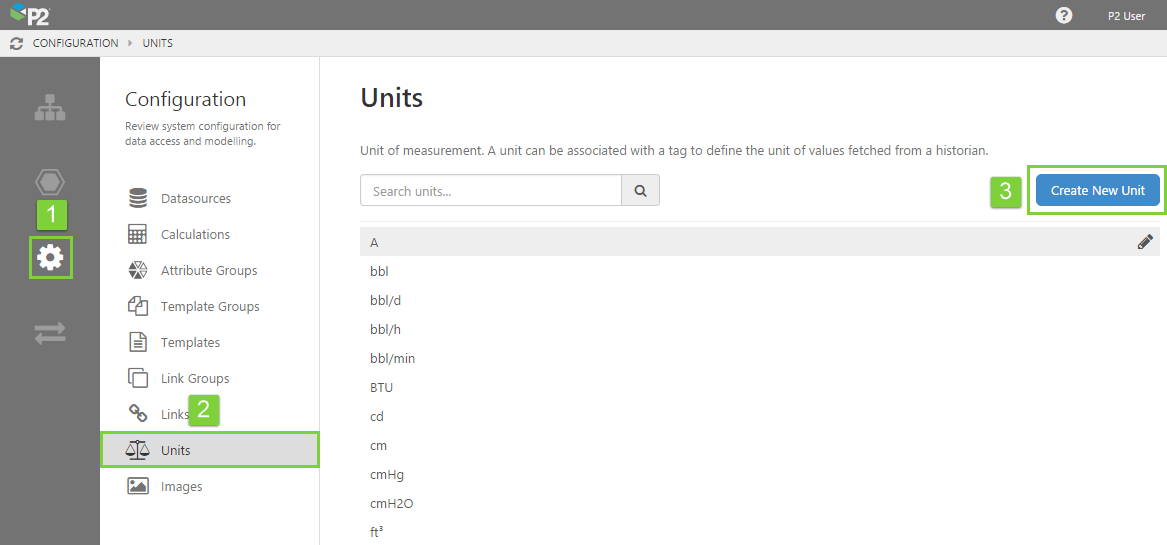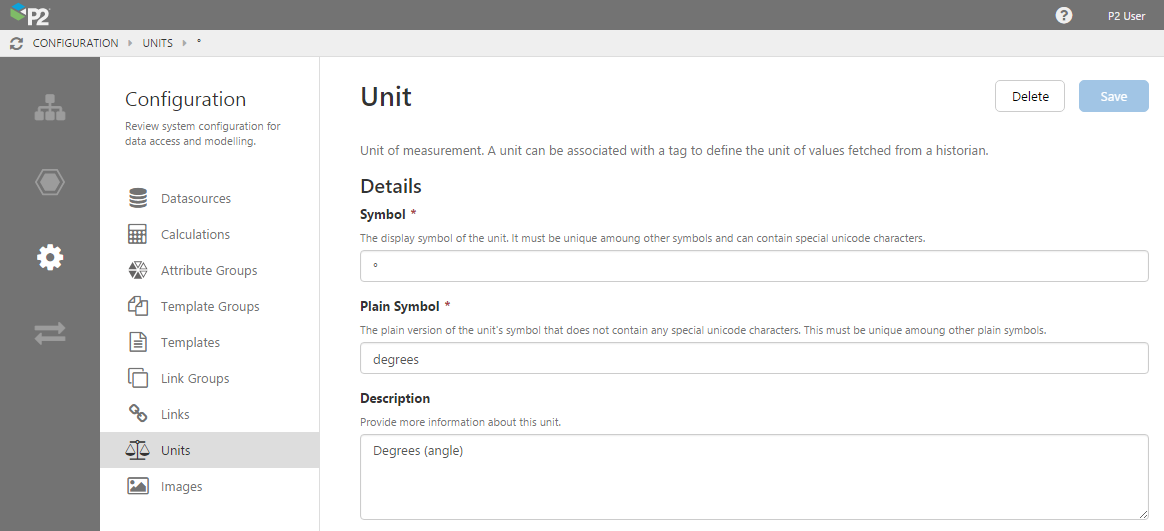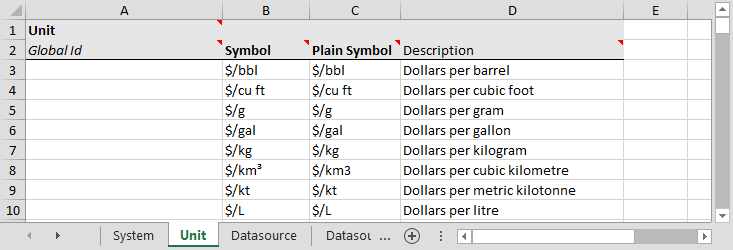A Unit (also called Units of Measure, or UOM) can be associated with a tag to define the unit of values fetched from a historian.
Server Management
To create a new unit in IFS OI Server Management:
1. Open IFS OI Server Management, and click the Configuration ![]() icon.
icon.
2. Click Units.
3. Click Create New Unit.
Note: If you want to edit an existing unit, select it from the list below the Create button.
4. Units have 2 important requirements: Symbol and Plain Symbol. Note that these must be unique and cannot contain any reserved characters. If the symbol cannot be used, the plain symbol will be used instead. While the symbol may contain special Unicode characters, the plain symbol must not.
5. Supply a description. It's often useful to provide a broader explanation of the unit and how it will be used.
Items are ordered alphabetically (in versions before 4.5.0, they appeared in the order in which they were added, with the last one added appearing at the bottom of the list).
6. When you have finished, click the Save button in the top right corner.
Import/Export Spreadsheet
If you want to create units as part of a bulk configuration, you can use the Unit tab in the Import/Export spreadsheet.
The fields you need to fill in here are the same as the ones in IFS OI Server Management.
Look for the red comment ![]() icon in the row headers, to get help with each column.
icon in the row headers, to get help with each column.
DO NOT fill in or change anything in the Global Id field - this is the unique identifier for the unit that allows it to be tracked across systems, and when it is renamed. It is automatically generated by the system.
Dependencies
The Unit tab has no dependencies on information from other tabs.