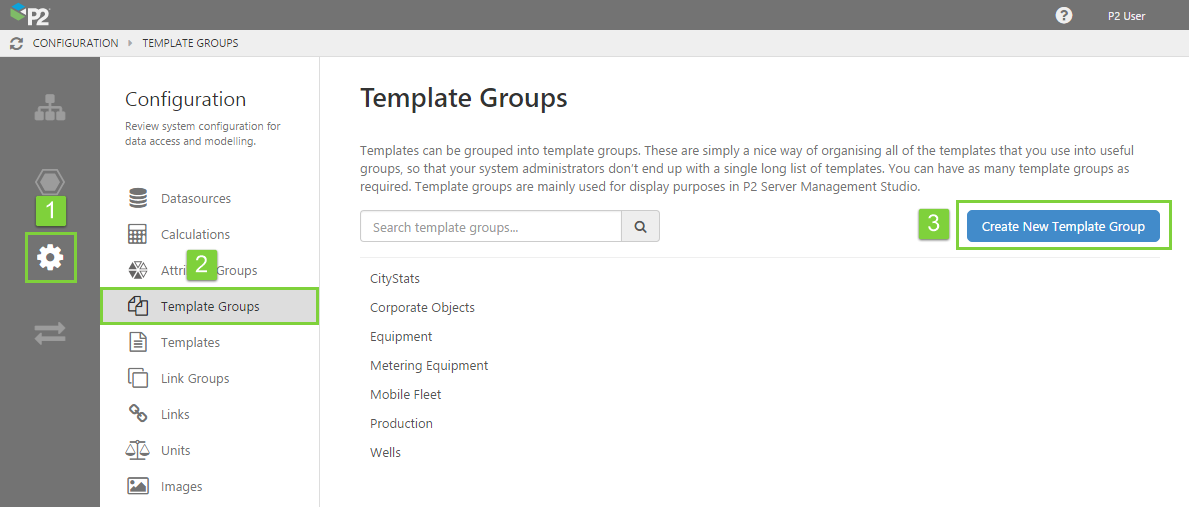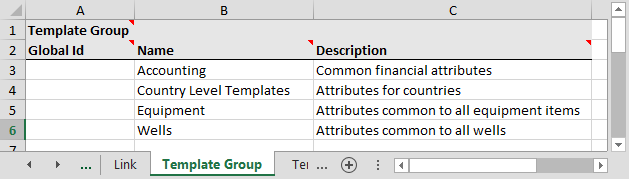This article is about how to create template groups using IFS OI Server Management or the Import/Export spreadsheet. For general information on templates, see: Templates.
Template groups are a way of organising all the templates you use into useful groups, so that your system administrators don’t end up with a single long list of 50 templates to maintain. Template groups are mainly used for display purposes in IFS OI Server Management, and you can have as many as required. For example, you might have templates that describe measuring equipment, wells, vehicle fleet, corporate areas, and so on.
When setting up the system, we define a global set of names for the template groups. At this stage, we do not define what templates belong to the group, we only define the common list of group names.
Server Management
To create a template group in IFS OI Server Management:
1. Open IFS OI Server Management, and click the Configuration ![]() icon.
icon.
2. Click Template Groups.
3. Click Create New Template Group.
Note: If you want to edit an existing group, select it from the list below the Create button.
4. Give the group a name and a description. Note that the name cannot contain any reserved characters. For the description, it’s often useful to provide a broader explanation of the purpose of the template and how it will be used.
5. When you have finished, click the Save button in the top right corner.
Import/Export Spreadsheet
The Import/Export spreadsheet is generally only used to make bulk changes.
If you want to create template groups as part of a bulk configuration, use the Template Group tab in the Import/Export spreadsheet.
The fields you need to fill in here are the same as the ones in Server Management.
Look for the red comment ![]() icon in the row headers, to get help with each column.
icon in the row headers, to get help with each column.
DO NOT fill in or change anything in the Global Id field – this is the unique identifier for the template group that allows it to be tracked across systems, and when it is renamed. It is automatically generated by the system.
Dependencies
The Template Group tab has no dependencies on information from other tabs.