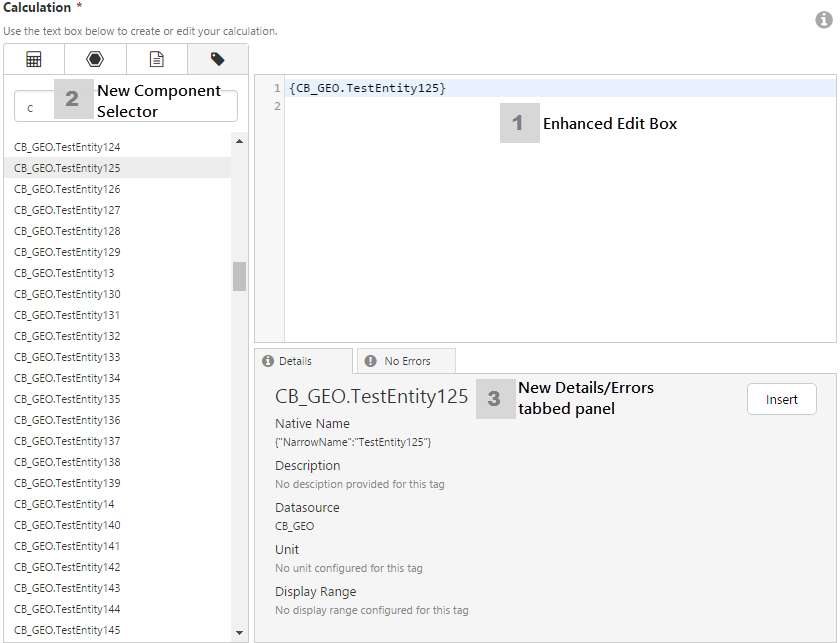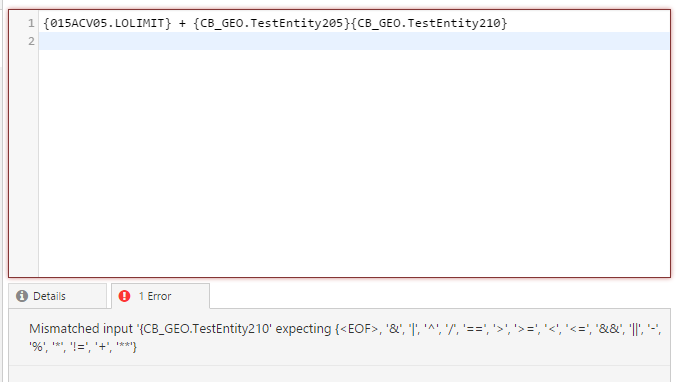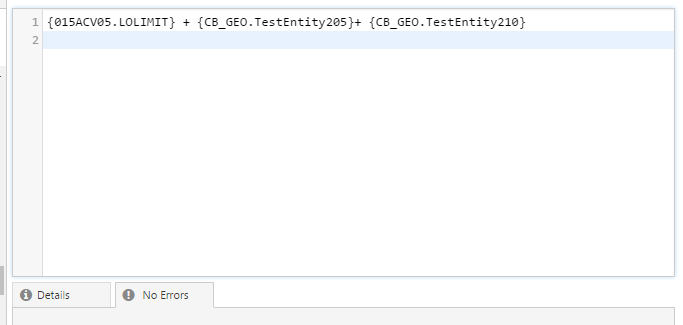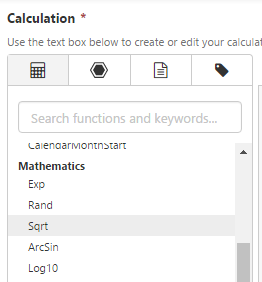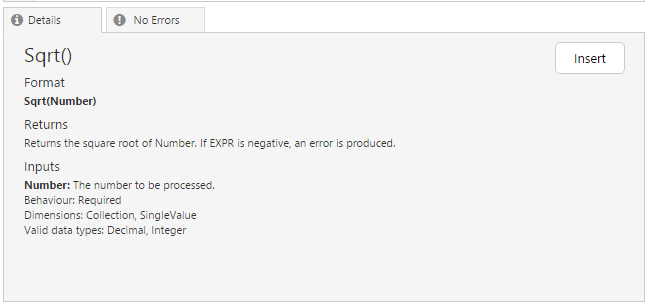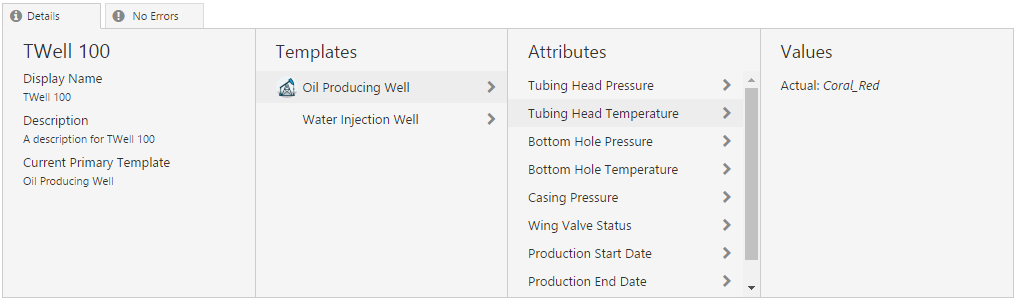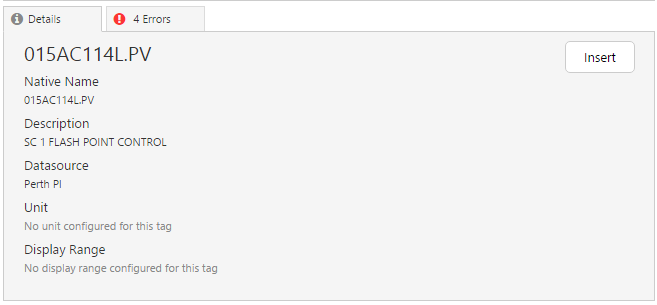ON THIS PAGE:
![]()
P2 Server 4.4 is the engine that powers data retrieval from a variety of disparate sources, with built-in relationship models based on a Data Dictionary. P2 Server is how you get your data, transform it into more useful data, and then serve it up to other applications such as P2 Explorer or P2 Sentinel, for further analysis.
Release 4.4.4 adds significant improvements to the Calculation Editor in P2 Server Management, and support for OLEDB and SQL Server 2014.
OLEDB Support for Relational Adaptor
P2 Server is no longer limited to ODBC support for the Relational Adaptor. With this release, P2 Server now also provides OLEDB support. This provides more flexibility in the types of database driver providers that P2 Server can connect to; as long as a database driver provider supports OLEDB, P2 Server can connect to it.
Calculation Editor Enhancements
P2 Server’s Calculation Editor has been upgraded to help you build expressions with the new Component Selector, and to validate these expressions as you build them. The editor now also contains a Details/Errors tabbed panel, for showing the selected component details/validation errors.
Edit Box Enhancements
In P2 Server 4.4.4 you are now able to insert selected components from the new Component Selector into the expression you are building in the Edit Box.
P2 Server works with the editor to validate your calculation expression as you build it. As soon as an error is encountered, the Edit Box is highlighted in red. The error is highlighted within the expression when an error is selected in the Errors tab.
The expression itself is colour-coded within the editor, making it easier to spot keywords and constants within the expression.
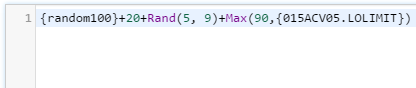 |
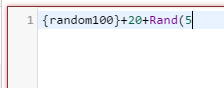 |
|
The editor shows constants in green, and keywords and functions in purple. |
The edit box borders are highlighted in red when there is an error, or the expression is incomplete. |
The error is highlighted in the expression, when you click on an error in the Errors tab:
Errors Tab
If P2 Server returns a validation error, you can check this in the new Details/Error tabbed panel situated below the calculation edit box. Click the Errors tab for error details, and then adjust the expression as necessary. (The tab name changes according to the errors: “No Error”, “1 Error”, “2 errors” and so on.)
Here the expression has been updated, this time with no errors:
Component Selector
The Component Selector lists components that can be included in the calculation expressions. These include the following groups:
- Functions and Keywords
- Entities
- Templates
- Tags
You can select a group, then search and browse for a component.
You can click and drag to insert a component straight from the Component Selector into the calculation expression in the Edit Box. Alternatively, click on a component to see it in the Details tab, and insert it from there by clicking the Insert button, or dragging it in.
Details Tab
The Details tab shows details of the component selected in the Component Selector. Details vary, depending on the type of component. Here are some examples:
Details for a Mathematic Function (selected from the Functions and Keywords group):
Entity details (selected from the Entities group):
Tag details (selected from the Tags group):
Support for SQL Server 2014
P2 Server can now have its configuration stored on SQL Server 2014.
Previous Releases