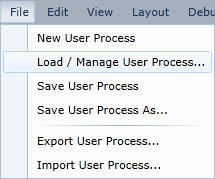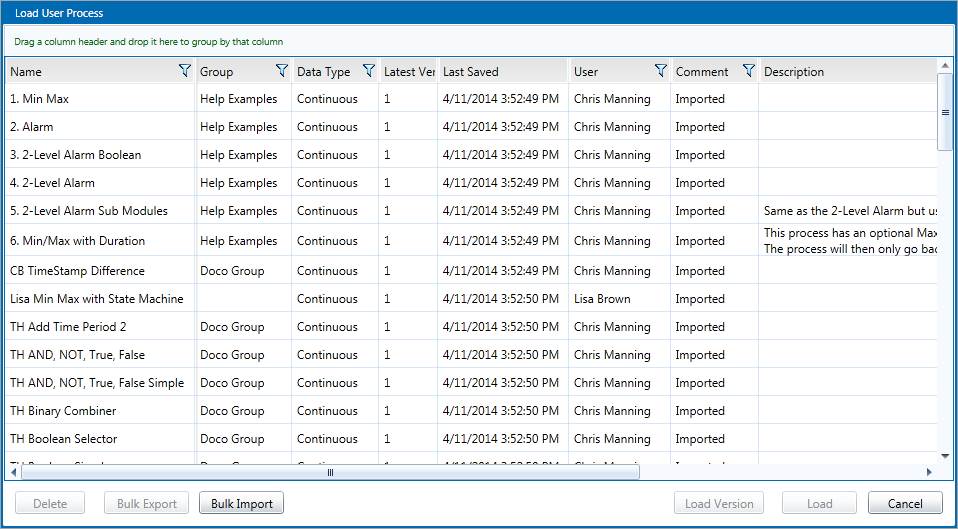Once a user process has been saved in Sentinel Studio, you can reopen it and edit it at any time. Alternatively, you can also import a process or open a previous version of that process.
To open an existing process:
1. From the menu, select File > Load/Manage User Process.
2. In the Load User Process screen, click the process you want to open.
Processes are initially shown in alphanumeric order.
3. Click Load to open the latest version of the process.
Alternatively, if you want to open a previous version of a process, click Load Version.
In the Load User Process Version screen, click the version you want to open, and then click Load.
Importing
- To import a process that has been saved to your computer, click Import User Process. Note that when you subsequently save an imported process that has the same name as an existing process, the imported process will be saved as a new version of the existing process.