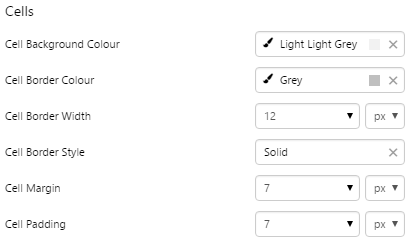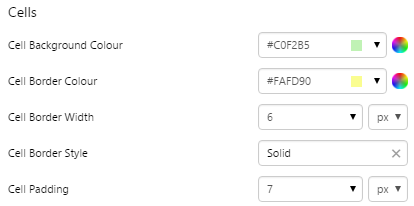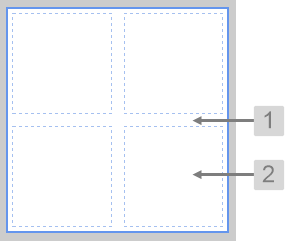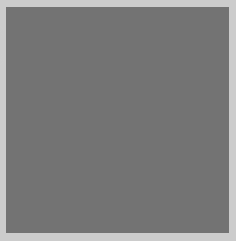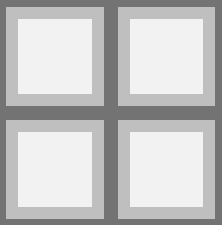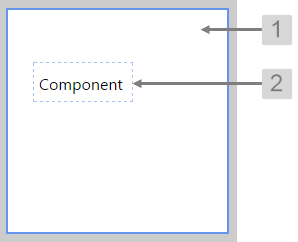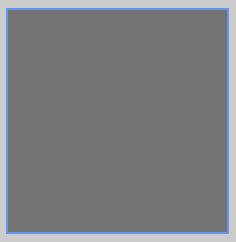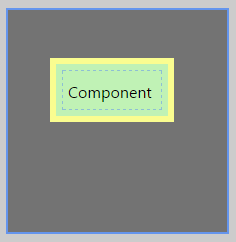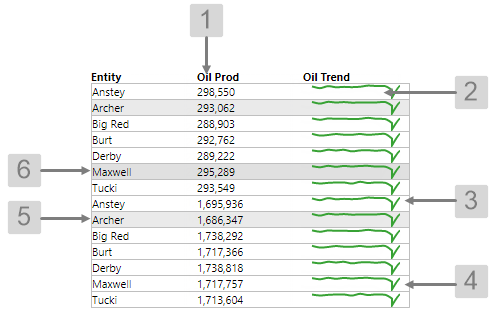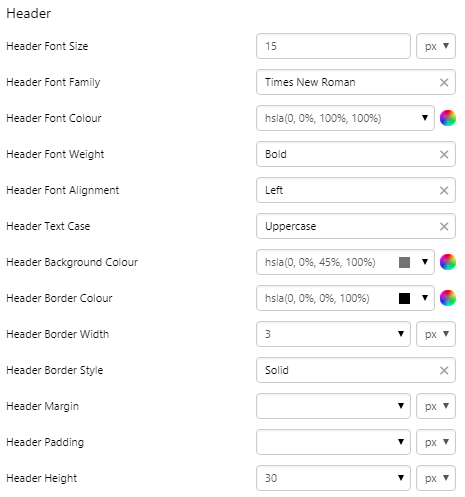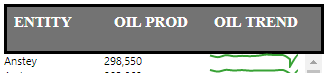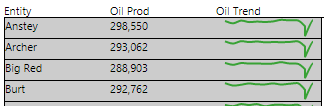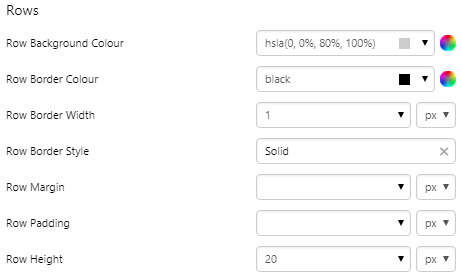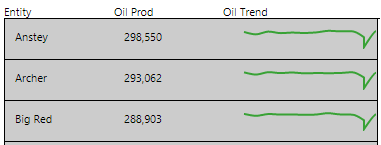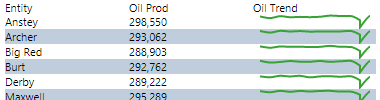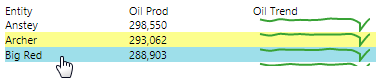Styling Layouts
This article describes the styling properties of each component in the Layout  group in IFS OI Explorer Studio. For an overview of how styling works, see Overview of Styles in IFS OI Explorer.
group in IFS OI Explorer Studio. For an overview of how styling works, see Overview of Styles in IFS OI Explorer.
Grid Layout
Related: Grid Layout tutorial, Adding a new component style
The screenshot below shows the Grid Layout in design mode.
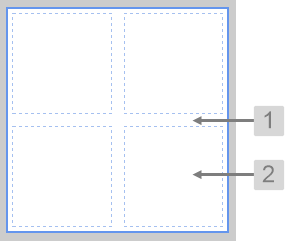 |
What You Can Change
With the Grid Layout you can change the background colour and styles relating to the cells.
1. Base Style: Style the page background.
2. Cells: Style the appearance of the cells.
- Cell Background Colour
- Cell Border Colour
- Cell Border Width
- Cell Border Style
- Cell Margin
- Cell Padding
|
Examples
| Custom Style in Display Mode |
Custom Style Properties |
|
EXAMPLE: Changing the page background
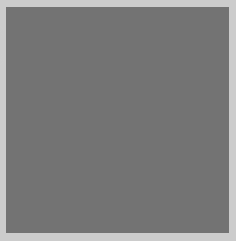
|

|
|
EXAMPLE: Changing the appearance of the cells
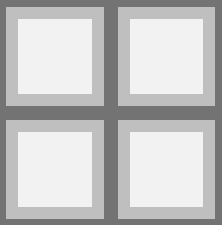
|
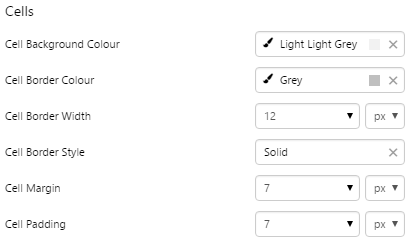 |
Precision Layout
Related: Precision Layout tutorial, Adding a new component style
The screenshot below shows the Precision Layout in design mode, with a component added to show the cell.
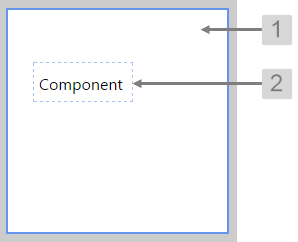 |
What You Can Change
With the Precision Layout you can change the background colour and styles relating to the cells containing the added components.
1. Base Style: Style the page background.
2. Cells: Style the appearance of the cells.
- Cell Background Colour
- Cell Border Colour
- Cell Border Width
- Cell Border Style
- Cell Padding
|
Examples
| Custom Style in Design Mode |
Custom Style Properties |
|
EXAMPLE: Changing the page background
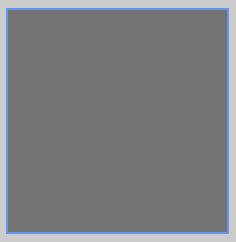
|

|
|
EXAMPLE: Changing the appearance of the cells
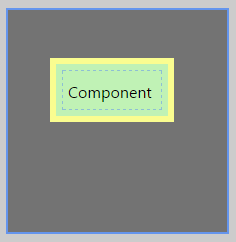
|
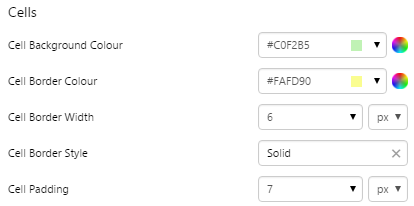 |
Table Layout
Related: Table Layout tutorial, Adding a new component style
The screenshot below shows a Table Layout in display mode.
|
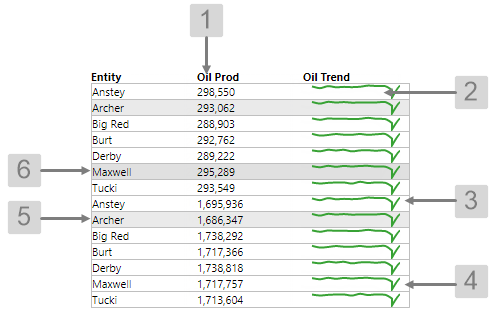
What You Can Change
With the Table Layout you can change the background colour and styles relating to the cells.
1. Header Style: Style the header row.
- Header Font Size
- Header Font Family
- Header Font Colour
- Header Font Weight
- Header Font Alignment
- Header Text Case
- Header Background Colour
- Header Border Colour
- Header Border Width
- Header Border Style
- Header Margin
- Header Padding
- Header Height
|
2. Rows: Style the appearance of the rows.
- Row Background Colour
- Row Border Colour
- Row Border Width
- Row Border Style
- Row Margin
- Row Padding
- Row Height
3. Colour: Style the colour of the table.
4. Highlights: Style the alternate row colour when the "highlight" option is selected.
- Alternate Background Colour
5. Selected Row: Colour of the rows that are clicked.
- Selected Background Colour
6. Hovered Row: Colour of the rows when cursor is hovering.
|
Examples
| Custom Style in Display Mode |
Custom Style Properties |
|
EXAMPLE: Changing the row containing the header

|
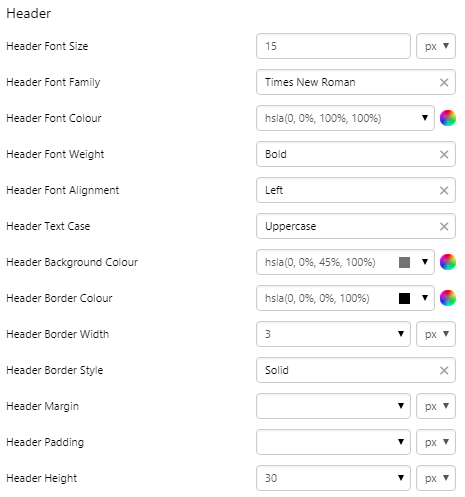
|
|
EXAMPLE: Changing the margin of the row containing the header
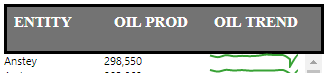
|
 |
|
EXAMPLE: Changing the padding of the row containing the header

|
 |
|
EXAMPLE: Changing the rows containing the data
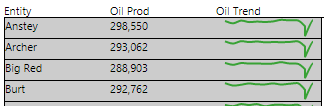
|
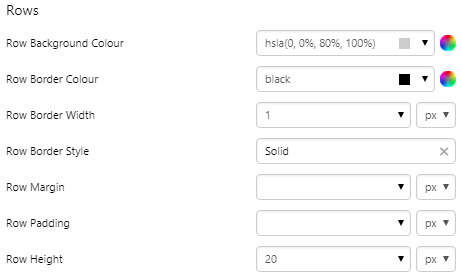 |
|
EXAMPLE: Changing the margin of the rows containing the data
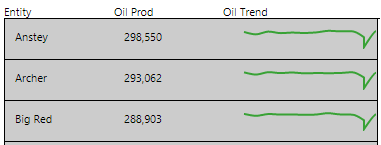
|
 |
|
EXAMPLE: Changing the padding of the rows containing the data

|
 |
|
EXAMPLE: Changing the colour of the table

|
 |
|
EXAMPLE: Changing the highlight colour of alternating rows
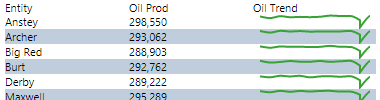
|
 |
|
EXAMPLE: Changing the colour of the selected row

|
 |
|
EXAMPLE: Changing the colour of the row the user is hovering over
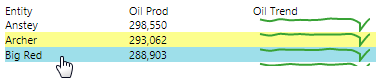
|
 |
![]() group in IFS OI Explorer Studio. For an overview of how styling works, see Overview of Styles in IFS OI Explorer.
group in IFS OI Explorer Studio. For an overview of how styling works, see Overview of Styles in IFS OI Explorer.