Sentinel Studio runs in the web browser as part of IFS OI Sentinel. Sentinel Studio allows you to create and save a user process, which you can subsequently use in a Sentinel monitor.
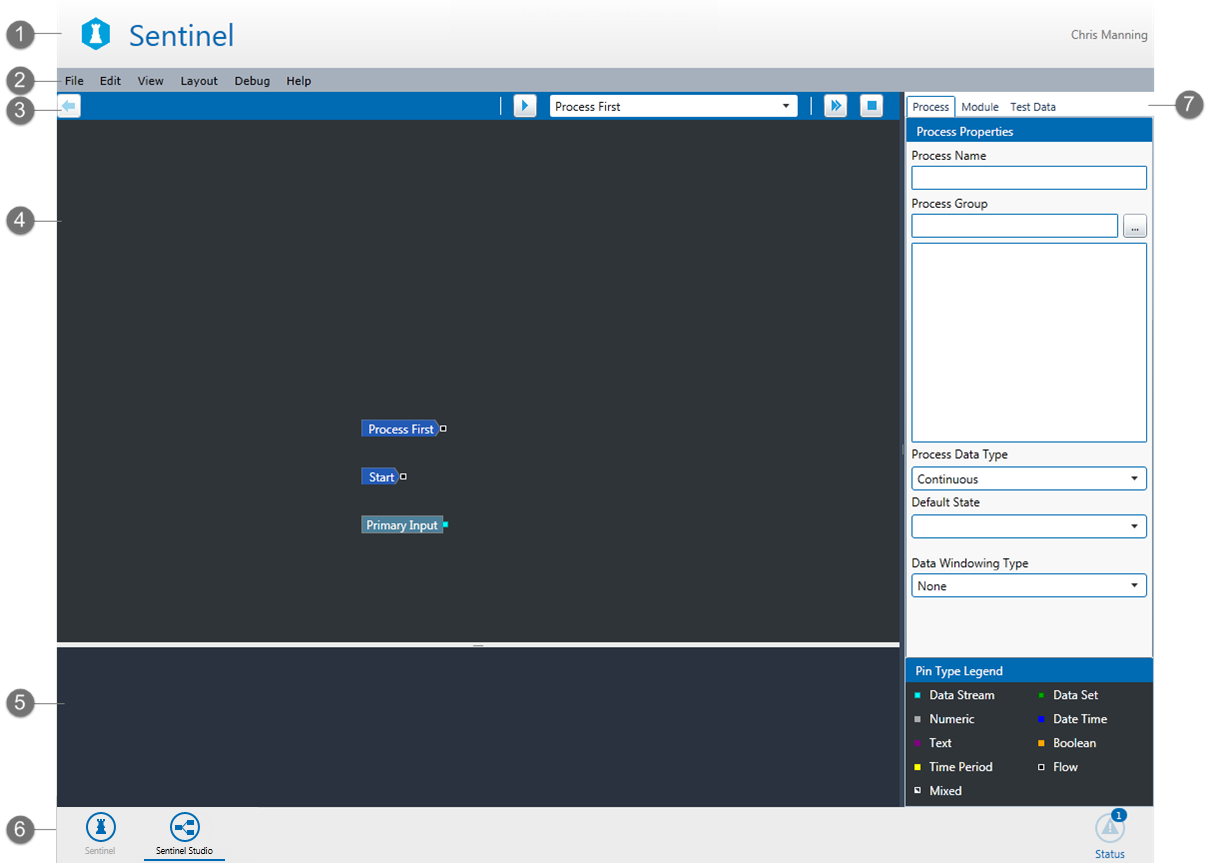
The main features of Sentinel Studio are:
| 1 | Sentinel Header The application header shows the application name and the logged in user. You can also click on the header icon to open the About Box. |
| 2 | Menu Provides access to options for the application's functionality. |
| 3 | Sub-module Path | Debugger Options The Sub-module Path on the left displays a breadcrumb trail and back button when sub-modules are expanded. The Debugger Options on the right provide options for stepping through the user process in order to test it and view outcomes. |
| 4 | Logic Editor Drag-and-drop window where you create the user process. You can use the Tab key to toggle between the logic editor and the UI editor. |
| 5 | Information pane Shows debugging information relevant to the user process. |
| 6 | Sentinel Footer Displays options to switch between Sentinel and Sentinel Studio, as well as the current Sentinel status. |
| 7 | Properties panel Configure properties for the user process. At the bottom of the Process tab, a quick-reference legend describes the pin colours corresponding to the various data types. |