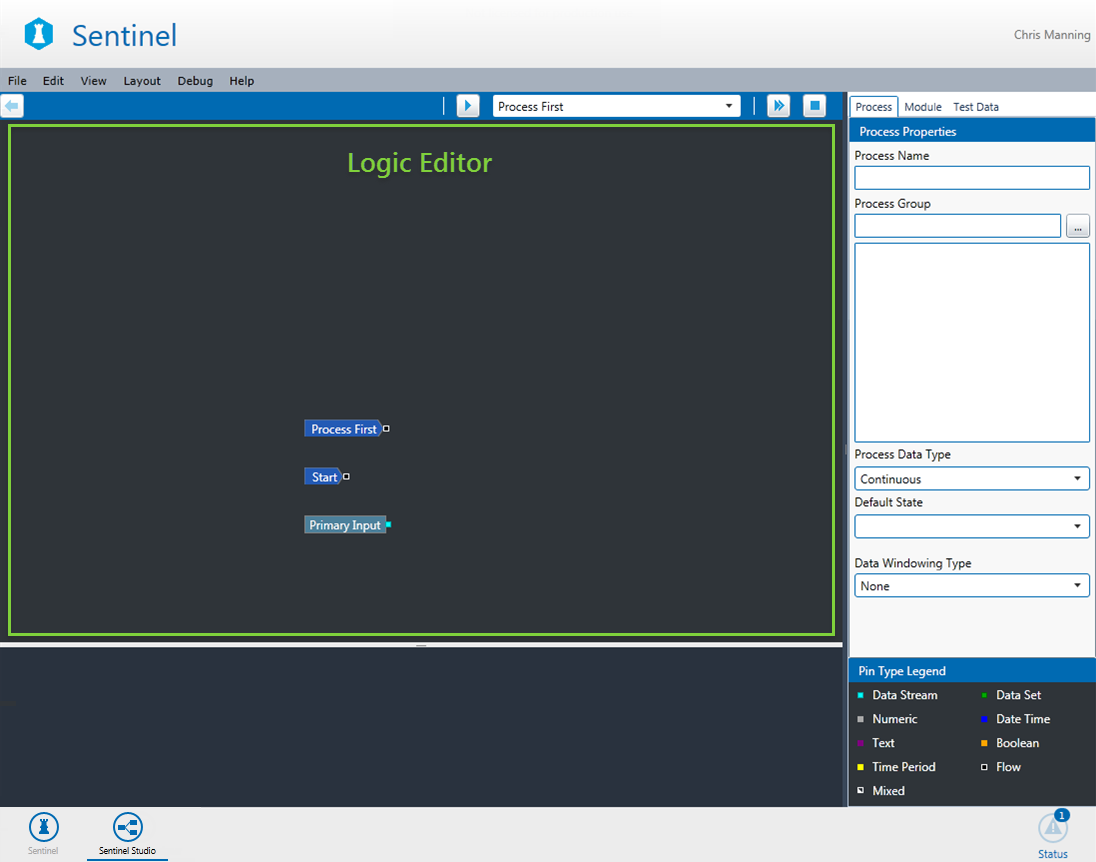The Logic Editor provides an easy way for you to build logical constructs to create a user process.
The Logic Editor is the main screen you will use to configure the user process. You can:
- Change the colour of the background.
- Import and export processes.
- Right-click to add a component.
- Control-select or rubberband to select multiple components.
- Cut, copy, paste, and delete selected components.
- Move and link components using drag-and-drop.
- Move the screen by simultaneously holding down the Shift key and the left mouse button, and dragging the mouse.
- Add a note to annotate the logic of the process.
If you add an Input or Process Parameter to the user process, you can switch to the UI Editor (click View > UI Editor) to configure the layout that will be displayed in Sentinel when a monitor is being configured.
Tip: Use the Tab key to toggle between the Logic Editor and the UI Editor.