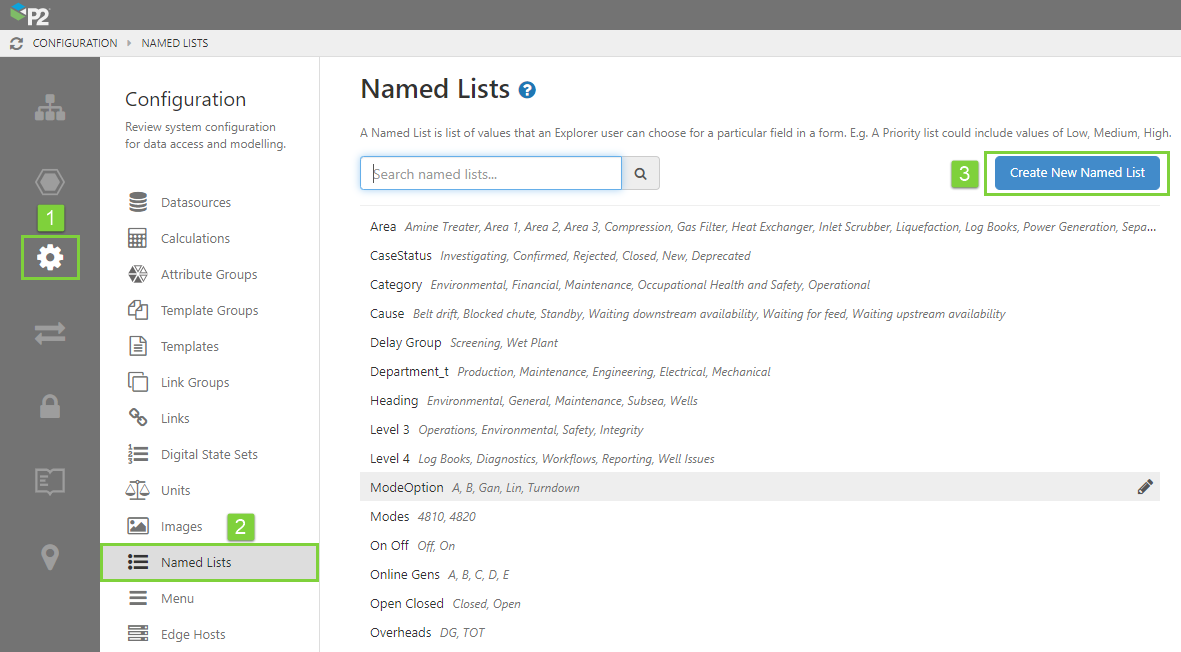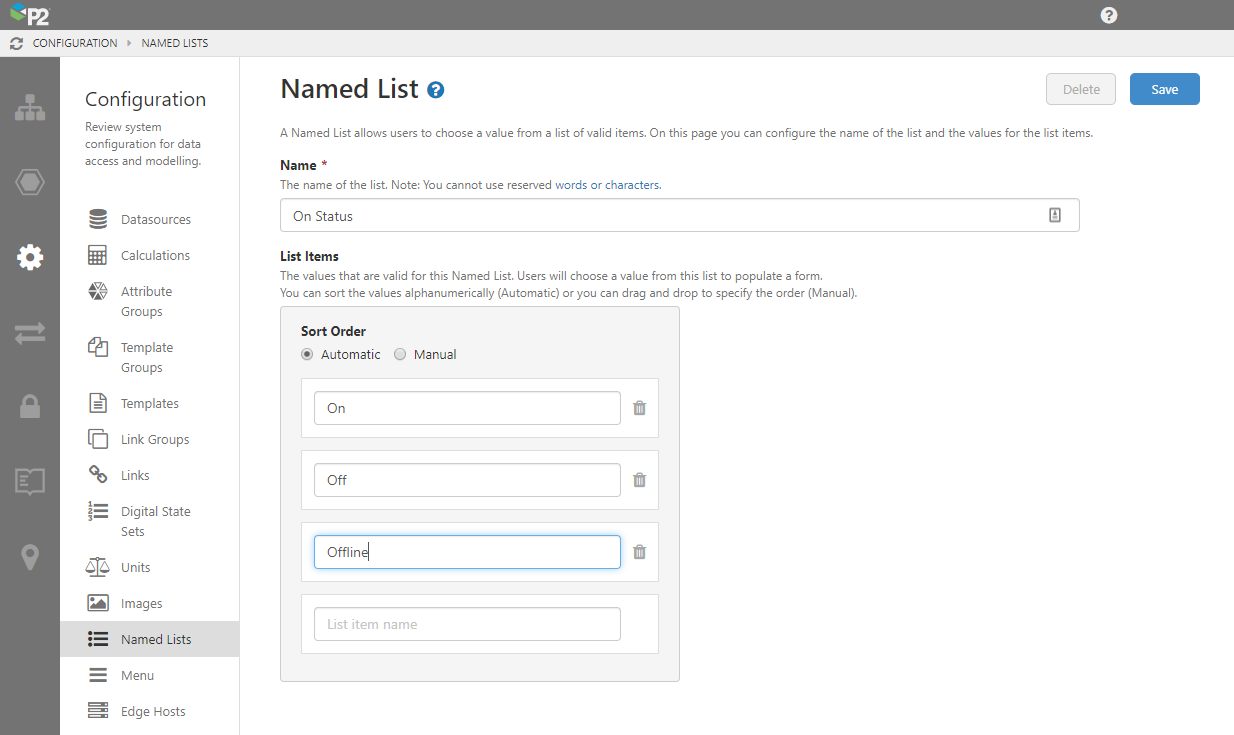A Named List allows items to be presented in a list, wherever a Field of type List is needed. This allows users to choose a value from a list of valid items when they are completing an entry form.
To create a new Named List in P2 Server Management:
1. Open P2 Server Management, and click the Configuration ![]() icon.
icon.
2. Click Named Lists.
3. Click Create New Named List.
Note: If you want to edit an existing Named List, select it from the list below the Create button.
4. Choose a Name that is not already being used and does not contain any reserved characters. This will be the name of the list that you will choose when you are creating a field.
5. In the List Items table, type each list item on a separate line.
After saving, items are ordered alphabetically unless a manual sort order is specified.
6. To specify a sort order, select Manual, and then drag and drop the item cards so that they are in the desired order. Watch the video below to see how to do this.
7. When you have finished, click the Save button in the top right corner.
Note: To remove an item from the list, click the bin ![]() button next to the item you want to remove.
button next to the item you want to remove.